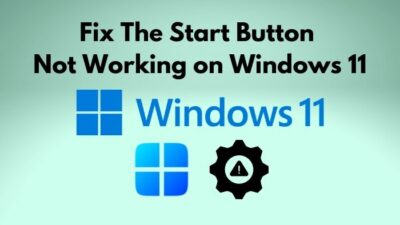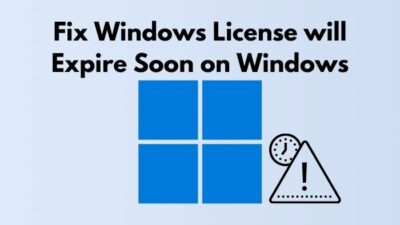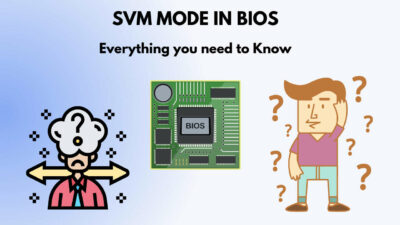Did you lose your search box on your Windows 10 taskbar and want to get it back?
Don’t worry, It hasn’t been lost forever. The option is still there on your Windows. You just need to enable it.
You can turn on the search bar in two different ways. Here I will explain those.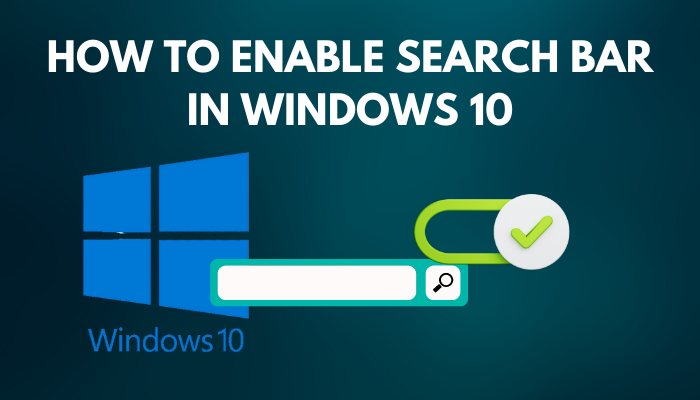
So, tag along.
Go through our epic guide on how to clear the RAM cache in Windows 10?
How to Turn On Search Bar in Windows 10
The search box is really a helpful feature to find any settings or any files on the computer. It can become really troublesome if the feature suddenly gets disabled.
However, there is a shortcut to launch the search on Windows 10. Press the Windows + S button on your keyboard. The search box will pop up.
The main reason the search box is disabled is that the option is set to Hidden. To make it visible, follow the process.
Here are the steps to enable the search box in Windows 10:
1. From Windows Task Bar
- Right-click on the taskbar.
- Move the cursor on the Search option.
- Select the Show search box option.
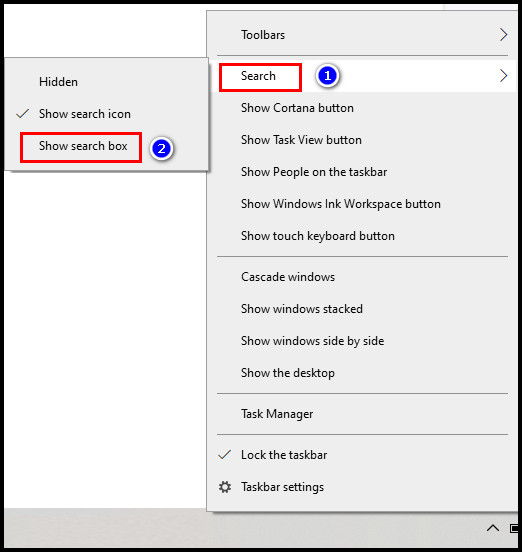
The search bar will show up on your taskbar. If you feel like disabling it, check the ultimate guide on how to disable quick searches on Windows 10 or 11.
2. From Windows Settings
- Click on the Windows icon and select Settings.
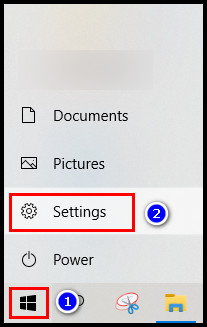
- Press on Personalization.
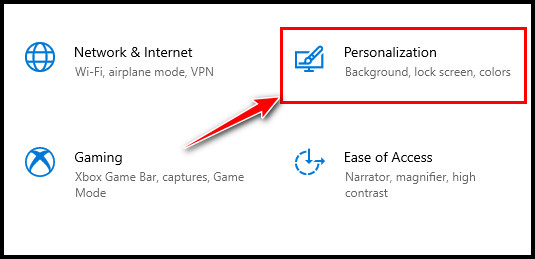
- Select Taskbar.
- Turn off the Use small taskbar button option.
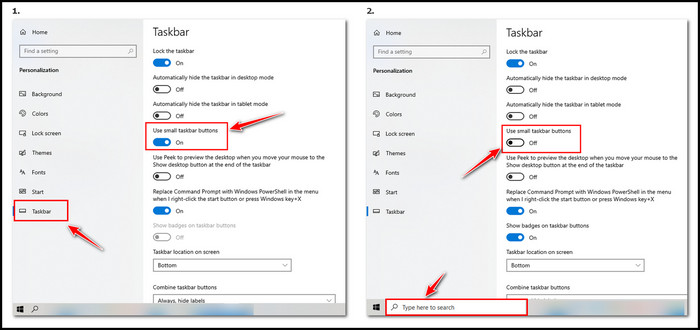
The search box will pop up on the taskbar. This method will apply if you keep the taskbar short using the Use small taskbar button option.
Moreover, turn off the Automatically hide the taskbar in desktop mode option to keep both the taskbar and search box visible all the time. In case, you like to remain the taskbar unseen while you are using your computer and the auto-hide isn’t working, check out our separate post for reasons and solutions why the taskbar won’t auto-hide in Windows 10 or 11.
If you recently updated the OS from Windows 10 to Windows 11 and the search box is still missing, right-click on the taskbar > select Taskbar settings > locate Search > Move the toggle icon to on position. 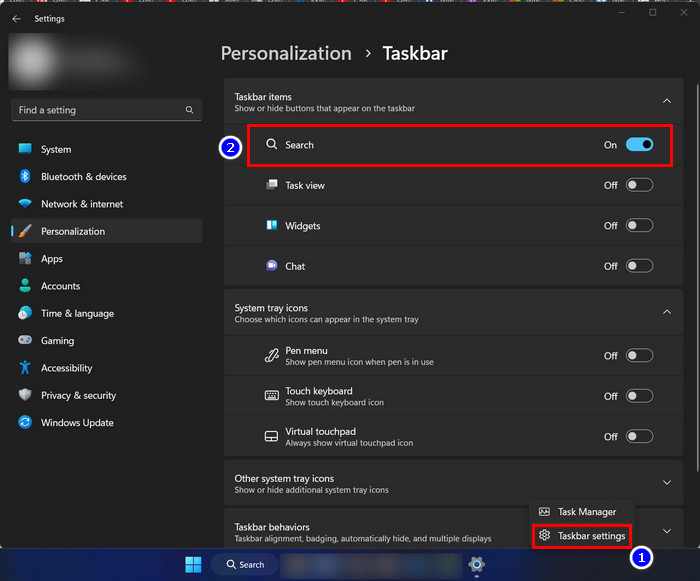
Some more guides on how to enable ActiveX in Windows 10, fix screen goes black for a second on Windows 10.
FAQs
Why is my Windows 10 search box missing?
The search box is missing in Windows 10 because the Search box option is set to Hidden. As long as you remove the option from Hidden, you won’t see any search icon or search box on your taskbar.
Why can’t I type in the search bar Windows 10?
You can’t type in the Windows 10 search bar if the ctfmon.exe program is not operating. Also, if the MsCtfMonitor scheduled task gets corrupted or doesn’t get started while Windows is running, you won’t be able to type anything in the search bar.
Conclusion
The search bar is a handy feature to get any desired file quickly. Hope you have successfully enabled the search box on your Windows 10.
Feel free to share any questions in the comment section below. I will gladly answer them.
Peace!