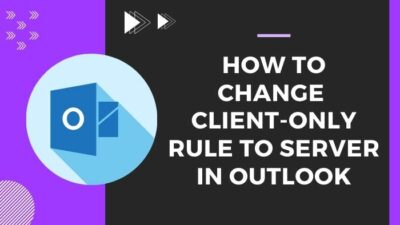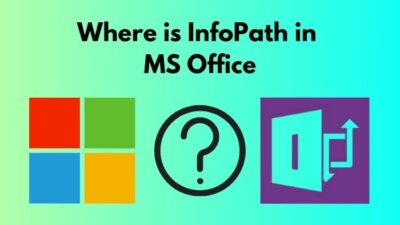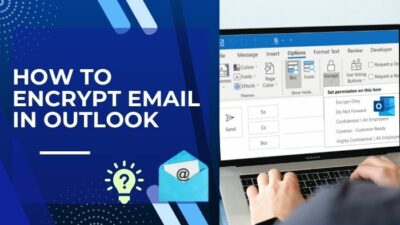Microsoft SharePoint site is a web-based application to store and publish all the content. You can publish content like documents, images, videos, news, task, lists, etc. You can edit all the documents or publish any content as a site owner.
But things could go wrong if any SharePoint group member accidentally or intentionally edits or delete any content. That could mess up the entire workflow.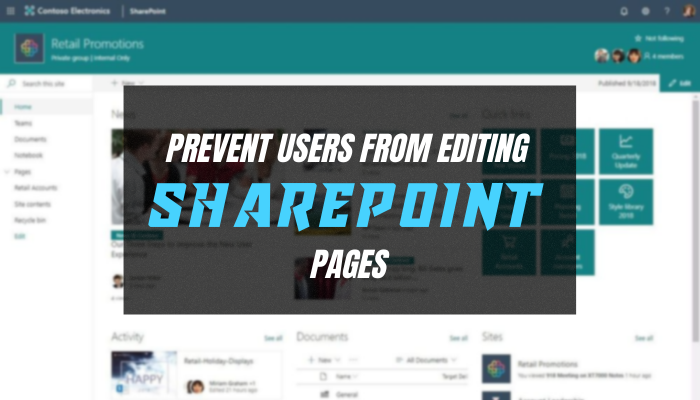
That’s why I came up with this article to show you how to stop users from editing SharePoint pages. So, without further ado, let’s begin.
Accidentally or wrongly modifying the SharePoint site page can become a damaging issue to the organization. If you’re a site owner, you can block the editing access for the group members. You can either stop page editing for a specific page, or you can prevent editing access for all the pages.
SharePoint inherits site settings from the root level, so other members can edit site content. On the site, all the lists, news posts, and libraries inherit permission settings from the site’s top hierarchy.
As I have stated earlier, you can prevent group members or users from editing the SharePoint pages in two ways — block editing access for a specific page and remove editing access for all the SharePoint pages.
Now, let me show you the proper steps for the above methods.
Suppose you want to cancel members editing access for the home page only. So that site members can edit other SharePoint pages of the same site except for the Home page.
- Go to your SharePoint site.
- Click on the gear icon or settings from the top right side.
- Select Site contents from the context menu.
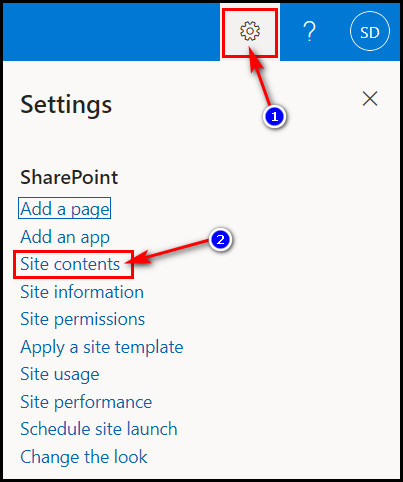
- Click on the Site Pages library option.
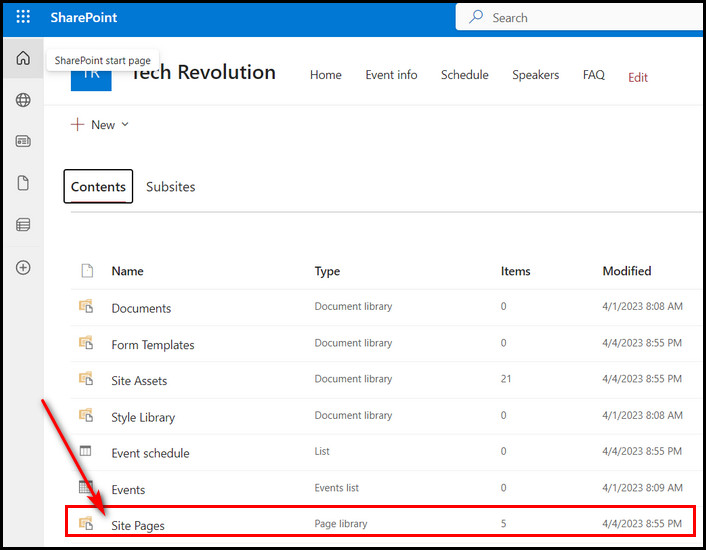
- Right-click on the page where you want to cancel edit access for the members. For example: right-click on the Home.aspx to prevent members from editing the home page.
- Choose the Manage access option from the list.
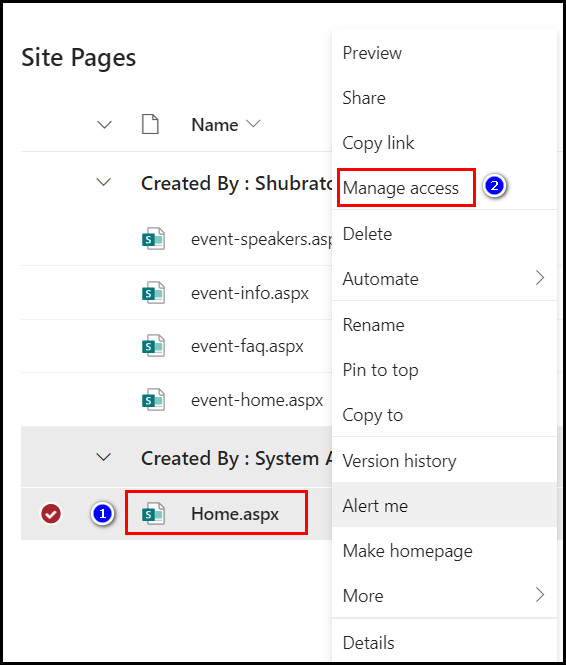
- Click on the site members page access option’s drop-down button.
- Select Can view option.
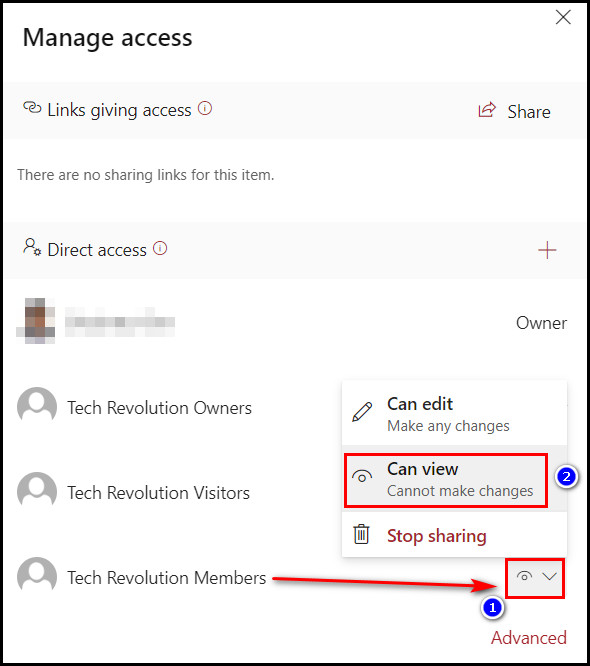
From now on, your SharePoint site members can’t edit or modify the page because you have blocked editing access for them.
Moreover, if you don’t want to give editing access to all your SharePoint group members, it’s also possible. Microsoft added many options for the SharePoint site to change permission when needed.
If you are the admin, you’ll find all the site pages of the SharePoint site in the Site Pages library. It’s more like a document library. This library inherits security settings from the site. And you must break the inheritance to stop members from editing the SharePoint site pages.
- Click on the settings or gear icon from the ribbon’s right side.
- Select Site contents from the options.
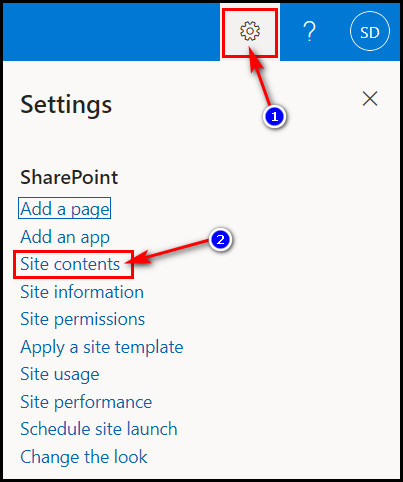
It’ll take you to the contents library page, where you’ll see the list of the contents of your SharePoint site.
- Click on the Site Pages library, which is at the bottom.
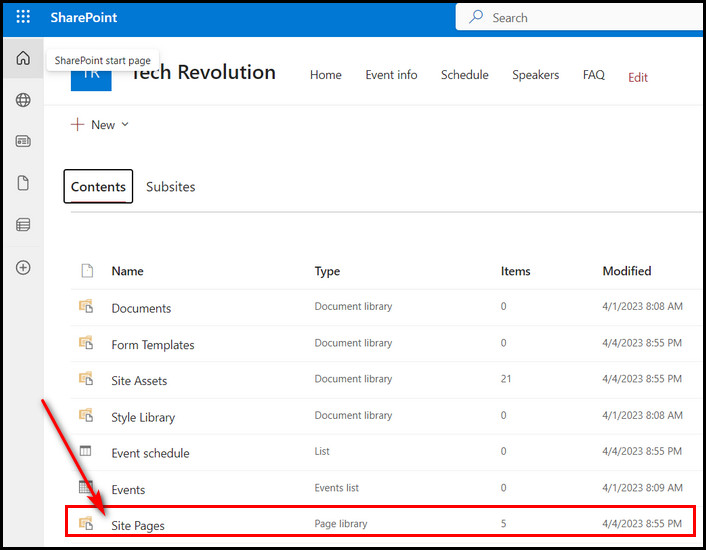
- Select the gear icon again from the ribbon and click on the Library settings option.
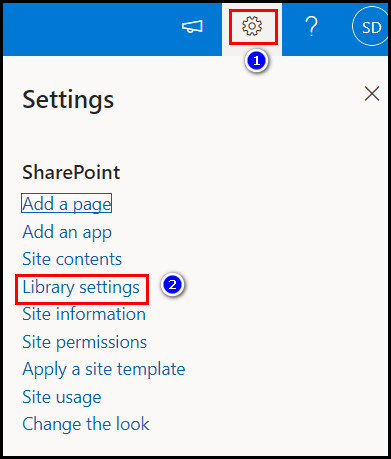
- Click on the More library settings option.
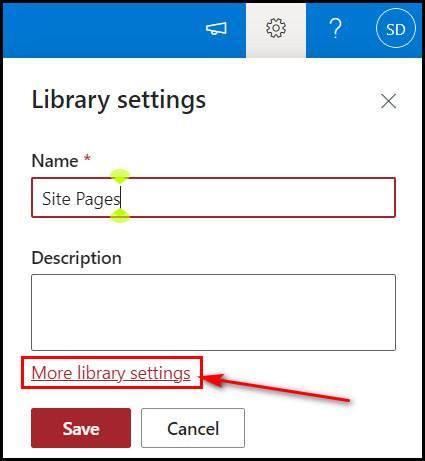
- Go to the Permissions and Management section.
- Click on the Permission for this document library option.
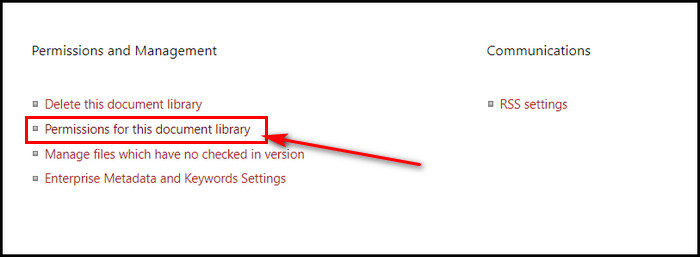
Note: You’ll see a message there and among the lines stating, “This library inherits permissions from its parent.” That’s the reason all site members can edit all the SharePoint pages.
- Select the Stop Inheriting Permissions option from the ribbon’s PERMISSIONS section.
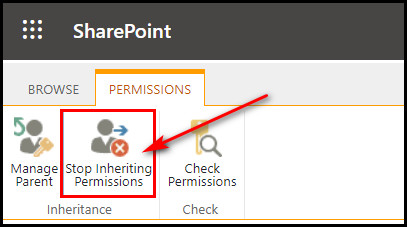
- Hit the OK button if a warning prompt appears.
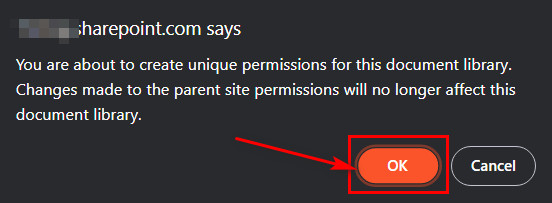
- Tick mark the box for the site members section and click on the Edit User Permissions option.
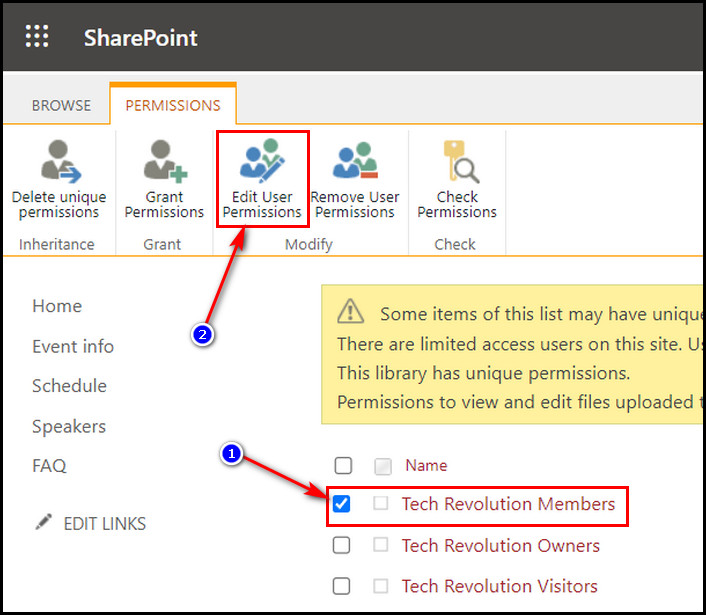
- Untick the checkbox for Edit and check the box for the Read option.
- Select OK to finish the process.
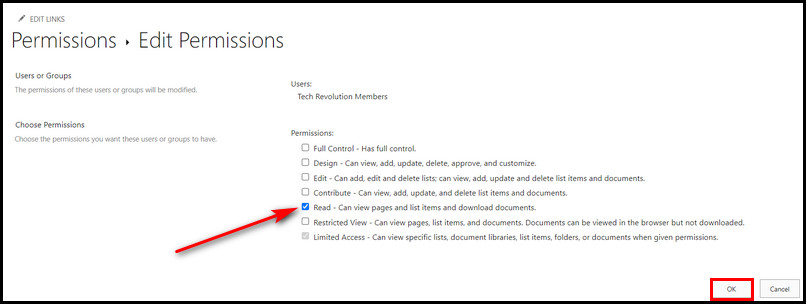
Now, you’re all set, and from now on, no members can edit any of your SharePoint site pages.
If you or any members of the SharePoint site accidentally modify or delete any of the contents, you can restore the pages. And it’s only possible through the SharePoint Version History system. You’ll find page version history under the Site Pages library. From there, you can restore the page.
- Click on the Settings icon > Site contents.
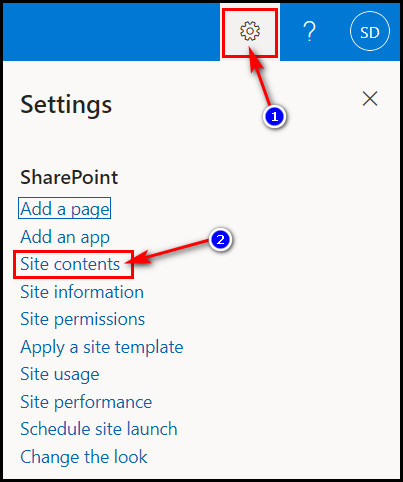
- Select the Site Pages library.
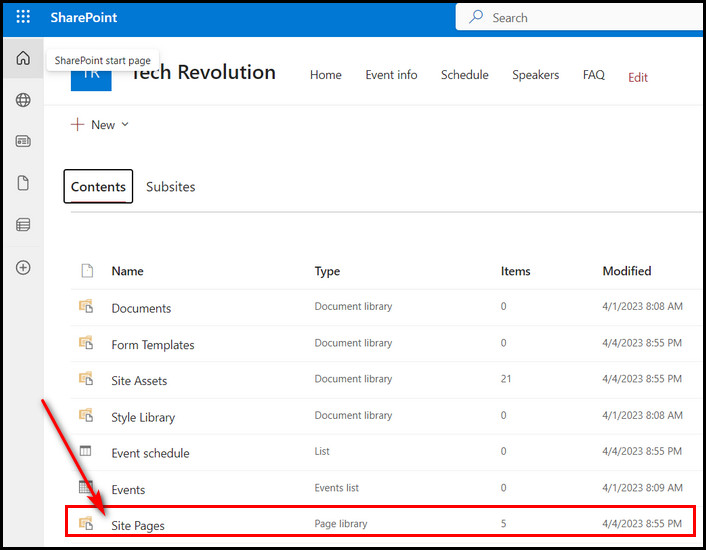
- Right-click on the page that you want to restore.
- Choose Version history from the context menu. After that, a new window will open, and you’ll see the changes made to the page with the date, time, and modifier name.

- Click the drop-down icon of the version that you want to restore.
- Select the Restore option.
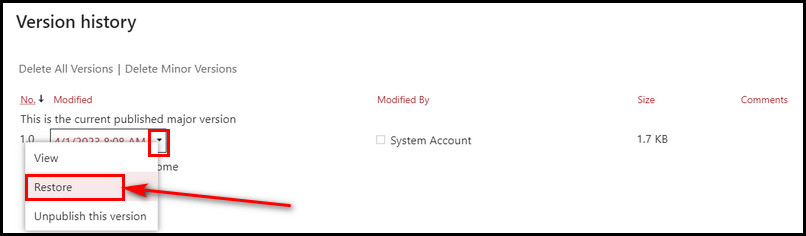
- Click the OK button if the warning prompts.
Now, a new version will get created at that instance. That’s it! Restoring the wrongly modified page is done. I have saved you precious time that you would spend correcting the modifications.
FAQs
How can I stop users from editing pages in SharePoint?
Click on the Edit Users Permission button from the top ribbon. Untick the checkbox for Edit and tick the box next to Read from the edit users permissions page. Hit the OK button to save the changes.
How can I lock down SharePoint pages?
Navigate to Site Settings > Site collection features. Now, click the Activate button to turn on the Limited-access user permission lockdown mode, or press the Deactivate button to turn it off.
How to lock a SharePoint document from editing?
To prevent the document from editing and only open it in the view-only mode, go to File > Info. Then click on the Protect Document option.
Final Words
SharePoint sites inherit page permission settings from the top hierarchy. That’s why other members, by default, get edit access to all the pages.
But accidental content deletion or wrongly modified pages is a concern here.
I have shown how to revoke edit access for SharePoint group members in this article. So that members can’t accidentally delete any content or wrongly modify the pages. However, if you need more help, please let me know in the comment box below.
Best of luck!