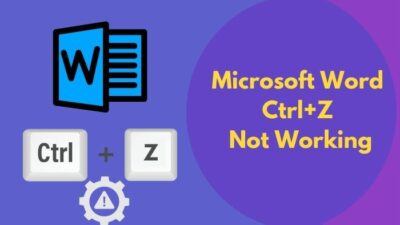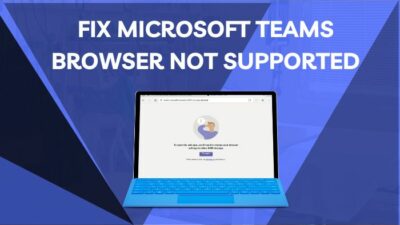You have been using Microsoft Outlook as your main email client these past few days but you just discovered something called Outlook plugins.
You probably want to know:
What are Outlook plugins?
You won’t be confused much longer because I am going to tell you everything there is to know about Outlook add-ins. As a tech enthusiast, I know exactly what questions are on your mind and I can promise that you will not have any more questions at the end of this article.

So, without further waiting, just grab your cup of coffee and read every section carefully.
What Is The Purpose Of Add-Ins?
The purpose of add-ins is to improve the overall experience of using an application by extending or expanding the application’s capabilities. Add-ins are typically downloaded separately and need to be installed manually.
While some of these add-ins are developed by the original developers, in this case, Microsoft, themselves, most of the time this is not the case. The majority of the plugins you will find and use will be built by third-party developers.
In addition to that, all the plugins in Outlook have a description of how the add-in integrates with Outlook, in the form of a manifest.
You can get these add-ins from the App-Source Microsoft website and you also have the ability to sideload them.
The items in Outlook which support add-ins include email messages, appointments, cancellation and responses, and meeting requests.
Here’s a complete guide on how to add email signature in Outlook.
How to Enable Plugins In Outlook
You can enable plugins in Outlook from the email client itself.
Here is the way to enable plugins in Outlook:
- Launch the Microsoft Outlook client.
- Click on the File button on the top left corner and switch to the Options page.
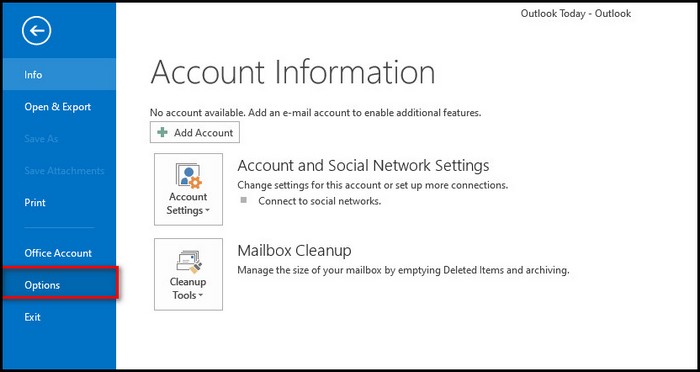 On the left pane of the new window, you should see an option ‘Add-ins’. Click on that.
On the left pane of the new window, you should see an option ‘Add-ins’. Click on that. 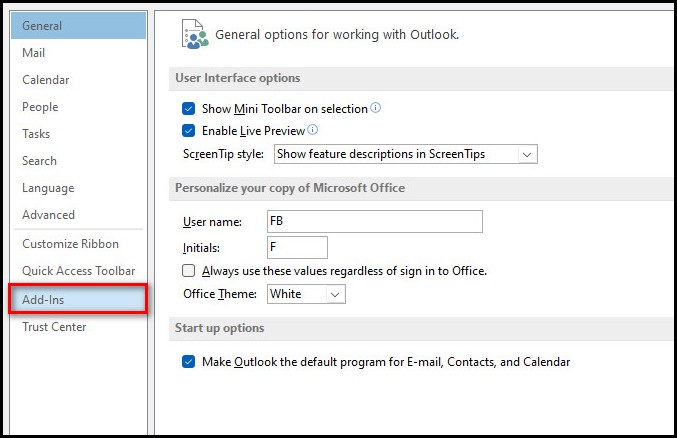 On this page, you need to make sure that the drop-down menu next to Manage has COM add-ins selected.
On this page, you need to make sure that the drop-down menu next to Manage has COM add-ins selected.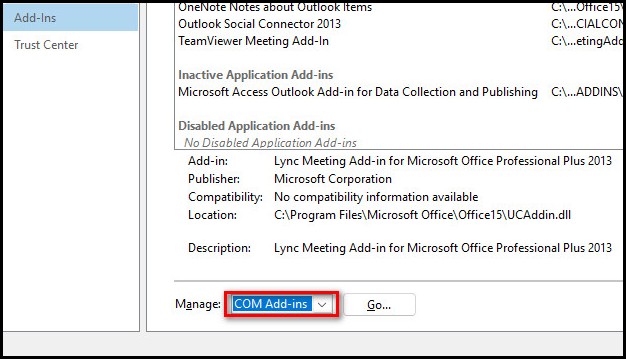 After this is done, you must click the Go button next to it and check all the add-ins you want to be enabled from the list.
After this is done, you must click the Go button next to it and check all the add-ins you want to be enabled from the list.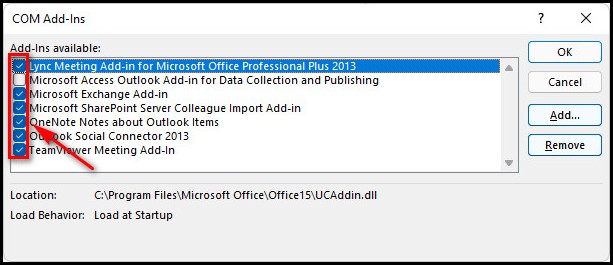 If you don’t see your add-in, you can manually add it to the list by clicking on the Add button on the right side of the window.
If you don’t see your add-in, you can manually add it to the list by clicking on the Add button on the right side of the window.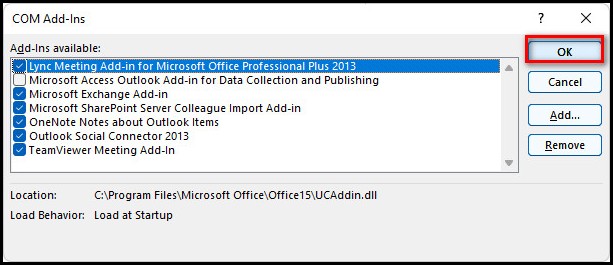 If you want to disable add-ins, simply uncheck those add-ins from the same list.
If you want to disable add-ins, simply uncheck those add-ins from the same list.
Check out our separate post on how to view message headers in Outlook.
So, you can see that it’s a relatively easy process to enable add-ins in Outlook. However, there is a common problem where Outlook automatically disables a Protected Trust add-in.
If that happens to you, you can enable the add-in again very easily by following this method:
- Launch Outlook and click on File at the top left corner of the window.
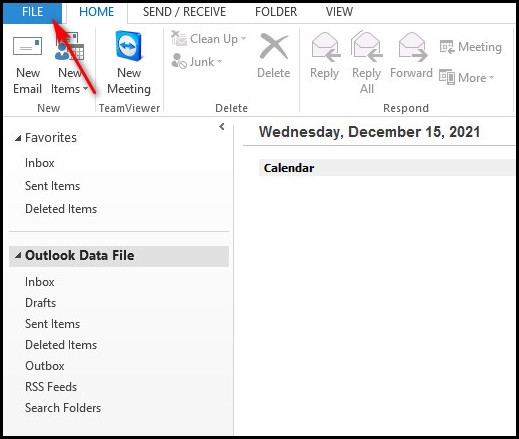
- Click on Options and switch to the Trust Center page.
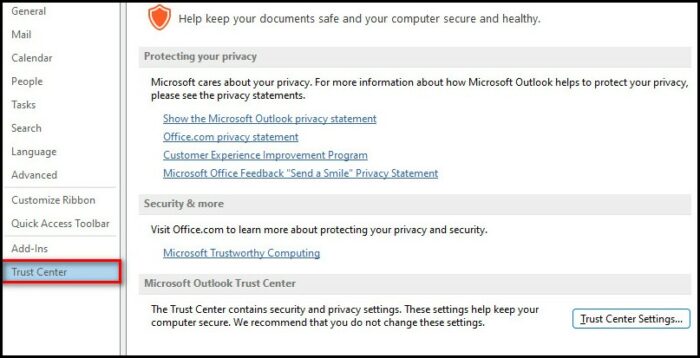
- Click on the Trust Center Settings button.
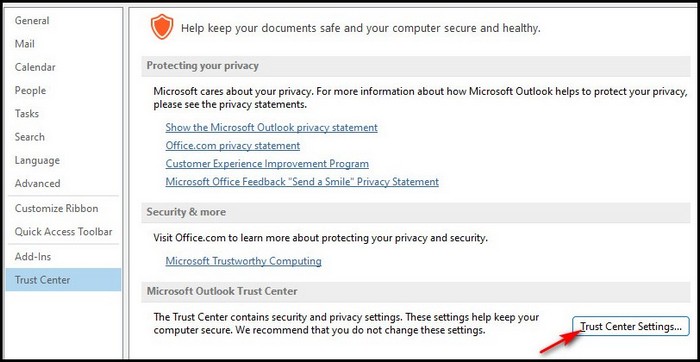
- Select all the options here.
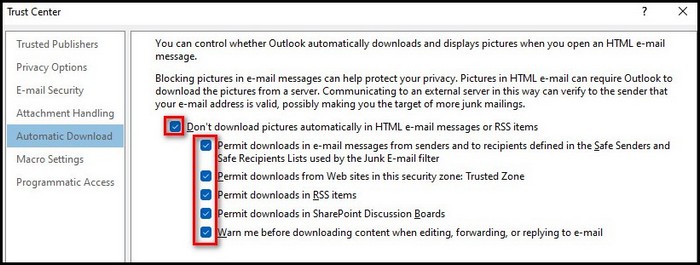
- After this is done, you should be able to see the add-in in your Outlook home screen add-in.
What Are The Best Outlook Add-Ins?
The best Outlook add-ins are mentioned below. I have chosen these add-ins with more emphasis on enhanced productivity so you can be productive while you are reading your emails. Check out the easiest way to Green Screen with Microsoft Teams.
Here is the list of the best Outlook add-ins:
1. Grammarly
There’s no doubt you want your emails to sound like they are coming from a professional. The easiest way to do this is with Grammarly. You will be able to identify all the grammatical mistakes in your writing with this add-in.
2. Zoom for Outlook
You should go and download this add-in if you already use Zoom for your meetings. You won’t have to switch between a browser and Outlook client frequently because of this extension.
3. Text Lightning
This plugin will enable you to reply extremely quickly to your emails in Outlook. It does this by offering smart suggestions and allowing you to draft replies.
Follow our guide to know Microsoft Refund you already purchased something from the MS Store or Xbox store.
4. Outlook On Desktop
Don’t get thrown off by the boring name. This is actually an excellent plugin if you are working on multiple projects at the same time. You will be able to organize your tasks in a more efficient way.
5. Clear Context
After you install this add-on, your inbox will be completely organized so you can be more productive. Apart from that, you will also be able to create to-do lists and de-clutter your mail.
Here’s a complete guide on how to fix Microsoft error code 6009.
FAQ
How do I find Outlook plugins?
You can find outlook plugins on the Outlook application itself. You just have to go to Home and then click the Get add-ins option. Here, you can browse for all the add-ins by scrolling or you can do a quick search using the search box.
How do I open Outlook without plugins?
You can open Outlook without plugins by holding the Ctrl key while you are launching Outlook. You should see a confirmation message if you do it correctly. When you click Yes, Outlook will be launched in safe mode with default add-ons and settings.
Are Outlook add-ins safe?
Yes, Outlook add-ins are safe. The security risks for users are very minimal when end users install Outlook add-ins.
Do I need Microsoft Exchange for Outlook?
No, you don’t need Microsoft Exchange for Outlook. You can definitely use Outlook without Exchange, but you will have to work offline which means you won’t be able to access your email.
Which email is better Gmail or Outlook?
Gmail is better for you if you like having a streamlined experience for your email. However, Outlook is better if you like having an email client with a lot of features, but keep in mind that Outlook has a steeper learning curve than Gmail.
Should I use Outlook app or web?
Outlook web is pretty good for basic email, calendar, and contact needs but if you want more productivity and efficiency, you should use the Outlook app.
Final Thoughts
Outlook is a total beast when it comes to email clients. It is completely feature-packed both for professionals and individual users. This versatility is achieved because of add-ins, also known as plugins and extensions.
If this article helped you learn something new today, come back to this website whenever you have more questions like these.