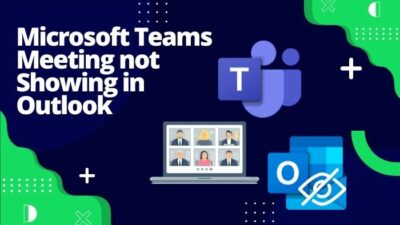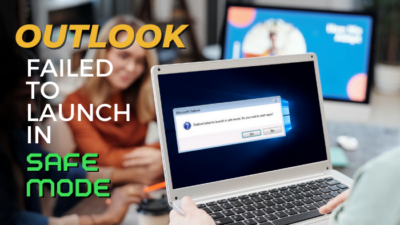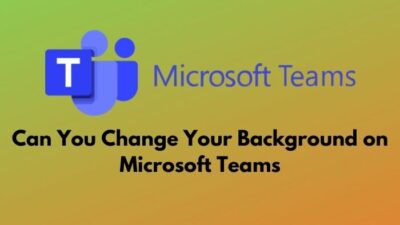While giving a presentation in front of a large audience, misspelled words on the slide will cause anxiety. Some typos can give second-rate to your outstanding presentation.
But how to check typos in PowerPoint?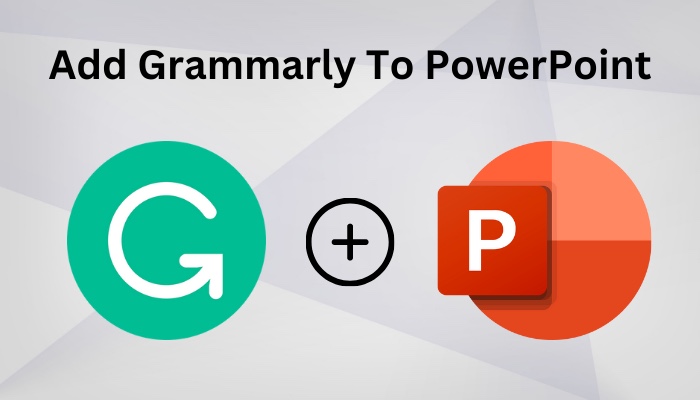
Well, Grammarly can check & correct this type of spelling mistake in PowerPoint. It’s easy to use and corrects almost all grammatical errors. So, if you want to know how to add it, you must read this article to get the answer.
Let’s begin!
How to Add Grammarly to PowerPoint
You can install the Grammarly for desktop app to add it to PowerPoint. However, Grammarly provides add-ins for MS Word & Outlook, but there are no add-ins for PowerPoint. Go to the Grammarly official website and download the app for desktop or Windows. It has a Mac version too.
After downloading Grammarly for the desktop, install the app and launch it. Grammarly is best for grammatical correction. It checks every word and looks for typing errors. When it finds any, it marks that word with a red underline.
Now you know some facts about Grammarly. Let’s jump into the adding part.
Here are steps to attach Grammarly to PowerPoint:
- Go to the Grammarly official website.
- Click on the Get Grammarly button.
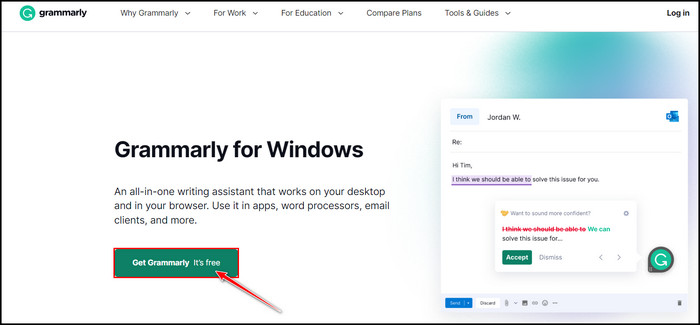
- Sign up for Grammarly or click the I have an account option if you already have one.
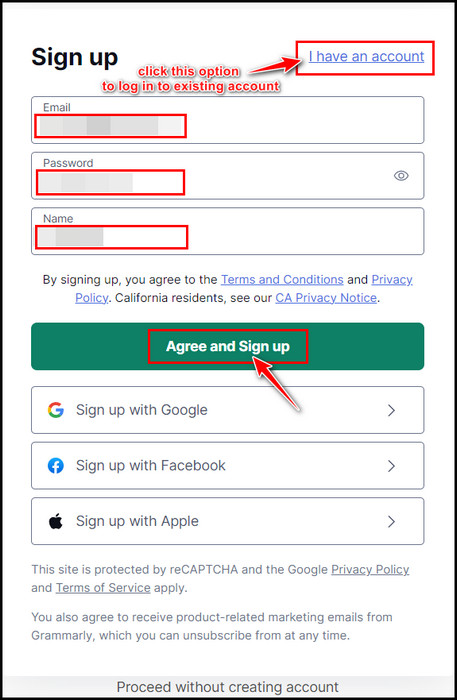
After signing in to the account, the Grammarly web app will take you to its dashboard. Do the followings after reaching the dashboard.
- Click on the Apps option from the left pane.
- Look for Grammarly for Windows app in the right pane, and click the Install button.
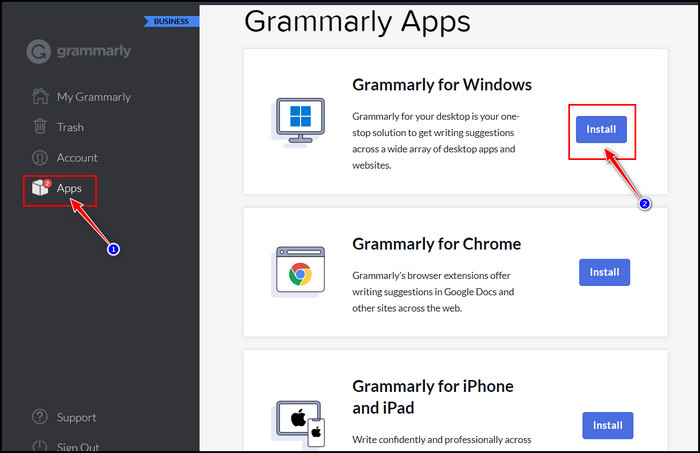
- Download the app and install it.
- Sign in again to the Grammarly app.
- Open the PowerPoint app and create a new presentation project.
- Add text boxes to the slides and start typing.
You’ll see misspelled words marked with a red underline. Take the cursor over the underlined word, and a Grammarly suggestion will pop up with the correct word. Click on the suggested word, and it’ll correct the wrong word automatically. 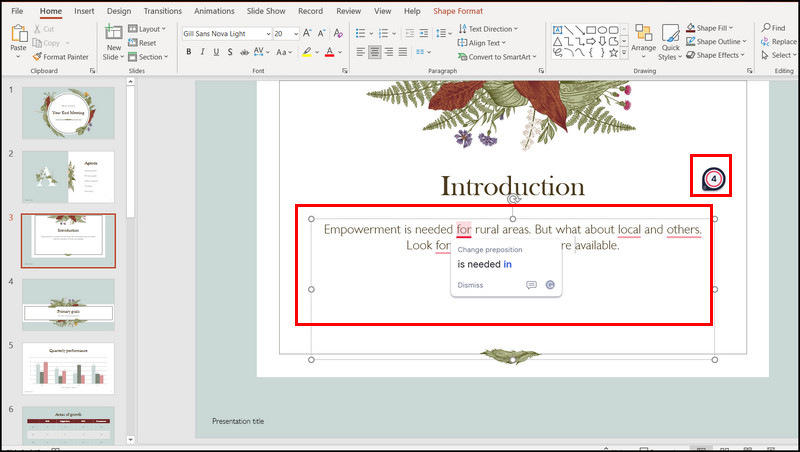
You’ll also get a numbered floating icon with red or green color with the Grammarly logo.
The numbers in the floating red icon represent the number of grammatical mistakes to correct, and the green color means there is no correction to do. Click on the floating icon to open all the grammatical suggestions.
If you run Grammarly with a premium account, you’ll see words marked with different colored underlines, such as red, blue, green, and purple.
Grammarly premium offers several grammatical corrections, and it marks words to correct in various colors. Respectively the red, blue, green, and purple underlining color means correctness, clarity, engagement, and delivery.
Alternative Ways to Use Grammarly for PowerPoint
There are other alternative ways to use Grammarly for PowerPoint. Copy all the PowerPoint texts if you already installed the Grammarly add-ins for Word. Create a new word document and paste all the PowerPoint texts into that. Grammarly will start checking for typos in that instance.
If you didn’t install any of the Grammarly apps, add-ins, or extensions, go to the Grammarly website and sign up for it or log in with an existing account.
After logging in, Grammarly will take you to its dashboard. For the rest of the procedure, follow the below steps.
Here are the steps to check grammatical errors for PowerPoint from the Grammarly web app:
- Click on the MY Grammarly option from the left pane.
- Select the New text from the right side. It will open a blank document.
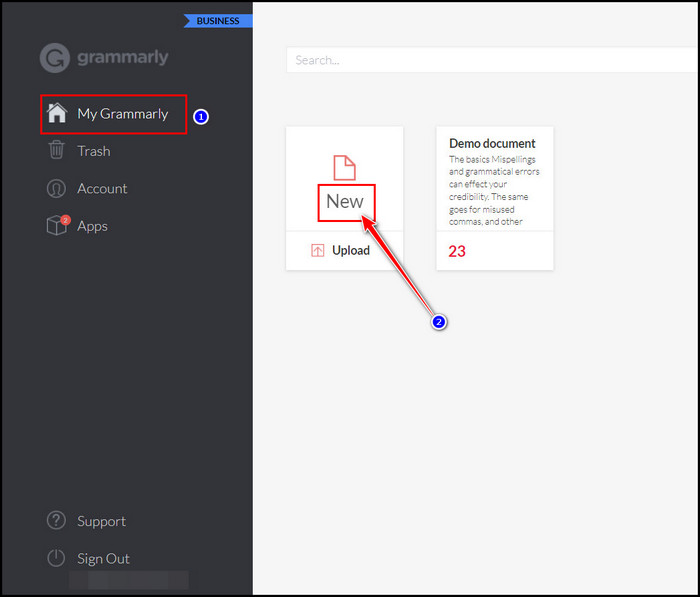
- Copy all the text from the presentation slides and paste it on the blank document.
After pasting the texts into the Grammarly doc, it will start checking for a grammatical error at that instance. 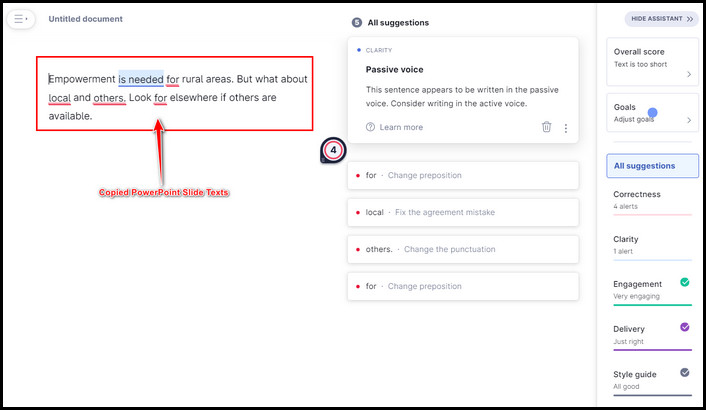
Pro Tip: Subscribe to Grammarly Premium or Business account to get more accurate suggestions & corrections.
To upload any .doc, .docx, or .txt format-supported file into the Grammarly web app, click on the Upload option under the New option. It will open file explorer to browse and select the file to upload. After selecting the file, click the Open button to upload it on the Grammarly web app. 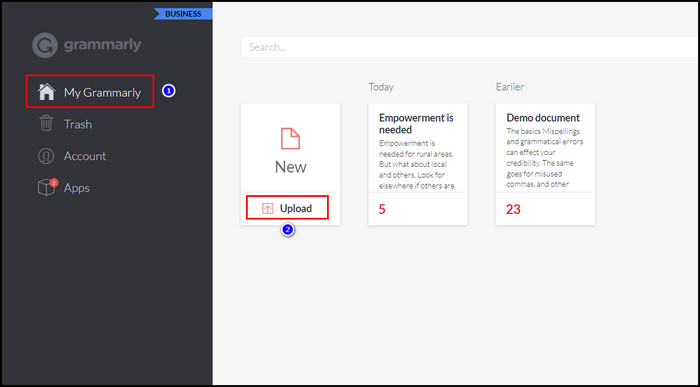
Speaking of advanced-level grammatical correction by Grammarly, you may also want to enable the PowerPoint automatic advance slide. After enabling the advanced slide feature in PowerPoint, you’ll no longer need a mouse or keyboard to go to the next slide.
Why Grammarly for PowerPoint?
Grammarly is the best app for correcting typing mistakes or grammatical errors. With its advanced AI tools, it detects almost all grammatical errors and suggests easy-to-read sentences. Grammarly also helps to avoid complex sentences and ensure sentence clarity.
To deliver an outstanding presentation, all the words in the slides must be free from spelling mistakes. Plus, using complex sentences in the slides is forbidden because attendees might need help understanding that. So, Grammarly fixes that problem too.
Below are the reasons to choose Grammarly for PowerPoint:
- It detects typos, missing punctuation, and confused words to make the sentence more readable.
- Grammarly helps to accomplish polished and mistake-free writing.
- It corrects hard-to-read and tangled sentences.
- With the help of Grammarly, you can simplify your writing by avoiding complexity.
So, for the above reasons, you should choose Grammarly for PowerPoint to make an exceptional presentation.
Another way to create an exceptional presentation is to use Cameo for the PowerPoint presentation. Present yourself with Cameo when you have to deliver an online presentation.
FAQs
How to turn on Grammarly check in PowerPoint?
To use Grammarly on PowerPoint for correcting typos and grammatical mistakes, go to the Grammarly website and log in to your Grammarly account. Select Apps and install Grammarly for Windows or Mac. Then it will automatically check for PowerPoint spelling mistakes.
How to check PowerPoint spelling mistakes without Grammarly?
Press F7 from the keyboard and PowerPoint will check for typos. You’ll see corrections and suggested words in the right panel under the Spelling category.
Does Grammarly provide add-ins for PowerPoint?
Till now, Grammarly provided add-ins only for Microsoft Word and Outlook. There are no official Grammarly add-ins for PowerPoint yet.
Final Thought
Delivering a successful presentation and hooking the audience’s attention until the end requires a combo of great slides. That’s why texts within the slides should not contain any typos or grammatical errors.
Grammarly covers that section by ensuring polished and simplified writing. With this app, you can eliminate annoying complex sentences, missing punctuations, and confusing words.
I hope you successfully add the Grammarly app to PowerPoint with the help of this article. Feel free to knock me for additional guidance. Best of luck!