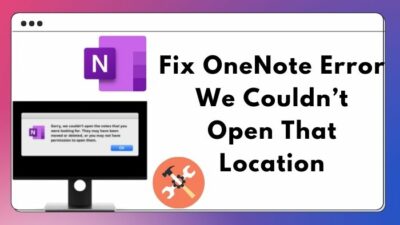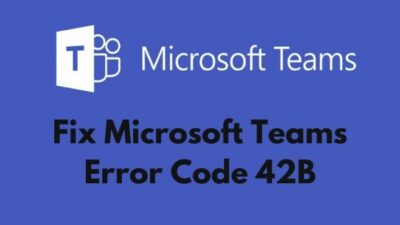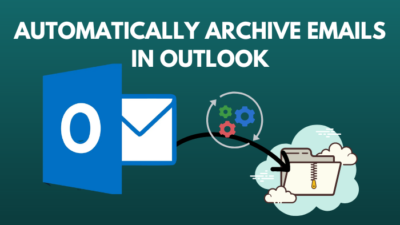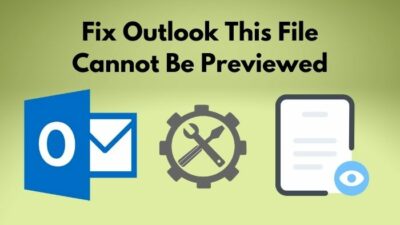OneNote works best in turning a few isolated notes into a resounding symphony. It helps you to capture, organize or share everything that matters to you.
However, you can face different types of errors in OneNote from time to time. Error 0xe00001bb is one of the frequent errors for OneNote. While uploading a clipped page from any browser or syncing OneNote, you can face 0xe00001bb error with “Section is Corrupted” message.
But the solution for Error 0xe00001bb is simpler than it seems. So don’t worry.
After thorough analysis, I’ve included the 5 best solutions for OneNote Error 0xe00001bb Section is Corrupted in this article. So hop on and apply the solutions to eliminate Error 0xe00001bb in OneNote.
What Causes OneNote Error Code 0xe00001BB?
Commonly, Error 0xe00001BB Section is Corrupted happens while you try syncing OneNote or try something saving in it. Corrupted cache files, damaged OneNote installation, or errors in specific Windows Registry are the main malefactor for this error.
Here are some common reasons for OneNote Error Code 0xe00001BB:
- Data corruption in the OneNote cache.
- Error in the MS Office package.
- High junk file on your PC.
- Some Windows Registry files are damaged.
- A problem with the OneNote login.
- Virus infected the Temporary Internet Files of your PC.
- Lack of restart on your System.
- Old OS version.
- Server Problem on OneNote.
- Unstable internet connection.
In severe cases, this error can damage your Notebook so much that you won’t be able to use the Notebook. You have to create a new one in that situation.
Also, check out our separate post on how to fix Microsoft Teams you can’t send messages error.
5 Definitive Fixes for OneNote 0xe00001bb Error
Generally, the 0xe00001bb Error in OneNote occurs mainly for cache corruption or error while MS office installation. You can solve this error by repairing the Office or Clearing the OneNote cache. If the solutions don’t work, You can create a new NoteBook.
Here are the fixes for OneNote 0xe00001bb Error Section is Corrupted:
1. Repair Office
Repairing your Office Application will remove the corrupted section of 0xe00001bb Error. You have two options to repair the office; one is Quick Repair, and another is an in-depth Online Repair.
Try the quick Repair first. When that doesn’t solve your problem, use the second one.
Here are the steps to Repair Office (OneNote) using Windows Settings:
- Go to Windows Settings.
- Select Apps.
- Click the Office app.
- Press on Modify.
- Select Quick Repair or Online Repair.
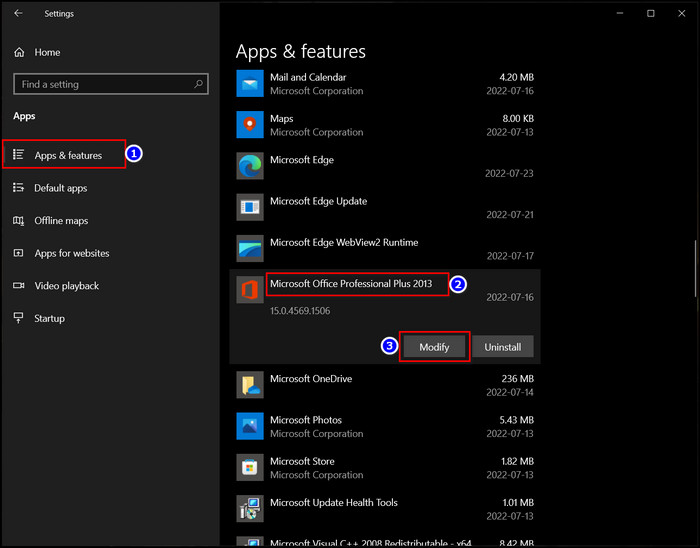
Else you can use the Control Panel to do the same thing.
Here are the steps to Repair Office (OneNote) using Control Panel:
- Go to the Control Panel.
- Select Large icons in View By option.
- Tap Programs and Features.
- Select Your Office software.
- Click Change.
- Select Quick Repair or Online Repair.
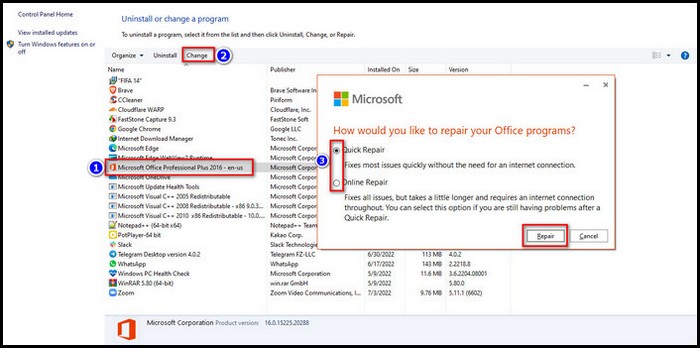
The OneNote section will also be corrupted when you have a corrupted Office file. Repairing MS Office will remove those corrupted files, and Error 0xe00001bb will disappear.
Quickly check out our epic guide on Microsoft Teams set out of office alerts.
2. Clear OneNote Cache
The cache file contains temporary files. Those files can interfere with new notebook sections. This can result in blocking OneNote or corrupting a section.
For this reason, you will see Error 0xe00001bb Section is Corrupted in the OneNote application. Clearing the cache will solve this issue.
Here are the steps to clear the OneNote cache file:
- Open Run (Win+R).
- Type appdata > Press Enter.
- Go to Local\Microsoft\OneNote\15.0\OneNoteOfflineCache_Files.
- Delete all the contents within.
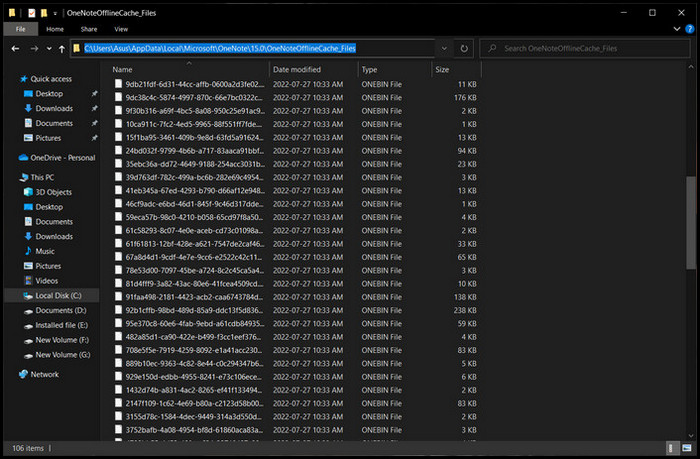
- Restart your PC.
After your computer starts completely, check whether the error is happening or not. If it still occurs, apply the next solution.
Check out our separate post on Teams not working on WiFi.
3. Clear Junk Files
Programs create junk files on your PC as you use them regularly. Those files can corrupt any OneNote section and create Error 0xe00001bb. Use Disk Cleanup Utility to clean those unnecessary junk files.
Here are the steps to clear Windows junk files:
- Go to the Run menu.
- Type cleanmgr > Press OK.
- Select (C:) > OK.
- Tick mark Temporary Internet Files and Temporary Files.
- Click OK and wait.
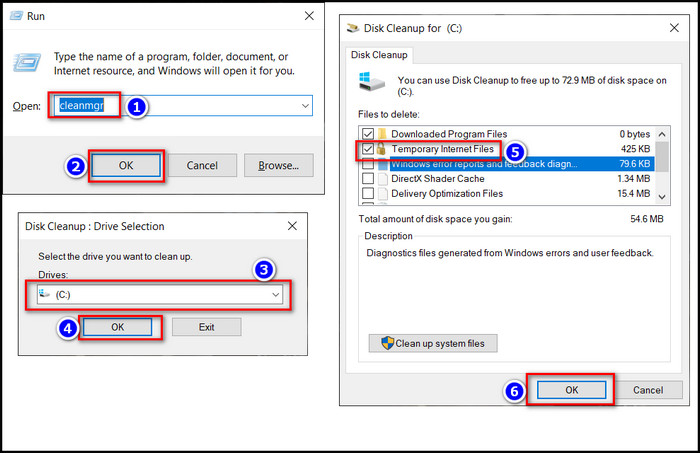
After you have completed the steps, you should restart Windows. And this will remove the error 0xe00001bb in OneNote.
4. Re-login and ReOpen OneNote
The users have a complaint on different forums like Reddit or quora about this 0xe00001bb Error of OneDrive. Some high-profile enthusiasts have commented that Re-login into OneNote and restarting the PC solved their problems.
So, you should try to log-out from OneNote and log-in again after a quick delay when Error 0xe00001bb happens. The error will go away after this. But make sure the OneNote add-in is installed and enabled.
5. Create a new Notebook
Sometimes the NoteBook in OneNote you’re using has corrupted sections. And the 0xe00001bb error is caused by those corrupted sections. Removing that notebook and creating a new one will solve the problem for good.
Here are the steps to create a new Notebook:
- Launch OneNote Application.
- Tap the New button.
- Choose the OneNote notebook.
- Enter a name > Press the Create button.
- And a new Notebook is created in the Application. Now paste the content of the old section in your new notebook.
Doing these steps will determine whether there is any corrupted section or not. If there is a corrupted section, you won’t be able to use the data in the new notebook.
Check out our latest fix for Microsoft Teams Error 80090030.
Conclusion
To summarize, the OneNote Error 0xe00001bb Section is Corrupted appears mainly for corrupted cache files, junk internet temporary files, or virus attacks on the Microsoft Office package.
You can easily solve this error by clearing the Cache and junk files. When that doesn’t help, Repair your MS Office. You can create a new notebook to check whether there is any corrupted section in your files and remove them.
After applying these fixes, I’m confident you have solved the OneNote Error 0xe00001bb in your device.
Which of the above 5 worked for you? Comment below.