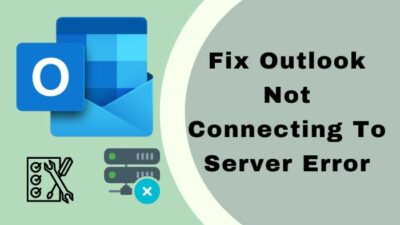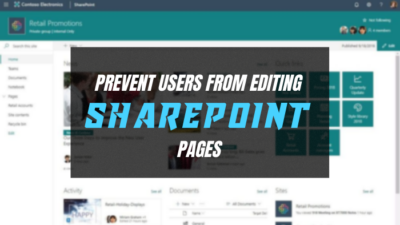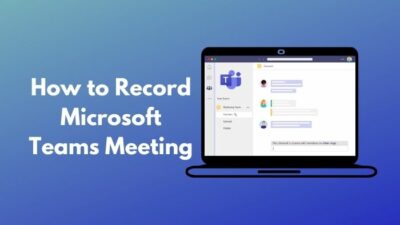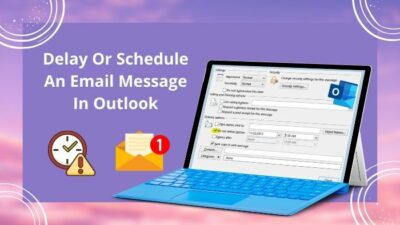Microsoft InfoPath is an application initially launched in 2003 to design, fill, and submit forms. The users worldwide had been comfortably using it for several years till 2016, when Microsoft launched their updated Office version without the inclusion of InfoPath.
Where is InfoPath in Microsoft Office?
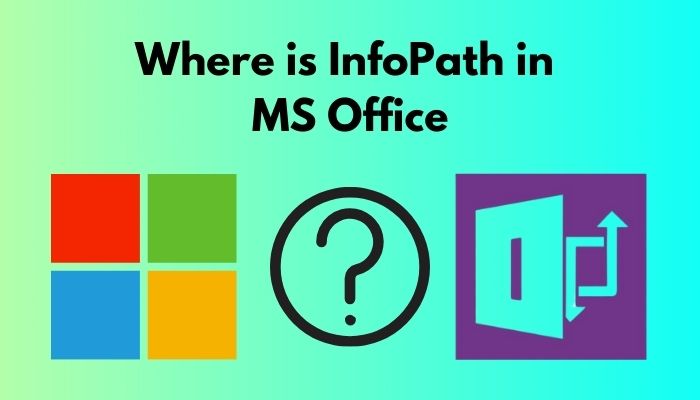
Don’t worry. As a Microsoft power user, I will be right there to help you. After many requests, I profoundly researched it and gathered some simple ways to access and use it.
So, keep reading. Please, do not skip any section. Let’s get started.
What is Microsoft InfoPath?
Being a software or an application, Microsoft InfoPath allows you to create, distribute, fill out, and submit electronic forms filled with structured data. Microsoft, at the outset, launched their InfoPath program as part of the Microsoft Office 2003 suite.
The software comprises a form with diverse controlling options, including text boxes, radio buttons, and so forth. These help to smoothly represent the data, table, and data fields.
Microsoft made InfoPath available in 2015 as a self-supporting but separate part in the Download center, and no fee was charged for the versions released before 2015. Interestingly, Microsoft added an active ProPlus Subscription to Office 365 for the users of InfoPath. According to the announcement from the authority, they denied the demand for any further update on InfoPath 2013, which was the ultimate version.
Check out our separate post on how to Delete a Conversation in Microsoft Teams.
How to install Microsoft InfoPath
As a widely popular tool for creating intelligent forms, InfoPath is still of many’s choices. Be that as it may, it is no longer available with Microsoft Office 2016 or 2019. Therefore, if you download the latest Office suite from Office 365, you will not get InfoPath installed alongside your Office desktop despite being a subscribed user. So, now what to do?
You have, however, alternative ways to download and use InfoPath 2013 version (last update) as a stand-alone software with your ProPlus subscription. Let’s get into the detail about the process.
Here are the steps to install Microsoft InfoPath on your system:
- Go to Office 365 web portal.
- Login to the site.
- Click on the gear icon located at the window’s top right corner. A dropdown menu will pop up.
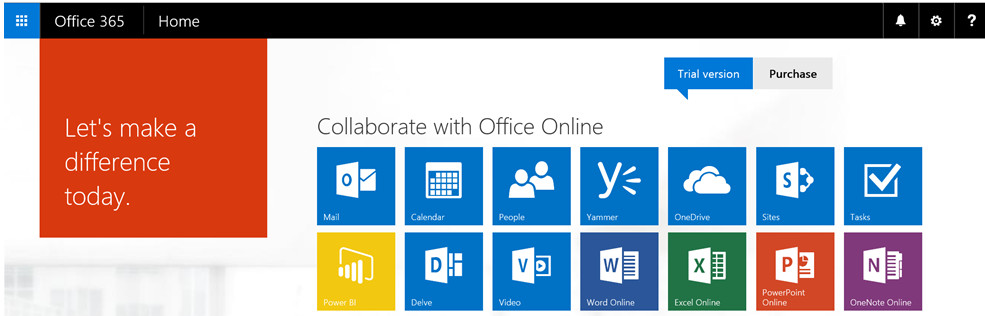
- Tap on Office 365 Settings from the options.
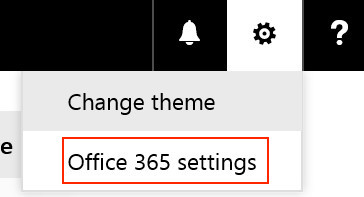
- Click on the Install and manage software hyperlink under the Software section on the Settings page.
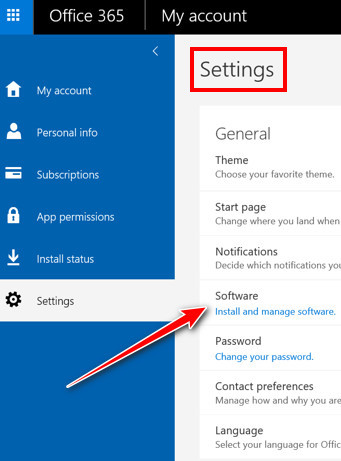
- Select Tools & add-ins from the left pane just below Office.
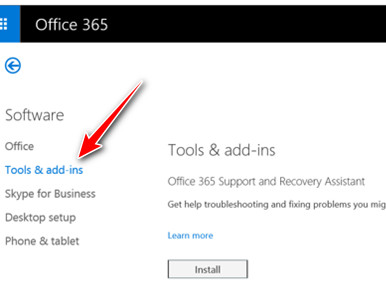
- Click on Download and install under the section InfoPath 2013. You can locate it in the middle of the page. Then, you will be redirected to the following page: microsoft.com.

- Choose the language, and click on the Download button.
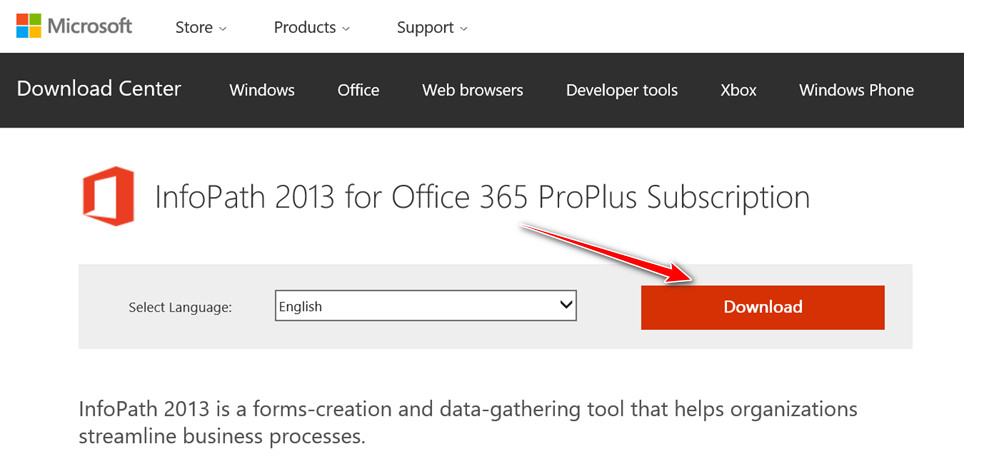
Now, wait a while till the download finishes. Then, install and activate it with your active Office 365 ProPlus license.
Also, check out our separate post on how to make only one page landscape in Word.
How to Use Microsoft InfoPath
You can use InfoPath to create anything valid you want. For instance, I will illustrate the process of developing an order form for a restaurant.
Here are the steps on how to use Microsoft InfoPath:
- Open InfoPath and take a new blank form.
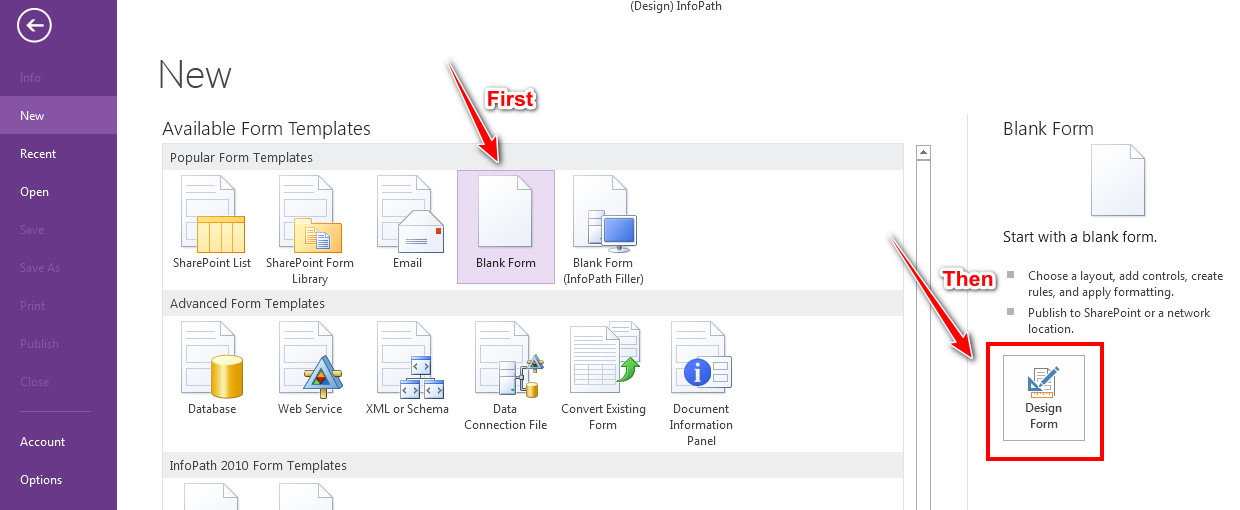
- Type a title of the form in place of Click to add title. Here, I will write Order Form.
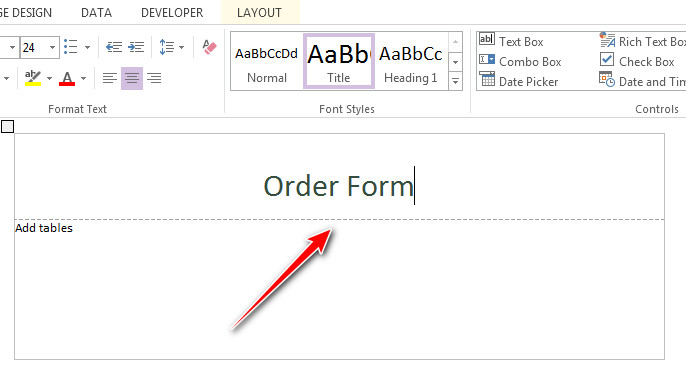
- Right-click on the form. A dropdown will show up.
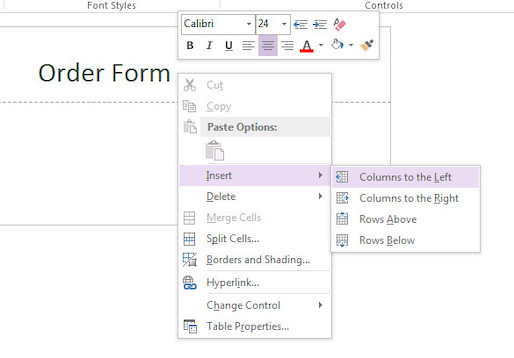
- Go to Insert and add two columns and some rows you need.
- Write the name of the food on the left column of the form.
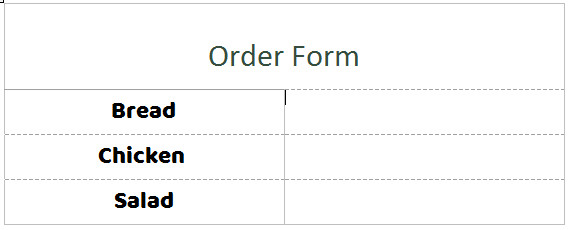
- Click any fields from the Controls segment and that will appear on the form.
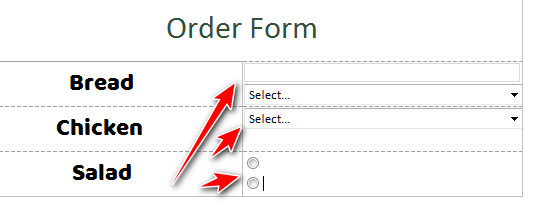
- Save the file once you are done with your design.
For your SharePoint-based sites, InfoPath is irrefutable, no doubt. However, InfoPath is no longer an updated one to create and design forms, and that is why we are compelled to find an alternative to this.
Well. Here is a piece of exciting news for you! I can give you five substitutes that you can use instead of Microsoft InfoPath as a designing tool on SharePoint.
1. Nintex Forms
Nintex Forms allows you to drag and drop the items of your design. It is a cross-platform tool that will help you create forms on both the web and mobile.
Here are some features of Nintex Forms:
Features:
- The knowledge of HTML or JavaScript is not highly required.
- You can control or function entirely on mobile.
- It’s not always easy to reuse forms across SharePoint setups.
- The legal ramifications of using third-party software
Visual Studio is undoubtedly one of the most efficient forms creating tool alongside InfoPath. Here, you can do whatever you want. But, you need to be a bit knowledgeable to handle this because it does not have much information or direction to develop forms.
Here are some features of .NET SharePoint Forms:
Features:
- There are very few limitations in terms of what you can develop with Visual Studio.
- It can be utilized with a variety of technologies.
- A tool that can be customized
- It is tough to work here without extensive SharePoint developer knowledge and skills.
- It can be difficult to keep up with.
Check out the Microsoft Refund policy to get absolutely full refunds to your products.
3. Surveys in Excel hosted online
You can create a survey on a spreadsheet and host it online. You can use a fresh Excel worksheet for your purpose and share it on OneDrive and OneDrive for Business.
Here are some features of creating surveys in excel worksheets:
- Microsoft Excel that is used here you can access easily.
- It is pretty easy to use for both data transformation and visualization.
- It can only be used to make very unadorned forms.
- There are no design options.
- This site is not mobile-friendly.
4. Access Online Apps Forms
It is a part of SharePoint 2013, and you can store the data you will use here in SQL Server or Microsoft Azure SQL database. And, the benefit you will get is, you can share the data within your organization using SharePoint.
Here are some features of accessing online application forms:
- On different levels, relational data is supported.
- Microsoft provides data table templates to help you get started quickly.
- It’s simple to use and put together. For self-contained apps, this is the best option.
- Not intended for use with single lists or tables.
5. Structured Documents in Word
Microsoft Word is the simplest solution to creating and designing tables with forms. In response to similar Excel, Word is way plain for a user to use.
Here are some features of structured documents in MS Word:
- Microsoft Word makes it very simple to access.
- Anyone can easily recognize the naive designs.
- Design and customization options are severely limited.
- It can be challenging to keep it maintained.
Conclusion
To wrap up, Microsoft InfoPath is undoubtedly one of the most efficient tools as far as the concept of designing and representing is concerned. You can still use InfoPath, but you will get the last update available in 2013, which may not be a good option, I recommend. Instead, it would be wise to go for parallel alternatives to keep yourself updated.
I demonstrated several options that can nicely, even way better to some extent, serve your purposes. Think of those tools along with their usage. Leave a comment below if you want any separate tutorials based on those.
Was this article helpful? Feel free to share it so that I can be encouraged and prepared to support you with newer subjects.