Did you discuss sensitive information with your coworkers in a Microsoft Teams meeting conversation? Now, want to delete the chat to preserve its confidentiality?
Then you’re in the right spot!
Since my first job, I’ve been using MS Teams as my primary source of communication to manage my projects and keep in touch with my coworkers. And I often faced similar situations and found myself in your shoes.
Then, I decided to research by myself to find a way of deleting conversations in MS Teams, and finally, I got my answers.
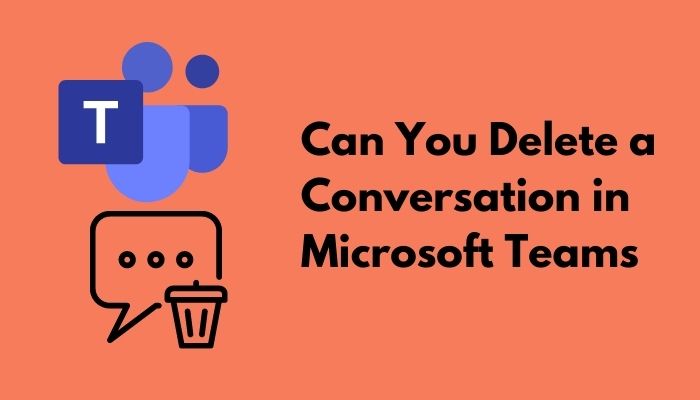
So, can you delete an entire chat in Microsoft Teams?
I will show you every nook and cranny of MS Teams’ conversation history deleting methods in this post. So, stay with me till the end.
Who Can Delete Chats & Conversations in MS Teams?
Microsoft Teams is the perfect app to keep track of your workplace team activities and individual task monitoring. But, as a virtual log of your coworkers’ activities, it doesn’t allow the general users to delete conversations for safety reasons.
Only the admins and supervisors of an MS Team have the authority to delete a chat. A general member of the team can only delete or edit messages that they send.
The supervisor of an MS team can delete anyone’s message as Microsoft recently added this feature to avoid sending spam or inappropriate message in the conversation. But, they cannot delete the whole conversation as it has to be changed by the company retention policy.
Facing error code caa70004,you can quickly Fix Microsoft Teams Error Code CAA70004 from our detailed guide.
How to Delete Messages in MS Teams
There is a great difference between deleting a chat message and deleting a whole conversation. I’ll show you how to delete a message in this section. Please read carefully before applying them in MS Teams.
Before editing or deleting your sent texts in the Teams, make sure you have checked the following steps.
Here are the steps to delete messages in MS Teams:
1. Use Stable Internet Connection
If you’re an admin or a general member of an MS team, before deleting or editing unnecessary messages from conversations, make sure that your internet connection is alright.
Before doing any important task in Teams, ensure that your internet connection and router are ok. If there’s any issue, contact your ISP and ask for their help to fix the unstable internet issue and back you up on a stable MS Teams user experience.
2. Claim Admin Privilege
Some companies revoke the ability of the general members to delete and edit their messages. If that’s the case, you can’t edit or delete your messages.
But, if it doesn’t stop you from editing your messages, contact the MS Team admin to fix your permissions to edit and delete in Microsoft Teams.
To change the permission, admins have to follow these steps below:
- Open the MS Teams app.
- Go to Settings.
- Click on Members.
- Turn on Permissions to switch edit or delete.
Now you can edit and delete your messages in MS Teams.
3. Log in Appropriately
Sometimes, logging in as a guest user doesn’t allow you to edit or remove messages. In that case, log out and log in again using your authentic credentials. It’ll reestablish your privileges to edit and delete sent chats.
4. Update MS Teams
An outdated MS Teams app can’t cope with the new algorithms of the MS Teams server. That’s why it can’t perform the requested operations like editing or deleting. Also, it faces trouble communicating with MS Teams’ server, leaving you unable to run it.
So, go to MS Teams’ official website, download the latest version, and install it to avoid further problems.
Also, check out our separate post on Airpods Not Working with Microsoft Teams.
How to Delete Conversations in MS Teams
I’ve shown you the method of deleting a message in MS Teams. And I told you that you could not delete conversations in MS Teams in a conventional way so, I’ll show you some other methods to bypass deleting a whole conversation:
1. Change the Retention Policy
When you open a team in MS Teams to start a new chat or group chat, you have to choose a retention policy for your team.
You can either choose between:
- Delete individual messages automatically after a specific time.
- Delete the conversation automatically after a time duration.
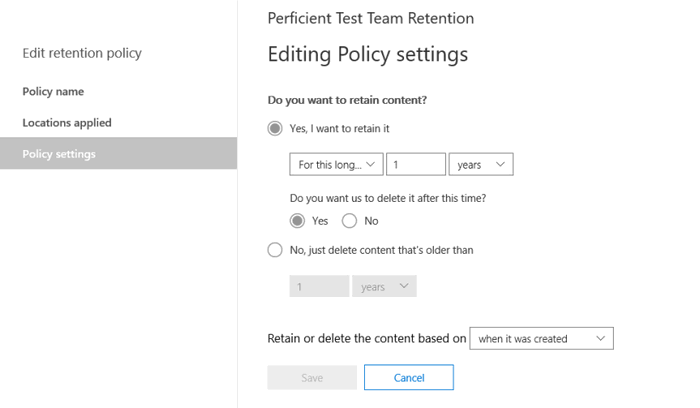
If you choose any of them according to your necessity, your messages or one-on-one chats will be permanently deleted.
2. Hide the Conversation
There’s no way to directly remove a conversation or chat message in Microsoft Teams,but you can hide it from your inbox by following simple steps. This will have it removed from your chat list. Follow these steps if you choose to hide a conversation:
- Open MS Teams.
- Right-click on the chat you want to delete or hide.
- Select Hide.
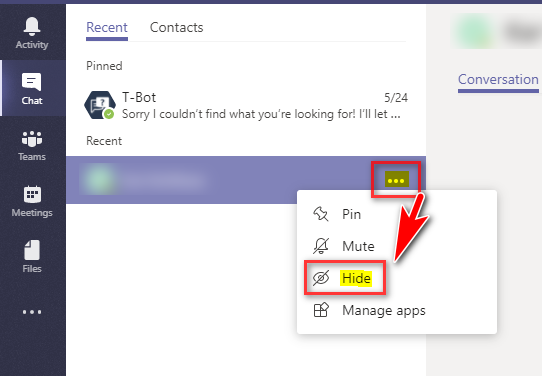
This chat unhides only if someone sends you a message or you search for the participant’s name. You can keep your chat list in Teams organized and hide unnecessary or outdated individual chats. If required, you can see the entire history of these chats at a later time if you need to.
3. Mute the Conversation
You can also mute a chat or an unnecessary conversation that’s bothering you and breaking your concentration. It is similar to hiding a conversation in your inbox. Follow the steps below to mute a conversation in MS Teams:
- Open the MS Teams.
- Find the chat you want to mute.
- Click the three-dot menu on it.
- Select Mute.
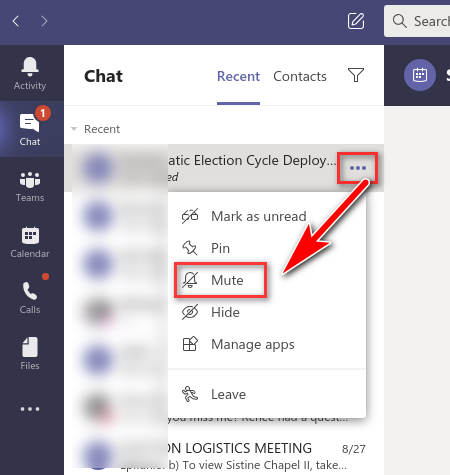
Now the conversation is muted, and if a new message appears, you won’t be notified.
But before that, go through our epic guide on Microsoft Teams Can’t Change Status from Offline
Why Can’t You Delete a Conversation in Microsoft Teams?
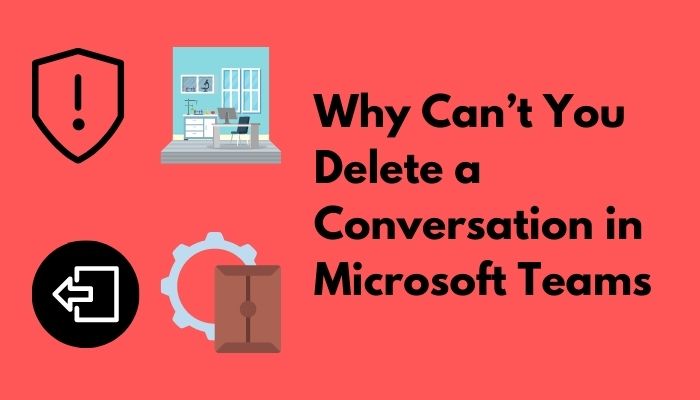
As I told you before, general users don’t have the authority to remove whole conversations in MS Teams. They can only edit and delete their messages. But, this policy is actually for your own good. Being able to permanently remove the message you want to delete has disadvantages in some cases.
There are a few strong reasons behind your inability to delete chats in Teams. I’m listing them below to help you understand them clearly.
Security Issue
First of all, when you work in MS Teams, you have to exchange important documents and make decisions regarding the company’s future targets and goals.
I bet you’d like everyone to be honest and hopefully not deny their decisions and opinions when the consequence goes south. So, to keep track of everyone’s views and to record a discussion about a strategic move, you cannot delete a whole conversation or chat in Teams.
Activity Log
MS Teams’ conversation is an activity log of your coworkers and you. Everybody expresses their opinions and shares their progress on an ongoing task. Everything shared in a chat is kept as a record.
You’d like to keep a record of that discussion on a specific matter for future purposes. The inability to delete a Microsoft Teams chat ensures that. You’ll be able to access and see the entire chat history whenever you need them in the future, and none of the users can alter that by deletion.
Workplace Experience
MS Teams’ conversations help the governing body monitor the employee’s mental and physical state by going through them.
Company management or Human Resources division can keep track of the demands and needs of the employees by overviewing MS team conversations and can make decisions about elevating the workplace experience higher.
Business Confidentiality
Consider the importance of protecting your business secrets and strategies along with the management’s opinion about them.
To protect the employees from misinformation and miscommunication, by default, MS Teams is set up with the inability to delete conversations by general members. This ensures that no one can blame others without valid proof, and the management can keep track of if something unusual is about to happen.
This is helpful for personal and small businesses as well as large corporate settings.
Tracking Progress
The chats indicate the progress of an ongoing task of the members of an MS team. Any member of that team can track the progress of a task by simply following the messages. So, an entire conversation is the log of a finished task.
If they choose to delete conversations, the members won’t understand the flow of an ongoing task, and they will lose track of progress. That’s why MS Teams doesn’t allow general members to delete conversations.
Why Can’t You Edit or Delete a Message in MS Teams?
Although you cannot delete a whole conversation in MS Teams, you can edit or delete messages that you’ve sent as a member.
But, if you cannot delete or edit sent messages suddenly, there might be some setbacks behind not having the option available.
Have some time to spare? Check out our latest fix for Microsoft Teams Error Code CAA20002.
I’ve listed the possible issues that might deprive you of editing and deleting your messages. The issues are as follows:
Unstable Internet Connection
First of all, if you’re the admin of an MS team and suddenly cannot delete unnecessary messages from conversations, check if your internet connection is alright.
Sometimes, your commands don’t reach the MS Teams’ server because of an unstable internet connection. Thus, the operation is unsuccessful. So, contact your ISP and ask for their help to fix the unstable internet issue and back you up on a stable MS Teams user experience.
Revoked Privileges
If your internet connection is alright and you still can’t delete chats in an MS Team conversation, then most likely, your privileges are blocked by the admin of your team.
Sometimes editing or deleting a message is blocked in your company policy. That’s why the admins revoke your privileges of editing and deleting a message in MS team conversations.
Logged as Guest
If you’re logged in to MS Teams as a guest user, you cannot do much except only view the activities. Logging as a guest doesn’t give you much more privileges.
Outdated MS Teams
Another issue behind your inability to delete or edit a message in MS Teams might be an outdated version of the app itself.
The outdated app doesn’t always cope with the new algorithms of the MS Teams server. That’s why it can’t perform the requested operations like editing or deleting. Also, an outdated app sometimes faces trouble communicating with MS Teams’ server, leaving you unable to run it.
Check out the easiest way to Green Screen with Microsoft Teams
FAQ
Questions: How do you delete messages on teams chat 2021?
Answer: To delete a sent message in MS Teams, first, open the conversation containing the message. Click on the three-dot menu beside the message and click Delete. Now the message is deleted only for you. You can’t delete it for everyone in MS Teams.
Questions: How to delete a conversation in MS Teams?
Answer: To delete a conversation in MS teams, open the app and find the conversation. Right-click the conversation and then select Delete. Confirm by clicking Yes. Now, the conversation is deleted for you, but other participants can see the group and your messages in their inboxes.
Conclusion
I’ve tried to clear all the confusions you might have related if users can delete a chat in Microsoft Teams in this post. Identify your problems first, then try to apply the solutions when you want to remove a group or meeting chat. Read the post twice if there’s any confusion.
If you found this information helpful or have any further queries regarding the Microsoft Teams desktop app, Microsoft 365 web app, or Teams chat in the mobile app, don’t forget to comment down below. Our experts will help you right away.


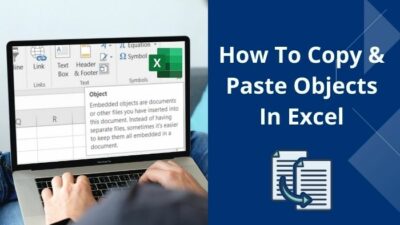
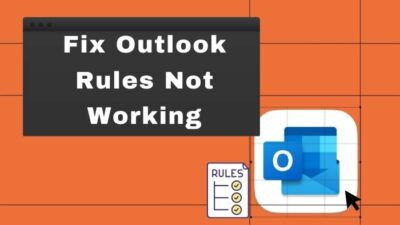

So if a teacher who is a supervisor deletes a chat with two students in it with supervised chat on. Does the whole chat get deleted or only for the teacher?
Can the students still talk to each other?
Sincerely, a curious newbie.
The deletion typically applies to the entire chat for all participants, including the students. The entire conversation is removed, and students would no longer be able to see or continue the conversation with each other. The deletion is not limited to the teacher; it affects all participants in the chat.