Minecraft is one of the most popular and fun-to-play 3D games at present, available across all platforms like PC, Playstation, Xbox, and even Android/iOS.
Here, you can explore infinite terrains and be creative by setting up your own world. Additionally, different game modes allow you to fight machine-controlled mobs and compete with other gamers in the same world.
Playing alone in single-player mode is entertaining, but playing with your friends in your worlds sounds more exciting.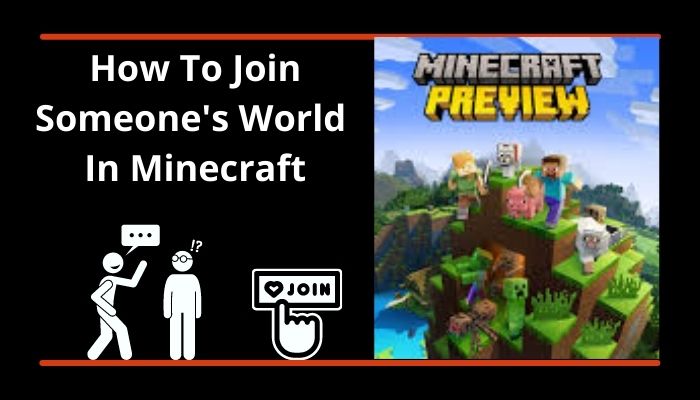
If you are new to Minecraft and wondering how to join your friend’s world, worry not! This article will guide you to some easiest and most effective ways to let you play with your friends within minutes.
Let’s start!
How to Play Minecraft with Your Friends
With millions of users playing Minecraft, finding friends to play together with is relatively easy. Depending on the Java or Bedrock edition of your game, you have more than enough ways to go multiplayer mode, some of which require an internet connection, while other enables you to play offline from the same room.
In the java edition, you and your friend can connect to a LAN server or the same WiFi to join your friend’s world without difficulty.
On the other hand, the Bedrock edition made it more convenient for you. You just need to add your friends and go to multiplayer mode to play with your friends.
Other ways like using Minecraft Server, Minecraft Realm, and 3rd Party VPNs(Hamachi, Radmin) work for both the edition for playing the game with your friends.
Let’s read through all the options one by one.
Also, check out the easiest way to fix New World refreshed credential already expired.
How to Play Minecraft Multiplayer: Java Edition
Java Edition of Minecraft supports multiplayer gaming mode, and to access this feature; you need to follow some easy methods.
Here are the methods to play Minecraft in Multiplayer Mode in Java Edition:
1. Join through LAN Server
In Minecraft Java Edition, you can quickly join your friend’s world through a LAN server. But, it is only possible when you and your friend are at the same place and connected to the same wifi network.
To do so, you must create your LAN server and then ask your friend to join the server.
Here are the steps to create a LAN Server:
- Open the Game and Join/Create your single-player world.
- Press ESC Button and navigate the Menu.
- Click on the Open to LAN option.
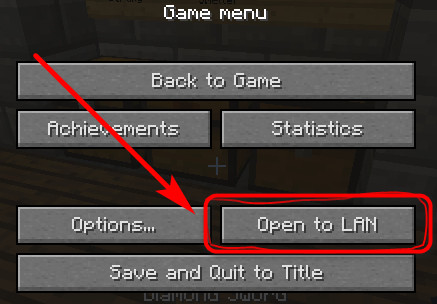
- Choose your game mode.
- Press the Start LAN World button.
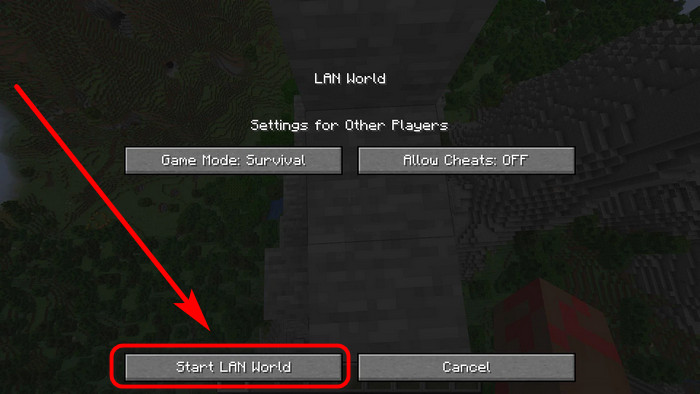
Now, you need to join this server on your friend’s device to land on the same world of Minecraft with your friend.
Here’s how to join a LAN Server:
- Open Minecraft and go to the Multiplayer option.
- Navigate to look for a text saying Scanning for games on your local network. After the completion, a list of names for LAN World will pop up.
- Search your username and world name.
- Click on it and press Join Server.
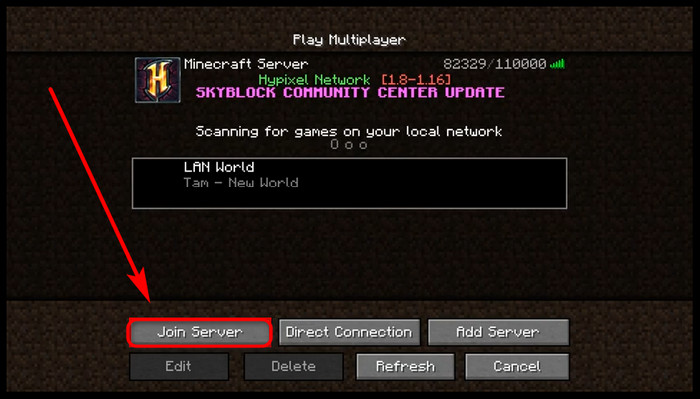
Read more on why World of Warcraft Not Launching.
2. Join through Private Servers from Distance
Despite you and your friend being miles away from each other, you can still connect to your friends by creating your very own private server.
This requires the 5-digit LAN number and the IP address of the host server.
Here is the way to join someone’s world through private servers:
- Open Minecraft and tap on the Multiplayer option.
- Click Add Server.
- Enter the IP Address of the host.
- Type in the LAN number.
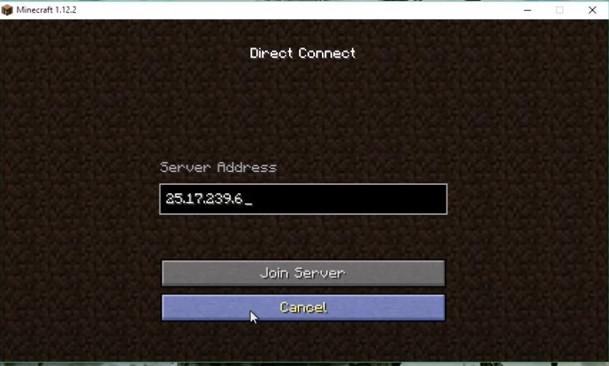
You may also like to read: New World Crashing at Startup.
How to Play Minecraft Multiplayer: Bedrock Edition
Connecting to friends is more straightforward in Minecraft’s Bedrock Edition than in Minecraft’s Java edition.
Here are the methods to play Minecraft Multiplayer in the Bedrock Edition:
1. Join through a LAN Server
In the Bedrock edition of Minecraft, it is also possible to use LAN servers to connect with your friends, but a little more easygoing.
Follow the procedures to join a LAN Server:
- Open the game and add your desired friend.
- Open Multiplayer option.
- Give access to Visible to LAN Players.
- Click on the Friends Tab and look for available LAN world.
- Press Join on your friend’s world and start Playing.
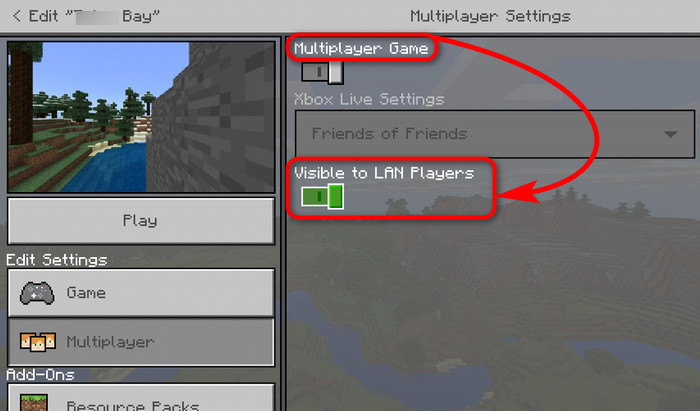
Check out our separate post on Quick Fix: Friend can’t connect to Minecraft server.
2. Join through Minecraft Servers
Three dedicated servers for the Bedrock version of Minecraft are available for everyone to join: Mineplex, InPvP, and Lifeboat.
Simply go to the Servers tab and click on the server you like. Your friend also has to join the same server. You two will find yourself in the same world upon entering the server and start playing together.
One downside of this feature is that these servers are public, and you will find tons of other players in the same server’s world.
But luckily, you can add External Servers to mitigate the issue. Click Add Server and put on the necessary information. Note that this feature is only exclusive to PC and Android/iOS users.
3. Play using Split Screen
Playing using Split Screen allows 4 players to connect and play simultaneously on the same screen. In this case, it is available only for consoles (Xbox, PS5, and Nintendo Switch).
To start playing on a split screen, open the game and connect your controllers to the console. You will find that the screen is divided into player-specific portions. And now you can start playing with your friends sharing the same screen.
Check out our effective solution for New World lag and connection issues.
How to Play Minecraft Multiplayer: Realms
If you are looking for an alternative to server hosting, there is a built-in option named Realm that can help you play multiplayer mode, and it works both in Java and Bedrock versions.
Unfortunately, it’s not free and does not allow the gamer to use the mods. The price differs from platform to platform the gaming device, the number of player slots, and the subscription length.
On the contrary, Realms are easy to set up and safe for the users. The procedures are slightly different for the Java and Bedrock versions.
Here’s how to create Realms in Java Edition Minecraft:
- Open Minecraft and go to Minecraft Realms.
- Navigate and click on Buy Realms.
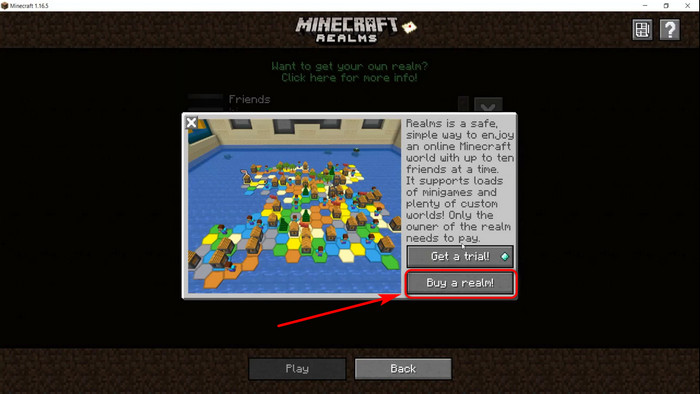
- Start a paid Subscription by Clicking Buy Now or take 30 days free trial.
- Return to the Realms tab once done with the transaction.
- Find the listing with a green light.
- Press it and tap the Play Button.
Here are the steps to join a Realms Server in Java Edition:
- Go to Configure Realms and click on the Players tab.
- Click on the + Button and Invite your friends using their username.
- Check the Invitation message on your friend’s device.
- Click the Play button and start playing.
Here is the way to create Realms in Bedrock Version Minecraft:
- Open Minecraft and click Play.
- Tap on Worlds and take Monthly Subscription as described earlier.
- Select Create New.
- Choose to Create New World again.
- Select Create on Realms and decide the player’s slot from 2-10.
Take these actions to join a Realms Server in Bedrock Edition:
- Invite friends by clicking on the Pencil icon next to Realms Name.
- Select Members.
- Click on the Share button and copy the Invite Link.
- Send the link to your friend.
- Open the link on your friend’s device and log in to Xbox Live Account.
- Look for your friend in Realms Whitelist.
- Ask the friend to join to realm from their friend list.
Alternatively, you can manually enter the invite code. Just get the code from the creator of the Realm. After that, Open Minecraft > Tap on Friends > Click Join Realm > Enter the Invite Code.
How to Play Minecraft Multiplayer Using VPNs
VPNs like Hamachi and Radmin can connect you with your friends over the internet, acting as a virtual LAN server. Although, you can not add more than 5 players simultaneously.
Moreover, some consider these apps risky as they collide with antiviruses, preventing the connection. But these apps are fully safe.
So, if you ever face a connection error issue, just turn off your antivirus temporarily, and you are good to go.
Here are the instructions to use Hamachi/Radmin to play Minecraft with your friend:
- Download the VPN.net app and Create an account.
- Go to the Network tab and Create New Network.
- Repeat these two steps on your friend’s device.
- Go to the Network tab and Click on join Existing Network.
- Enter the LAN’s port number and join your friend’s world.
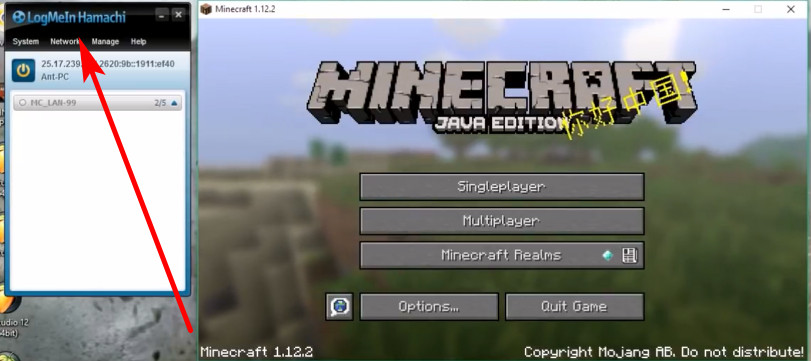
Read more on Minecraft Port Forwarding not Working on Windows 11
What to do if I Can’t Join Friends Minecraft World?
There are a few reasons for which you can not join your friend’s Minecraft world sometimes. For instance, both you and your friend must use the same version of the game to play together. You can not join Bedrock World if you are using the Java edition.
The multiplayer permission is also needed to be allowed. Remember to check if the world has any password protection or if you are blocked unintentionally by your friend. Furthermore, if you use any mods, ensure the mods are the same for both playing devices.
I have gone through several ways to resolve this issue. In this article, I’ll go through only the proven methods that will fix your inability to join your friend’s Minecraft world.
But before going through any fixes, restart your PC and check if the error is still there.
Here are some best solutions if you can’t join your friend’s world:
1. Allow the game in Windows Firewall
Windows firewall blocks every program from accessing networks and different locations without allowing permission through it. For Minecraft, the javaw.exe and Minecraft Launcher must be permitted through the firewall.
Follow the steps down below to allow the game in Windows Firewall:
- Type Windows Firewall on the search bar and open it.
- Click on Allow an app or feature through Windows Defender Firewall.
- Check the exe and Minecraft Launcher for both the private and public boxes.
- Press Ok and close the settings.
2. Update Network Drivers
Outdated network drivers sometimes lead to joining error. So, consider updating the drivers to solve the issue.
Here’s how to update the network divers:
- Type Device Manager in the search bar and hit enter.
- Scroll and find Network Adapter.
- Double click on open the list of network devices.
- Right-click on the device you are using for your network and select Update Driver.
- Tap on the Search Automatically For Drivers.
- Let the process finish and restart your PC.
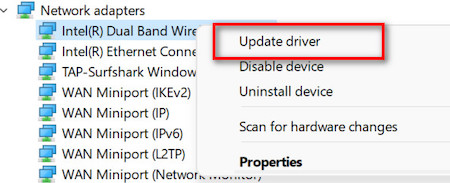
3. Reload Your World:
There may be bugs in your account that prevent the connection. Reloading the account has fixed such issues for many users.
Simply go to your game and open one of the worlds. Open the menu and select Save & Quit.
Now try to connect to your friend’s world again and see if it works.
4. Re-add Your Friend
Remove your friend from your friend list and add them again. Now, check if you can join their Minecraft world. Many players have found this simple fix effective.
FAQs
How do I play Minecraft with my friends from distant locations?
You can create private servers for you and your friends while being at a distance and can not share the same internet connection.
You only require the IP and Port address of the hosting server and enter it in the Add Server menu of the game.
How Do I Play Minecraft Multiplayer for Free?
The only way to play Minecraft Multiplayer free is by setting up your very own server. This is a slow process, and you should set up the server carefully with accurate settings.
Besides, you can find free server hosts that will allow you to connect and play with your friends online without any cost.
How do I find my Minecraft LAN IP and port address?
After opening the world in the LAN server, you can find Minecraft’s port address in the chat box of the hosting world. Additionally, the CMD prompt can find the local IP address of the host computer. Here’s how to find your LAN IP:
Type cmd in the search bar and hit Run. Type ipconfig and press enter. You can now see the IP address in the IPv4 section.
How to Use Minecraft Realms to Have an Always-Online World with Friends?
Minecraft Realm subscription is the only way to play with multiple friends with having the creator of the world always be online. This stores the world’s content in the cloud which can be accessed by 10 players any time you want.
Final Words
Playing Minecraft is always fun, and now that you know how to play together with your kith and kin, your level of enjoyment is sure to rise.
To sum up, you can now easily play in multiplayer mode with your friends by following the methods like Joining LAN Server, Using Realms and Minecraft Servers, a Virtual LAN system using VPNs, and many more.
I am sure this article has answered all your queries and helped you connect to your friend’s world without difficulties.
So, get your PC ready and start playing Minecraft online with your buddies. Happy Gaming!




