New World is a buy-to-play MMO RPG set in the world of eternum. After an explosive start followed by a mass exodus of the game, the New World is still maintaining a semblance of a healthy player-based community.
However, It’s definitely going through some growing pains.
The game crash becomes frequent after Sept-28th. I had a few crashes in key moments that were pretty hard to digest, and there was the startup error too.
After spending hours searching and experimenting, I’ve resolved the startup issues of New World. In this article, I’ve written all the possible solutions for New World startup crashes.
So hop on and apply these fixes, and you’ll be able to play your game endlessly.
What Causes New World to Crash on Start?
New World is a graphically intensive game. It needs both powerful hardware and a steady net connection to run properly. Nine out of ten times, the crash happens for outdated GPU drives. Also, poor network connection, insufficient RAM, and problems with the game file can cause startup crashes.
Here are the reasons for New World startup crashes:
- Your PC doesn’t meet the system requirement.
- Your GPU driver is out of date.
- Apps running in the background aren’t giving enough RAM to New World.
- Directx isn’t up-to-date.
- The Windows Firewall blocks the New World.
- The game launcher (steam) is outdated.
- File integrity error.
- You have a high ping.
- Your internet connection is unstable.
After you have determined the root of the problem, you can apply the solutions below.
Check out the easiest way to fix New World refreshed credential already expired.
How to Fix New World Startup Crash
New World asks for the same quality time investment as any linear MMO. Yet for constant crashes in the startup or in-game lose New Worlds appeals. Apply these solutions below, to run your game smoothly as ever.
Here are the fixes for New World Startup issues:
1. Ensure meeting the hardware requirements
Before applying any fixes, make sure you have fulfilled the hardware requirements. The game won’t run without having the proper hardware. Even if you manage to run New World somehow without having the proper hardware, The game will crash on start-up.
Here are the minimum hardware requirements and recommended requirements of New World:
| Minimum Hardware | Recommended Hardware |
|---|---|
| Operating System: Windows® 10 64-bit | Operating System: Windows® 10 64-bit |
| Processor: Intel Core™ i5-2400 / AMD CPU with 4 physical cores @ 3Ghz | Processor: Intel Core™ i7-2600K / AMD Ryzen 5 1400 |
| DirectX: Version 12 | DirectX: Version 12 |
| Memory: 8 GB RAM | Memory: 16 GB RAM |
| Hard drive: 50 GB available space | Hard drive: 50 GB available space |
| Video card: NVIDIA GeForce GTX 670 2GB / AMD Radeon R9 280 or better | Video card: NVIDIA GeForce GTX 970 / AMD Radeon R9 390X or better |
| Network: Broadband Internet connection | Network: Broadband Internet connection |
Ensure to stand between the recommended and minimum system specs for playing New World. If you face New World startup issues after fulfilling the hardware requirements, apply the solutions below.
Check out our effective solution on New World lag and connection issues.
2. Verify file integrity
AAA games like New World are large. And they usually crash when there are missing or corrupted files. By verifying file integrity, you can replace those corrupted files without hassle.
Here are the steps to verify the file integrity of New World:
- Launch your Steam client.
- Go to the game Library > Select All Games.
- Right-click New World and choose Properties.

- Select Local Files > click the Verify integrity of game files.
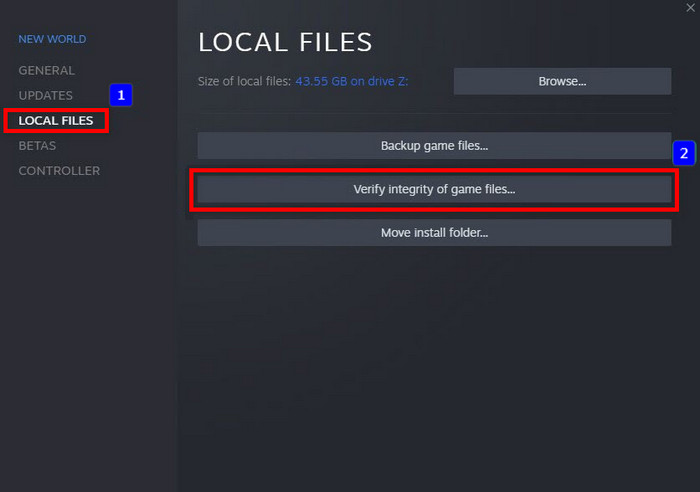
Executing these steps will replace any corrupted data file without re-installing the game.
3. Update the GPU driver
Updating your GPU driver generally increases the game files’ productivity. Sometimes for old graphics drivers, MMO games like New Worlds crash on startup.
Here are the steps to update your GPU Driver:
- Right-click This PC.
- Pick Manage.
- Choose Device Manager>Display adapters.
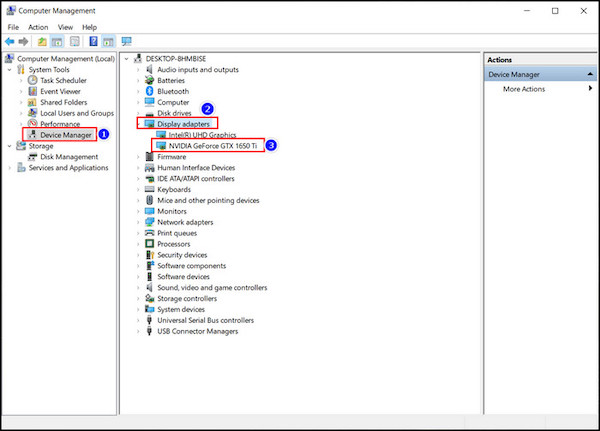
- Right-click those drivers periodically.
- Pick Update Driver for each driver.
Also, check your Video card company’s website for the latest released driver and install those also.
4. Update your Windows
Updated Windows is equally important as an updated graphics driver. For this reason, you should ensure the Windows is up to date. Updated Windows is free of bugs and much smoother than its previous version.
Here are the steps to update your Windows:
- Press the WIn key, then select the Gear Icon.
- Click the Update & Security option > Windows Update.
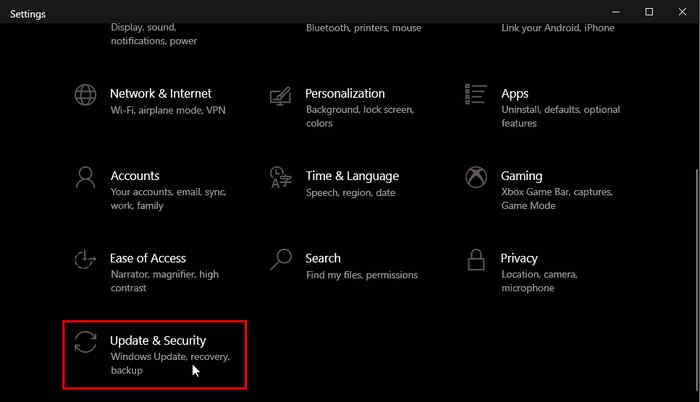
- Select Check for updates and wait for some time. Pic:
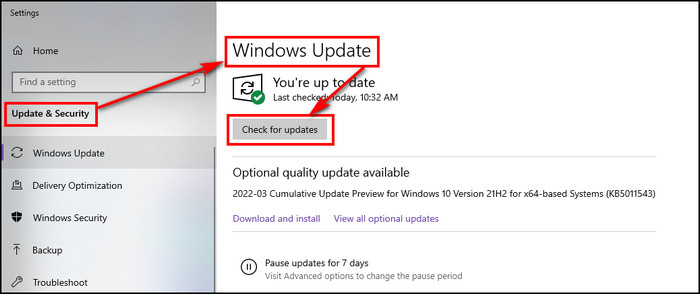
Once installation is complete, restart your device. And your game will run smoothly.
Check out the easiest way to ROBLOX Download PC.
5. Delete Appdata
Sometimes the corrupted file doesn’t get deleted while verifying the file integrity. At that time, you need to remove those corrupted files manually.
Here are the steps to remove Appdata:
- Press Win+R to open the Run menu.
- Type %appdata% > Click Ok.
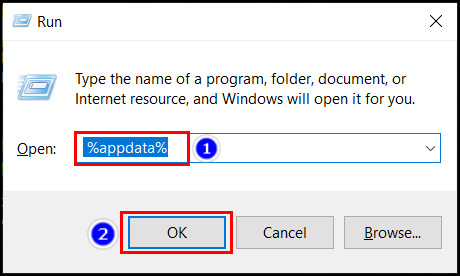
- Navigate to AGS > New World.
- Delete the savedata folder and user_preload_settings file.
Usually, those files have a risk of corruption. After you delete those files, start your game again, which will solve the startup crash problem in New World.
6. Tweak the in-game settings
After you delete those files, your game should start normally. But, there is a risk of crashing in the middle of the game. You need to tweak these game settings to minimize the crash risks.
Here are the settings your need to tweak:
| Settings | Set options |
|---|---|
| V-Sync | Off |
| Lightning Details | Low |
| Terrain Details | Low |
| Water Details | Low |
| Texture Details | Low |
| Effects Details | Low |
| Object Details | Low |
| Post-processing Details | Low |
To change the settings, go to Gear Icone > Visual. Doing this will navigate you to the graphics menu of the game.
Conclusion
Long story short, New world startup issue generally occurs for outdated GPU drivers and corrupted AppData. You shouldn’t run New world at the highest graphics settings because it’s an MMO.
You will stack in-game or in the startup when Amazon has server issues. You need to be patient and wait for the authorities to resolve this issue. Because there is nothing more you can do to resolve it when the server hangs or crashes.
Hopefully, the startup issues of New World are now resolved after applying these solutions. Comment on any other problems you are facing.
Have a Good Game!




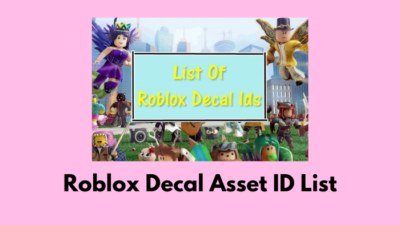
Deleting the Appdata Savedata folder does work once setting up the game again it will simply do the same thing. I have to delete the “savedata” folder everytime I want to launch the game and set it up again.