So, you started a Minecraft server to play with your friends, but none of your friends can join.
Ugh! I know how frustrating it can be.
A network connectivity issue or a Minecraft server issue can cause this problem. However, using some simple steps, you can solve this problem.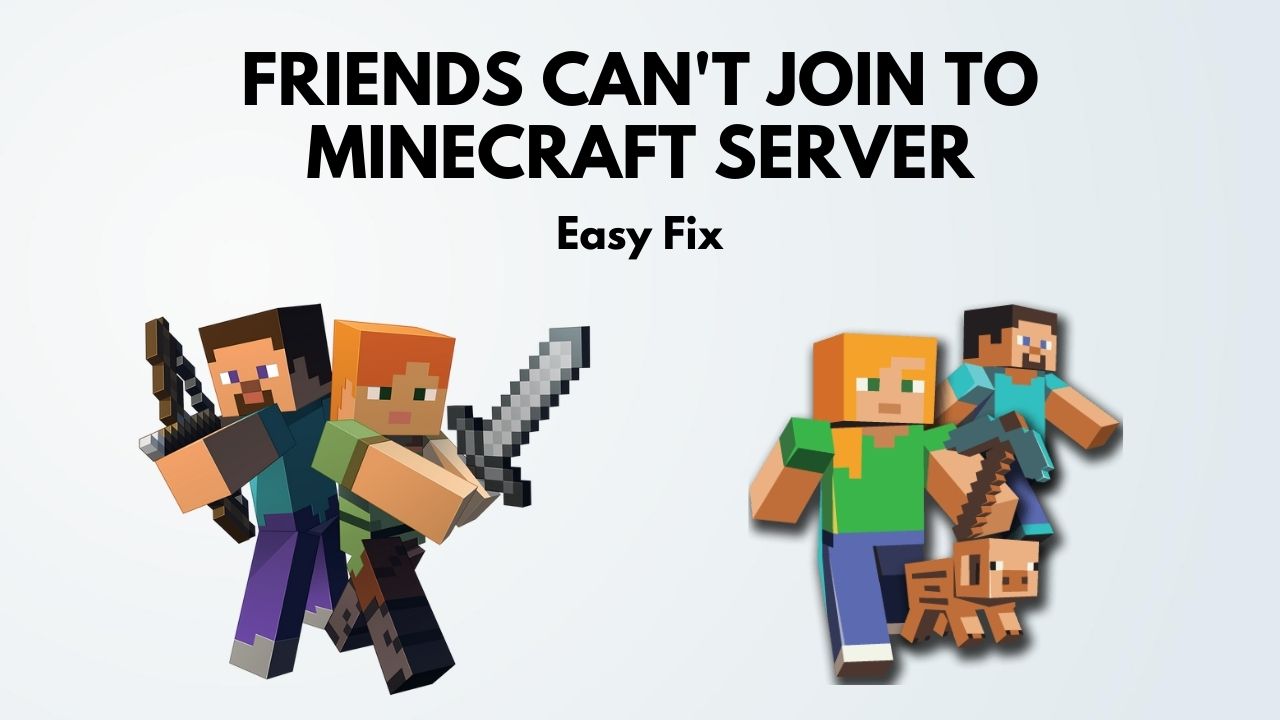
So, let’s troubleshoot Minecraft and make your friend join your server without any hiccups.
Why Can’t My Friends Join My Minecraft Server?
Your friend cannot connect to your Minecraft server if you are playing on different versions. Plus, there can be instances when Minecraft servers are down. Additionally, if Minecraft is blocked from Windows Firewall, your friend cannot join your server.
And as usual, network problems on your friend’s end can prevent him/her from joining your server. Minecraft server downtime, incorrect port settings, and problems with their router can cause this issue.
So, how can your friend join your Minecraft server? That is explained properly in the next section.
How to Allow My Friends to Connect to My Minecraft Server
To join a Minecraft server you need to ensure a few things, like ensuring the same Minecraft version as your friend to join your server, or vice-versa, checking Minecraft server availability, sending your friends the IP Address of your server, port forward in your router, & disable the firewall.
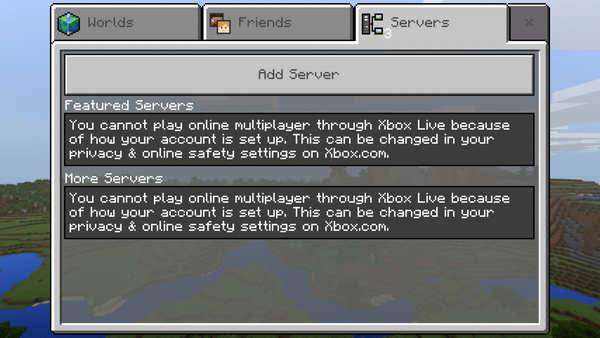
Once you ensure these are okay, you can join any Minecraft server.
Now, let’s look at the solutions in detail.
Here’re the steps to fix when your friends cannot connect to the Minecraft server:
1. Update Minecraft
The Windows Store should automatically update your game. But if your game is not updating automatically, open the Minecraft page in Microsoft Store and hit the Update button.
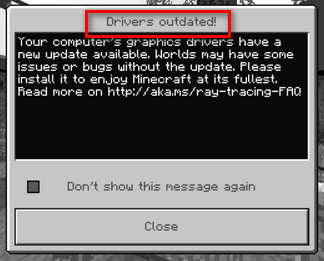
Then you will get all the software that needs an update, including Minecraft. Tell your friends to do the same.
Then any problems that reside with different versions of Minecraft are gone.
2. Know your Public IP Address
Go to the whatismyip webpage while running the Minecraft server in the background. You will get your public IP address.
You need to hand out your Public IP Address to your friends. Without the public IP address, they cannot join your server.
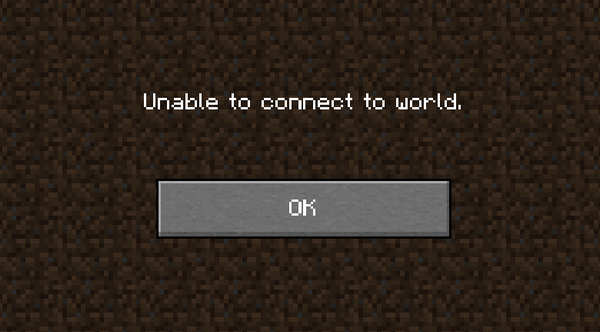
3. Allow App Through Windows Firewall
It would be best if you disabled the Windows Defender firewall for Minecraft to play with your friends in Minecraft. Because multiplayer mode will need both public and private network gateway.
Here are the steps to allow the Minecraft game in Windows firewall:
- Go to Windows Firewall and click on Allow an app or feature through Windows Defender Firewall. After going there, click on change settings.
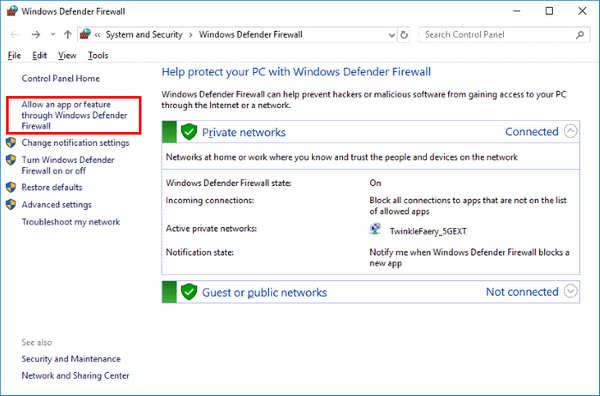
- Look for javaw.exe and tick on Public and Private.

- Click OK.
Now, you are done disabling the firewall for Minecraft. It should be able to connect with the servers.
4. Use Appropriate Ports
To play Minecraft with your friends over the online servers, you need to port forward your router.
So, I will give you an essential guide on how to do that as it varies from router to router, but the main procedure is pretty much the same.
Before port forwarding, you need a Static IP. So, let us get to make one.
Static IP Setup
Here is the process to set Static IP in Windows Network settings:
- Go to Command Prompt and type in ipconfig /all, and press Enter.
- Note down the IPv4 address, Subnet Mask, and DNS Servers.
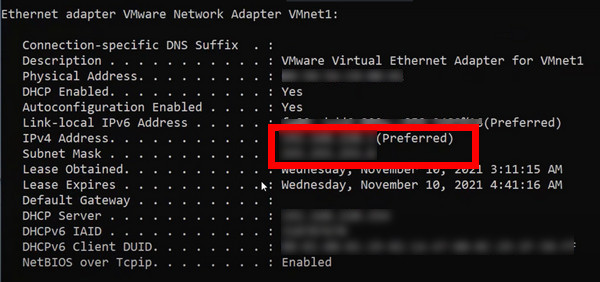
- Go to the control panel, click on View network status and tasks, and then click on Change adapter settings.
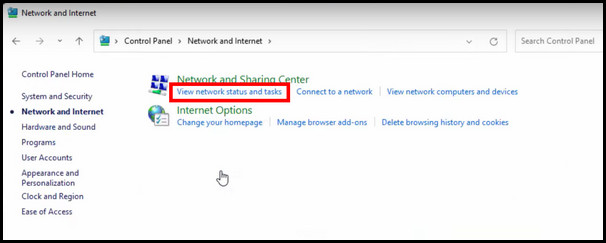
- Change adapter settings, right-click on it, and hit Properties.
- Place a tick next to Internet Protocol Version 4 (TCP/IPv4), put a tick on it, and then click on Properties underneath it.
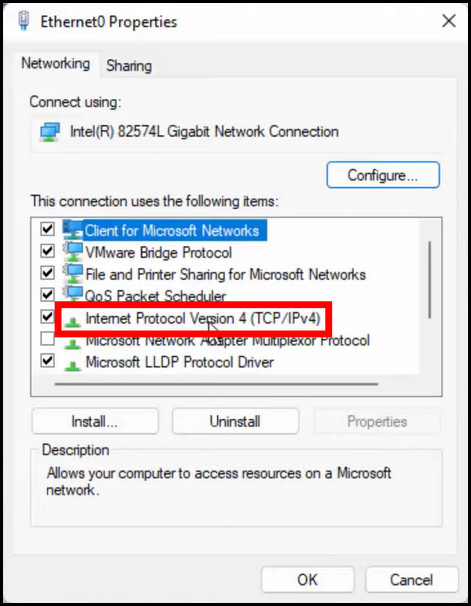
- Put a tick on Use the following IP address. Then put a new address on the IP address. It will be the same as the default gateway. Just change the last credential and keep it between 1 to 254.
- On IPv4 Address, Subnet Mask and DNS Servers paste the address you have copied down earlier.
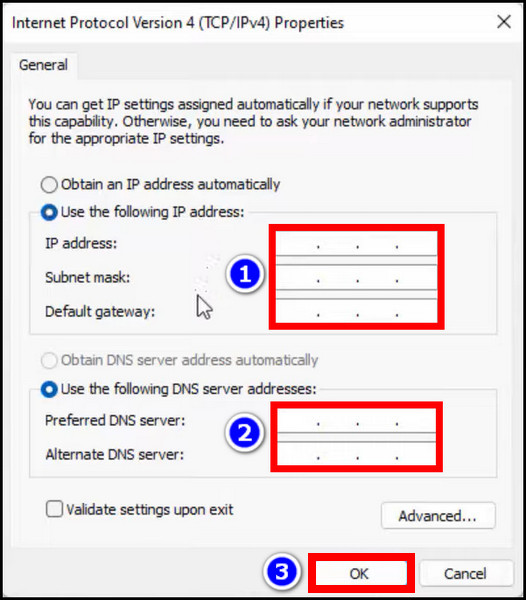
- Click OK.
Now you have a static IP on your computer.
Port Forwarding
Now that you have a static IP let’s head back to port forwarding,
The router’s Admin panel contains the options where you can add ports that help your computer to connect with the Minecraft servers. Different routers have different interfaces. But, you should find the port forwarding option on the Advanced Settings options.
Here are the steps to add ports for Minecraft on your Router:
- Login into your router via browser.
- Go to the port forwarding section, usually in Advanced settings.
- Put your IP Address. TCP: 25565, UDP: 19132, 19133, 25565.
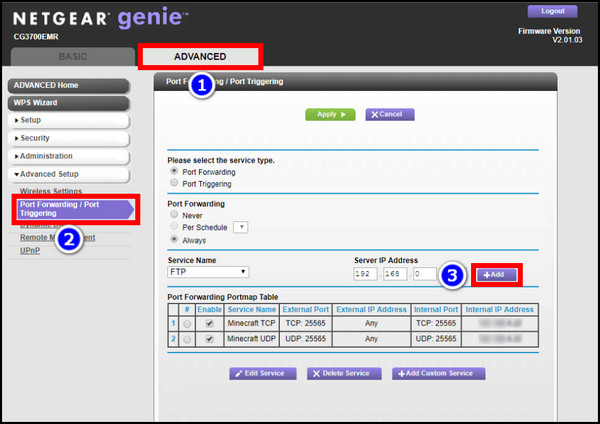
- Reboot the router.
You are done port forwarding your router. You can check if the port is forwarded or not by putting up your IP address and the TCP port.
If you face connection issues on Minecraft after port-forwarding, check our separate article where we deal with this issue.
5. Troubleshoot Common Network Issues
When experiencing network issues, these fixes can help you not only on Minecraft but on any application that requires an internet connection.
If the problem lies on your end, the Minecraft client will simply refuse to connect to the desired server. You may see all the Minecraft servers to be running perfectly okay, but the client simply won’t connect.
Hence, go through these fixes.
Restart Network Devices
To reset your router, unplug it from the power source and keep it in this state for 5 minutes. If you use a modem/switch or any additional networking equipment, this applies to all of them.
Reconnect each device to the power socket and wait for the devices to get ready and configure your Wi-Fi connection. When ready, try connecting Minecraft to the server.
Connect to a Different Network
You can also use data from your phone to connect to the Minecraft servers. Just create a hotspot and connect your computer/laptop to this network. If Minecraft connects successfully, you know where the error lies.
The next steps involved would be tedious, but contact your ISP and inform them of your situation.
Turn off VPN
While VPNs have many good uses for them, they can feel a tad slower than regular internet connections. And if they detect a Minecraft server as a security implication, Minecraft won’t even connect to a server at all.
So, turn off any VPN, whether it is a system-wide app or network-based, and then attempt connecting to a Minecraft server.
Log in and out of Minecraft
This is the most rudimentary solution of them all. Try logging in and out of Minecraft as you attempt to connect to a server. This fix has worked for some users and can work for you too. The official Minecraft support lists this so this is a possible fix for your stated problem.
How Many Multiplayer Modes Can You Play in Minecraft?
There are five modes in the Minecraft game which are: Creative mode with no hunger or health bar & free-fly, Survival mode with usual difficulties and limited resources, Adventure mode with more difficulties and death, Spectator mode for roaming around, and Hardcore mode-the toughest with one life.
But you may not find some of the modes in the BEDROCK edition, whereas all modes are available in the JAVA edition.
You’ll find a glance at which game modes are playable on which modes from the table below.
| Mode | JAVA Edition | BEDROCK Edition |
|---|---|---|
| Creative Mode | ✔ | ✔ |
| Survival Mode | ✔ | ✔ |
| Adventure Mode | ✔ | ✔ |
| Spectator Mode | ✔ | ✖ |
| Hardcore Mode | ✔ | ✖ |
Final Thoughts
We all want to enjoy the game we like with our friends. Minecraft indeed is one of the best games out there to enjoy with friends.
Hopefully, you have found the fix to your problem and now can enjoy the game with your friends.
And if you have any future queries, you can always reach us through the comment box below.




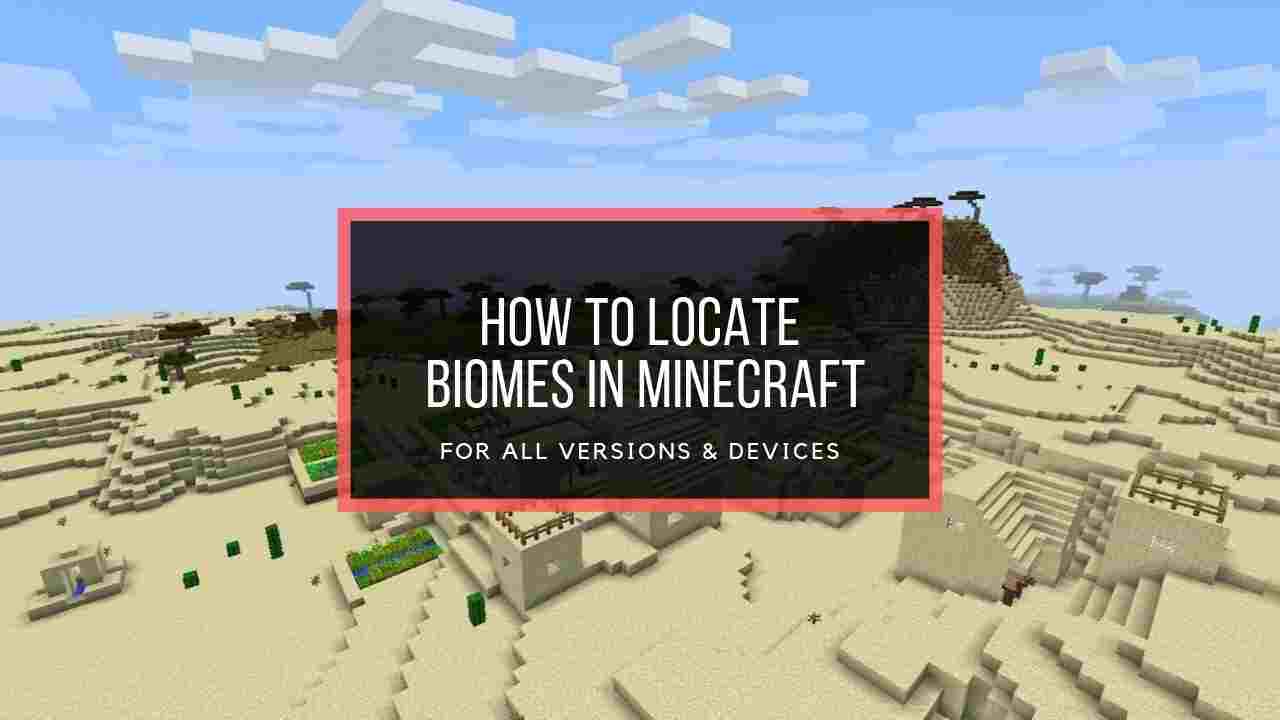
Thank you so much!! You saved my server