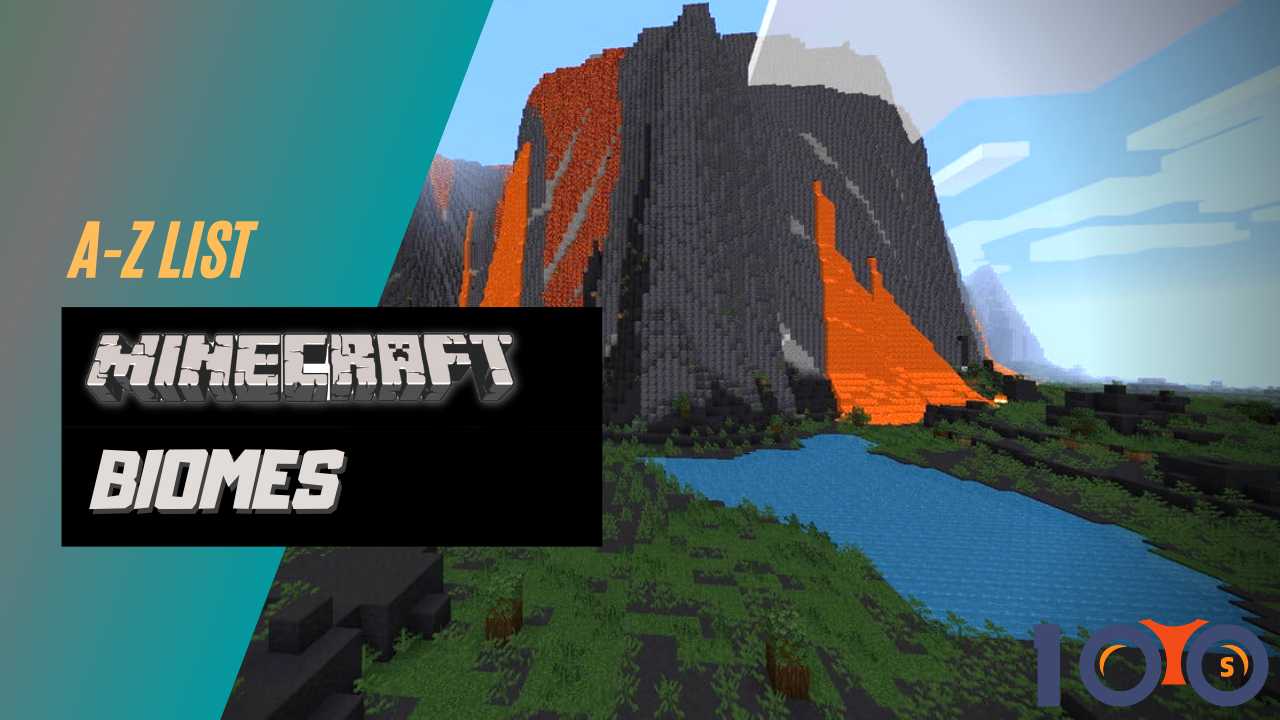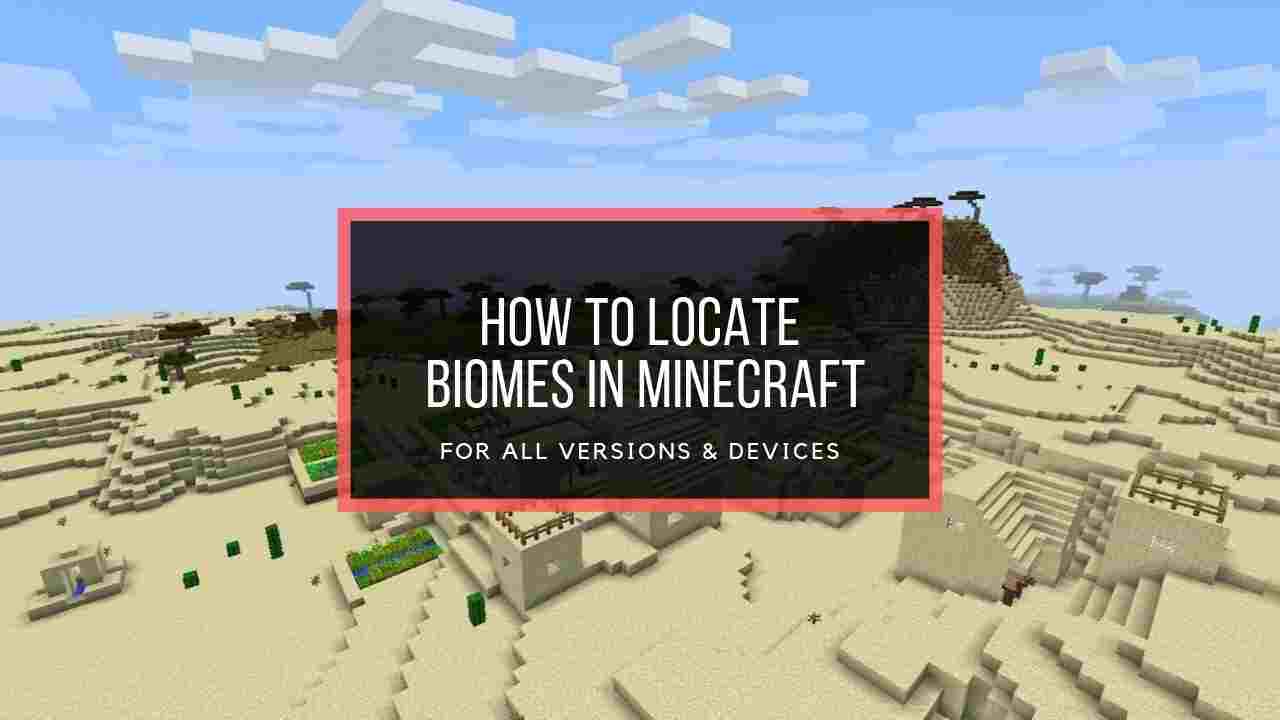Of course, adventuring is always better with comrades, and Minecraft multiplayer is where me and my friends can tag along.
I am always hyped to spend Minecraft time with friends, continuously excited to explore, adventure in dungeons, build up an epic structure, and share my gigantic monuments.
But for ghostly reasons, I simply can’t join my friend’s world, no matter how many times I restart my PC or click the in-game multiplayer menu.
You have also been there, right?
Well, the solutions are pretty easy to execute. As a fellow miner, I will show you why you are unable to join your friend’s Minecraft world and how to fix it.
So let’s waste no time and jump into the article.
What Causes Minecraft Unable To Connect To World Error on PC?
Usually, when Minecraft doesn’t have Windows Firewall permission, you will face the Unable to connect to world error message. Also, causes like faulty internet, anti-virus errors, outdated network drivers, and different game versions can stop you from joining a friend’s Minecraft world.
Here are the reasons behind Minecraft unable to connect to world error for PC:
- Your internet connection is unstable.
- Windows firewall restricts access to Minecraft.
- You and your friend have different versions of the game.
- Your Xbox multiplayer setting is disabled.
- Your account gets corrupted.
- The antivirus software stops Minecraft multiplayer.
- Minecraft server is down.
As you know, the possible reasons for being unable to connect to friend’s world error for PC; now it’s time to apply the solutions. Jump into the section below to solve this error within minutes.
Also, check out our separate post on how to New World Crashing at Startup.
How To Fix Can’t Join Friend’s Minecraft World Problem on PC
Generally, the can’t enter into friend’s Minecraft world problem occurs for internet connection issues or server issues. So you need to check if the network and the Minecraft server are ok.
Contact your ISP to solve the network error. And in case the server is down, wait for Minecraft authorities to solve it. For other errors, apply the solutions below.
Here are the fixes for Minecraft unable to connect to world error PC:
1. Re-add Friend
Your friendliest sometimes gets corrupted as it grows larger. You may face problems while joining a friend’s world at that time. Removing the friend, then re-adding him/her will mostly solve your issue.
Here are the steps to Re-add a friend:
- Sign into your Minecraft account.
- Create any Single World.
- Go to your friend list.
- Scroll down and mark the friend to remove.
- Enter /friend remove name to remove your friend and Click Enter.
- Lunch the game but not launch the New World.
- Click the Friends Tab.
- Tap Add New Friend.
- Find your friend by using the Gamer Tag.
- Select Confirm.
After that, tell them to invite you again, and you are good to go.
Read more on how to New World Lag and Connection Issues.
2. Check Minecraft Versions
Your buddy’s and your game Minecraft version need to be the same to join each other’s game world.
Different game verson has different scripts. So when the game verson isn’t the same, both games won’t sync properly.
So try updating your or your friend’s Minecraft version, and it will work.
3. Reload The Minecraft world
In various forums, users have claimed they can’t play in their friends’ world after reloading the game. For this reason, you should try reloading your world to solve the Minecraft friend’s world joining issue.
Here are the steps to reload the Minecraft world:
- Open Minecraft > Click Play.
- Go to the World’s tab and choose one of your Worlds.
- Select Save & Quit.
- Go back to the Main Menu > Click the Friends tab.
- Try joining your friend’s world again.
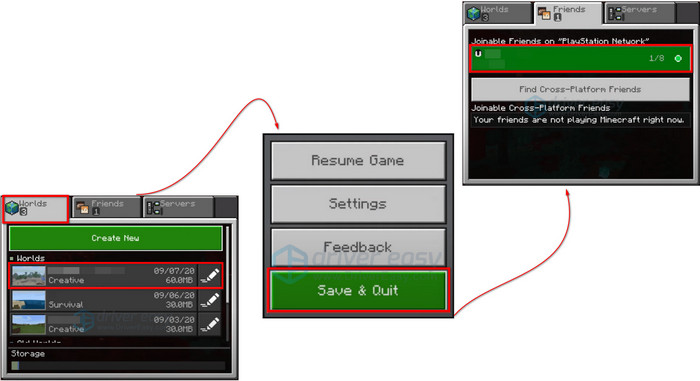
And you are good to go.
Also, check out our separate post on Fix New World Refreshed Credential Already Expired.
4. Allow Windows Firewall Access
Sometimes Minecraft is blocked by the windows firewall and doesn’t get internet access. That’s why you can’t join your friend’s world, and no one is able to join yours. So you need to enable Minecraft executable file javaw.exe through the Windows Defender firewall.
Here are the steps to allow Windows firewall access:
- Click the search icon on your PC.
- Insert Windows Defender Firewall > Click the search result.
- Choose Allow an app or feature through Windows Defender Firewall.
- Click Change Settings.
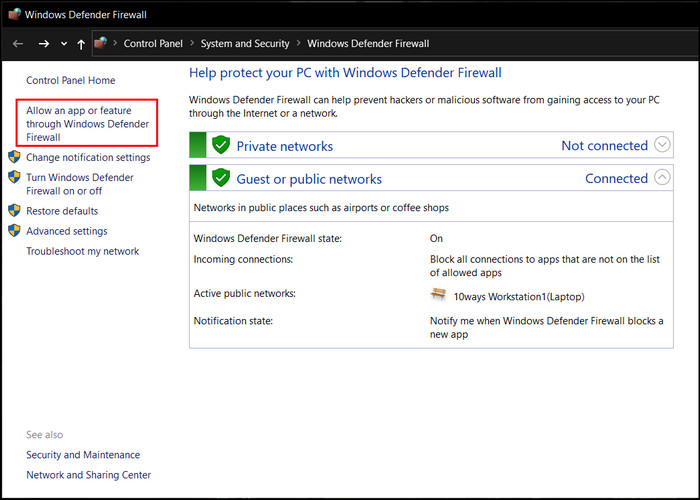
- Tick marks both public and private for javaw.exe.
- Click Ok to save the changes.
After that, restart your device and try multiplayer again. If the solution doesn’t work, follow the next solution.
5. Update Network drivers
Generally, a PC’s network driver is automatically updated when you update the Windows. But, you can miss the latest update and face problems while joining a friend’s Minecraft world. In that case, you need to update the Network driver manually.
Here are the steps to update your Network Driver:
- Right-click This PC
- Select Manage.
- Choose Device Manager > Network adapters.
- Right-click drivers periodically in the list.
- Choose Update Driver for each driver.
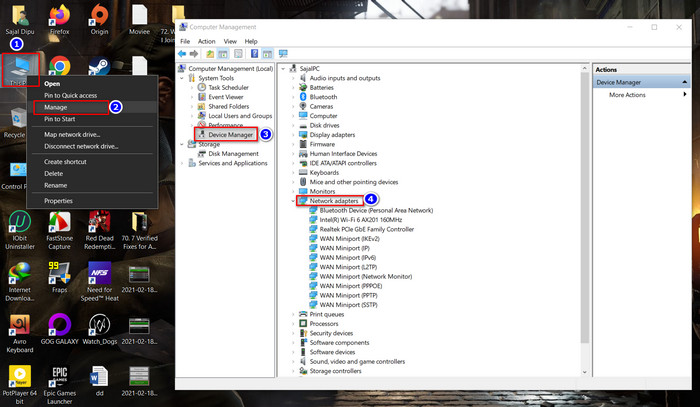
Applying these steps will update your network driver. Restart your PC after updating because sometimes your PC won’t apply updated changes without a restart.
6. Change Xbox Account Settings
Minecraft usually follows your Xbox.com’s settings in various aspects. When you don’t give Minecraft multiplayer permission, you are unable to join anyons games.
Here are the steps to change Xbox account settings:
- Open the Xbox official website in any browser.
- Click the Xbox One/Windows 10 Online Security tab.
- Set Allow on the Join multiplayer games section.
- Press Submit.
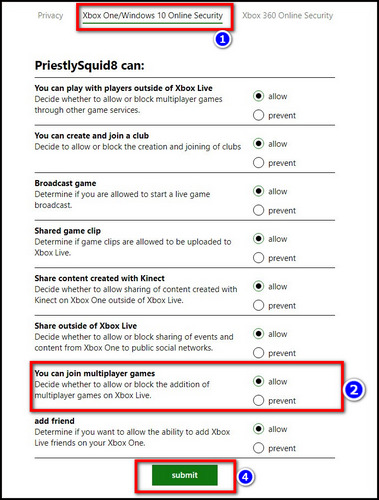
After executing the steps, try joining your friend’s world again. Your problems will be solved.
Read more on World of Warcraft Not Using GPU.
7. Stop Antivirus And Windows Defender
Antivirus or your Windows defender sometimes stops Minecraft from accessing the internet. In those cases, you are unable to join your friend’s world in Minecraft. So you need to disable your Antivirus or Windows defender to solve the issue.
Here are the steps to disable Windows Defender:
- Click the Windows search icon.
- Type Virus and threat protection and click it.
- Choose Manage settings in virus and threat protection settings.
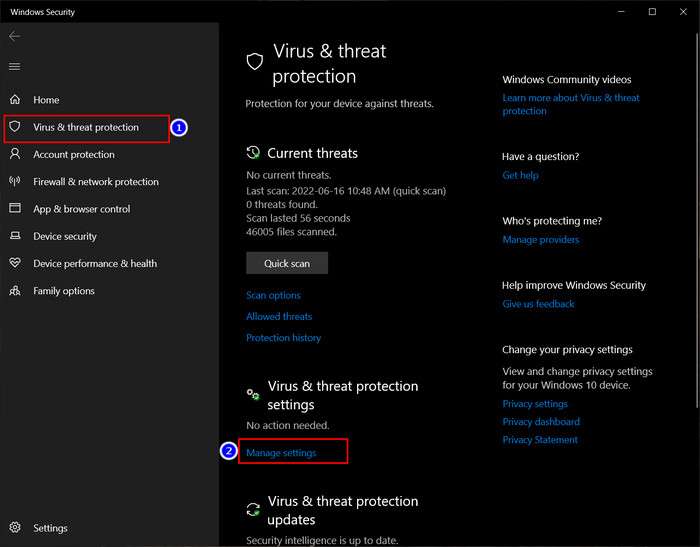
- Turn Off the real-time protection.
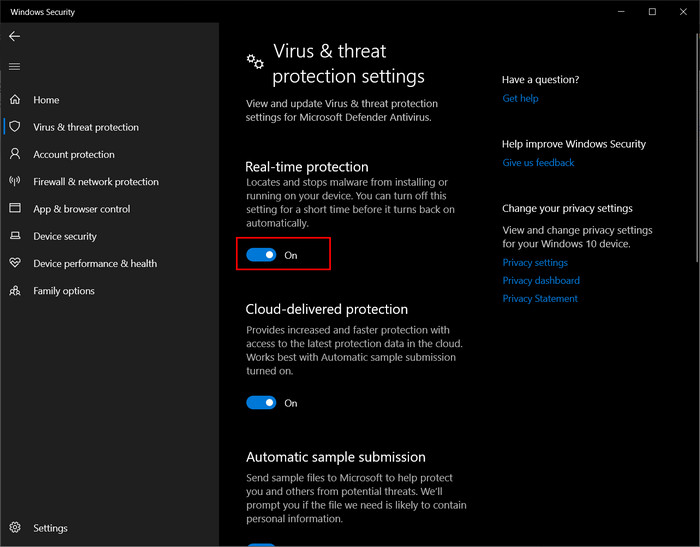
Here are the steps to disable or remove Antivirus:
- Click the search icon.
- Type Control Panel > Click on the search result to open the Control Panel window.
- Left-click Uninstall a program.
- Choose your antivirus software.
- Click Uninstall.
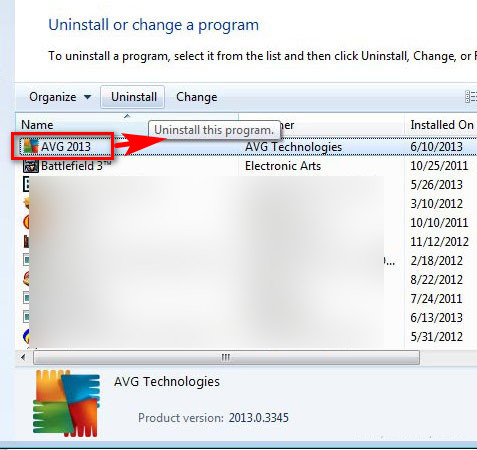
And you are good to go.
8. Use VPN
You may face issues while joining your friend’s world in Minecraft for region restrictions. You are sometimes restricted in Minecraft multiplayer because of your region. So you need to use VPN to solve this issue.
Here are the steps to use a VPN:
- Download the VPN software on your PC.
- Run the installer.
- Open it after installation.
- Connect to a server in a chosen location.

Then start your game, and your problem will vanish like it never occurred.
How To Fix Can’t Join My Friend’s Minecraft World for iPad/iPhone
When you’re an iPad user with an Unable to Connect to World issue, you need to tweak iPad Settings. The Minecraft issue can be caused to iPad/iPhone users when they have a LAN connection problem, MCPE is disabled, or they do not have a common website network.
Here are the ways to solve can’t Join friend’s Minecraft world on iPad/iPhone:
1. Allow access to iPad Local Network
At first, make sure your and your friend’s devices are linked to the same LAN Network and use a common website. Then apply the below steps.
Here are the steps to Allow access to the iPad Local Network:
- Go to iPhone/iPad Settings.
- Scroll down to Minecraft.
- Turn on Allow access for Local Network.
- Restart your device.
After that, open Minecraft and try joining a friend’s world.
2. Enable MCPE
When the above solution doesn’t work, try checking for connection issues and checking the MCPE. You can check both of them in the App Switcher of your iOS device.
These are the solutions for Minecraft joining problems on iOS devices.
How To Fix Can’t play into Friend’s World On Minecraft PS4
Minecraft multiplayer is available on PS4, but when you have a different NAT type, you are unable to join in your friend’s world.
To play Minecraft with other guys on PS4, you need to press the controller’s touchpad, then hit L2 and the triangle button. This will open a window where you can see the invite list. Just hit the invite button on the screen, and you will join your friends’ world in Minecraft.
However, if you are unable to join the game, you need to change the NAT type of your game.
Minecraft, by default, has a NAT type 3. But you need to find a NAT type 2 player and change your NAT type to solve the can’t enter Minecraft friend’s world problem on PS4.
After you change the NAT type, Restart your PS4 to see the effect.
How To Fix Unable To Join A Friend’s Minecraft World On Xbox One
Mainly joining other friends’ world problems in Minecraft happens for version incompatibility. When you install a different version of Minecraft, then you may face issues with joining friends’ worlds. If updating the game doesn’t solve your problem, apply the fixes below.
Here are fixes for being unable to join a friend’s world on Minecraft Xbox One:
1. Check Xbox Live Settings
Changing Xbox Live settings can solve your problem regarding Minecraft joining your Friend’s world problem. You just need to toggle on the multiplayer settings.
Here are the steps to change Xbox Live settings:
- Navigate to Xbox official website from any browser.
- Go to Xbox One/Windows 10 Online Security section.
- Turn on Allow on the Join multiplayer games option.
- Choose Submit.
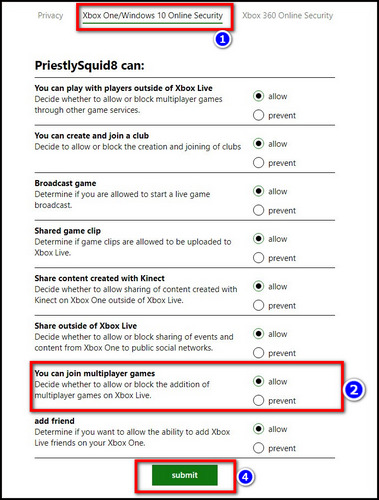
After that, open your game on Xbox and try joining your friend’s game on Minecraft.
2. Turn Off Instant-On Setting
Numerous players have complained that Instant-On power mode prevents them from joining their friend’s world in Minecraft. So you need to disable the Instant-On power mode.
Here are the steps to turn off the Instant-On Settings on Xbox One:
- Navigate to System.
- Open Settings > Select Power & Startup.
- Choose Energy-Saving Mode.
- Restart the device.
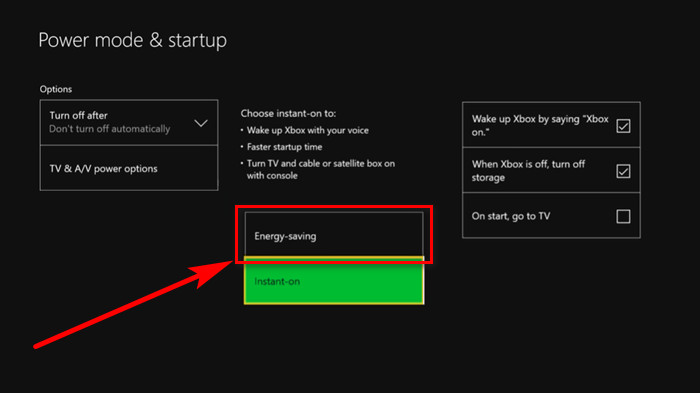
Your Minecraft multiplayer should work after you apply the steps.
3. Switch To Xbox One NAT
Ensure your Xbox One NAT is open. Similar to Playstation, you need to enable Xbox NAT all the time to join freely with your friend’s world on Minecraft.
Also, you need to check the Firewall setting in Microsoft and ensure Minecraft has the necessary permission.
How To Fix Not Able To Enter My Friend’s Minecraft World In Nintendo Switch
You can invite your friends to switch using the invite icon from the menu. In case you can’t locate the invite icon, use the join settings. If the problem continues, apply the fixes below.
Here are the fixes for not being able to enter my friend’s Minecraft world on Nintendo Switch:
1. Disconnect Internet and Restart Device
Sadly there aren’t any specific solutions for Minecraft unable to join a friend’s world on Switch apart from above.
So when you face this problem, disconnect your internet connection from Switch. After that, restart your device and connect it to the internet.
2. Re-install Minecraft On Switch
Re-installing the software can remove the unknown errors. That will help you to join your friend’s world on Minecraft. So feel free to reinstall Minecraft.
Here are the steps to re-install Minecraft On Switch:
- Choose Minecraft from the Home screen.
- Tap the Plus icon.
- Click Manage Software in the menu.
- Choose Delete Software.
- Open eShop from the Home screen.
- Select that Profile where you previously bought Minecraft.
- Click the Profile button (it’s in the top-right corner of the screen).
- Tap the Redownload option.
- Search for Minecraft.
- Press Download from cloud icon.
After reinstalling Minecraft, you should restart your device and open your game. This will solve your problem.
How To Fix Minecraft PE Join A Friend’s World Issue
Usually, the unable to join issues in Minecraft pocket edition happen when you and your friends are on different networks. Apply the solutions below as you face problems while joining friends’ world.
Here are the fixes for Minecraft PE join a friend’s world issue:
1. Use A Third-party App
There is an app called the Multiplayer for Minecraft PE, which lets you create a host server. As your friend joins the host server, the system determines they are in the same network. So you are able to enter your friend’s Minecraft world.
2. Connect To the Same Wi-Fi
Another solution to ensure the same network connection is to connect within the same Wi-Fi. Your IP address will be similar as you are connected with the same Wi-Fi. That time you will find your friend Minecraft world in the available list, and you can join them at ease.
FAQ
Why Am I Unable To Join A Friend’s World On Minecraft Xbox One?
The unable to enter a friend’s Minecraft world On Xbox One happens when your game version is different from your friends. Just update the game on both devices, and you are good to go.
Why Am I Not Able To Enter My Friend’s Minecraft World Nintendo Switch?
You may not be able to friend Minecraft world on Nintendo Switch for an unknown error. You need to re-install the game to solve this problem.
Why Can’t I Join My Friend’s Minecraft World on iPad/iPhone?
Issues like LAN connectivity problems, disabled MCPE, or not having a common website network can cause unable to join network issues. You can solve this problem by enabling MCPE and allowing access.
Why Can’t I Join a Friend’s World On Minecraft PS4?
If you and your friend have different NAT versions, you will face this problem. Just change the NAT verson, and you are good to go.
Conclusion
Long story short, as I mentioned earlier, Minecraft is not able to join friends’ world problems can happen for various reasons. When that issue occurs, you won’t be able to enjoy the multiplayer feature. After deep research and analysis, I’ve included the best working solutions in this article.
Apply the solutions described above to solve this issue once and for all.
After applying the solutions above, I’m sure your problem is solved for good. Which of the above fixes worked for you? Comment below.
And for everything else, stick with 10 scopes.