You’ve probably maxed out the Horizon Forbidden West graphics settings to enjoy the game with higher FPS with the eye-piercing resolution, as you own a decent gaming rig. However, all your bubbles may burst if you find lag regardless of great FPS.
What’s wrong with my rig & how to fix it? I bet these questions are hovering in your head.
Calm down, and read this article to get all your questions answered. This article will explain all reasons and fixes for the game stuttering despite high FPS. Let’s begin!
Let’s begin!
Why is my Gaming FPS High but Choppy?
Insufficient RAM might run the game, but the gameplay won’t be smooth. A faulty GPU (Graphics Processing Unit) can cause glitches or stuttering while playing games in high frames per second. Also, a poor PSU fails to deliver enough juice to the PC, and that’s a good reason behind it.
But if the PSU is good and meets the maximum required wattage for your system, it’s failing to pull sufficient voltage from the wall socket. So, a shortage of wattage in the main line can trigger game-lagging issues.
Due to the mentioned reasons, you’ll see the FPS shows 200-250, but the gameplay is not that smooth when in a game. However, the Windows default Power plan can hold the CPU from delivering maximum performance. Except for this default power plan, there are other reasons too.
So, let’s investigate those in-depth with the mentioned ones that can cause choppy gameplay but shows higher FPS.
Here are the reasons behind game plays in high FPS but stuttering:
1. Insufficient RAM
You may have a high-end CPU & GPU like an i7-9700k & RTX 3080, but installed only 8 Gigs of RAM! What kind of gaming you’ll achieve with that?
It’s like a sedan pulling a super track but rolling its wheel without moving an inch. Similarly, installing insufficient RAM in a high-end setup will deliver poor gaming performance. And that’s where the choppy gameplay starts but shows higher FPS.
Due to insufficient RAM, games might run at 144 FPS but not smoothly. You can also increase RAM speed to get the most out of the installed RAM. Increasing the RAM speed will affect gaming performance positively.
2. Low Wattage PSU
Facing stuttering in the game becomes unavoidable if you can’t provide enough power to the top-tier gaming machine. That’s why games become laggy when you move faster in the games instead of getting a higher FPS.
When a gaming rig requires a minimum of 350 watts delivered by the power supply, anything below that will spoil the gaming.
Pushing your GPU to achieve higher FPS will draw more power from the PSU. That’s when a poor PSU fails to supply that power. However, a bad PSU will also destroy your gameplay and damage the mobo or GPU.
Before changing the PSU, you must know what power supply you have and the rated wattage for it.
3. Faulty GPU
A faulty graphics card can cause glitches, stutter, or lags in the game. Sometimes the gameplay gets stuck due to a bad GPU. When you push a GPU with high graphics settings, it might successfully push higher FPS but can’t handle the faster gameplay.
An overheated GPU adds stuttering to the game.
When you run a defective graphics card with more clock speed, surely it will overheat. That’s why stuttering starts but shows higher FPS.
4. FPS higher than Monitor’s Refresh Rate
If your game’s FPS is higher than your monitor’s refresh rate, you will face stuttering while playing games. Your monitor’s refresh rate must match the gaming FPS. Otherwise, it will give you nothing but choppy gameplay.
5. Improper VSync Settings
Vertical Sync (VSync) settings allow you to align the frame rate adjacent to the monitor’s refresh rate. However, setting it with improper adjustment will cause lag in the games, and that’s for sure.
So, you can’t get 200+ FPS in a 120Hz monitor because the monitor will cap the FPS.
6. Power Mode Set to Balanced
The Windows default power mode, “Balanced,” is crap, and it will hold the CPU from pushing itself to achieve maximum GHz. So, that’s another reason behind lagging in games despite getting higher FPS.
7. Windows Update
Microsoft provides several updates to Windows. But not all updates improve the performance, and some updates can reduce it too. It’s normal for an update to have bugs, and bugs do cause issues.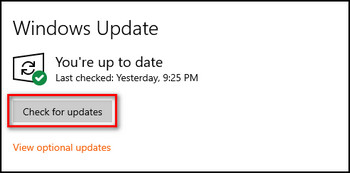
After installing a recent update, if you find games are not running as smoothly as they should. Then the update might be the culprit.
According to my investigation, these are the main reasons behind the bumpy gameplay. Consequently, check each factor and find out which one is causing lags in gaming, even in high FPS.
How to Fix Game Stuttering with High FPS
To fix game lagging while in great FPS, you must install sufficient RAM to match the gaming requirement. Also, removing the faulty PSU from the system and installing a high-rated one will resolve the gaming lag. Check for a defective GPU and buy another one if it’s also faulty.
Follow the below fixes to resolve game stuttering with high FPS:
1. Install More RAM
Using a PC with a high-end CPU & GPU but with insufficient RAM will bring chaos to the gameplay. So, install more RAM to match the system. RAM is crucial while playing games because it passes lots of data to the CPU.
If the CPU fails to receive the data required for gameplay due to insufficient RAM, stuttering is a must. That’s why you must upgrade the PC with more RAM.
Remember to choose the right RAM for your PC, otherwise, RAM with less speed won’t change the gaming performance.
2. Upgrade the GPU & CPU
A faulty GPU will overheat and spoil the gameplay experience by adding lags in the game. So, check the GPU temp and spin the GPU fans with full RPM. If cooling down the GPU fails to resolve the issue, it’s time to stress-test it. Yet running a GPU for a long time affects the performance negatively. So, check if your GPU is working properly or not.
Yet running a GPU for a long time affects the performance negatively. So, check if your GPU is working properly or not.
For GPU testing, you can use FurMark, MSI Kombustor, and UNIGINE Heaven. It’s time to buy another GPU in case the GPU fails to pass the stress test. Changing the defective graphics card will give you a smoother in-game experience with higher FPS.
If you’re using a low-end CPU, you should also upgrade it. A system with a weak CPU can’t handle too much gaming data to execute them faster. That’s why you need to update the CPU.
Plus, a low-end CPU with a powerful GPU will create a bottleneck issue. So, update both the CPU & GPU to get rid of this problem.
3. Change the PSU
A CPU & GPU can’t deliver high performance without a powerful PSU. Without getting enough wattage to ramp up the clock speed, a GPU may deliver higher FPS, but surely put lags in the game.
To reach a higher clock speed, both the CPU & GPU need enough power. If the PSU failed to deliver that, you will find issues in daily task completion, let alone gaming in maxed-out settings. So, check what wattage matches your system requirements and upgrade the PSU considering that.
Apart from that, if your PSU is heating a lot, you can apply some fixes to get rid of overheating PSU.
After buying a proper PSU, the game won’t give you a choppy experience with a higher FPS. Also, remember you’ll need a higher refresh rate supported monitor too.
4. Adjust FPS with Monitor’s Refresh Rate
You should adjust the game’s FPS according to your monitor’s refresh rate. When the FPS is higher than the monitor’s refresh rate, the game will face a stuttering problem. So, adjust the game FPS with the monitor’s refresh rate to avoid lagging while gaming with decent FPS.
Additionally, some entry-level gamers play games at 60Hz despite having a 144Hz monitor. Because you don’t know how to set it up. However, with simple steps, they can easily set the monitor to 144Hz within a minute.
5. Set the VSync Properly
Setting the VSync with incorrect settings won’t boost the gameplay. Instead, it might bring lag, stuttering, or even freeze the screen. To get back the smooth in-game experience with higher FPS, you must adjust VSync with proper settings.
There is also a frame syncing technology called Fast Sync to fix the screen tearing issues. Probably, you have both the syncing tools present in your system. So, know which one is better, Vysnc or Fast Sync, to handle GPU’s frame output and monitor’s refresh rate.
6. Reinstall the Graphics Driver
You should reinstall the graphics driver by downloading the latest graphics driver for the installed GPU. Sometimes, a backdated driver or a faulty one can cause issues in the game. So, updating or reinstalling the GPU driver is a must.
Here are the steps to reinstall the graphics driver to fix the stuttering issue:
- Go to the GPU Manufacturer’s website and look for the latest driver for your GPU.
- Download the current driver that supports your OS.
- Uninstall the installed driver from the system.
- Install the latest driver to the system.
- Restart the PC after installing it properly.
Reinstalling or updating the graphics driver will solve the gaming stuttering issue for sure.
7. Modify Windows Power Plan
The Windows default balanced Power Plan will prevent the CPU from delivering maximum performance. But the good news is that you can modify the Power plan by increasing the CPU usage when you face laggy gameplay that shows great FPS.
Follow the below instruction to modify Windows Power Plan:
- Open the Control Panel and select Power Options.
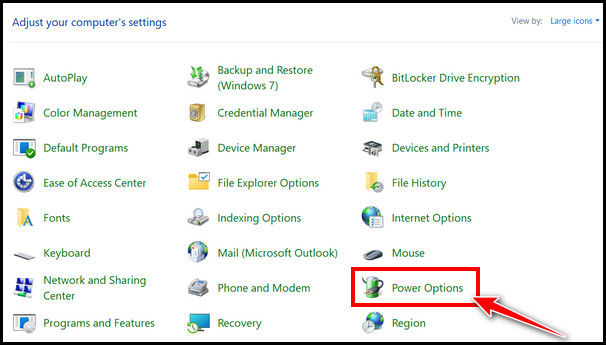
- Click on the Change plan settings beside the Balanced option.
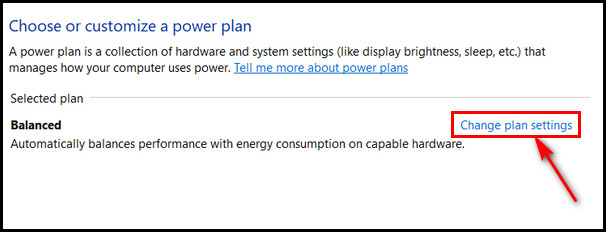
- Select Change advanced power settings.
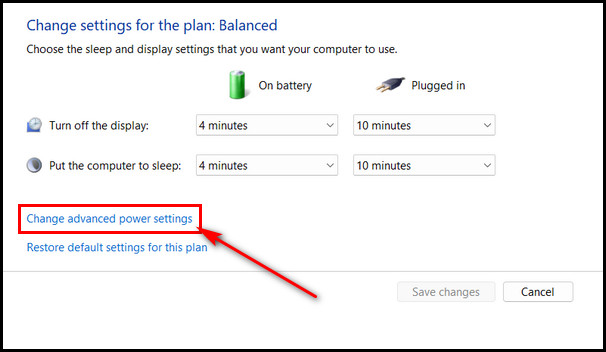
- Click the + (plus) button to maximize the Processor power management option.
- Increase the CPU usage percentage from the Minimum processor state & Maximum processor state.
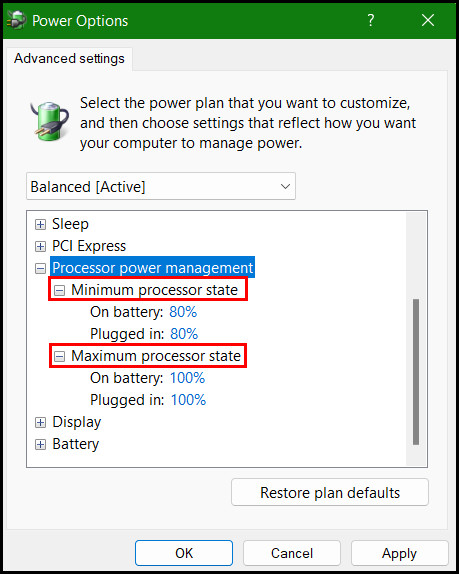
- Increase the CPU percentage from the Plugged in sections if you’re using a laptop.
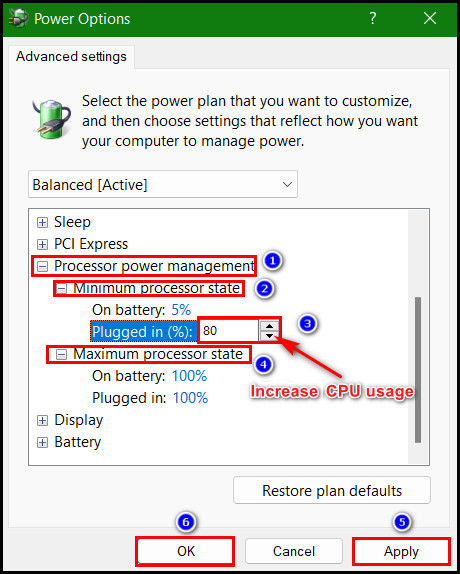
- Hit Apply > OK after that.
Pro Tip: You can also increase the CPU usage percentage from the On battery section. But it will drain the battery faster. For desktop, you don’t see Plugged in & On battery option. There is only a Settings option, and increase the CPU usage from there.
After modifying the Power plan settings, restart the PC. Now, keep playing any high FPS game, I bet you won’t get the stuttering issue this time.
FAQs
Does Higher FPS mean smoother gameplay?
If you play the same game at 60 FPS and then 120 FPS, you’ll notice the differences. The more FPS makes the gameplay buttery smooth. So, more FPS ensures a smoother in-game experience.
Why does a 60 FPS gameplay look choppy?
If you’re used to playing games with a high refresh rate monitor, like 120HZ or upper, the 60FPS gameplay will look sluggish to you. Modern gaming monitors come with higher refresh rates, and that’s why 60FPS is now considered to be an ancient one.
Does more RAM improve gameplay?
Installing a decent amount of RAM in the gaming rig improves the game by a good margin. Modern AAA-titled games require 16GB of RAM, and it’s a sweet spot. Installing more RAM will improve FPS and give a smoother gaming experience.
Bottom Line
Stutter-free gaming gives top-level enjoyment and removes boringness. Consequently, lags while gaming will spoil your day for sure. Sometimes, games lag but give high FPS, and there are so many reasons involved. In this article, I have covered the crucial reasons behind that issue.
Plus, I have shown how to overcome this choppy gameplay problem with high FPS. Hope you got all the reasons and fixes without any difficulties. You can knock me in the comment box for issues with gameplay.
See you at the next one. Happy Gaming!




