Checking your PSU, its wattage, and ratings are essential for many purposes like adding new components, and overclocking capability.
Also, the power supply unit (PSU) is important for all the parts of your computer, so knowing more about it can help you figure out how long each part will last.
Now, you are having trouble identifying your power supply’s model and its specifications, right? Don’t worry, I’ll show you how to find the power output and give you a complete understanding of the power supply unit.
Keep Reading, As I’ll explain every bit of information to guide you on how to check what PSU you have.
Which Attributes to Analyze Choosing a PSU?
The power supply module plays a critical role in distributing reliable and efficient electricity throughout your computer system. It converts AC power from the wall outlet into DC power that powers the motherboard, CPU, GPU, hard drives, and other components.
Without a functioning power supply, a computer cannot operate. Also, when your PC requires more wattage than your power supplies output, then you will face various issues like, power supply overheating or sudden shut down of your system (sometimes CPU failure) due to low wattage.
Power supply units come in various types, including different wattage outputs, ratings, and sizes, catering to diverse system requirements.
Rating
There are single-rail and multi-rail power supply devices available. The One +12V rail feeds every part in a one-rail power supply, whereas numerous +12V rails power different components in a multi-rail power supply. Because they can avoid overloading a single rail, multi-rail PSUs are typically regarded as safer.
Wattage
The horsepower of a power supply unit specifies the quantity of energy it can deliver to the elements. PSUs are available in a wide range of wattage, with capabilities ranging from 300 to 2000 watts or greater. A higher-wattage power supply is required for devices with luxury features, such as gaming PCs or workstations.
Size
Power supply units are available in a variety of sizes, which are commonly measured in terms of physical dimensions. ATX, SFX, and TFX are the most prevalent sizes. ATX power supplies are the largest and are often seen in full-sized desktop computers. Small form factor (SFF) PCs use SFX and TFX power supplies.
Certification
The power supply unit is also certified depending on its efficiency. The power supply’s efficiency is graded, given ratings that go from 80 Plus to 80 Plus Titanium.
The higher the efficiency rating, the better the PSU converts alternating electricity to direct current. For a better understanding, you can take a look at this chart.
| Certification Levels | 20% Load Efficiency | 50% Load Efficiency | 100% Load Efficiency |
|---|---|---|---|
| 80 PLUS Bronze | 80% | 85% | 80% |
| 80 PLUS Silver | 85% | 90% | 85% |
| 80 PLUS Gold | 88% | 92% | 88% |
| 80 PLUS Platinum | 90% | 95% | 90% |
| 80 PLUS Titanium | 94% | 96% | 90% |
As you can see in different load the PSU can provide different levels of efficiency depending on the certification.
Normally, you’d see different PSUs rated 80 or higher. So, what exactly do 80 Plus ratings imply?
The 80 Plus accreditation indicates that the power supply is at least 80% efficient. This varies depending on the load, which can be 20%, 50%, or 100%. To be clear, a 500W 80 Plus qualified power supply could consume up to 625W energy at full load.
There is another term for PSU, which is modular variety. Module types include Non-Modular, Semi-Modular, and Fully-Modular Power Supplies. Basically, the cables are connected, partially connected, or completely detached. Though the fully modular PSU’s cables are detached from the unit still the PSU provides cables.
Depending on the different types of PSU the cables are different depending on the model you are using.
How to Check Which Power Supply You Have on Your PC
On any power supply, you can find full specifications on a sticker that is attached to the main unit. You can also check the PSU unit’s box that comes along with it, or if you can remember the model, then you can find it on the unit’s official website.
I know a lot of you want to know the model of your current power supply, which is really crucial. But don’t worry. With some easy steps, you will be able to find out your power supply model, how much power or wattage your PSU has, and other specifications, ratings, and types.
Here are the steps to find out what power supply unit you have:
1. Check The PSU Label
All power supplies are required by the underwriter’s laboratories to include a sticker with a power rating. There is always a label sticker or printed layout of the PSU model number and specifications.
To check this label on your PC’s power supply, you will have to open the case of your PC and look for the written level on the PSU.
If your power source is covered by a PSU shroud, then you will have to take the power supply out to know about its model and specs. You may require to unscrew 4 or 5 screws to take your power supply out of your computer for inspection.
Precautions: Be sure to disconnect your PC from the power source and turn off the PSU before touching it.
Now that you have your power-supplying unit out, you can take on its body and see if there is any label on it like the picture below.

Here you can see the model number, certified ratings, and all other specifications of your power source.
This is the easiest and most appropriate way to check your PSU and its wattage.
2. Search For PC Specs on The Manufacturer’s Website
If you are using a prebuilt PC by any manufacturer, then you can go to the official website and search for the computer model number you are using.
You will find the PSU used in your computer on your computer model’s product page.
Here is an example of a product page showing all the specs, including the Power unit used in that computer:
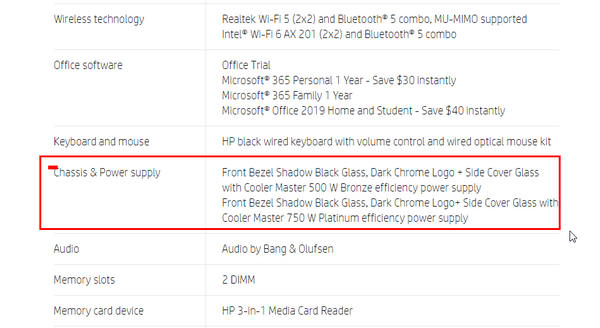
This process saves a lot of time and effort in finding your power supply’s wattage. And it is also very helpful as most of the prebuilt PCs have no label on the power supplies.
So, search your computer’s model on Google, and you will be able to check the wattage within the first few search results.
3. Find Out The Power Supply Details on its Box
If you have the box of the pass apply then you can check its model and specification on it. Some of the power supplies come with an international manual. You can read the manual to know about it and how to install the power supply on your computer.
Here is a picture of a power unit box and manual for your convenience

I think checking the power supply’s box is the easiest way to find out its wattage, model number, and other required specifications.
Hopefully, any of the above three methods have helped you determine how to see what PSU you have.
What Power Supply Size Do You Need?
Only knowing the power supplies’ wattage and its certifications doesn’t solve your problems. It would be best if you also considered knowing its size because your PSU might not fit properly inside your PC’s case.
There are overall three PSU sizes available for personal computers.
- ATX and ATX12v power supply
- SFX-L power supply
- SFX power supply

The best power supply size is the Fully Modular ATX power supply. This PSU size is used in most hardcore gaming PCs.
The ATX power supplies usually have the dimension of 150 mm x 86 mm x 140 mm, which is big enough for cooling down quickly.
The ATX12V power supply is of a similar size to that of the ATX ones.
The SFX12V or SFX-L PSUs are mostly used in pre-built PCs. And SFX power supplies and
EPS12V supplies are mainly used in small form factor PCs as the mini ITX PC builds.
So, if you ask me:
How big of a power supply do I need?
It would help if you got a power-supplying unit that is big enough and will fit inside the case of your PC. If you are using a mid or full-tower PC case, you should be good to go with an ATX PSU.
Why Should You Know About Your Power Supply?
The choice of power supply unit depends on the specific requirements of your computer system, including the wattage required, the size of the case, and the type of components being used. It is important to choose a high-quality PSU from a reputable manufacturer to ensure reliable and stable power delivery to your components.
Here are the reasons that you should know about your PSU unit:
- Adding new components like a graphics card, RAM, and fans.
- Overclocking your computer.
- Upgrading your full system without changing the power supply.
The most significant features of a PSU are its wattage and ratings. But these aren’t enough.
You also need to know the tier that your power source belongs to because different power supplies of the same wattage and rating perform differently. That is why I recommend you check out our latest PSU tier list.
Which Is The Best Power Supply Calculator?
There are tons of PSU calculators on the internet. But most of the power supply calculators are inefficient in suggesting the right wattage and certifications.
Here are the most accurate PC wattage calculators:
- Cooler Master Power supply calculator.
- Seasonic Wattage Calculator.
- Asus PC power supply calculator.
But, I would recommend you check out the latest PSU tier list and get a suitable power source according to your computer’s needs.
PC power calculators are online programs that calculate what is required for your computer. But these programs are mostly designed to advertise your specific products and show big numbers of wattage for marketing policies.
What PSU Do You Need?
When you are deciding to take a power supply, you should first determine all the other components’ wattage requirements. Also, it’s better to purchase a power supply with a bit higher wattage than you’re required and attempt to obtain a certified model with a higher rating.
Mentioning the PSU you like to buy needs to be sufficient for your PC, thus you need to be sure how much power your device requires.
If you have plans to upgrade your PC components, you should get a higher wattage and higher-rated power supply for future-proofing.
Keep in mind that your motherboard and other expensive components can get damaged if you don’t use a proper and good-quality power supply. And for safety, I recommend you take a bit higher wattage than your machines require.
That will give some breathing room to your power supply, and none of your components will harm by the power issue.
FAQ
How to know if your power supply is dying?
You can confirm that your power supply is dying when you see your PC doesn’t turn on after testing your hard drive and RAM by disconnecting and reconnecting them to other sockets. Your PC might not turn on at all or lose power while running the PC.
How to test a PC power supply?
To test a power supply, you will have to remove all the overclocking data by clearing the BIOS memory first. Take out the BIOS battery and keep it away for about 10 minutes and reinstall it. After doing so, you can turn the PC on to check if things usually go or not.
How to find out what power supply you have without opening the computer?
It would be best to have the store-bought receipt or the PSU box to find out what PSU you have. There aren’t any other relevant options.
How to tell if your power supply is bad?
If your Power supply is turning off your PC continuously while running it, then you can be 50% sure that it’s terrible. You can use a separate PSU on your PC to check the performance to confirm if your PSU is bad or not. Mostly the non-branded power supplies are inadequate, and they might harm your PC components easily.
Final Thoughts
A PSU is one of the essential components of your PC. Most computer hardware problems are due to a faulty power supply or a PSU with insufficient power delivery.
Hopefully, you have learned how to check what power supply you have and find out its wattage and other specifications.
If your current PSU isn’t sufficient for your PC, don’t waste your time and upgrade it as quickly as possible.




