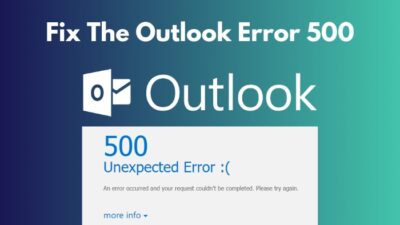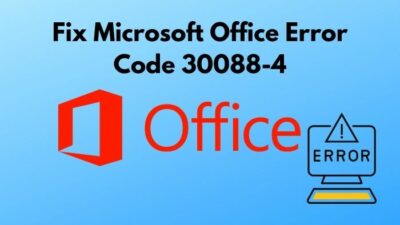Don’t you ever think about the power consumption of your PC? I am pretty sure you are.
To be honest, most users have no idea about the amount of power that their PCs need to run perfectly.
But, knowing this information is vital because PC’s now become a crucial part of our daily lives. We are capable of doing many incredible things with PC.
You also need to know the information when you are upgrading your PC components or Overclocking.
As a tech expert, I know several methods of measuring the amount of power that a PC consumes for running correctly.
How many watts is your PC using?
Throughout the post, I will describe the methods briefly.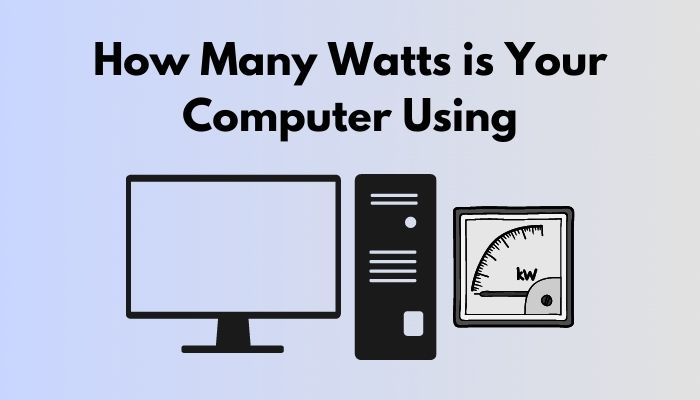
How many Watts is your Computer Using?
There are a couple of methods to check the number of watts is your pc using to execute it’s programs. Some users use hardware to know the information, and others depend on various software to measure the power that consumes by the PC.
Computers are now becoming part and parcel of our daily life. We can do some incredible
work like video editing, regular office work, and many other essential things. Many heavy components like GPU, CPU, etc., are working together to complete any tasks.
These components make a computer a powerful machine. So it needs an extraordinary amount of power to execute correctly, and when a user tries to upgrade or overclock his PC then the amount of power consumes raises simultaneously.
So, as a user, you must be acknowledged of your PC’s power consumption.
You can Apply two methods for knowing the number of watts that your PC requires to run smoothly.
Here are the two methods:
- Using Hardware to measure the number of Watts.
- Using Software to measure the number of Watts.
In the next portion of the article, I describe these two methods briefly, so it will be easier for you to understand the methods.
Using Hardware to Measure the Number of Watts
If you have an intention of counting the real-time power consumption then you should use a hardware tool to measure the power. Because this is the most accurate method to measure the number of watts that a computer uses when it’s running.
The wattmeter is arguably the best option to measure the power consumption of your PC. Because the accuracy scale of this tool is almost 99.5% and it’s pretty handy to use.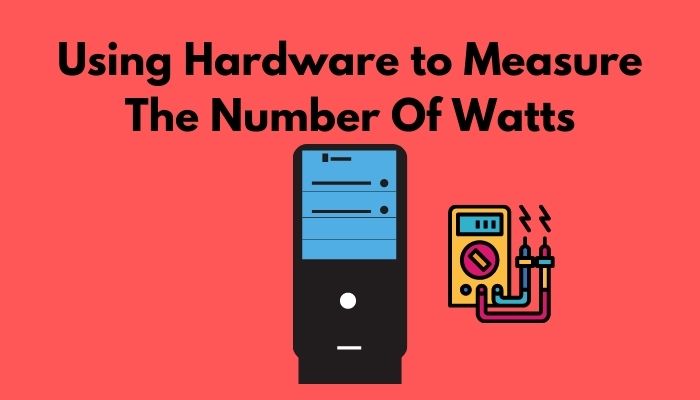
Here are steps of using a Wattmeter to measure the number of watts:
- Plug your PC into the Watt Meter.
- Plug the meter with a wall outlet.
The process starts after you connect the wattmeter with the power source. It takes a few moments to measure.
After a few seconds, the result appears on the tool, you see the power consumption in Kilowatt-hour (kwh).
You will find a lot of Wattmeters in the market. But, among them Kill a Watt Electricity Usage Monitor is best. You can grab this tool from an authentic online store or from your Trusted PC shop. It will worth 20$ to 30$. But this device doesn’t record the amount of Power.
If you want some extra features in the machine then you should use an advanced one.
HOBO UX 120-018 Plug Load Data Logger can be the best option. Because it contains multiple extra features including recordings. Most of the time it’s recommended for the technicians, not for the general users.
If you are a first-time user, then should face a problem while analyzing the amount of power consumption.
Don’t worry, later on, we will also discuss this particular topic.
Using Software to Measure the Number of Watts
Using the software is an easier method to measure the number of watts that computers consume to run perfectly. You can easily install and demonstrate this application for measuring the power consumption of your PC. Local Cooling, Outer Vision, Open Hardware Monitor are popular applications in this field.
Here are the methods of using this softwares for managing PC’s power consumption.
Using Methods Outer Vison
Outer Vision Calculator is the most famous software tool for measuring PC’s Power draw.
To use this tool you have to acknowledge every component of your PC.
Here are the steps of using Outer Vision:
- Go to Outer Vision’s website.
- Choose an option between Basic and Expert. Basic is used for Standard Calculations and Expert is for the Advanced. General users mostly choose the Basic option.
- Enter the required information of your PC. Such as GPU, RAM, CPU, Monitor, etc.
- Enter the amount of time of using the PC.
- Hit on the Calculate button for calculating.
It takes a few moments for analyzing, after the analysis is done it will show you the result.
In Expert mode, you should enter some extra info to calculate the power consumption.
You must add the information of Cooling System, PCI cards, and video cards.
At an advanced level, it not only calculate the power consumption of the CPU only but also the attached device such as Keyboards, Mouse, Printer, etc.
Using Local Cooling
Local Cooling is another popular application used to manage the power consumption of your PC. This app is pretty easy to use. Just a few clicks, will show you results.
Here are the steps of using Local Cooling:
- Go to the website of Local Cooling and download it.
- Search the downloaded file on the folder.
- Double click on the file and give the permission. It will be installed on your PC.
- Open the app.
- Go to the Settings Menu.
- Click on the Power Tab option.
It will show the power consumption amount of your PC.
It can help you to manage your PC’s power settings.
Using Open Hardware Monitor
If you are using a basic configured computer but want to know about the power consumption then Open Hardware Monitor is the best option for you.
Because this is one of the most lightweight applications for determining the number of watts consumed by your PC.
You just have to install the app. Then it automatically collects data from numerous PC components like Clock Speed, Fans, Monitor Voltage and shows you an approximate result of Consuming Watts.
Using Power Supply Calculator
The Power Supply Calculator is one of the most used online tools for measuring the amount of power that your Computer consumes for running perfectly.
These are the applications that you can use for your PC to know the number of watts that your PC consumes during running.
But there is one drawback of using this softwares. Because this softwares never give you an accurate number. It always shows an approximate result by calculating various data collected from different components.
The result will depend on your PC components. Because different types of PCs Consume different numbers of watts. Sometimes it depends on the softwares that you installed on your PC.
In comparison, a generally used computer needs 150-200 watts to run perfectly. Meanwhile, a gaming-based computer consumes a higher rate of power to run efficiently. Like 500 watts.
If you put a heavy workload on your PC then naturally it consumes more power.
So you should always turn off your PC after using it to reduce the power consumption
Desktop computers consume more power than laptops. Switching to laptops is also a better option to save more power.
Conclusion
Computers are now becoming part and parcel of our daily life. We can do some incredible work with this tool. It needs the power to run. As a user, you are acknowledged of the number of watts that your PC needs to run perfectly.
In the article, I described the methods of how you know the number of watts that your PC uses for Running.
Hope this post help you and you are able to know the exact number.