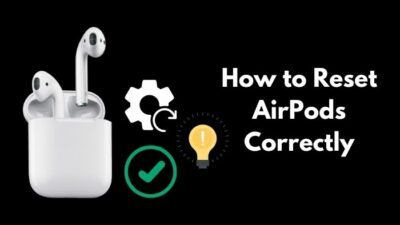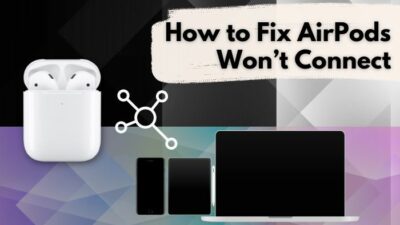Nothing can be more frustrating than spending big bucks on Apple’s AirPods & not being able to utilize their premium features, such as ANC or spatial audio.
If you’re one of those unlucky people who are having trouble with AirPods’ spatial audio feature, this guide is for you.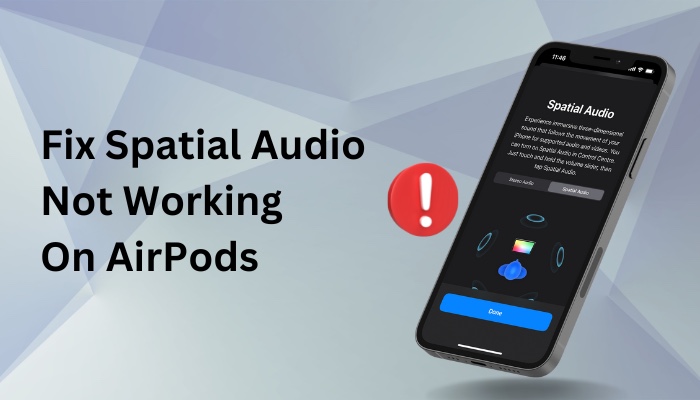
Let’s dive into this article & discuss everything you need to do to fix this annoyance, shall we?
Why is My Spatial Audio Not Working on My AirPods?
The spatial audio feature will not work on your AirPods if you have Mono Audio enabled on your iPhone. Plus, you need an iPhone 7 or later model with the latest iOS version in order to utilize Spatialize Stereo on your AirPods.
Additionally, not all apps or songs support spatial 3D audio. You also need to make sure that your AirPods model supports spatial audio. In case you’re using 1st or 2nd generation AirPods, the Spatialize Stereo option won’t be available.
With that being said, it is also possible that the spatial audio on your AirPods is not working due to a technical bug or glitch. This is common if you use older firmware on your AirPods or older iOS versions on your iPhone.
Follow our guide to fix AirPods not working on one side.
How to Fix Spatial Audio Not Working on AirPods/Pro
If spatial audio is not working on your AirPods/Pro, go to your iPhone’s Settings > Accessibility > Audio/Visual & turn off the Mono Audio toggle. Make sure the AirPods’ firmware is up to date & you’re using an iPhone/iOS that supports the Spatial Audio feature.
Below I have thoroughly discussed 5 easy ways to resolve this issue as quickly and effortlessly as possible.
Here’s how to fix spatial audio not working on AirPods:
1. Turn off Mono Audio
Spatialized 3D audio will not work on your AirPods if you have Mono Audio turned on since spatial audio is actually a stereo sound system. So if you see the Spatialize Stereo option is grayed/unavailable on your iPhone, you have Mono Audio enabled.
Your best bet to resolve this issue is to turn off the mono audio option from the accessibility settings of your iPhone.
Here are the steps to disable Mono Audio:
- Tap on the Settings icon on your iPhone.
- Navigate to Accessibility > Audio/Visual.
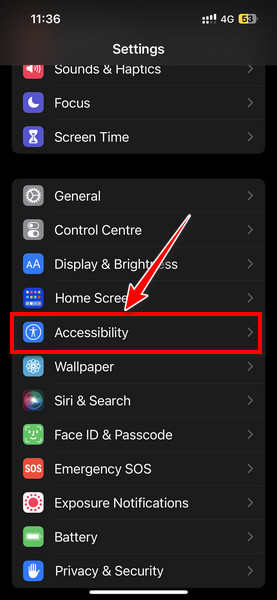
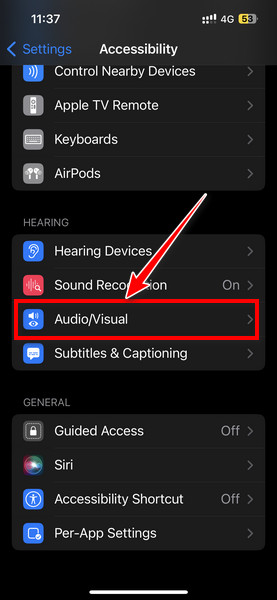
- Toggle off the Mono Audio option.
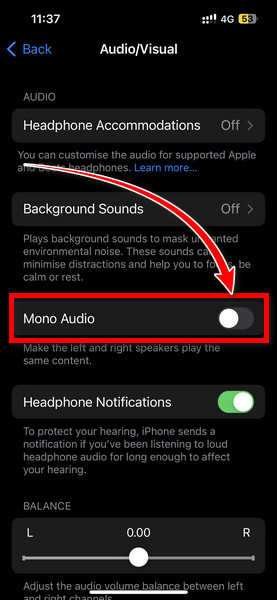
Now connect the AirPods to your phone, and you’ll see the Spatialize Stereo option is available. If you still don’t see the said option, move on to the next method.
Check out the easiest way to fix AirPods not connecting to iPhone.
2. Update the AirPods’ Firmware
Buggy/outdated firmware can often hamper proper functionality and restrict users from utilizing certain features even though they have required hardware.
Similar to the software issues on your iPhone, there’s a chance that a buggy firmware version is preventing the Spatial Audio feature from working properly on your AirPods. Try updating the AirPods’ firmware to check if the issue resolves.
Simply put the AirPods inside the charging case while it’s still connected to your iPhone. Now, connect a lightning cable to the case and keep it close to your phone. If there’s any firmware update available, it will automatically start updating in the background.
3. Enable Dolby Atmos for Apple Music
If you prefer to use Apple Music, enabling the Dolby Atmos audio is mandatory to experience the Spatial Audio effect on the Music app.
Here’s how to enable Dolby Atmos on your iPhone:
- Go to the Settings of your iPhone.
- Tap on Music > Dolby Atmos.
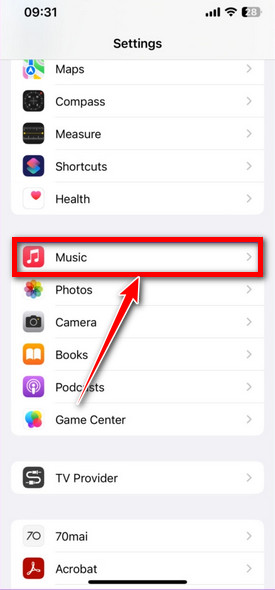
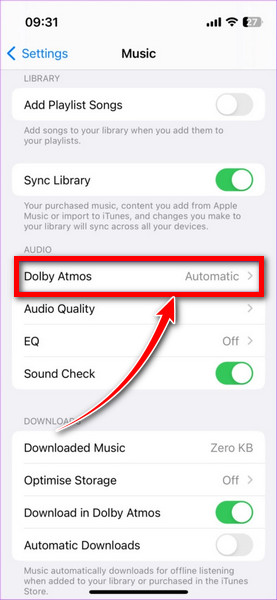
- Select Always On.
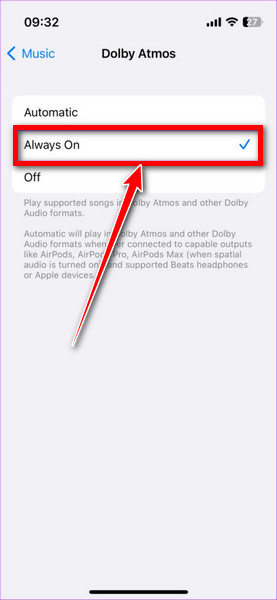
This method is applicable to Apple Music subscribers only.
4. Unpair and Re-Connect the AirPods
There’s a chance that the Spatial Audio feature is not working on your AirPods due to a technical error or a connection problem. You can easily resolve this issue by disconnecting the AirPods and pairing them again with your iPhone.
Here are the steps to unpair & re-connect the AirPods:
- Tap on the Settings icon of your iPhone.
- Select Bluetooth.
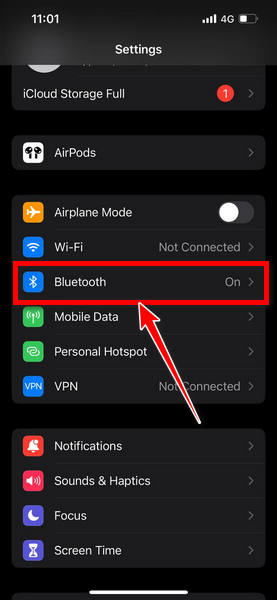
- Tap the info icon(i) for your AirPods.
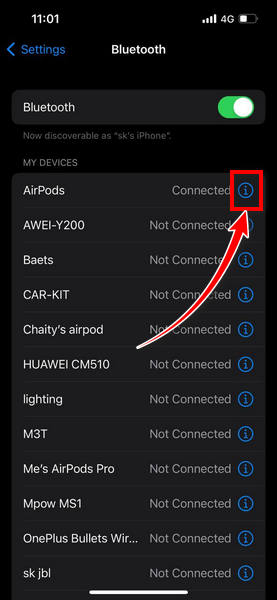
- Scroll down and select Forget This Device.
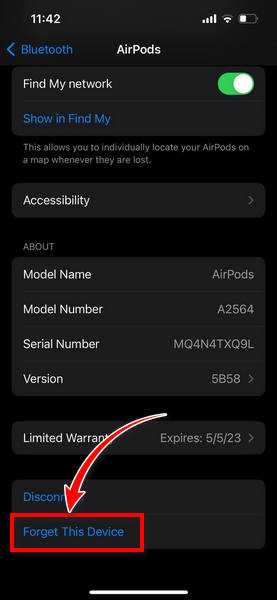
- Put the AirPods in its case and close it.
- Wait for a few moments.
- Open the AirPods case and hold it next to your iPhone. A setup animation will appear.
- Tap Connect.
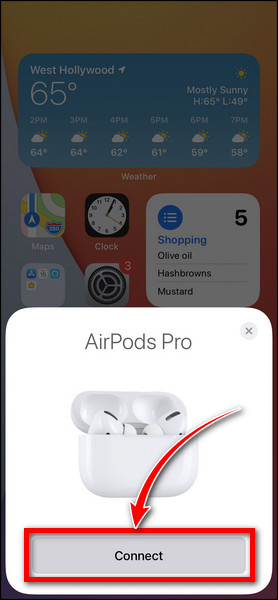
- Follow the on-screen instruction.
- Tap Done.
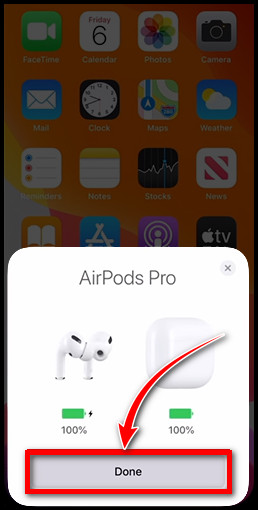
Additionally, you can try restarting your iPhone & then re-connecting your AirPods to see if the Spatial Audio is working.
Also, check out our separate post on AirPod’s not working with Apple Music.
5. Reset the AirPods
If all the above solutions fail to make a difference, try resetting the AirPods to its factory default settings to resolve the Spatial Audio not working issue.
Here’s how to reset the Airpods:
- Put your AirPods in its charging case and keep the lid open.
- Press and hold the button at the back of the AirPods case for 15 seconds until the LED on the front of the AirPods case starts blinking white.
- Close the lid and wait for a few moments.
- Open the lid and hold the AirPods case next to your iPhone.
- Tap Connect > Done.
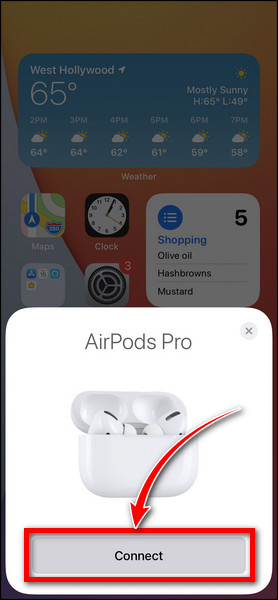
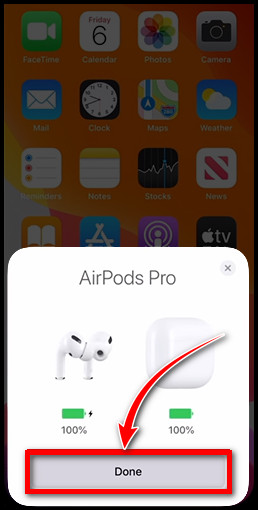
Frequently Asked Questions
How do I enable spatial audio on AirPods?
Swipe down from the top-right corner of the screen & tap on the AirPods volume bar from the control center. Now tap on Spatialize Stereo & select Fixed or Head Tracked.
Why is Spatialize Stereo option grayed out on my iPhone?
The Spatialize Stereo option is grayed out on your iPhone because you have Mono Audio enabled on your device. You need to disable this option from Settings > Accessibility > Audio/Visual and toggle off the Mono Audio switch.
Why is the spatial audio feature gray/unavailable for my AirPods 3?
If the spatial audio feature is unavailable for your AirPods 3, ensure you have a supported device and apps for Spatial Stereo sound. Additionally, if you’re using an older iOS version, you might not be able to utilize this feature.
Which AirPods support Spatial Audio?
The AirPods Pro(1st and 2nd Gen), AirPods 3rd Gen, and AirPods Max support the Spatial Audio feature.
Bottom Line
Before you rush to an Apple Store to return your AirPods, try checking your iOS version & iPhone model to know whether they’re supported or not.
If both your device & iOS version are spatial audio supported, going through this guide should resolve the spatial audio not working issue unless it’s a hardware-related error. In that case, you will need to contact the Apple support team.
That’s about it. If you have further questions about this topic, let us know in the comments below. Have a nice day!