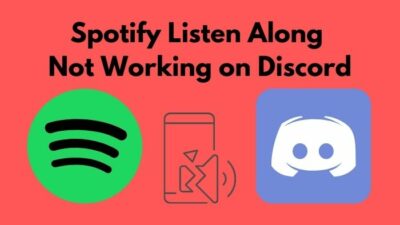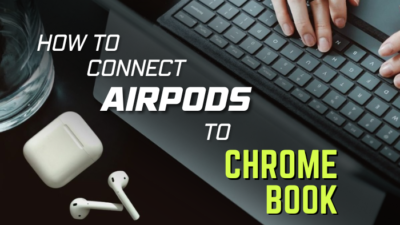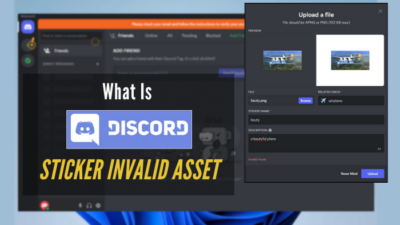People buy AirPods for their flexibility, simple design, and blending capability in Apple’s ecosystem. They are reliable, simple, and have fantastic sound quality. I believe being AirPods is what makes them a product to cherish.
But when you face one of your AirPod is not working, you might reconsider the cost of your AirPod and ask yourself, “Is it worth it?”
Hearing audio in one ear seems worse than not hearing at all, doesn’t it?
Being a tech nerd for all of my life, I solved neighbors’ problems when I was younger, and now I solve problems for people around the globe. Now read till the end and solve yours.
So, why is my AirPod not working on one ear?
There are 7 steps you can follow to solve this irritating problem. I will explain the issues and give solutions along with them.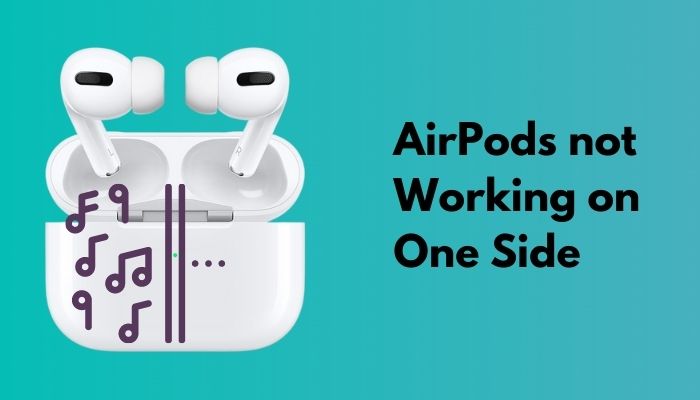
How to Fix When One AirPod is Not Working
If you walk down the streets and notice a small white object in their ears, there is a huge chance of them being Apple AirPods. Airpods are wireless earphones designed by Apple and offer amazing sound quality with noise-canceling and wireless charging capability.
But Apple’s pride comes to an end when one of your AirPods is not working. I will talk about the problems and give solutions step-by-step. Follow the steps and resolve your issue of not hearing in one of your AirPods.
Before starting any further, restart your device and see if the problem is solved.
1. Reconnect your Airpods
Last month one of my friends faced this because his left AirPods weren’t working. Disconnecting his AirPods and reconnecting them resolved his faulty AirPods.
This problem occurs when the Bluetooth connection is abysmal, or a software glitch appears. To solve this issue:
- Open Settings on your iPhone.
- Go to Bluetooth and click on the green drag button on the right-hand side of Bluetooth. Thus your phone will disconnect the AirPods.
- Close the window and open your Settings
- Select Bluetooth and click on the green drag button to turn your Bluetooth on.
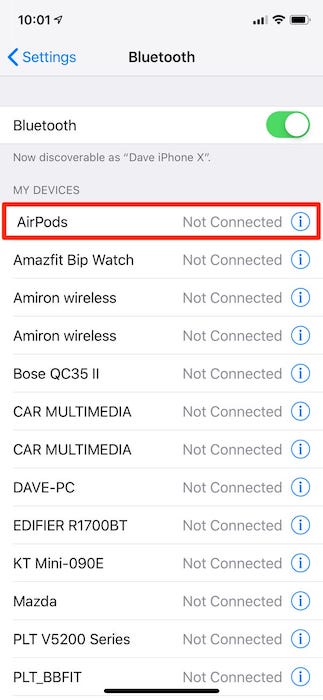
Your problem is resolved by now if the Bluetooth issue on your device caused the problem in the first place. But if they aren’t both working after toggling Bluetooth off and on again, move on to the next step.
2. Check Your Stereo Balance
Stereo balance is the adjustment between the left and right earphones/headphones/channels. Interestingly, stereo balance comes with your phone too. You can control stereo balance in your device’s Accessibility settings. To check your stereo balance:
- Open Settings.
- Go to Accessibility and scroll down.
- Find Audio/Visual and tap on it. You’ll find L and R, which indicate your left and right AirPods.
- Move the slider and fix it in the middle ground between L and R, giving you an equal sound quality on both AirPods.
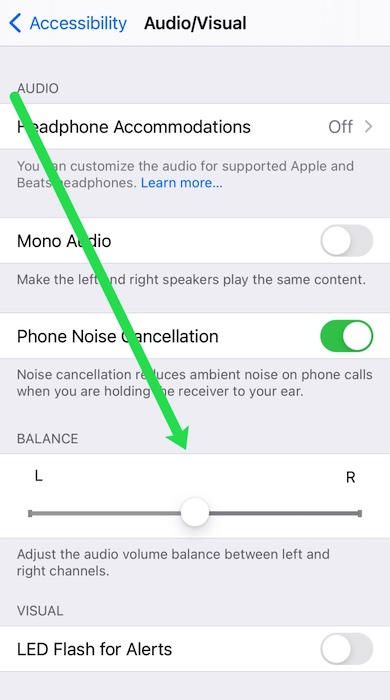
- Turn off Mono Audio if it’s enabled
- Recheck your AirPods.
If your stereo balance is somehow changed, this problem occurs. Following this problem will resolve your issue.
3. Clean your AirPods
Sometimes you face this left AirPod isn’t working, right AirPod isn’t working, only one AirPod working at a time problem because of your AirPods not being cleaned. So clean your AirPods with a cotton bud, a soft brush, or a moist cleaning wipe.
Soak the cotton bud into alcohol or use one or two drops of alcohol in a soft brush and clean your AirPods carefully. Besides, clean the charging case with a dry piece of cloth.
Give your AirPod a full charge and use it again. See if they both work.
Caution: Don’t use any water to clean your AirPods. Always try to use alcohol as it is quick-drying.
4. Check your Airpod Charge
But I haven’t seen with these eyes, What two steps from my home lies, on a sheaf of paddy grain, a glistening drop of dew. These are some great lines written by Rabindranath Tagore. You can mention the difference of perspective using this, but it suits this situation too.
Sometimes, we miss noticing the primary options and always go for the hard and crazy ones first.
Check your AirPods whether they are charged or not. Place the AirPods into the charging case, open the lid of the case, and hold it near your iPhone. You can see the battery percentage in your iPhone.
Try this step when reading this if you haven’t applied any of the fixations stated above.
5. Reset Network Settings
If your AirPod failed to sync correctly with your iPhone, iPad, or Mac, this problem might arise. So, you need to reset the Network Settings on your device. Here’s how you can do this:
- Go to Settings.
- Tap into General and then press Reset.
- Press Reset Network Settings.
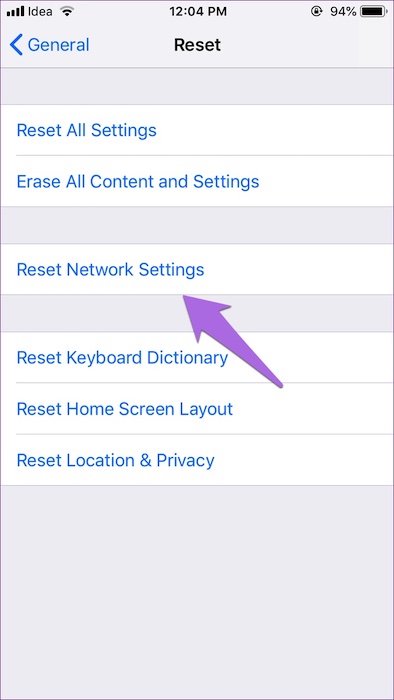
It’ll take just a moment to reset. After resetting the connection, pair again the AirPod with your device. Yet, if your only one AirPod is working and another one is not, follow the remaining steps.
But if somehow you lost one of your AirPods or damaged it permanently and want to use the remaining one, you might ask if this is possible or not.
So, will my AirPods work with only one AirPod?
Yes, absolutely. Your AirPods will work with one AirPod after you’ve lost one or damaged it permanently. But you won’t pair them with a new device as both of your AirPods need to settle in the case when pairing. So, you could only use the remaining AirPod if it is paired with your device before.
6. Update Your OS
Suppose an update is available for your device and you haven’t downloaded it. Not updating that latest update patch, this problem might arise. Also, not updating your device with the newest update might trouble your Bluetooth connection.
To update your OS on iOS, you need to:
- Open Settings and go to General.
- Press Software Update. If there is an available patch, you will find the Download and Install option, tap on it.
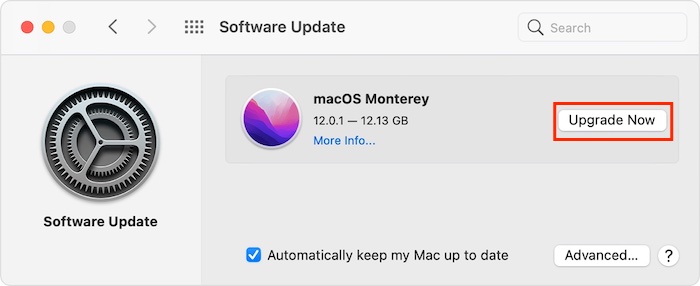
But to update your OS on a Mac, you need to:
- Open your Mac and tap on the Apple icon in the top left corner.
- Click on System Preferences>Software Update.
- Press Update Now.
- Follow the on-screen command and finish your task.
When your tasks are finished, restart your Mac and connect your AirPods to it. See if the complication solves.
7. Reset Your Device
If your device creates a problem, you may face one side of your AirPods is not working. So, this time, the faulty phone needs to be restarted. Here is how you can reset your device.
- Go to the Settings and click on General.
- Scroll down to find Reset, press the Reset
- Click on Reset All Settings.
Connect to your AirPods again and see if your issue solves. Move on to the next one if it doesn’t.
Tip: Pressing “Reset” won’t make your data lost.
If none of the solutions resolves your issue, it’s high time you should contact Apple and seek Customer Service. If there is a hardware glitch, this problem might arise. So, contact Apple and see if your AirPods need to be repaired.
Conclusion
Airpods are wonderful until one fails to work appropriately. Many iOS and MacOS users report this problem and search online to solve this issue.
So, if you don’t know what to do when one of your AirPods is not working, follow the steps mentioned above. If this article is helpful for you in any way or you have some other questions to ask, let us know.