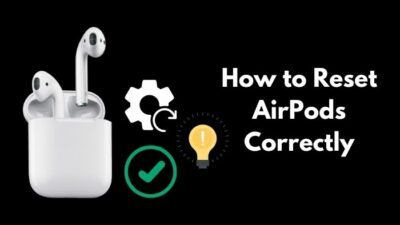Airpods are great for listening to music. It’s super easy to connect. Sounds great and has decent battery life. So, why not use it with your Chromebook?
As Airpods have Bluetooth, they can connect to any device having Bluetooth. And that includes PCs and Chromebooks.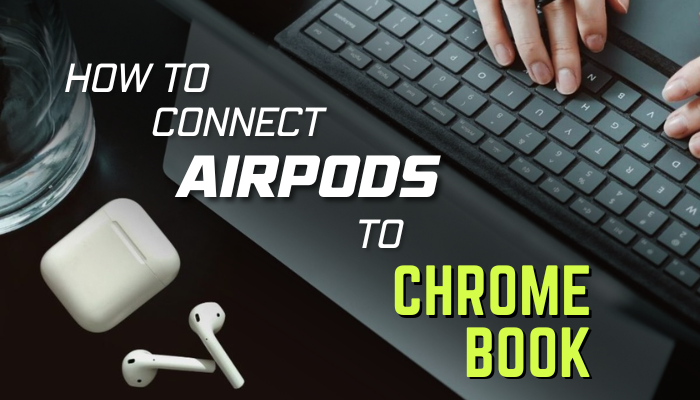
Today we will look at how you can pair your AirPods with your Chromebook without any hassle. So, let’s get started.
How to Connect AirPods to Chromebook
Airpods can pair with many devices. However, you can send an audio stream from only one device at a time. For example, if you have Spotify playing on your iPhone, pause it before connecting the AirPod to a different device.
Connecting an Airpods to a Chromebook is not as seamless as with an Apple device. For example, you cannot connect it by simply opening its case. But the process for Chromebook is no different than connecting any run-of-the-mill Bluetooth accessory.
On a side note, check out how to get Windows on your Chromebook.
Pairing it for the First Time
To connect AirPods to your Chromebook, ensure it has a charge and is placed inside the charging case. Also, if connected to your Mac or iPhone, close any audio app streaming to your AirPods. Then proceed to the steps below.
These steps will connect an AirPods to your Chromebook:
- Click the lower right section of your screen. It’s where you can see the battery and clock icons.
- Press the Bluetooth icon.
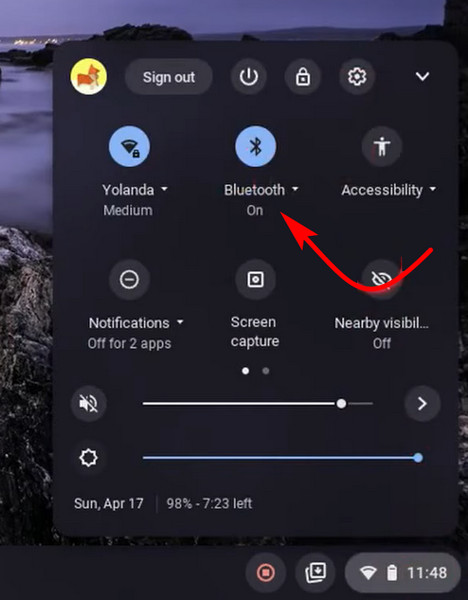
- Turn the toggle on if it’s turned off.
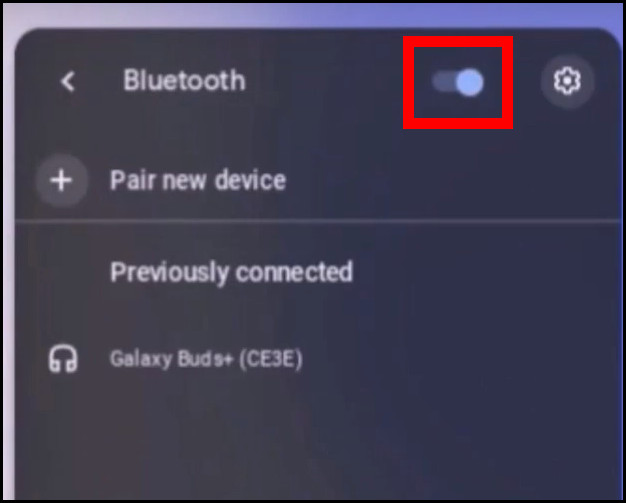
- Now, open up your AirPods case.
- Press the button at the back of the case.
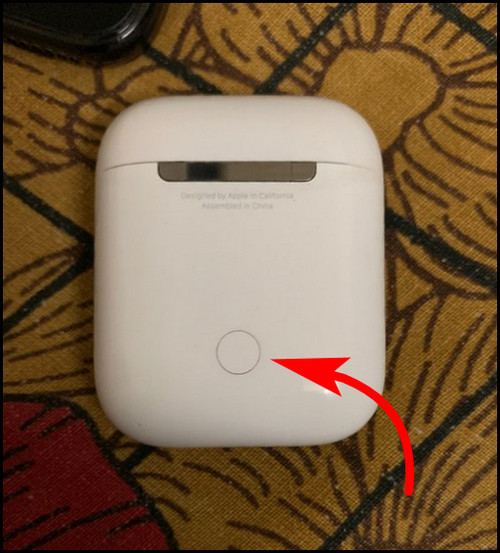
- The AirPods case should be flashing a white light now.
- The Chromebook should detect the Aipods now. Click on your AirPods name.
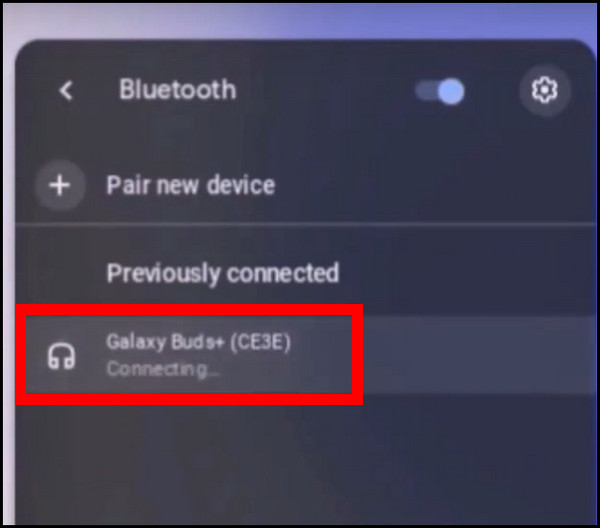
- This should pair it immediately, and you will see a notification pop-up from Chome OS.
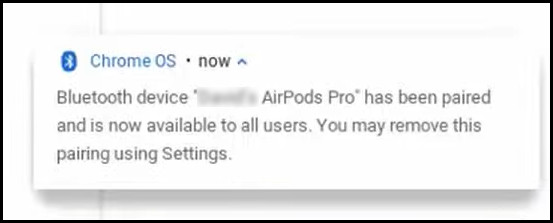
Now open Youtube and play any videos. You should hear the audio playing on the AirPods.
After you have Already Paired it
Once Airpods is connected, you do not need to pair it every time you use it with your Chromebook. All you need to do is turn on Bluetooth and select the Airpod.
Follow these steps to connect AirPods to your Chromebook:
- Flip open the AirPods case and place it next to your Chromebook.
- Open the Bluetooth Settings on your Chromebook. Click the Quick Settings bar and press the Bluetooth Or, you can Press Ctrl + F, type Bluetooth, and open the first result from the list.
- Click on your AirPods from the list of connected devices.
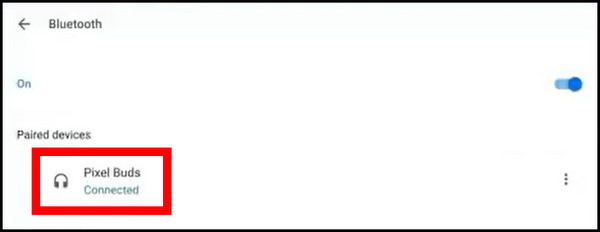
Your Airpod is ready to be used with your Chromebook.
You may also like to read about how to download YouTube videos on your Chromebook.
How to Disconnect AirPods from Chromebook
If you want to disconnect Airpods from your Chromebook, just turn off Bluetooth. That way, the Chromebook will not use the connected device anymore.
To turn off Bluetooth on your Chromebook, head over to Settings > Bluetooth and turn the toggle off. That’s it.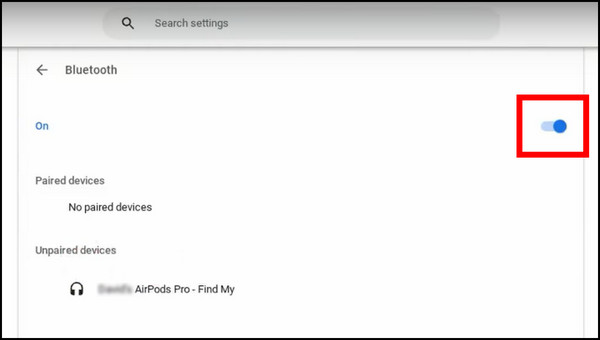
There is a good reason for you to do this. That is conserving the battery of your AirPods.
Sometimes I do not use the AirPods even when it is connected to my Chromebook. Maybe I am away from my desk and have a video playing back. This unnecessarily uses up AirPods battery, which means I need to recharge it later on.
In such situations, disconnect the Airpods when you are not using them. This will help run AirPods for longer periods of time.
Read more on how to use Split Screen on Chromebook.
How to know if AirPods have Paired Successfully
After successfully connecting the AirPods to a device, the LED on its case will turn green. It does not stay all the time. Instead, you will see the green light go on and off.
That’s not the only way to know. Chrome OS notifies you once a Bluetooth connection is made successfully. This alert will surely confirm that the AirPods are ready for use.
Plus, you can always try playing back any audio on the Chromebook and see if AirPods plays it back. Most of the time, when a connection is successful, you won’t even need to test it.
But if you are having trouble connecting an AirPods to the Chromebook, the next section shows you how to fix it.
Check out the easiest way to access Microsoft Word on Chromebook.
How to Fix Airpods Not Working with Your Chromebook
If you cannot connect AirPods to your Chromebook, then the Bluetooth adapter on your device is facing connectivity issues. As a remedy, you can try turning the Bluetooth off and on. Then restart your device.
If that does not fix this issue, check if your Chromebook is running the latest version of Chrome OS. Any existing driver issues are fixed with OS updates. Even Google recommends you keep the latest software installed.
Another thing you can try is looking for audio playback on your iPhone or any connected device. Close any opened applications and then try connecting on your Chromebook. This should fix this issue.
Finally, keep the Airpods charged before attempting to connect. If your AirPods have run out of juice, they will not connect to your Chromebook. Recharge it and then try again.
Additionally, check out our guide on how to copy and paste on Chromebook.
Frequently Asked Questions
Where is the setup button on AirPods?
The setup or pairing button is present at the back of the AirPods. It is circular in shape and gives out a white LED when set in pairing mode.
How to connect AirPods to Bluetooth when the case is dead?
You cannot connect Airpods when it has no charge left. Find a compatible charger and let it charge before attempting to pair it again.
How do I put my AirPods in pairing mode?
To put Airpods in pairing mode, open its case and press the button at the back. The case should blink white. That means they are ready to pair. Now turn on Bluetooth on your device and connect the AirPods.
Can AirPods connect to multiple devices?
Yes, you can connect your AirPods to multiple devices. In addition to Apple devices, it can also pair with Windows, Android, and ChromeOS systems.
Conclusion
This article lays out the steps to connect your AirPods to your Chromebook. In case you face any issues during the connection process, I included the troubleshooting steps too.
That’s all for today.
Hope you have a great time listening to Spotify on your Chromebook from now on.