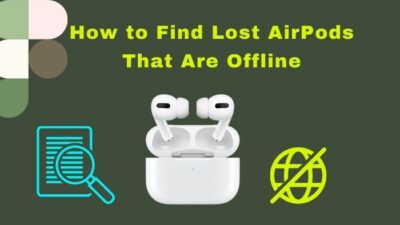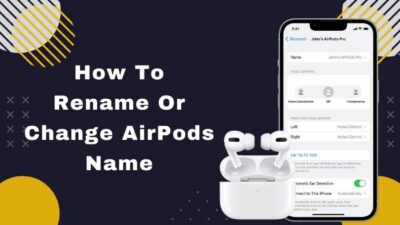AirPod provides an unforgettable sound experience. Its melody, beats, and rhythm make music and movies more enjoyable as you can feel every moment. It has nice cancellations and custom high dynamic range amplifiers that make talking with your beloved an unforgettable experience.
The experiences AirPod Pro gives me are so remarkable as it has become my go-to headset.

But one day, I was talking with someone, and suddenly he stopped hearing me. I shook up, thinking I had broken my pal. I’m pretty sure you are feeling the same.
Worry not. I’ve included all possible solutions for the AirPods microphone not working problem for the article. So read this article and solve your problem in minutes.
Also, check out our separate post on Airpods Not Working with Microsoft Teams
Why is My AirPods Microphone Muffled?
The Airpod’s sensors are dynamic, so a tiny bit of water or dust can muffle its microphone. Also, bugs in drivers, Bluetooth connectivity problems, obstacles, defective sensors, etc., can make the AirPods mic unusable. Some other cases where the AirPods mic stopped working in humid weather.
Here are the reasons for AirPods microphone not working:
Software reason
If your AirPods microphone doesn’t get any hardware damage and stills its mic not working, check your software. Outdated software versions, not having permission, and different Bluetooth versions can cause your Airpods microphone to stop working.
Here are the Software reasons for the AirPods microphone not working:
Old software versions
Whether your Bluetooth driver or OS version is outdated, you may face problems talking with others. After the 14.0 iOS update, many users complained that their AirPods had stopped working. But after update 14.5, the problem is solved.
Battery percentages
In case of a low battery, the AirPods Bluetooth sensor won’t catch the signals from your phone. That time your voice won’t reach the other end.
I recommend your AirPods’ keep your battery above 60 percent.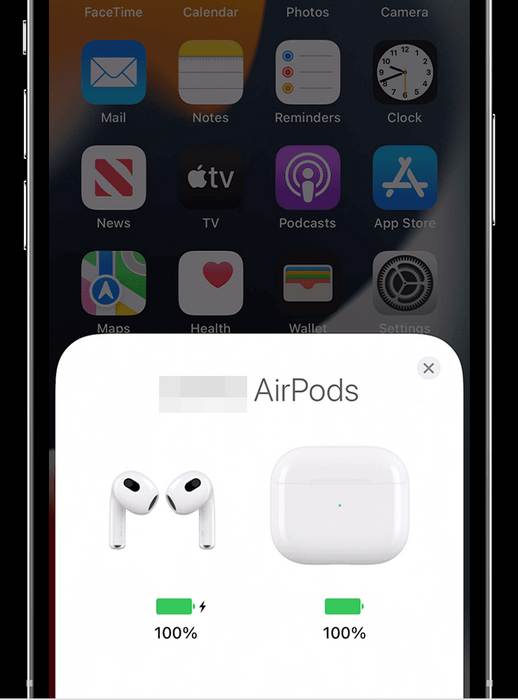
Pairing issue
If your phone is paired with other Bluetooth devices, you may face Mic problems. There’s a limit to how many input requests your Bluetooth driver can process. So when there’s heavy pressure on your Bluetooth sensor, your AirPods’ mic won’t function properly.
Bugs
Sometimes your OS version has some bugs that can hamper AirPods’ microphone. As previously on IOS 14.0, AirPod won’t connect with the phone because of a bug.
Follow our guide to how to Fix Airpods Not Working on Tiktok
Hardware reason
AirPods gen1 & 2 are not water-resistant. So if their mic is slightly connected to water, it will stop working. AirPods 3rd gen and AirPods pro are IPX4. So they can witness minimal spray of water from any direction. But activities like swimming or showering will damage your AirPods 3rd gen and AirPods pro.
Here are the hardware reasons for the AirPods microphone not working:
Water contact
Water is one of the crucial enemies of AirPods. If you use your AirPods in the shower, the water will damage your device’s mic. Again heavy rainfall, swimming, or a dip in the water can also cause the same effect on your device.
Household chemical
A split of household chemicals can cause a chemical reaction between circuits. If oil, soya sauce, shampoo, or bleaching powder goes into your AirPods, it will short circuit the device. For this reason, your airpods mic can stop working.
Dust coating
Dust or sand creates a coating around your airpods. The coating can prevent your mic from getting your sound. Also, the dust coating prevents the Bluetooth signals of your AirPods. For those reasons, your microphone can be muffled.
How to Fix Airpods Microphone Not Working?
Your Airpods microphone can stop working for both hardware and software reasons. So at first, you have to determine what caused this microphone not working issue. There are different solutions for both hardware and software problems. So after determining the cause, apply the required solution.
Here are the solutions for the AirPods microphone not working problem:
Hardware fixes
When your AirPods microphone stops working for hardware reasons like dust fog, chemical reaction, or water contact, you must follow these steps ASAP.
Here are the hardware fixes for the AirPods mic not working:
- Wash your device with a cotton cloth.

- Place your device in the sunlight or other UV lights.
- Stop using your AirPods for the next day.
- Wait for at least 5-8 hours before putting your AirPods into the charging case.
- Put your AirPods in a dish of dry rice for over 2 hours. You can use Silica Gel instead of dry rice.
- Clean your AirPods mic with a cotton bar.
Software fixes
When your AirPods mic stops for bugs or other software reasons, just put back your AirPods in the case, close the lid, and open it again. If your problem doesn’t solve, then follow these fixes.
Here are the software fixes for the AirPods mic not working:
1. Restart your phone
If your AirPods mic stops suddenly, then just restart your phone. Restarting your phone will give your phone a fresh start. So your Bluetooth driver will get refreshed. That will fix your Airpods mic problem.
Here’s a complete guide on AirPods Not Working with Apple TV
2. Reconnect AirPods with your phone
When restarting doesn’t fix your Airpods mic, then disconnects your AirPods, then reconnects it. Then your mic will work again.
Here are the steps to reconnect AirPods with your phone:
- Go to your Settings > Bluetooth.
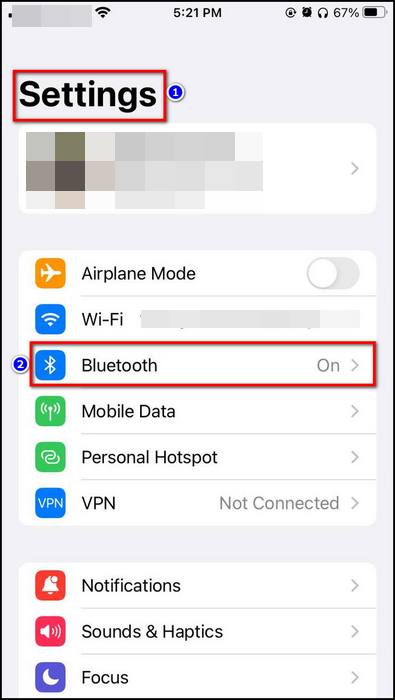
- Click the i icon.
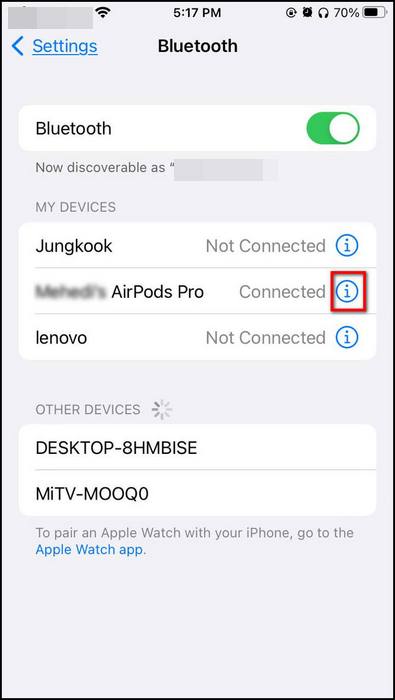
- Click Forget this device.
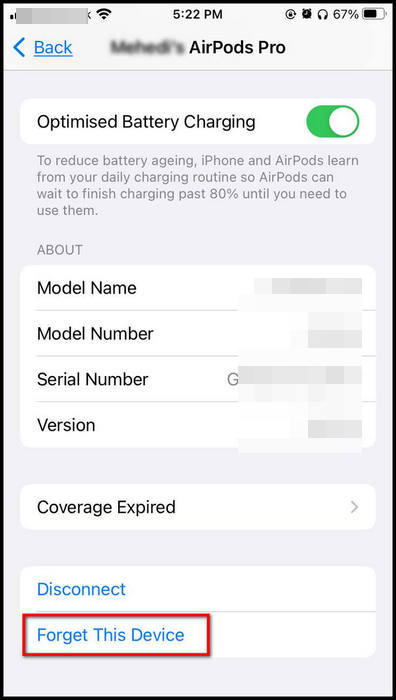
- Tap Forget Device.
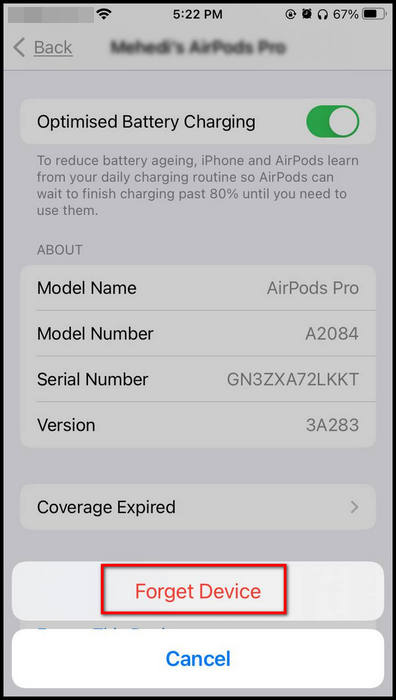
- Tap Forget Device again.
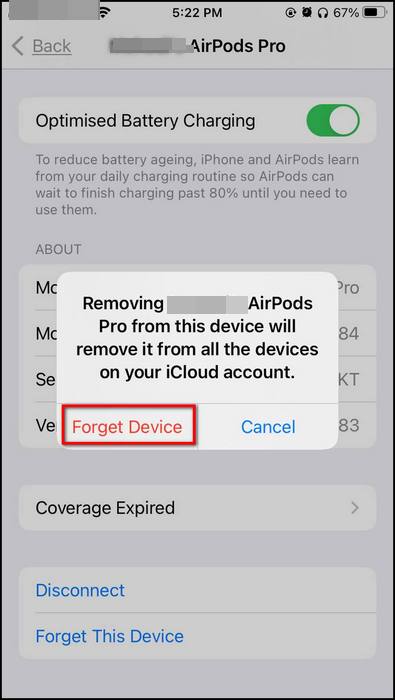
- Put your AirPods in the charging case.
- Close the Lid.
- Restart your phone.
- Open your AirPods case lid.

- Tap connect option in the Not Your AirPods window.
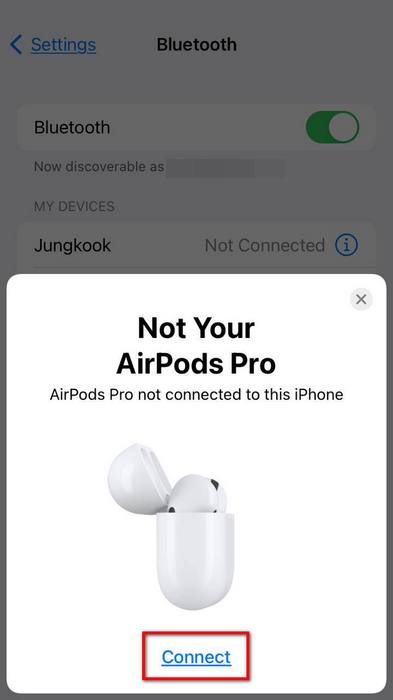
- Press Continue.
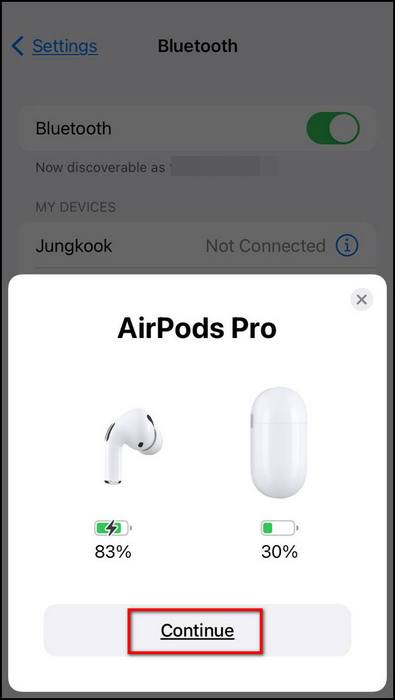
Quickly check out our proper guide on Fix AirPods Not Showing on Apple TV
3. Tweak microphone settings
You can set the Microphone setting for your AirPods from your phone. When the automatic option doesn’t work, follow these steps.
Here are the steps to tweak AirPods microphone settings with your phone:
- Swipe up from the home screen.
- Long press the Bluetooth icon.
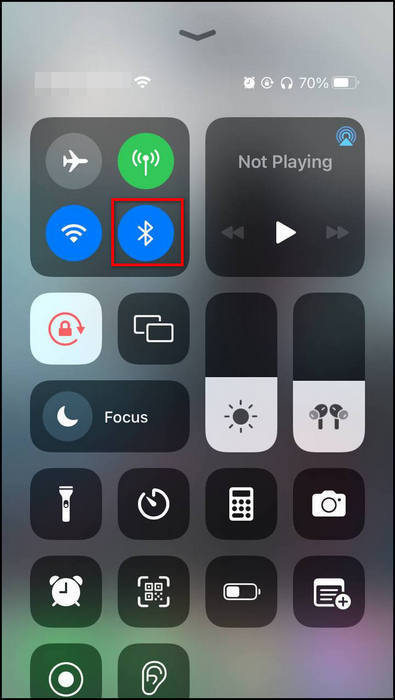
- Tap Bluetooth settings.
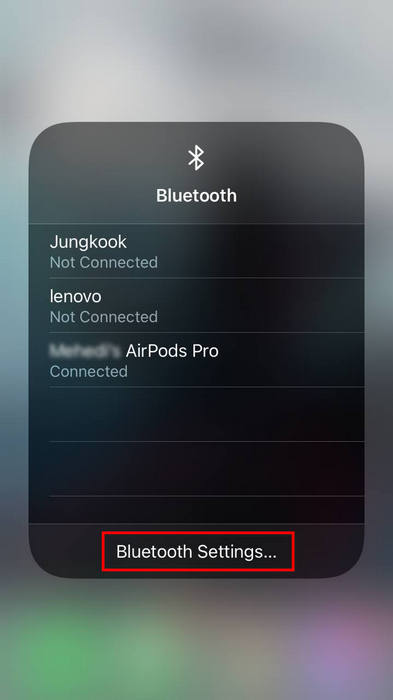
- Select the i icon right corner of your AirPods icon.
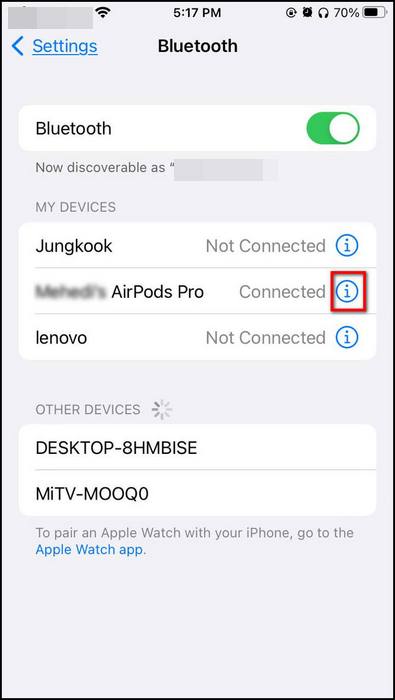
- Press microphone.
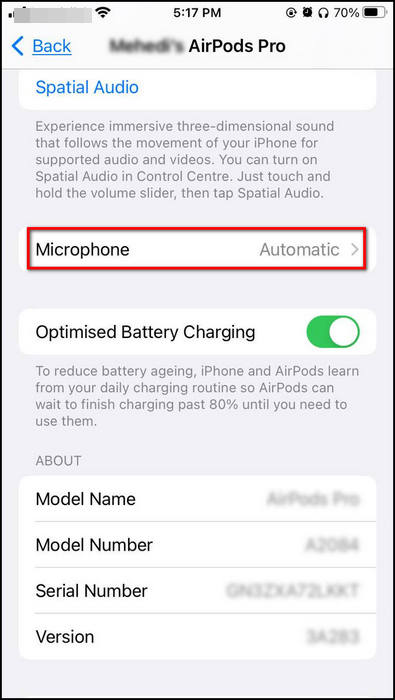
- Select Always Left AirPods, then Always Right AirPods
4. Reset your AirPods
When the above fixes don’t work, you need to reset your AirPods to its factory settings. The reset device will function properly because all of its cached data or cookies are removed.
Here are the steps to reset your AirPods:
- Put both of your headsets into the charging case and open the lid.

- Seek the Setup button on the back of your charging case.

- Press and hold the Setup button for 30 seconds. The status light will start flashing.

- Shut the case lid.
Here’s a complete guide on Can You Use AirPods For PS5
5. Update your IOS
Outdated IOS versions have bugs that can cause AirPods mic not to work. So you need to update your IOS to the latest version.
Here are the steps to update your IOS version:
- Navigate to Settings.
- Select General.
- Press Software update.
- Download and install If there’s a software update.
6. Contact Apple support
Visit https://getsupport.apple.com when your problem doesn’t solve applying previous methods. In Apple support chat, describe your issue. It will take some time, but the support assistant will get back to you.
Conclusion
In short, the Airpods microphone can stop working for both hardware and software reasons. Among hardware reasons, chemical reactions, dust leaks, and water contacts are significant. Outdated software, Bluetooth issue, and battery problem are the primary software reasons for the Airpods microphone not working.
When your Airpods microphone stops working, then clean the device first. Restarting your phone, tweaking microphone settings, or reconnecting your Airpods can solve your issue in minutes.
Thanks for reading this article. I’m sure now you know how to solve your Airpods microphone not working. Feel free to comment if you face further problems. Have a good day.