Are your AirPods not showing on your Apple TV when you search for them? Are you having trouble connecting the AirPods with Apple TV?
This post will get you out of your troubles by showing you how to fix AirPods not showing on Apple TV.
I recently faced the same issue while connecting my newly bought AirPods to my Apple TV. So, I started researching the case on the internet, and after a couple of hours, I found the reasons and the solutions to fix them.
Why can’t you find AirPods on Apple TV?
This post will show you why the AirPods are not showing on Apple TV, and later, I will mention the methods to fix this issue. I will also show you how to connect them with Apple TV.
So, don’t skip any parts and read the whole post!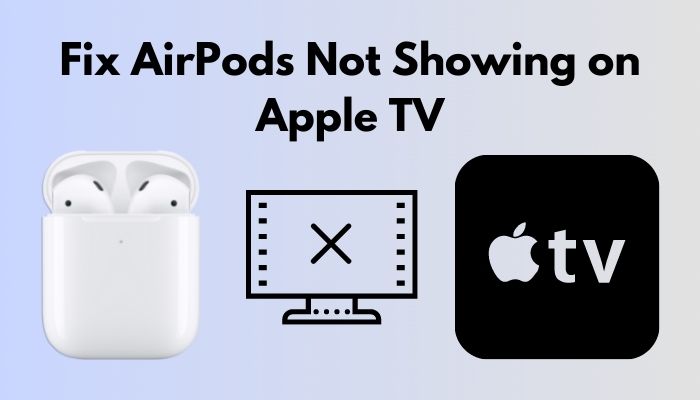
Check our separate post on how you Can AirPods Connect To Oculus Quest 2.
Why are AirPods Not Showing on Apple TV
First, let me show you why the AirPods are not showing on your Apple TV because you need to find out the root of the problem to fix this issue. Only then you can apply the solutions.
There are several reasons behind AirPods not showing on Apple TV, and I pointed all of them out through my research. I’m about to show them to you in a list below.
I’ve added short explanations with the causes for your better understanding. Go through the reasons and point out the one troubling you.
Here are the reasons behind AirPods not showing on Apple TV:
- AirPods Case Lid is Closed
- Not Enough Charge in AirPods
- Backdated Apple TVOS
How to Fix AirPods Not Showing on Apple TV
As you can see, there are several reasons why the AirPods are not showing on Apple TV, some of them are hardware issues, and some of them are software issues, but I have figured out all of their solutions, fortunately.
This section will show you the solutions to the issues I mentioned earlier that cause the AirPods not to show on Apple TV. Find out your main reason for this issue first, then apply the solution from the list below accordingly.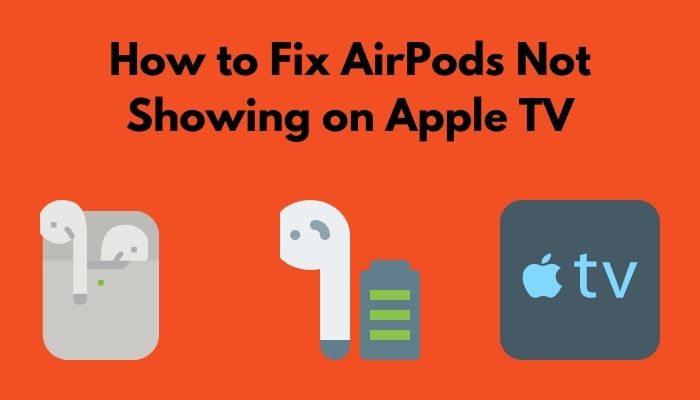
Here are the methods to fix AirPods not showing on Apple TV:
1. Open the AirPods Case’s Lid Before Connecting
Generally, if your AirPods aren’t showing on Apple TV, the most common issue is just because the case’s lid is closed.
Apple AirPods won’t be on the pairing mode until the charging case lid is opened. The pairing process is automated, and it will begin as soon as the lid of the AirPods case is opened. So, if you’re searching for AirPods on your Apple TV with the AirPods’ lid closed, you won’t be able to find them inside the Bluetooth devices list of your TV.
Follow our guide to Fix Oculus Quest 2 Controllers Tracking Issues
2. Check If the AirPods Have Enough Charge
Another common issue if you can’t find the AirPods inside the Bluetooth devices list of your Apple TV is the AirPods don’t have any charge left to begin the pairing process.
The AirPods charging case can charge the AirPods a limited amount of time. So, you always need to charge the AirPods case to have a seamless user experience.
When you have enough juice left on your AirPods, it connects with your Apple devices without any hassle. But, If they don’t have enough charge left, they will not initiate the pairing process automatically, and you won’t b able to find them on your Apple TV.
3. Upgrade the Apple TVOS
If you have AirPods (3rd generation), you need an iPhone or iPod touch with iOS 15.1 or later; an iPad with iPadOS 15.1 or later; an Apple Watch with watchOS 8.1 or later; an Apple TV with tvOS 15.1 or later; or a Mac with macOS 12 or later. Update your iPhone, iPad, or iPod touch; update your Apple Watch; update your Apple TV, or update your Mac.
If you have AirPods Pro, you need an iPhone or iPod touch with iOS 13.2 or later; an iPad with iPadOS 13.2 or later; an Apple Watch with watchOS 6.1 or later; an Apple TV with tvOS 13.2 or later; or a Mac with macOS 10.15.1 or later.
If you have AirPods (2nd generation), you need an iPhone, iPad, or iPod touch with iOS 12.2 or later; an Apple Watch with watchOS 5.2 or later; an Apple TV with tvOS 12.2 or later; or a Mac with macOS 10.14.4 or later.
If you have AirPods (1st generation), you need an iPhone, iPad, or iPod touch with iOS 10 or later; an Apple Watch with watchOS 3 or later; an Apple TV with tvOS 11 or later; or a Mac with macOS Sierra or later.
Check out our separate post on how to change equalizer on Spotify PC.
How to Connect AirPods with Apple TV
Connecting your AirPods to your Apple TV is a pretty simple job, and you can d this within minutes.
Don’t worry if you don’t know the process; I’m here to help you with that. I’ve made a step-by-step guideline for you showing how to connect your AirPods to your Apple TV. Follow the guide and perform the steps carefully to connect your AirPods with your Apple TV.
Here are the steps to connect AirPods with Apple TV:
- Press and hold the button behind the AirPods case till the light inside the case starts flashing white to open pairing mode.
- Open the Settings app on your Apple TV.
- Go to Remotes and Devices and select Bluetooth.
- Select your AirPods from the Other Devices list.
- Click on Connect Device to pair the TV with the AirPods.
Now, your AirPods are connected to your Apple TV and ready to be used for your entertainment.
Follow our guide to fix Spotify stuttering on android devices.
FAQ
How do I connect my AirPods to my old Apple TV?
To connect your AirPods to your Apple TV, simply press the pairing button on your headphones, open Apple TV and navigate to Settings. There, choose Remotes and Devices, and then select Bluetooth. Click on your AirPods to pair devices.
Why don’t my AirPods show up on my devices?
Your AirPods show up on my devices because they don’t have enough charge, and they won’t be found until they’re recharged. Also, if the AirPods are out of range of your devices, they won’t appear when searched.
Can you use AirPods with Apple TV?
You can use AirPods with Apple TV. To use the AirPods with the TV, turn on the Bluetooth and open the lid of your AirPods case, press the button on the back of the case, and hold it down until the status light blinks white. Select your AirPods on your TV’s list of Bluetooth devices to pair.
Can you use AirPods on Samsung TV?
You can use AirPods on Samsung TV. Apple AirPods are compatible with any Bluetooth enabled device, including Samsung TVs and various other devices you may have around the house.
Conclusion
Hope this post fixed your AirPods Not Showing on Apple TV issue and cleared all related confusion. Generally, this issue occurs when the AirPods don’t have enough charges left in them or if the lid is closed. Also, if your Apple TVOS isn’t upgraded in a while, this issue can occur in that case.
You can simply fix the issue by following the above methods I mentioned. Follow the steps carefully to avoid any further inconveniences.
If you have any further queries, comment below. Our experts will get to you right away!

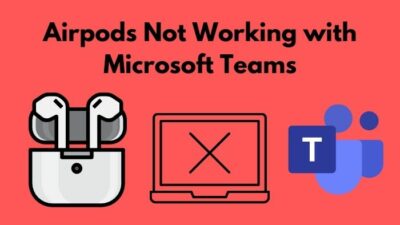


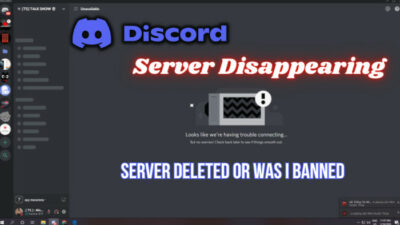
You are awesome. We are an older couple and not very tech savvy. My husband was having a hard time connecting his air pods to his Apple TV. Your simple and clear instructions were easy to follow.
Thank You.