Apple’s AirPods and AirPods Pro include a unique touch control feature and a superb microphone—enabling you to receive incoming calls on the go. Plus, you can also hang up calls or attend a second call just by tapping your AirPods force sensor.
The Process is simple, though many new users are not quite sure of how to do it. Hence, I am here.
Through this article, I will guide you to respond to incoming calls using your AirPods.
Let’s begin!
How to Answer a Phone Call with AirPods Gen 1 & 2
Both AirPods generation 1 and 2 models have the same touch control sensor in their stem. Therefore, the steps for receiving phone calls with the 1st or 2nd gen AirPods are exactly the same.
Beforehand, make sure you wear your AirPods and it’s properly paired with your iPhone, iPad or Apple Watch.
To answer any incoming phone calls with AirPods, just double-tap the touch control sensor. Again double-tap the earbuds sensor to end the call. Additionally, you can put hold on a call and answer a second call by double-taping the AirPods Sensor. To switch between calls, double-tap again. 
Moreover, you can make a call using your AirPods touch control. Just double-tap any one of your AirPod to trigger Siri and ask to make a call to your desired contact number. You can also voice command Siri to wake up by saying Hey Siri and then, request to set a call.
Unfortunately, you can not decline or reject a call through your AirPods gen1/gen2 tap control. You either have to ignore the call or press the cancel call button on your phone screen. 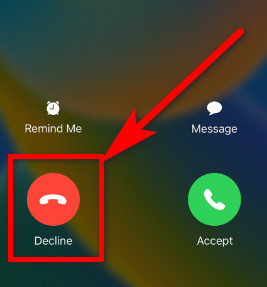
Read the following section to learn how to receive calls while using AirPods Pro or AirPods Generation 3.
Follow our guide to fix AirPods not working on one side.
How to Recieve Phone Calls with AirPods Gen 3 & AirPods Pro
Unlike AirPods Gen 1 or 2, the Airpods Gen 3 and AirPods pro have a force sensor instead of the regular touch control. So, the way to manage incoming calls is a little different. 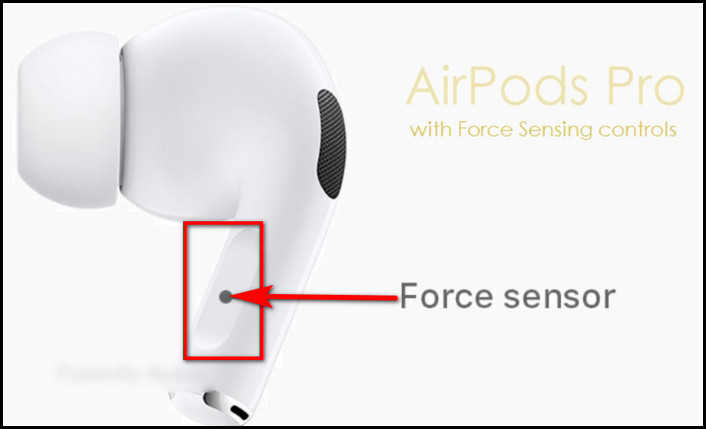
To answer a phone call with AirPods Pro or AirPods 3, lightly press the force sensor once. You will hear the caller through your AirPods. When you want to cut off the call, softly press the force sensor again once. To decline any calls, double-press the force sensor when you see any incoming calls.
You can also attend a second call with your AirPods Pro. Just press the force sensor once on either AirPods to put the 1st caller on hold and receive the 2nd call. In case you wish to switch to the 1st caller, double-press the force sensor.
You can use voice commands through your AirPods to receive phone calls as well. Read the next section to find out the process.
Also, check out our separate post on AirPod’s not working with Apple Music.
How to Manage Calls with Siri via AirPods & AirPods Pro
Apple’s voice assistant AI, Siri, allows you to manage calls on your iOS devices, and you can initiate it with voice control through AirPods.
This is really helpful when you are extremely busy doing something, and your hands are not free to touch the AirPods sensor.
But before calling Siri to help you do stuff, you need to activate it first.
Here are the steps to enable Siri:
- Go to Settings on your iPhone.
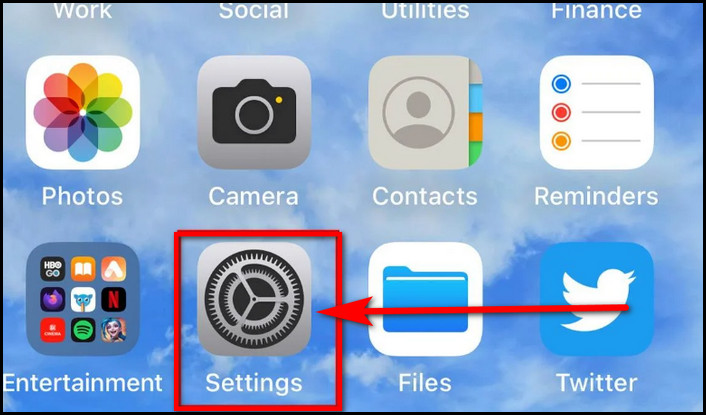
- Scroll down and tap on the Siri & Search option.
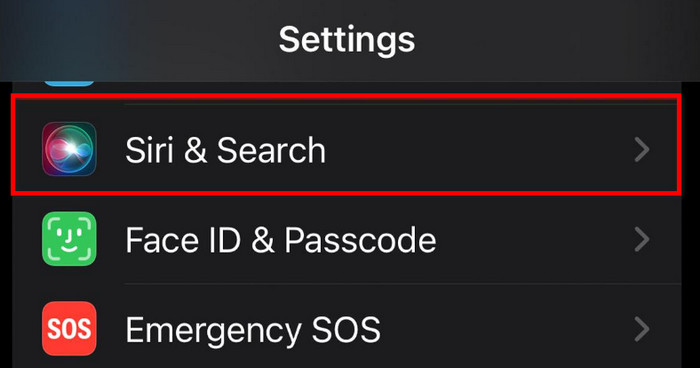
- Turn on the switch next to Listen for Hey Siri.
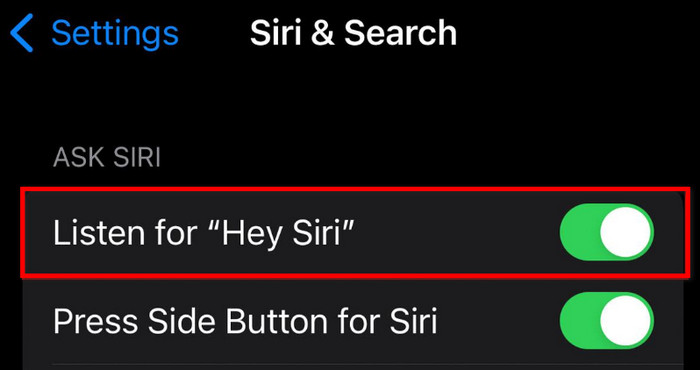
- Come back to the Settings Menu and press Bluetooth.
- Tap More Info (i icon) next to your AirPod’s name.
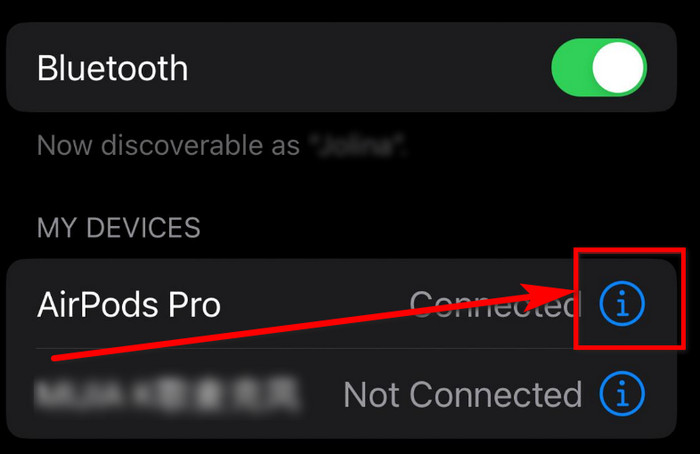
- Choose either the Left or Right AirPod under Press and Hold AirPods section.
- Click on Siri to enable it.
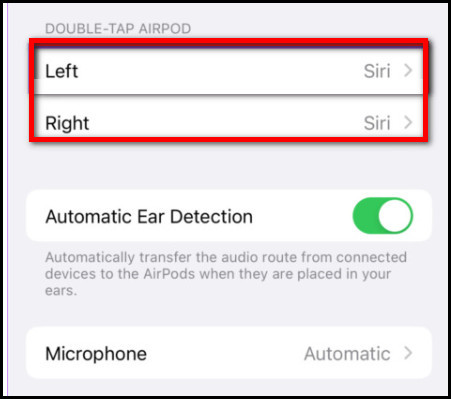
After that, whenever you say Hey Siri, the AI will come to your service. Simply ask Siri to call any contact, and it will make a call. For example, Hey Siri, call Jakob. A new call will e forwarded call, Jakob.
Furthermore, ask Siri- Hey Siri, return my last call, and it will return your last missed call.
To hang up a call using AirPods voice control and Siri, you need to turn on Siri’s ability to hang up calls. Just go to Settings > Accessibility > Siri > enable Call Hangup. After that, whenever you want to end a call, simply say- Hey, Siri, hang up the call. 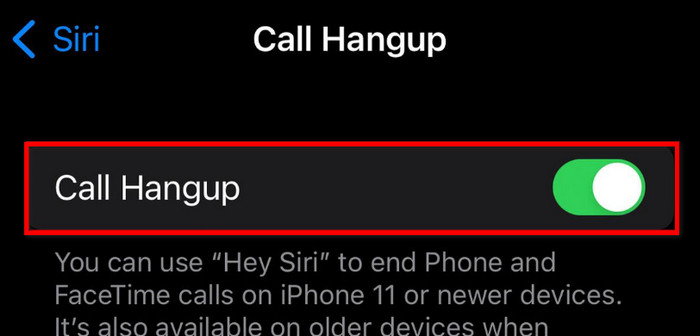
Check out the easiest way to fix AirPods not connecting to iPhone.
FAQs
Why can’t I answer calls on my AirPods pro?
Bugs and glitches due to long-time idle connectivity with a device, your AirPods pro may fail to answer a phone call.
How do I control the volume with AirPods during calls?
Unfortunately, you can not lower or higher your volume with the AirPods during a phone.
How do I Answer incoming calls with AirPods on an Android phone?
To receive calls with Airpods in your Android mobile, pair your AirPods via Bluetooth and press on the earbud’s force sensor to pick up a phone call.
Final Words
The approach to answering a phone call with AirPods is pretty easy regardless you are using AirPods 1, 2, 3, or AirPods Pro.
Hopefully, you found this article helpful and now know the proper way to pick up phone calls via the AirPods.
For further queries regarding AirPods, feel free to comment down below.




