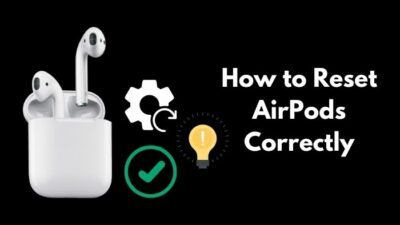Being your AirPod connected to your phone but not working with Apple Music can be a shocking incident for you. When connected, does it freeze up Apple Music? No matter what you do, even after the reset, does your AirPod keep ditching Apple Music?
Calm yourself down!
I know how it feels cause I was in your shoes a couple of months ago. Though my AirPods Pro was connected to my phone, it didn’t connect to Apple Music.
It has caused me 2 hours of research and 3 hours of perpetual attempt to fix my issue.
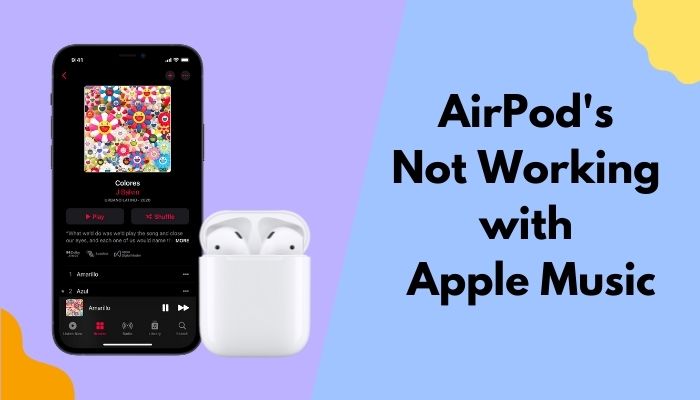
So, why is my Apple Music not working with my AirPods?
However, you’ve luckily landed at the right place where we’ll discuss our problem with Apple Music and AirPods, then resolve them afterward.
Keep reading and apply the measures until you solve the issue.
How to Fix AirPods not Working With Apple Music
AirPods are a fine piece of tool we use in our everyday life. Whether in the gym, running in the street, or a zoom meeting presenting our slides, it serves its purpose by providing quality sounds.
But the problem comes as a byproduct with the blessing sometimes.
In my case, my AirPods Pro wouldn’t connect to my Apple Music was that problem. In general, that would be AirPods not working with Apple Music for sure.
In this article, we will go through different approaches to solve our problem.
Pro Tip: Check if all the juice ran out from your AirPods. If this is the case, make sure to charge your AirPods.
Here’s a complete guide on how to fix AirPods not showing on Homescreen.
Here are 7 proven methods that can solve our AirPods not working with the Apple Music issue:
Method 1: Hard Reset
The method title reflects the preliminary idea of what to do.
When you face this AirPod not working with the Apple Music issue, the first and foremost task is to give your AirPod a hard reset. This solves many issues regarding software glitches and bug problems.
Here’s the quickest way how to factory reset your Apple AirPods:
- Place the AirPods in the charging case and close the lid.
- Open the lid after 30 seconds.
- Go to the Settings, and move to Bluetooth on your Apple devices.
- Tap on the i
- Elect to Forget This Device.
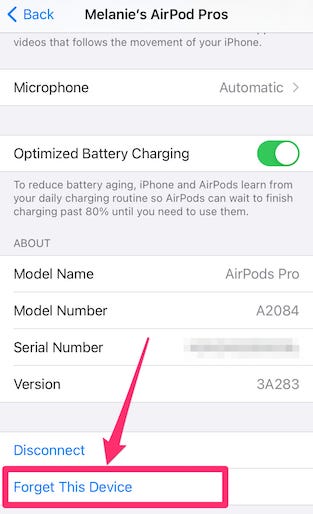
- Press and hold the setup button for at least 15 seconds on the back of the case.
- Hold the setup/pairing button for 5-10 seconds until the shining light flashes amber/red/orange 3 times and then flashes white.

You’ve successfully reset your AirPods. Now, you need to pair your AirPod to your device to check if the problem persists or not. So, let’s get started by getting the latest problem fix AirPods not working on one side.
Here’s the most convenient way you can pair the AirPod to your iPhone:
- Put your AirPods in the charging case.
- Open the charging case lid and hold it next to your iPhone. A setup animation will show up on your iPhone.
- Tap on Connect.
- Follow the on-screen prompts and instructions to complete the setup.
- Tap Done.
But let’s say you are trying to connect your AirPods to the Mac. To do that, you need to follow a different path.
Here’s the quickest path you must follow to pair your AirPods to your Mac:
- Click on the Apple menu.
- Select System Preferences.
- Go to Bluetooth and make sure to turn it on.
- Put both the AirPods in the charging case.
- Open the charging case lid.
- Press and hold the pairing button/setup button until a white light flashes.
- Check the Devices list and choose your AirPods.
- Tap Connect.
I hope your issue resolves. But if the hard reset fails to solve the problem, move to the following method.
Follow our guide on how to fix Airpods not working on Messenger Calls.
Method 2: Disable/Enable Automatic Detection
Auto-detection option is somewhat faulty in terms of Apple gadgets. We have faced these issues many times.
AirPods fails to work with Apple Music issues can occur due to this Automatic Detection option, either enabled or disabled.
Here’s the fastest way to disable/enable Automatic Ear Detection:
- Navigate to Settings and move to Bluetooth.
- Choose AirPods.
- Tap on the Automatic Ear Detection
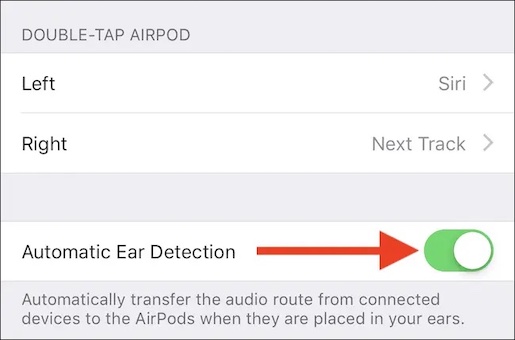
If you find the Automatic Ear Detection option enabled, disable it.
Method 3: Reset Network Settings
We need to reset our Network Settings when we face issues linked to any connectivity issues.
A networking issue might create AirPods isn’t working with the Apple Music situation. So, make sure you reset the network settings and hard reset the AirPod to solve your problem.
Check out the quickest steps and apply them to Reset Network Settings:
- Open Settings.
- Go to General and move to Reset.
- Click on Reset Network Settings and confirm your decision.
After performing a Network reset, you must check if the problem stays or not. If it does, move to the following one.
Quickly check out our epic fix on AirPods not working with Logic Pro.
Method 4: Clear Out AirPods
Sometimes, it has been seen that earphones get sweat and dust, which might result in different situations. So, when this happens, we need to clean our earphones.
Here’s a way you can follow to clear out your AirPods:
- Take your AirPods out from the case, and take a soft and dry cloth.
- Clean the microphone and speaker meshes.
- Use a clean cloth slightly dampened into the water if your AirPods are exposed to soaps, lotions, detergent, or any substance that can harm your AirPods.
- Let your AirPods completely dry.
- Make sure it is dry twice before putting the AirPods in the charging case.
Quick Tip: Don’t run your AirPods underwater, and don’t use any sharp object to clean the AirPods. Besides, make sure to clean your Earwax.
Pair your AirPod with your device again and see if the problem resolves.
Method 5: Update your Device
Sometimes an issue appears if your device is currently running an older version of iOS. So, make sure your device is up-to-date.
Here are the quick steps to check if your device has an update available:
- Go to Settings.
- Enter General and then move to Software Update.
- Download the update patch and update your device if an update is available for your device.
You don’t need to update your AirPods. Actually, you can’t update your AirPods. Move to the FAQ section to know why.
Method 6: Verify the Balance
If you face AirPods, AirPods Pro, and AirPods Max won’t connect to Apple Music, you can adjust the volume balance and see if the issue is permanently gone.
- Go to Settings and open General.
- Tap on Accessibility and scroll down to Hearing.
- Adjust your preferred audio volume balance.
Some people claim their problem is solved by applying this particular method.
Check out our epic guide on AirPod’s not working on Snapchat.
Method 7. Contact Apple Support
If none of the methods works for you and you have a warranty, contact Apple Support.
Let Apple know if your left or right AirPod isn’t working with Apple Music or both. Apple has solved many issues regarding this, and I hope they solve yours too.
Final Note: Try pairing your AirPods with a different device to see if the problem stays.
FAQs
How can I update my AirPods?
You can’t update your AirPods because there are no such options. Your AirPods will update themselves automatically when you pair them with your device.
How can I check if my AirPods are updated?
You can go to Settings > General > About and scroll down to find your AirPods. Select your AirPods and check the firmware version of it. If it is 4C165, don’t worry, you’re up to date.
How do I activate free Apple Music?
You can activate a free Apple Music account for 6 months following this: Go to Best Buy’s official website and create an account with the store. Add “Free Apple Music for six months” to your cart. Move to your cart and check out Apple Music.
Can I turn my AirPods on without a case?
Yes, you can turn your AirPods on without a case if you have paired your AirPods already. But if you have a new device, you won’t be able to connect your AirPods without a case.
A Final Thought
Various reasons can directly or indirectly occur this AirPods does not work with Apple Music. I’ve explained why the problem appears and how to resolve them.
Feel free to read and apply them all one by one. Let me know which method solves your issue. Besides, if you have additional inquiries, let me know in the comments below.
Have a great day!