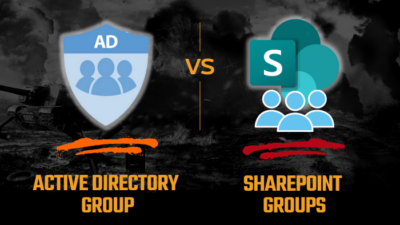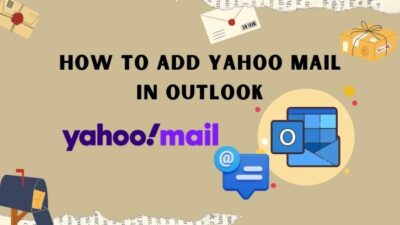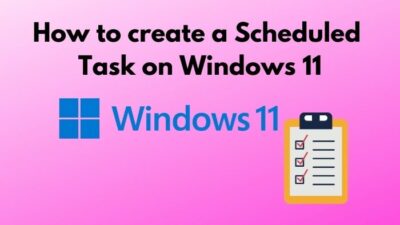Imagine a situation, you have successfully paired your Airpod to your iPhone, but the airpods are not showing on your iPhone Screen.
Isn’t it a frustrating situation?
But, nowadays, it happens in reality. Many users have complained that, after they connect their Airpods to their iPhone, it doesn’t show up in the find my app.
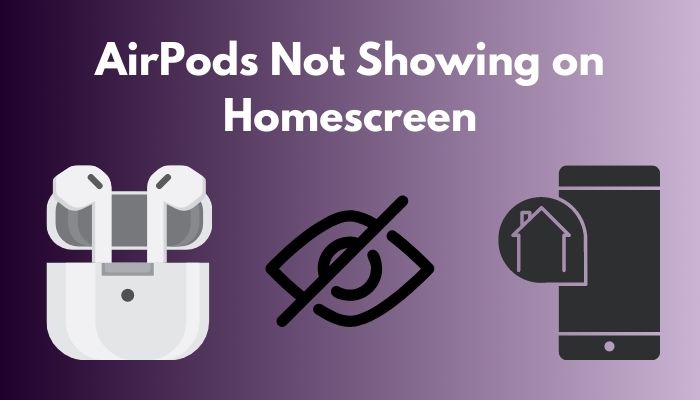
Being an avid Apple product user, I researched a lot to find the methods of solving this issue and, fortunately, found some simple solutions.
But first, you have to know the reason behind the issue; why is Airpod Not showing on the Screen?
These are the reasons for this problem. In the next portion of the article, I will explain the reasons briefly and, later on, write down the methods for fixing the issue.
So, without wasting any time, let’s start the main Article.
Why are your Airpods not Showing on your Homescreen?
The home screen not showing issue of Airpods is a common issue for Airpods 3rd generation users, and it happens for several reasons.
Here are the reasons why your Airpods are not Showing on the home screen:
1. Not Pairing the Airpod with the iPhone
To connect the Airpod with the iPhone or Ipad, you must pair it through the Find my app. It’s a default and automatic process. But sometimes, it’s not working automatically. It happens if you turn off Find My on your iPhone, and it also affects your Airpods.
2. Error in Bluetooth or Wifi
Bluetooth and Wifi are the primary mediums for connecting Airpods to the iPhone or iPad.If there is an error in your Bluetooth or Wifi network, then there is no possibility to connect the Airpod with the device.
Some more guide on 7 ways to troubleshoot AirPods case not charging no light.
3. Airpods are not Charged
If your Airpods are dead, how can you connect the Airpod with your Apple device? For showing
the Airpods on the Homescreen, you need to connect the Airpod with your Apple device.
4. Outdated Airpods Firmware
Besides other Apple devices, Airpods also need to update its firmware for new features and bug fixing. Sometimes when you don’t update the firmware of your Airpods, the outdated version is not compatible with the updated version of iOS.
These are the primary reasons for this Airpodissue. As we find out the reason behind this issue, now it becomes pretty easy to solve the problem.
Now, let’s jump into the solution.
Check out the easiest way about how to turn off AirPods notifications?
How to Fix Airpods not Showing on Homescreen
If you can detect any specific problem, you are halfway there to solve it.
I will list some simple methods to fix this issue in the next portion. You should follow the instructions to show your Airpod on Homescreen.
But before jumping any manual settings, just restart your Airpod first because this is a Universal solution for all technical faults.
If it works, that’s great. But, if not, let’s find the other methods for helping you.
Here are the methods to fix Airpods not Showing on Homescreen:
1. Enable Find My App for the Paired Device:
To show your Airpod on the home screen of an iPhone or iPod, you must enable your Find My app first for your paired device.
Find My app is a default app on iPhone, and it automatically adds the Airpods with the iPhone.
If you accidentally turn off Find my app, then airpods will not connect or not show on the home screen.
Here are the steps of Enable Find my app:
- Open the Settings menu of the iPhone.
- Tap on your Name.
- Search and open Find My.
- Tap to turn on the Find my menu if it is off.
- Add devices to Find my app.
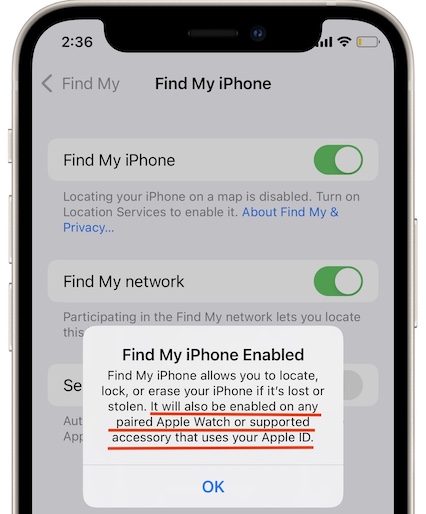
Airpods will also appear in the find my app. If the Find my app can’t show airpods on iPhone’s home screen, then use iCloud instead of the Find My app.
Here are the instructions to use iCloud for Airpods:
- Open the browser of your iPhone or iPad.
- Visit iCloud.com.
- Sign-in into iCloud.You should need your Apple Id to Sign in.
- Search for Find iPhone.
- Click on it.
If you sign in the iCloud from your phone, you will see the AirPods on the screen. But when you use iCloud on your computer, then click on the All Devices menu.You will see the airpods in the list.
2. Re-Pair the Airpod with your Device.
To show the Airpods on the screen, first, you have to pair them with your device. If you can’t pair Airpods perfectly, then unpair it from the device and pair it again.
Here are the steps for unpair the Airpod from the Device:
- Put your Airpods in the charging case.
- Go to the Settings menu of your iPhone.
- Search the Bluetooth option and tap on it.
- Find Airpods and tap on the I option of it.
- Click on the Forget This Device option.
- Restart your iPhone.
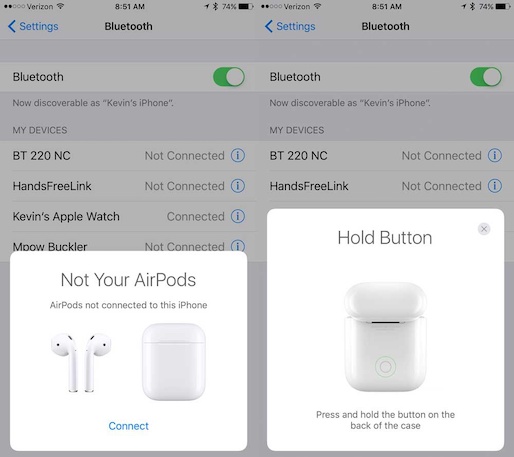
After completing the Unpair Option now, it’s time to Pair the airpods with the iPhone again.
Airpods are connecting with iPhone automatically. Apple put a special chip to both devices.
Here is the process to connect Airpods with your Device:
- Open the Case of the Airpod Cover and put both Airpod into it.
- Bring the Airpods near your iDevice.Your Device should be on the home menu.
A dialog box appears on the home screen.
- Tap on Connect button on the Dialog Box.
Your Airpod will be Connected with the iPhone and shown on the screen.
3. Fix Your Bluetooth and Wifi Issue
The primary means of communication between the AirPods and the iPhone is Bluetooth and Wi-Fi. If your iPhone’s Bluetooth and Wi-Fi aren’t working, you’re going to have some problems with other apps, not the AirPods.
Have you encountered any Bluetooth or Wi-Fi issues?
Let’s start by re-activating Bluetooth and Wi-Fi, which you may do by enabling and removing Airplane Mode.
When you enable Airplane Mode on your iPhone, it disables all wireless connections, including Bluetooth and Wi-Fi.
To enable Airplane Mode, open the Control Center on your iPhone and press the Airplane Mode button. Wait 10 seconds before turning it off.
Now, activate the BlueTooth and connect with wifi.
Try to Connect with the Airpod. Hope it will be a successful effort.
If not, then go to the following method.
Check out our latest fix for how to connect AirPods to Peloton?
4. Update the Firmware of Airpods
Besides other Apple devices, Airpods also need to update its firmware for new features and bug fixing. Sometimes when you don’t update the firmware of your Airpods, the outdated version is not compatible with the updated version of iOS.
To upgrade your AirPods, follow these steps:
- Place both AirPods in the Case
- Connect a power Outlet to the charging case. Place your wireless charging case on a wireless charger if you have one.
- Connect your iPhone or iPad to the internet.
- Bring your iPhone or iPad closer to the charging case for your AirPods.
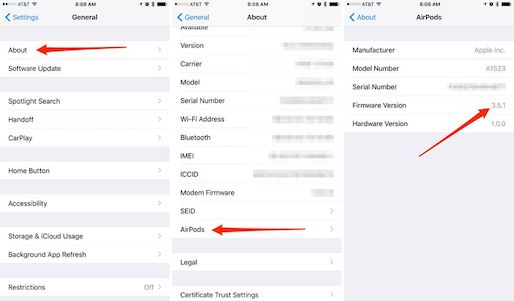
Now, Experience the magic; your iPhone or iPad will automatically check for the latest AirPods firmware version.
If one is available, your device will install it on your AirPods automatically.
Once your Airpods are updated, then try to connect them with the device.
5. Rest the Airpods
If the problem still exists, you may try resetting your AirPods.
This will unpair the AirPods from any previous devices you’ve connected them with, forcing you to start over.
This solves several issues with the AirPods, including when they don’t work in the Find My app.
Here are the instructions to Reset the Airpods:
- Put both the left and right earphones in the charging case.
- Press and hold the Setup button on the case until the LED illuminates. It will take 15 seconds.

After the reset is complete, Try to pair it with your iPhone and Pad.
Also, check out our separate post on why do my AirPods keep cutting out?
Conclusion
Airpods are the exciting Apple Gadgets with the Latest features.
But when they can’t pair with your device, it becomes frustrating.
In the article, I try to figure out the reason behind the issue and describe some simple methods to fix the problem.
Hope it will be helpful for you, and You will solve your Airpod not showing issue by applying any of it.