AirPods provide a profoundly engaging sound quality to enhance your listening experience while watching a movie or enjoying your favorite music.
Airpods users are facing stuttering issues from the very beginning, and it is still here with the latest Airpods models.
Suddenly cutting out your Airpods sound can be very frustrating while you are in a meeting or just talking with your beloved one using your Airpods.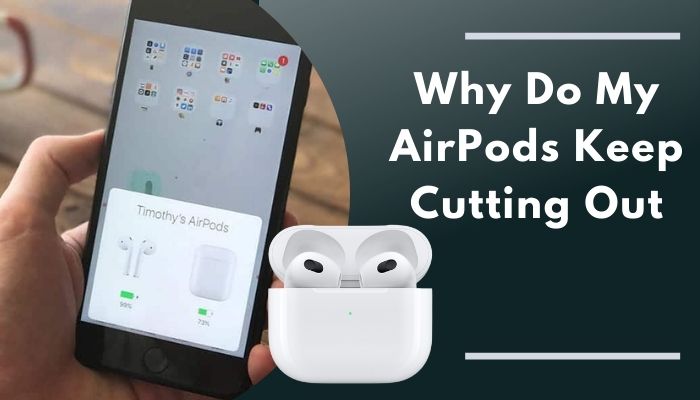
After facing the same issue, I have found some working fixes to resolve this annoying problem.
If you are also in the same boat as me, let’s dive into this well-researched article to fix the Airpods keep cutting out the issue.
Tag along!
Why is Your AirPods Keep Cutting Out?
There have a few reasons your Airpods sound cuts out, including Airpods sensor malfunction, low battery, volatile connections, and outdated firmware. Before trying any fix, knowing the causes can help to prevent this issue in the future.
Here are the reasons your AirPods keep cutting out:
Airpods sensor malfunction
Airpods offer a great feature called Automatic Ear Detection. This feature is beneficial in detecting whether you are wearing the Airpods or not. When you remove any Airpods piece from your ear, it will automatically pause the audio.
Accidental touch on the Airpods can pause and play audio randomly. Airpods sensor malfunctioning can lead you to several problems.
Low battery issue
When your Airpods batteries are running low, the sound quality can decrease significantly and often can lead you to face Airpods sound cuts out. It is reported that less than 20% charge can affect your Airpods performance.
Airpods can last for 5 hours with a single charge; additionally, the Airpods charging case can charge Airpods 4-5 times.
Volatile connections
Airpods use Bluetooth for it’s connectivity. Bluetooth has limitations while transmitting data to a device; any obstacle can create Bluetooth interference.
Both Bluetooth and Wifi use the same 2.4GHz spectrum to transmit data. A crowded place full of gadgets can make your connection weaker. This may cause your Airpods sound cuts out.
The range of your Airpods is also an important point; Airpods can connect with a device within a 30-60 ft range.
Outdated firmware
Firmware is the software part of your Airpods that keeps all hardware connected. Outdated firmware can contain numerous bugs and errors.
The updated firmware can save you from any unwanted glitch and other problems like your Airpods sound keeps cutting out.
Also, check out our separate post on can you charge AirPods without the case.
How to Fix AirPods Keep Cutting Out?
After going through the last part, you know all the possible reasons that cause your Airpods cut out. Now let me guide you through step-by-step fixes to terminate this annoying problem.
Here are the steps to fix Airpods keep cutting out:
1. Check battery status
Airpods use a battery as the primary power source; the lack of power can lead your Airpods to several problems. So ensure to check the battery status before you try any other fixes. Airpods don’t have any indicators to show battery percentage.
You can quickly check your Airpods battery status by using an iPhone. It will show the battery status for both earpieces and the charging case.
Here are the methods to check battery status using iPhone:
- Bring your Airpods charging case near your iPhone with the Airpods inside the case.
- Open your Airpods charging case.
- Wait until the battery status automatically appears on your phone screen.
You can also check your Airpods battery status using an android phone. You will find multiple apps on the Play Store to monitor your Airpods battery status.
Here’s a complete guide on how to find lost AirPods that are offline.
2. Check and restart Bluetooth
Airpods rely on Bluetooth connectivity to communicate with other devices. If your Airpods are fully charged and you still receive choppy sounds, your Bluetooth connection is probably unstable.
Any physical blockage can reduce your wireless connectivity. So ensure you place Airpods close to the source device. Keep in mind that all the Bluetooth and Wifi use the same frequency to communicate.
You can try turning off your device’s Bluetooth and turning it on; this simple method is very effective and can resolve your issue instantly.
Here are the processes to restart your Bluetooth using an iPhone:
- Open Settings.
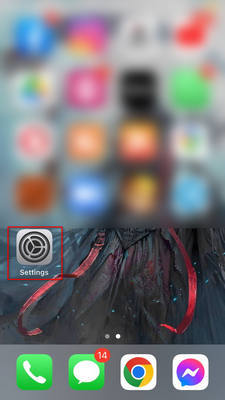
- Go to Bluetooth.
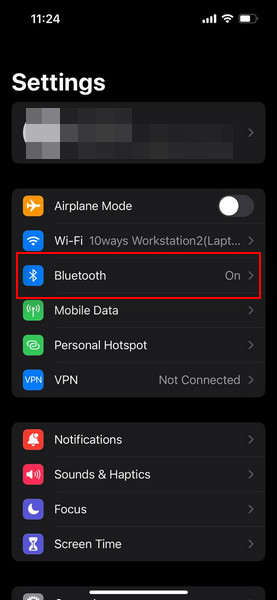
- Toggle off the Bluetooth and wait for a while.
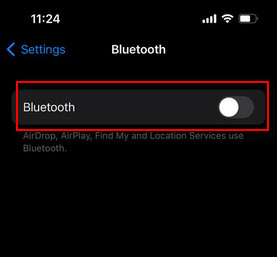
- Toggle on Bluetooth now.
- Connect with your Airpods.
After turning on the Bluetooth, find your Airpods from the list and select it to connect with your device.
Also, check out our separate post on can you wear AirPods in the shower.
3. Reset Airpods
If none of the above fixes works for you, resetting your Airpods to factory settings can terminate this vexing issue. When you reset Airpods, it removes all the pairing information and modified Airpods settings.
Here are the methods to reset Airpods:
- Identify the setup button of your Airpods charging case.

- Press and hold the setup button for at least 15 seconds.
- Wait until the amber status light flashes white.
You must again connect your Airpods with your device after you reset it. This method works for most of the Airpods models.
Here’s a complete guide on how to fix AirPods not working on one side.
4. Forget your AirPods as a Bluetooth device
When Airpods is connected to a device and keeps cutting out, it is probably for buggy stored information. Forgetting your Airpods from a connected device can resolve this issue.
Here are the ways to forget your Airpods as a Bluetooth device on an iPhone:
- Navigate to Settings > Bluetooth.
- Find your Airpods from the device list and click on the (i) icon.
- Select Forget This Device and confirm.
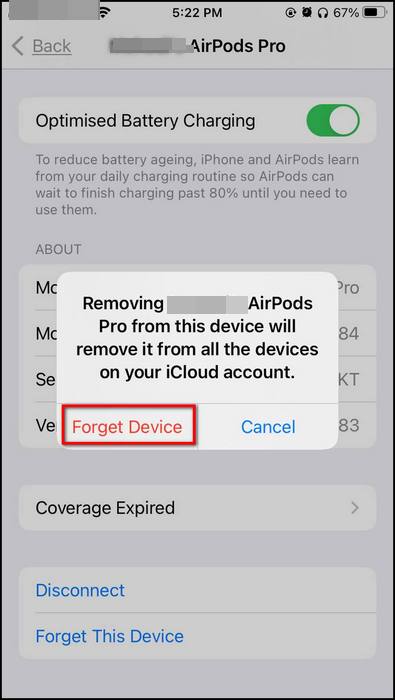
Now, wait a few seconds and connect your Airpods with your device again. These steps should fix your Airpods’ keep cutting out issue. If the problem persists, let’s continue with the following fixes.
Quickly check out our epic guide on how to fix Airpods not working on Messenger Calls.
5. Turn off the Automatic Ear Detection feature
The automatic ear detection feature is convenient in saving Airpods battery life. Sometimes, this excellent feature can bring numerous problems, including the Airpods keep cutting out.
You can quickly turn off this feature to ensure that this feature is not causing the cutting-out problem.
Here are the methods to turn off the automatic ear detection:
- Go to Settings and click Bluetooth.
- Locate your Airpods from the device list and tap on the (i) icon.
- Toggle off the Automatic Ear Detection.
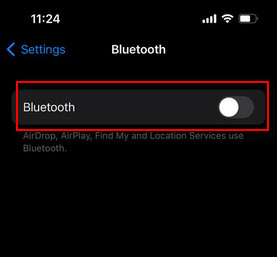
You can turn on the automatic ear detection anytime by following the same steps. Just make sure you toggled on the feature.
6. Update Airpods firmware to the latest version
Airpods firmware control all the hardware parts of the device. Using outdated firmware can lead you to numerous problems.
Though updating firmware manually is challenging, Apple offers an automatic update for Airpods while connected to the iPhone.
Here are the steps to update Airpods firmware to the latest version:
- Connect Airpods with your iPhone via Bluetooth.
- Airpods will automatically download and install the newest firmware if any update is available.
- Check your Airpods firmware version by opening Settings, then go to Bluetooth.
- Tap on the (i) icon after clicking on your Airpods name.
- See the firmware version alongside other details.
Now you can check if your Airpods firmware is updated to the latest version. A successful update of Airpods firmware should fix your problem.
7. Ensure your Airpods are not switching to other audio sources
Airpods can connect with any Apple device when in the range as a product of the Apple ecosystem. If you own multiple Apple devices, your Airpods can switch the connection between your devices and lead you to cut off your audio.
Luckily you can control the connection settings for all the devices. Turn off the Bluetooth of your unused devices to avoid any unwanted connection with your Airpods.
8. Contact Apple Support
If you have tried all the fixes and are still in the same boat as before, the only option is to contact Apple Support.
Though Apple has a tremendous online community forum full of helpful resources, going through this community forum can take a lot of time.
The most efficient way to communicate with Apple is to contact via phone or direct chat support.
Remember that the Apple authority may ask for specific information about your problem and your Airpods Model or Serial number.
Frequently Asked Questions
Why is my Airpod audio glitching?
Your Airpods audio is glitching because of a faulty Bluetooth connection. This audio glitch could happen for weak signals, obstacles between the devices, or a buggy Airpods firmware.
Why do my AirPods keep pausing and playing?
Two primary causes for your Airpods to pause randomly are an unstable Bluetooth connection or the faulty automatic ear detection sensor.
Why do my AirPods glitch and disconnect?
Your Airpods use the battery as a power source. When Airpods don’t have enough charge to operate smoothly, they can show several glitches and get disconnected from the devices.
Final Thoughts
Without a second thought, Airpods is the most user-friendly and premium product among the best headsets in the world. The immersive listening experience of the Airpods is heavenly.
In the real world, Airpods also have some issues like other top products; while listening to music, Airpods keep cutting out is one of them.
However, I have informed you about all the reasons and possible fixes to this irritating problem.
If you have any queries or additional fixes on this problem, mention them in the below comment box.
Signing Out!




