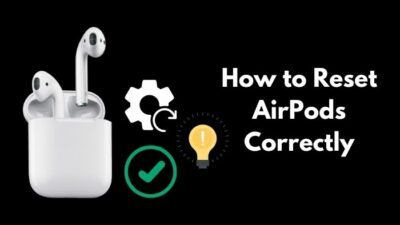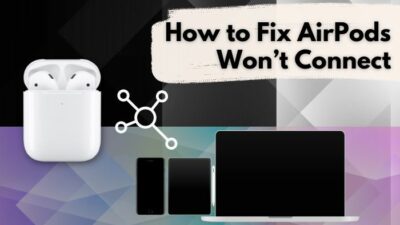Apple AirPods are on the top of the line, selling 114 million units in 2020 and showing no signs of slowing down. But that doesn’t mean it’s perfect.
A common problem with Airpods is they pause randomly. I’ve had first-hand experience with this. Every time they paused, my anger grew, and I lost my temper when they stopped at the time the bit was about to drop.
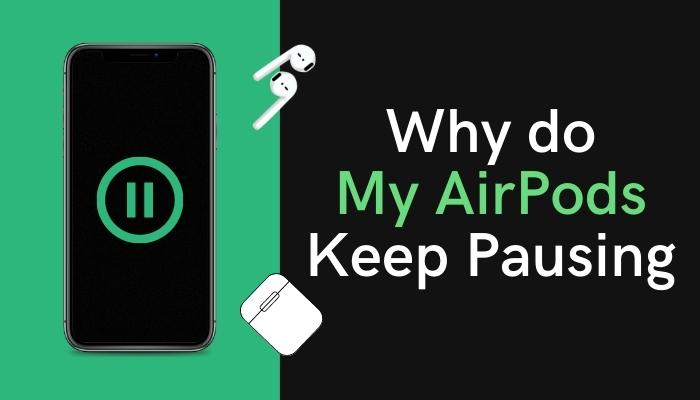
Luckily, I was at the gym, and there was a punching bag to get all my frustrations out. When I calmed down, I began my research to find out why it was happening. Cause if I know WHY, I can easily get to HOW.
Here I’ve described all the potential causes of why AirPods keep pausing and how to fix it. Go through the solutions, and you won’t get this problem anymore.
Why do My AirPods Keep Pausing Randomly?
Possible reasons your AirPods are pausing can be because of some defects in the auto ear detection, an issue with Bluetooth connection, being unaware of the double tap feature, using newer AirPods with older devices, or some other hardware or software problem.
A well-defined problem is half solved. I’ve collected all the possible reasons why the Airpods might be pausing the media.
Here are the causes of the AirPods keep pausing:
Automatic Ear Detection
This feature automatically pauses music when you take off one AirPod. Some kind of malfunction can make the AirPods falsely detect that it is off the ear when it’s not and interrupt whatever the AirPods are playing.
Proximity
Don’t keep the device connected to AirPods and the AirPods too far apart. Cause if they are in long proximity, more than 60 feet, you will face problems like sound stuttering and randomly pausing.
Connection Problem
No wireless connection is without problems. In case the Bluetooth connection between the AirPods and the source device is interrupted, the music will stop without notice and turn back on again when the link is restored.
The Double-tap Feature
By default, double tapping on the AirPods will summon Siri. But if you change it to pause whatever is being played and the AirPods are sensing taps, this could disrupt media.
Check out our post to know Do AirPods Lose Battery When Not in Use.
Low Battery
Technically you are supposed to be able to use the AirPods normally until they completely run out of juice. But I’ve seen that once the battery level turns red, a few problems occur, including the randomly pausing situation.
Hardware Issues
The internal components of the AirPods are very delicate. Exposure to direct sunlight, water, and places with cold temperatures or high humidity can cause internal damage and provoke the issue at hand.
New AirPods with Old Device
If you have a 3rd generation AirPods or AirPods Pro and an outdated smartphone, you won’t be able to use all the features that the AirPods offer.
You will face problems connecting the two, and if you successfully connect, the connection won’t be as strong as the connection with a newer device. And you will get sound interruptions.
How do I Stop My AirPods from Pausing?
To fix the AirPods’ keep pausing problem, you can try turning off the automatic ear detection feature, clean the proximity sensors on the AirPods, test AirPods using different apps and other devices, and check the Bluetooth connection, and reset the AirPods.
Here are the processes to fix the AirPods keep pausing:
1. Disable Automatic Ear Detection
Though it is a handy tool, it can cause the problem we are discussing. So it’s better just to turn it off.
Here’s how to turn off automatic ear detection:
- Open iPhone Settings.
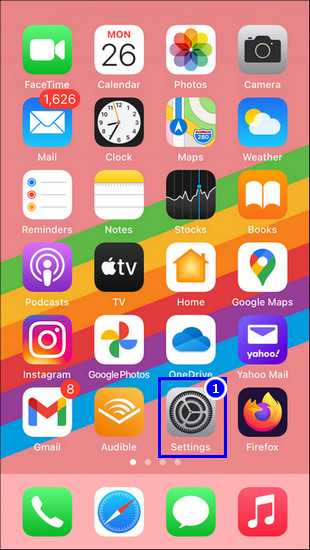
- Select Bluetooth > AirPods and tap on the More Information icon.
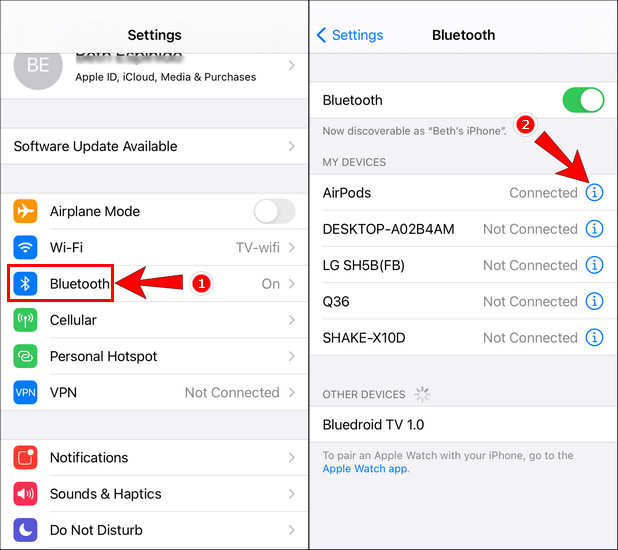
- Disable the Automatic Ear Detection option.
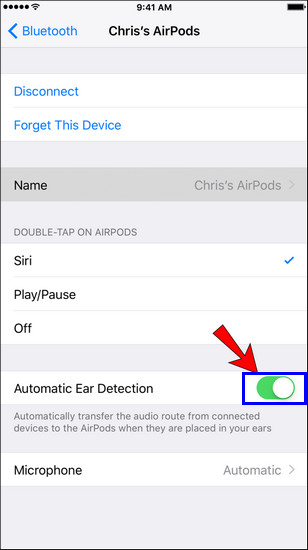
From now on, removing an AirPod won’t stop the music, and the pausing problem might be fixed. If not, go to the next solution, and you can turn the feature back on if you want.
Check out our separate post to know Can You Sleep with AirPods in.
2. Reset the AirPods
If the pausing issue occurs due to a bug, resetting the AirPods will fix it. You don’t need to use an Apple device to reset the AirPods; you can also use Windows or Android.
Here are the steps to reset the AirPods:
- Keep the AirPods in their case with the lid closed.
- Open the lid after 30 seconds.
- Go to your devices’ Bluetooth and open the list of all connected devices via Bluetooth.
- Disconnect AirPods by tapping Forget This device.
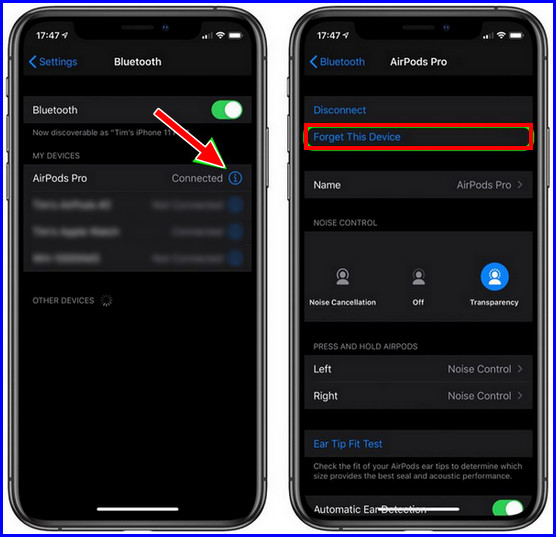
- Press and hold the button on the AirPod case for about 15 seconds until you see the status light blink.
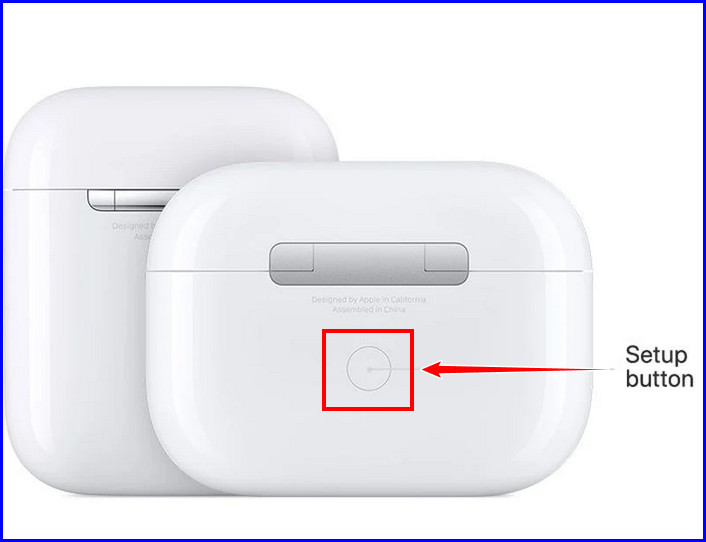
- Keep the case close to the device and reconnect the Airpods to the device via Bluetooth.
Resetting AirPods will usually fix the problem. But in case the issue continues, try the following fixes.
3. Clean Proximity Sensors
It is usual for the proximity sensors to get dirty because of the ear wax, and it can cause connection problems with your smartphone resulting in pausing music.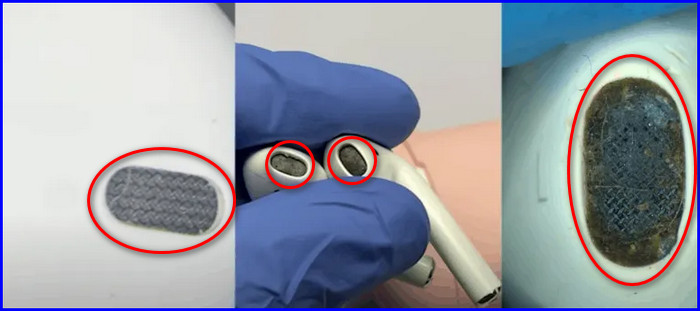
Keep the proximity sensors clean. Use a cotton swab or a soft towel and gently clean them.
Also, try to keep the device and the AirPods nearby. Although the AirPods maximum range is 30 to 60 feet, try not to go beyond 30 feet.
4. Check Bluetooth Connection
If multiple devices are connected to the AirPods, it might get confused about what device to use for audio output. Make sure no other device is connected to the AirPods except the one playing the sound. Disconnect and reconnect the AirPods to that device.
And to reduce further interference, ensure the device is only connected to the AirPods via Bluetooth and nothing else.
5. Change Double-Tap Operation
If you’ve set the double-tap action as play, stop or pause the content, then change it to something else. Because the AirPods might be malfunctioning and detecting taps when you are not doing it.
You can use the double-tap action to use Siri or skip to the next track.
6. Update AirPods Software
Outdated software is usually a buggy mess. Try to keep the AirPods software up to date. The updating process is automatic and takes no more than 15 minutes.
You will need an Apple device to update the software. Just connect the AirPods to the device through Bluetooth and connect the device to the internet. Keep the AirPods in their case, close the lid, and keep the case near the device, and the software will be updated.
7. Charge the AirPods
Don’t use the AirPods when the battery level shows red. Because in addition to random pausing, you will lose the microphone feature and permanently reduce the battery life.
The AirPods take only about 20 minutes to charge fully. So charge them before you use them.
8. Test Using Different Apps
Before the AirPods take all the blame, there’s a possibility that the sound keeps pausing because the app that’s running is faulty. Go to YouTube, play a song, or try using a different app to see if the problem still exists.
9. Try Using Other Devices
Your device can also be the culprit for this problem. Try connecting the AirPods to a different device and see if the problem continues.
How to Fix AirPods Keep Pausing Video?
The video pausing problem can be caused by some issues with the AirPods and the app or even the device that’s playing the video. It can occur due to dirty AirPods proximity sensors, low battery level, lousy connection, or a temporary glitch caused by an outdated app.
Let’s try the fixes for the AirPods first. Then we’ll move on to the device.
Here are the fixes for AirPods keep pausing video:
1. Clean AirPods
If the AirPods are dirty, they can cause connection problems and, as a result, pause videos. Regularly clean the AirPods using a cotton swab or a soft towel. Don’t let the proximity sensors get dirty.
2. Check Battery Level
Don’t use the AirPods when the battery is low. Charge them before you use them. When the AirPods are fully charged, check whether the problem is solved or not.
3. Automatic Ear Detection
This feature can malfunction and falsely detect the AirPods are off the ears when they are not and pause the video. So, it’s better just to keep this option disabled.
4. Check Bluetooth Connection
If other devices are connected to the device that’s playing video and the AirPods via Bluetooth, it’ll cause interference, and the video might stop. Make sure only the device playing the video and the AirPods are connected, and nothing else is connected to them.
5. Check Internet Connection
If you are watching videos online and facing this pausing problem, it might be because of a bad internet connection. Check whether the internet connection is okay or not.
6. Update Video Player
Old video players are buggy and can be the reason for pausing the video. Update the app and check if the problem is fixed or not.
7. Disable Smart Pause
If you are using an Android phone, a particular gesture made unknowingly can cause the video to stop. You should disable the smart pause option from the device settings.
Also, follow our other guide to know Can you Track AirPods with Serial Numbers.
FAQs
Why does my music keep pausing?
Possible causes of your music pausing can be some defects in the automatic ear detection, a problem with Bluetooth connection, being unaware of the double tap feature, using newer AirPods with older devices, or some other hardware or software problem.
Why do my AirPods keep pausing Spotify?
Your AirPods keep pausing Spotify because the automatic ear detection system is on, and you take an AirPod off, or there’s a Bluetooth or internet connection problem.
Why are my AirPods stuttering?
Your AirPods can be stuttering, possibly because of connection issues. Keep the device close to the AirPods, don’t stay near a fridge or microwave when using the AirPods, and disconnect and reconnect the AirPods to your device. If the problem continues, try resetting the AirPods.
Final Thoughts
One of the most frustrating and annoying things I’ve gone through is when my AirPods kept on pausing. Checking the Bluetooth connection and resetting my AirPods fixed the problem, and I’ve never faced it again.
In this article, I’ve explained why you might be having this issue and provided all the solutions you could possibly need.
Let me know if you have any other questions regarding AirPods or other Apple products; also, tell me which fix worked for you.
See you in the comment section.