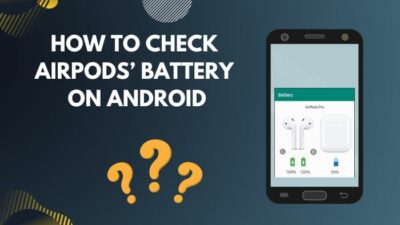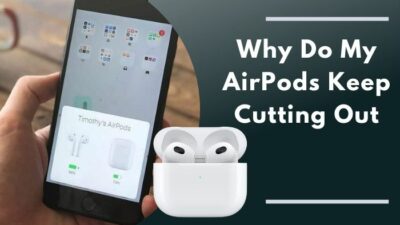AirPod is designed to serve its purpose by automatically connecting to the iPhone as soon as you open the case’s lid, giving you a quality sound and some wholesome experience in the music world.
But the first and foremost criterion, connection, stands out as an issue recently.
Many iPhone users complain that their iPhones are not connecting to their iPhones lately, and the issue sustains no matter how many times they restart or update their phone.
It’s pathetic for a technologically sound person to mention that I went through the same situation last Wednesday. I spent 3 hours of research and an hour of constant trying until I ultimately resolved my issue.
So, why are my AirPods not connecting to my iPhone?
As we do not know what caused you this issue in the first place, we will go through each one of them and hunt it down until our problem is solved.
Let’s dive in!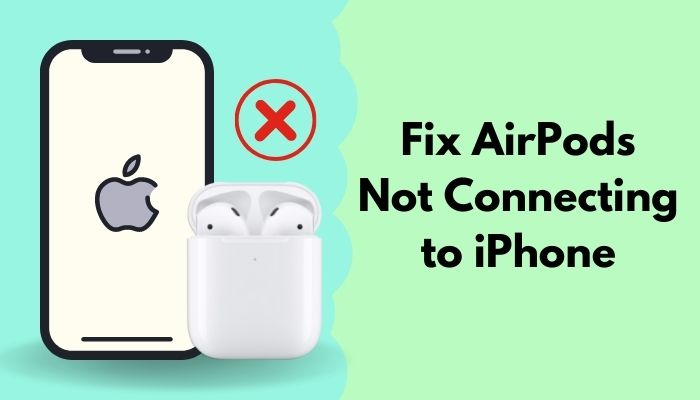
Also, check out our separate post on AirPods not showing on Homescreen.
How to Fix AirPods not Connecting to iPhone
AirPods are everywhere— streets, shops, malls, YouTube vlogs, meetings, i.e., so many different scenarios. People love them so much due to the various functions inside such a small piece of plastic.
If you want to get the best out of a wireless earphone, AirPod is a huge option that you just can’t trumpet out that easily.
According to a survey in 2019, if AirPods were a company, it would be the 32nd largest company in the United States.
Just imagine how popular airpods are!
But why are AirPods so popular?
But everything comes to a standstill if your AirPods won’t connect to your iPhone.
In this article, we’ll undergo tested solutions that will resolve your AirPod and iPhone issues promptly.
Quick Note: If you don’t restart your iPhone yet, give it a quick restart and pair your AirPod again with the iPhone.
Here are the tested solutions for fixing the AirPods not connecting to iPhone:
Solution 1: Factory Reset
We have seen that sometimes users’ right or left or both AirPods don’t work properly. It can happen for many reasons.
When you’re tired and irritated for facing the AirPods not connecting to the iPhone, a quick factory reset of your AirPod might solve the issue between your iPhone and AirPods.
Here are successive steps you need to follow to factory reset your AirPod:
- Ensure your AirPods are charged enough.
- Put your AirPods in the charging case and close the cover/lid.
- Open the lid after 30 seconds.
- Head to Settings > Bluetooth on your iPhone
- Tap on the i
- Choose to Forget This Device.
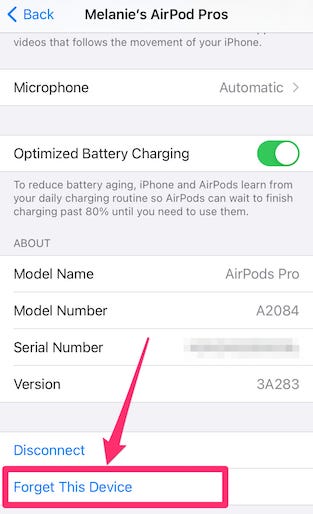
- Press and hold the setup/pairing button on the back of the case for 15 seconds, at least.
- Hold the setup button for 5-10 seconds until the shining light flashes amber/red/orange 3 times and then flashes white.
You have completed resetting your AirPods, and all you have to do now is pair your AirPod to your iPhone.
Quickly check out our epic guide on how to fix Airpods not working on Messenger Calls.
Here’s the simplest way to pair the AirPod to the iPhone:
- Keep the AirPods in the charging case and close the lid for 2-3 seconds.
- Open the case lid and keep it close to your iPhone. You will see a setup animation will appear on your iPhone.
- Tap on Connect and follow the on-screen instructions for completing the setup.
- Tap Done.
Many people admitted that they solved their issues by performing these steps. So, make sure you follow them accurately. If this solution fails to solve your problem, move to the following one.
Method 2: Reset Network Settings
AirPods are not connecting to iPhone 12, iPhone 12 pro max, or the other models due to a network error. So, we must solve issues associated with connectivity.
We can reset our network settings and see if the issue solves.
Here are the three steps you can apply to Reset Network Settings:
- Open Settings.
- Navigate to General and then Reset.
- Click on Reset Network Settings.
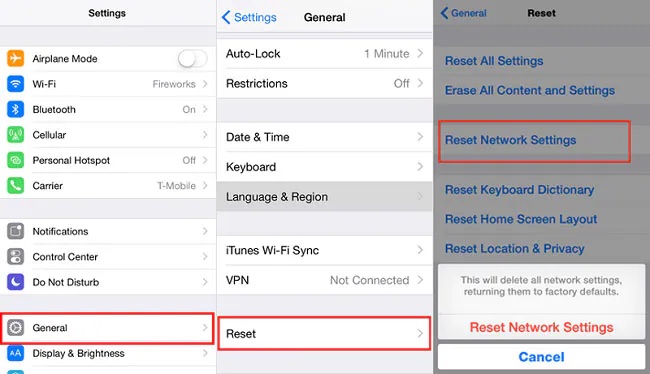
If this problem occurs on your iPhone for a networking issue, I believe your problem is resolved by now. Move to the next one if it stays.
Follow our guide to know Ccn you use AirPods for PS5.
Solution 3: Update your OS
Software updates offer not only new features but also fix bugs and errors. It helps to polish an operating system. So, make sure you have the latest OS version installed on your iPhone if AirPods don’t connect to your iPhone.
Check out the steps and apply them to update your OS:
- Navigate to Settings, and move to
- Go to Software Update.
- Download the update patch and update your device if an update is available for your device.
If not, then software glitches are not responsible for occurring this problem. Move to the next one.
Many people face the problem of AirPods double tap play/pause not working. You can fix it easily by following a few steps on our separate guide.
Solution 4: Reset All Settings
Just reset your iPhone to the default settings. Don’t worry, as it won’t damage or erase any of your data on your iPhone.
Here’s a short path you can follow to reset all settings of your iPhone:
- Go to Settings.
- Move to General.
- Click Reset.
- Choose Reset All Settings.
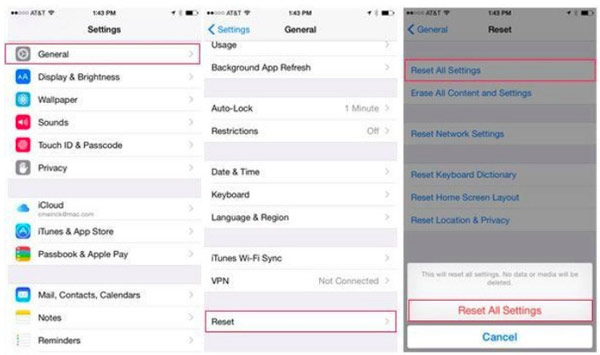
Have you solved your issue yet?
Solution 5: Clean your AirPods
Your problem may have occurred due to dirt, dust, or other debris that can get into your AirPods mesh or charging case. This can affect the capability of AirPods, which results in not connecting to the iPhone.
Hence, you need to clean your AirPods carefully.
Here are some baby steps you can follow in cleaning your AirPods:
- Get a soft, lint-free cloth.
- Wipe your AirPods mesh gently.
- Use a soft new toothbrush to clean the compact debris from the mesh.
- Clean the inside of the AirPod case with a soft cotton bud.
Restart your iPhone and reset your AirPods to see if there is a change in the situation.
Check out the easiest way to fix Discord Airpods not working.
Solution 6: Enable/Disable Automatic Ear Detection
The Automatic Ear Detection option can create the AirPods not connecting to iPhone 13, 13 Pro max, or other models, either be enabled or disabled.
Here’s the most prominent way you can follow to enable/disable Automatic Ear Detection:
- Open Settings and go to Bluetooth.
- Select AirPods, and then tap on the Automatic Ear Detection
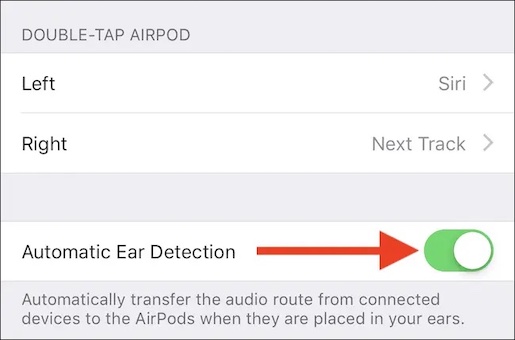
If the Automatic Ear Detection option is disabled, enable it and vice versa.
Solution 7: Contact Apple Support
If none of the solutions resolve your issue, I suggest you contact Apple Support.
You can ask, “Why won’t my AirPods connect to my iPhone” and see what they recommend you to do.
Besides, bring your iPhone and AirPods back to the store from where you bought them in the first place.
FAQs
Why are my AirPods not connecting?
There are tons of reasons behind your AirPods suddenly not connecting. Reset your AirPods to see if the problem solves. If not, read our other articles and search precisely to get the required result.
What are the basic requirements of an iPhone to run AirPods?
First-generation AirPods, iOS devices must be running iOS 10 or later versions. The iOS versions should be 12.2 for the second-generation AirPods.
How to factory reset my AirPods?
Press and hold the pairing button back on the AirPods until you see the status light blinking amber/red/orange 3 times and then flashing white.
Why are my AirPods not pairing with my Mac?
Navigate to the Apple menu > System Preferences > Bluetooth and remove all the devices from the lists. Give a factory reset to your AirPods.
Besides, check the compatibility: First-generation AirPods can run on macOS Sierra or later. Second-generation AirPods can run on macOS 10.14.4 or later.
The Bottom Line
The issue seems serious and very troublesome for some people. And I’m among them on this.
But you’ve to keep in mind that tons of reasons can cause this problem. So, don’t murmur abusive language to the Apple.
I mentioned every reason that can occur the issue between your AirPods and iPhone. Read them and apply the solution to determine which one is responsible for your device.
Let me know which one works for you in the comments below. Besides, if you have other problems, don’t forget to mention them.
Have a wonderful day!