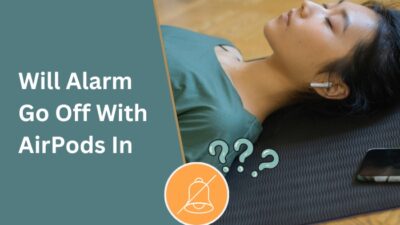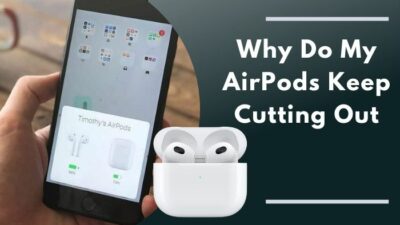Even though the AirPods are a part of the Apple ecosystem, they work perfectly fine on Android smartphones as well.
But since Android devices aren’t proprietary like iOS, they don’t come with built-in features to check the AirPods’ battery level. Fortunately, there are alternate ways to check the battery life of the AirPods on Android. 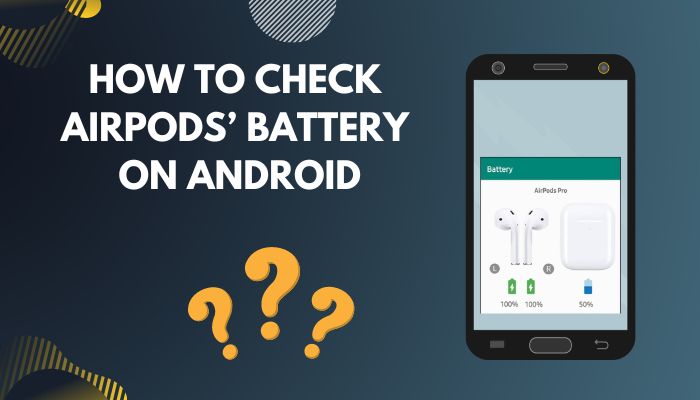 Read on as I have thoroughly discussed everything you need to know about this topic.
Read on as I have thoroughly discussed everything you need to know about this topic.
How to Check AirPods’ Battery Life on Android
To check your AirPod’s battery on Android, download a free third-party app called MaterialPods from Play Store. Once you’ve set up the app, opening the AirPod case will launch a pop-up window on your phone that displays the remaining battery of both AirPods & the charging case, just like it does on an iPhone.
Below I have discussed all the necessary steps in great detail to set up and check the AirPods’ battery life.
Follow our guide to fix AirPods noise cancellation not working.
Here’s how to check AirPods battery on Android:
- Connect the AirPods with your Android device.
- Put the AirPods in the charging case and close the lid.
- Download and install MaterialPods from Google Play Store.
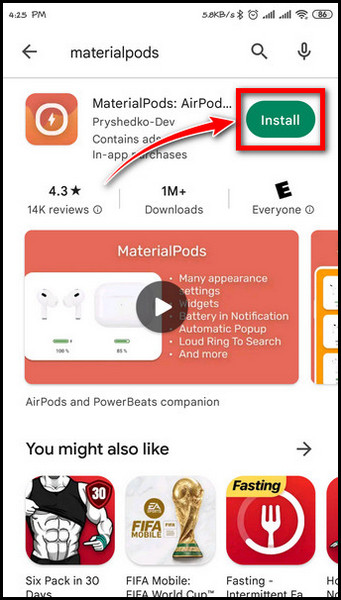
- Launch the app and select Check permission.
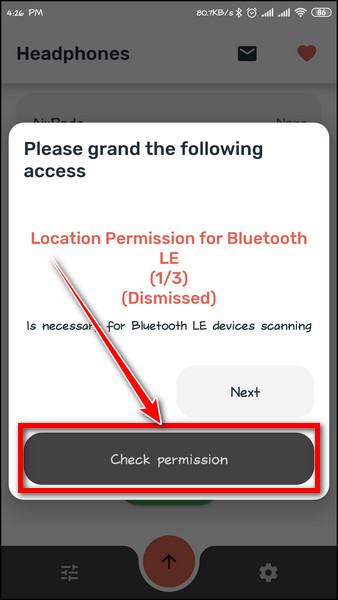
- Tap CLOSE > ALLOW to give location permission.
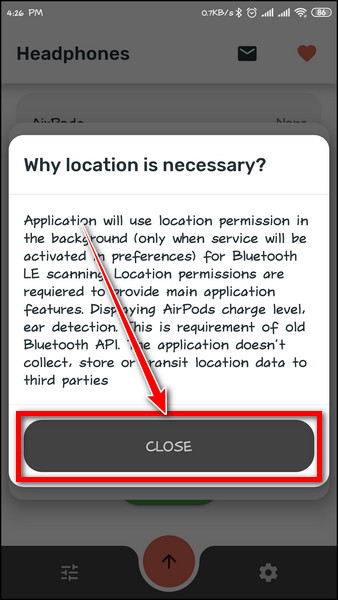
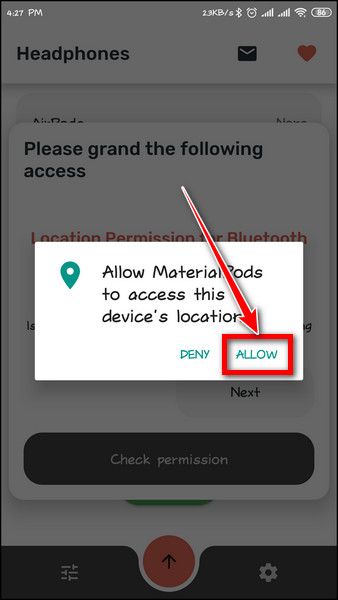
- Select Check permission again.
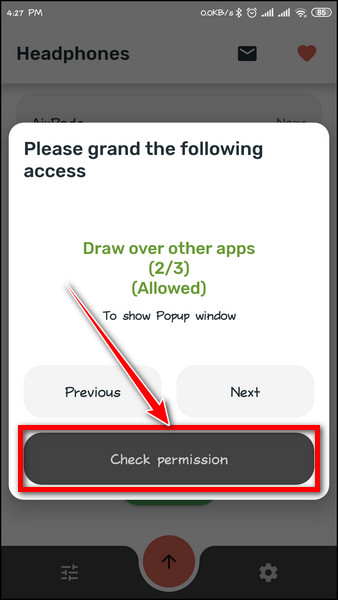
- Toggle on the Allow display over other apps option.
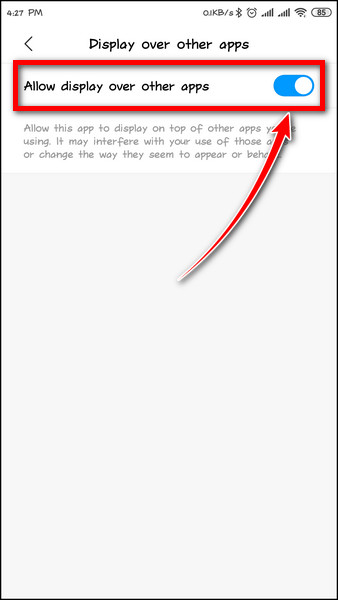 Note: Since the name of each settings option can vary depending on your Android phone’s model, you might not see the exact option name as mine. Look for a similar type of option to enable the permission to draw over other apps.
Note: Since the name of each settings option can vary depending on your Android phone’s model, you might not see the exact option name as mine. Look for a similar type of option to enable the permission to draw over other apps. - Choose Check permission again and tap ALLOW > CLOSE.
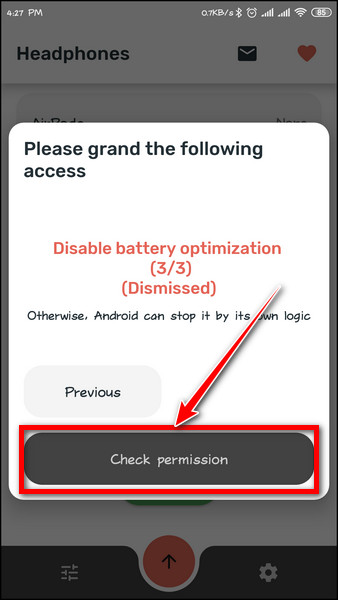
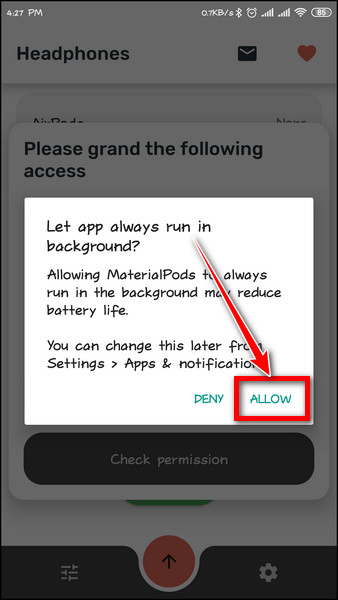
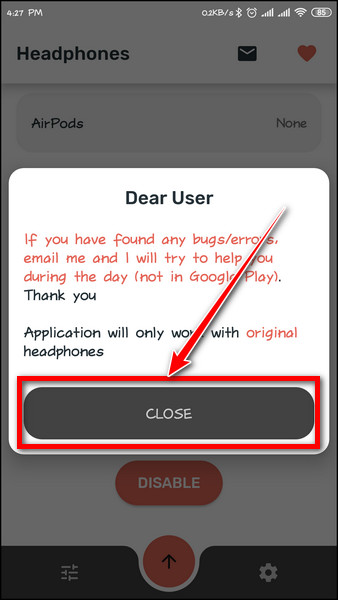
- Choose your AirPods model and minimize the app.
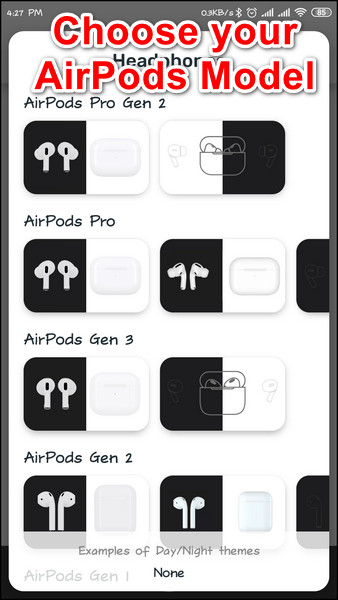
- Open the AirPods case. You’ll see a pop-up window appear on your phone.
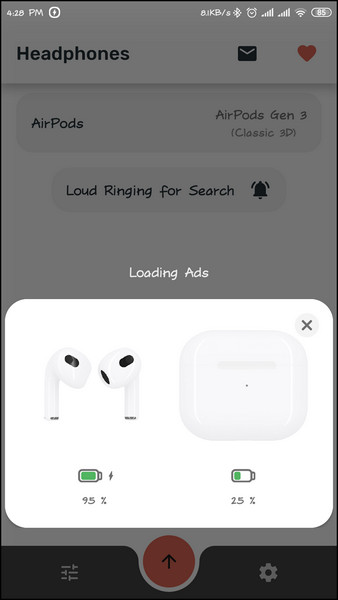
Now, you’ll be able to monitor the battery percentage of both the AirPods and its charging case. It will also display the remaining battery level on the notification panel.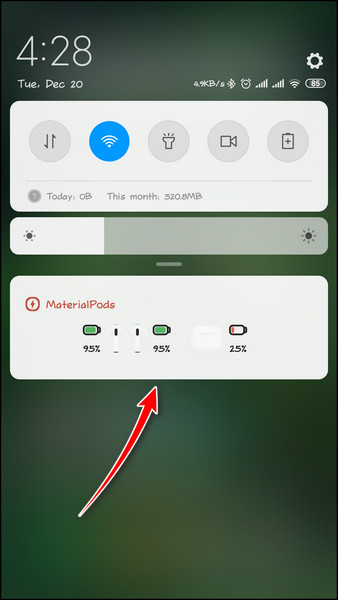 Alternatively, you can use other third-party apps, such as AirBattery, PodsAir etc, to check AirPods’ battery life on Android.
Alternatively, you can use other third-party apps, such as AirBattery, PodsAir etc, to check AirPods’ battery life on Android.
Speaking of battery life, if you’re wondering whether the AirPods drain battery when they’re not being used, this guide is for you.
FAQs
Where are AirPods settings on Android?
AirPods settings on Android are located in Settings > Bluetooth. But you’ll only find the basic settings here. For extensive control, you’ll need to download a free 3rd party app from PlayStore called AndroPods.
What AirPod features don’t work on Android?
Certain iOS-centric features, such as Siri access, don’t work on AirPods if they’re connected to an Android device. Similarly, there’s no native access to Google Assistant using the AirPods on Android.
How to check AirPods battery on android without app?
Unfortunately, there’s no built-in way for Android devices to show the remaining battery level of the AirPods or the charging case. You need to download and install third-party apps from Play Store.
Wrapping Up
That’s about it. Hopefully, this write-up has enabled you to keep tabs on the battery life of your AirPods even when they’re connected to non-iOS devices.
If you have further queries, feel free to ask any questions in the comment section below.
Adios!