Playing on Nintendo Switch with connecting an AirPods was a long-awaited desire.
After an eternity with the release of the 13.0.0 firmware version, Nintendo finally added Bluetooth audio support to the Switch.
So, have you tried your AirPods on the Nintendo Switch with the new 13.0.0 firmware version but faced difficulty? Or has the connection lost when you’ve started a local wireless multiplayer game?

No worries!
In this article, we will hunt down the reasons that caused your AirPods not connecting to the Nintendo Switch issue. And meanwhile, we will take proper steps to fix our problem in less than 5 minutes.
Let’s deep dive, shall we?
Why are AirPods not Connecting to Nintendo Switch?
In most cases, when developers release a new update patch of a game or software, some people complain about having issues with their devices. And this is true for Nintendo Switch also.
Some particular issues cause AirPods to not connect to Nintendo Switch.
Here are the particular reasons why AirPod is not connecting to Nintendo Switch:
Updated Firmware Version: If the firmware is not at least the 13.0.0 version, Nintendo Switch won’t be compatible to connect AirPods.
Network Error: It has been occasionally seen that sometimes a network error causes this connectivity issue.
Additional Wireless Controller: The Nintendo Switch system allows two wireless controllers maximum when you use Bluetooth audio. If you want to pair additional controllers, you can’t do that until you disconnect the Bluetooth audio device.
Local Communication Issue: If you start a local wireless multiplayer game.
These are the exact reasons you, along with other players, couldn’t connect the AirPods with your Nintendo Switch.
Here’s a complete guide on how to fix AirPods not working on one side.
How to Connect AirPods to Your Nintendo Switch
Before the update arrived, I remember using a dongle when playing on Nintendo Switch. Nintendo Switch updated with the ability to pair AirPods from the 13.0.0 firmware version.
When I did update the firmware version of my Nintendo Switch, I was too excited.
I tried a lot of formations and techniques to play multiplayer but failed when I started a local wireless multiplayer game. Apart from that, there was a networking issue once.
Now, let’s go to the part where we solve our problem.
Pro Tip: Before starting anything, make sure your device’s firmware is a minimum 13.0.0 version. If not, make sure to update the firmware version.
Here are the most prominent steps and methods you need to follow to get your problem resolved :
Step 1: Hard Reset your AirPods
If you face the Network Error issue while connecting your AirPods to the Nintendo Switch, you must reset your AirPods. No matter what, if a glitch or systematic issue appears, a hard reset will minimize the option also.
Here’s a systematic approach you can follow to give a hard reset to your AirPods:
- Check if your AirPods are charged enough.
- Put your AirPods in the charging case and close the lid.
- Open the lid after 20-30 seconds.
- Go to Settings and move to Bluetooth on your iPhone.
- Tap on the icon shown as i.
- Select Forget This Device.
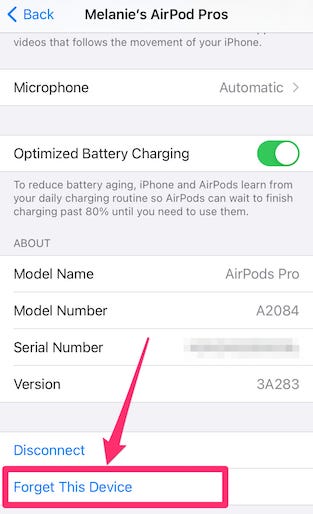
- Press and hold the sync button back on the case until the indicator light flashes amber/red/orange 3 times and blinks white.
By performing these baby steps, you can reset your AirPods very easily. Now, move to the next one to make one step closer to resolving your issue.
Check our separate post for is Nintendo Switch worth it.
Step 2: Pair your AirPods to Nintendo Switch
In this step, you will pair your AirPods to Nintendo Switch by following a few short steps.
Here are the steps you need to take to pair your AirPods to Nintendo Switch:
- Click on the Gear icon on the lower-right of the screen. Thus Switch System Settings will appear.
- Move to Bluetooth Audio and choose Pair Device.
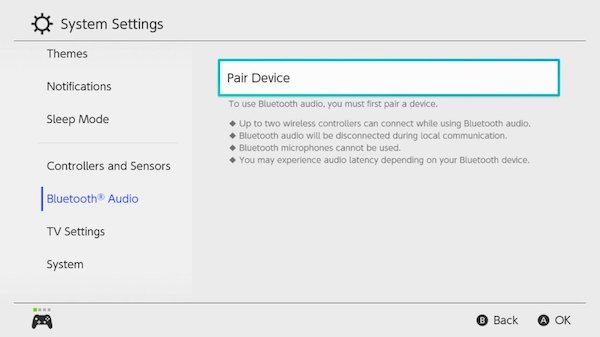
- Open the lid of your AirPods case.
- Press and hold the pairing/sync button on the back of the case until you see a white light blinking inside of the case. Your AirPods name will pop up on the list.
- Select your AirPods from the list.
So, you’ve successfully paired your AirPods to the Nintendo Switch.
Note: You just have to put your AirPods in the ear when you want to use them later.
Quickly check out our epic guide on how to fix Airpods not working on Messenger Calls.
Step 3: Connect your AirPods
You already paired your AirPods to the Nintendo Switch in the previous step. Now, you have to connect that AirPods in this step.
Check out the measures and follow them accordingly to connect your AirPods:
- Navigate to the Bluetooth Audio menu and see if the connected AirPod is yours or not.
- Press A from the Nintendo Switch.
- Select Connect Device. You’ll get a pop-up saying “connected to Bluetooth audio”.
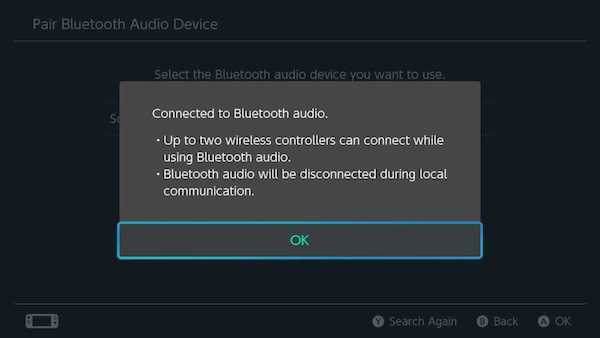
- Press OK, and you’re done.
Step 4: Additional Wireless Controller
Suppose you’re using Bluetooth audio; the Nintendo Switch system allows you to connect two wireless controllers maximum.
Then if you want to pair additional controllers, make sure you disconnect the Bluetooth audio device.
Step 5: Local Communication Issue
Don’t start a local wireless multiplayer game, as it will disconnect the Bluetooth audio.
I hope you have resolved your issue already. But if you fail somehow, do contact Apple Support.
Follow our guide to know Ccn you use AirPods for PS5.
FAQs
How to use Bluetooth headphones with Nintendo Switch?
You can use Bluetooth headphones with Nintendo Switch by following: Hold down on the pairing button on the charging case until the light blinks > Go to System Settings (Switch home screen) > Bluetooth Audio > Pair Device > Select your headphone.
Can I connect AirPods to Nintendo Switch?
Yes. If the firmware version is updated at 13.0.0, you can connect your AirPods to Nintendo Switch.
Can you use AirPods to talk on Fortnite on Nintendo Switch?
Yes, you can use AirPods to talk on Fortnite on Nintendo Switch.
How to pair AirFly with your AirPods?
Pair AirFly with your AirPods by following: Press and hold the flat button written 12 for 10-12 seconds until amber and white flash blinks > Open the AirPods’ lid > Press and hold the sync button on the back of the case until you see a white light blinking inside of the case.
A Final Thought
Playing on Nintendo Switch with AirPods is a great accomplishment for both the Japanese developer and players worldwide.
Though we love the combo, there is a slight chance you might face issues while you play on the Nintendo Switch with the AirPods on.
You can face this problem for the four reasons I mentioned earlier. Make sure to follow the steps accordingly to get your issue resolved. Also, let me know if you fail to fix the problem in the comments.
Pop those suckers in your ear again and jump right to play!




