The double tap feature of AirPods (1st & 2nd Gen) comes in handy in controlling the music’s play/pause, moving to forward & previous tracks, and using Siri.
But this unique feature causes pain in your neck whenever you tap, yet nothing happens. When my Airpods double tap feature stopped functioning last month, I rigorously researched and gathered several simple methods to resolve the issue.
So, keep reading without skipping any section, as I know this guide will vanish all your doubts.
Why is Double Tap Not Working on AirPods?
The double-tap (touch controls) feature of your AirPods may stop working if the proximity sensor gets covered with dust or ear wax. Besides, outdated firmware, hardware-related issues, and incompatible iOS versions can also lead to the play/pause not working on AirPods issues.
Usually, the double tap play or pause touch controls feature is known to malfunction on the Airpods and Airpods Pro. However, according to the Apple Community, this issue has also been reported on the Airpods Pro 2.
Following are some reasons for double tap not working on AirPods:
- When the battery is low on an AirPod, the double tap feature won’t work on that AirPod.
- If the dust and debris cover the sensor area, AirPods double tap feature will not function correctly.
- If the sensor or hardware gets damaged, the function will not work.
- An outdated firmware version can often lead to the same issue.
- If the double-tap setting is turned off, it will not work on your system.
- When the Allow Siri When Locked feature is turned off, the double-tap feature won’t work.
Now that you know all the possible reasons for this annoying issue, let’s move on to the following section to resolve the issue.
How to Fix AirPods Double-Tap Play/Pause Not Working
Reset your AirPods to solve the double tap not responding issue. Besides, when the double tap option is disabled, enable the feature and switch off Automatic Air Detection to fix the double tap settings. After applying the modification, your tap to pause/play will work again just fine.
The press-and-hold and double-tap feature to play or pause music is possible due to the proximity sensor in the earbuds. This sensor can detect it when you put the AirPods in your ear.
The proximity sensor on the AirPods also detects when you remove an AirPod from your ear. At that time, any music playing will be automatically paused.
The fixing methods are straightforward to pursue and will resolve your AirPods touch control not working issue in no time. So let’s get into the details of 5 easy ways to solve double-tap not working in AirPods.
Here are the methods to fix double tap not working on AirPods:
1. Enable the Double Tap Feature
When you face double-tapping issues with your AirPods, ensure double-tap is enabled on your iPhone. Tapping twice will not respond if the option is not active. Let’s see how to do it by going to Settings.
Check the steps below to enable double-tap on iOS devices:
- Go to Settings on your iPhone.
- Navigate to Bluetooth settings.
- Tap the info (i) icon next to your AirPods name.
- Scroll down to Double-Tap on the AirPod section.
- Select Left from the options.
- Choose Play/Pause for the double-tap function on the left AirPod.
- Go back to the AirPods options screen.
- Click on Right.
- Select Play/Pause from the five available options for double-tap on the right AirPod.
- Check if double-tap on the force sensor works for playing or pausing your track.
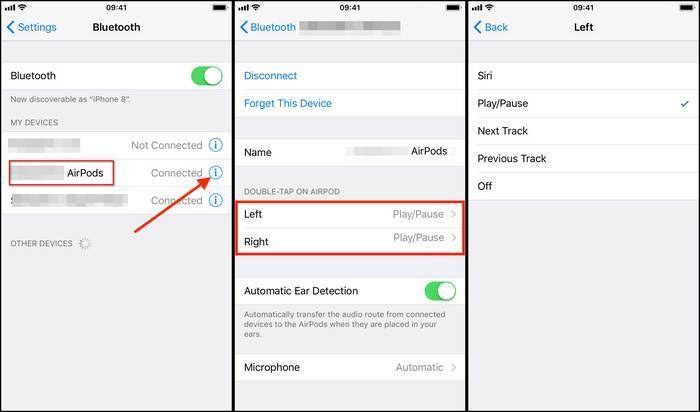
That’s it. It is the most straightforward solution, and the majority of users have solved their AirPods issue by configuring their settings this way. Apple’s AirPods allow you to choose one from five different actions on either AirPod to change how they react to the double-tap feature.
Check to see if the double tap action for playing and pausing the music is working or not.
After resolving the double-tap settings, you will be relieved and start listening to your favorite tunes more often. During that period, improving your AirPods battery life can expand your listening time.
2. Turn off Automatic Ear Detection
Another healthy solution can be to turn off the Automatic Ear Detection if changing the double-tap settings does not work for you. This will allow you to control and command the AirPods manually. So, you may try disabling this and let me know what happens.
Here’s how to turn off the automatic ear detection feature on your iPhone:
- Open the Settings on your iPhone.
- Tap on the Bluetooth option.
- Tap the info (i) icon next to your AirPods name.
- Scroll a bit down and locate Automatic Ear Detection.
- Toggle the button off.
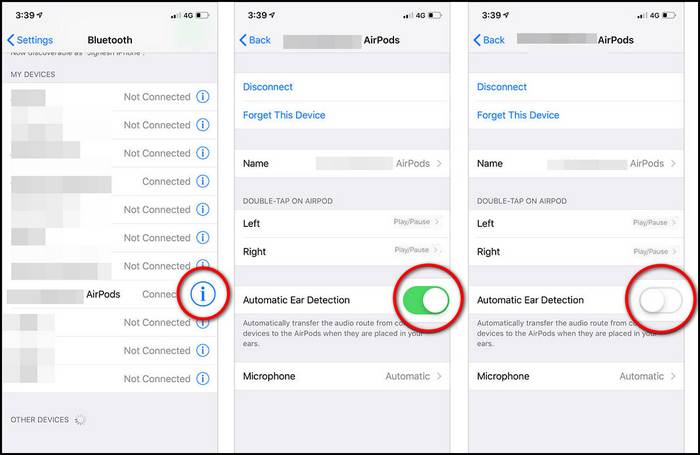
That’s it! After your AirPods are connected, check to see what happens when you double-tap on your AirPods.
Moreover, AirPods are a sensational device merging with our daily life. Among many features, you can answer phone calls with AirPods and change its Equalizer to soothe your ears.
3. Forget your AirPods and Reconnect
Still, if you cannot solve your AirPods problem, try reconnecting them with your iOS devices. Do not forget to remove your AirPods from the connected devices list of your iPhone. Hope this will help you to kill two birds with one stone.
Follow the subsequent steps to fix play/pause not working on AirPods with Reset:
- Open the Settings app on your device.
- Enter the Bluetooth option.
- Click on the info (i) icon next to your AirPods name.
- Tap on Forget This Device. You can find it just below the Disconnect option.
- Select Forget Device to confirm. You have to choose this in the box that popped up.
- Take your AirPods case and place your AirPods inside the case.
- Close the lid when the AirPods are perfectly placed.
- Wait for 30 seconds and open the lid.
- Turn on Bluetooth on your iPhone.
- Keep your AirPods next to your iPhone. You will be asked to connect your AirPods to your iPhone and connect it.
- Turn Automatic Ear Detection off. (Method-2)
- Select Play/Pause for your left and right AirPods. (Method-1)
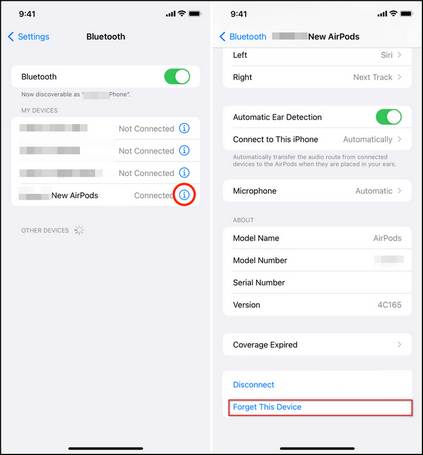
Now, connect the AirPods and check whether or not it works when you double-tap the AirPod.
Furthermore, sometimes you will face difficulties while handling the AirPods like the device falling out from the ear or accidentally dropping AirPods in water. In those crucial moments, I recommend you take preventive measures.
4. Clean AirPods Sensor’s Area
Using AirPods for an extended period in the open air can create a layer of dust or air particles on the sensor’s area, leading to the touch control not working on the AirPods problem.
In such scenarios, cleaning the sensor area with a cleaning kit (or a mini brush and microfiber cloth) can resolve the issue, and hopefully, your AirPods will work fine. Regularly cleaning AirPods cases can save you from thousands of AirPods-related problems.
To clean the AirPods sensor’s area, locate the sensor on each AirPod and softly scrap the dust from the sensor using a mini and soft brush. Then use a microfiber cloth and gently clean the sensor area. 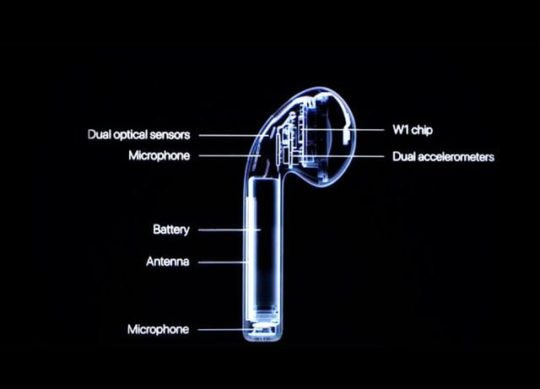
Now connect the AirPods to your device and check if the double tap feature is working or not. If the problem persists, move on to the next section to reset your AirPods.
5. Reset your Airpods
If none of the earlier methods work, try resetting your AirPods and see if the issue causing your AirPods to malfunction gets fixed.
To do this, put your AirPods into their case. Then, press and hold the setup button on the back of the AirPods case. Hold for at least 15 seconds until the light turns orange.
Your AirPods will be reset now. You can then re-pair the AirPods, which should resolve all the issues with the AirPods double-tap feature.
Additional Workarounds:
While resolving the play/pause not working on AirPods issue, I’ve noticed an outdated firmware can also lead to the AirPods touch controls not working.
In such scenarios, you can update AirPod firmware to resolve the issue.
Besides, resetting the Network & Bluetooth settings can also fix the Airpods double tap not working Android issue.
Moreover, if your AirPod is connected to multiple devices, disconnect it from other devices and connect it to the primary device to resolve the issue.
Double-tap is not available on AirPods 3 or 3rd generation AirPods because it uses a different sensor known as the force sensor. However, you can still play and pause music using the force sensor of 3rd generation AirPods.
How to Fix When One AirPod is Not Connecting
Error connection with one of your AirPods is quite a common issue. Apple AirPods users often complain that either one of the AirPod is not connected and functioning correctly. Do you know the way out? Let’s dive into the solution.
Here’s how to fix one AirPod is not connecting issue:
- To use both AirPods, place them back in the charging case and wait for 10 seconds. Then, open the case and remove them from the case. Put them in your ears and check that both are working properly.
- If the desired outcome has not been achieved, repeat the previous step. However, before removing the AirPods from the charging case, turn on and off the Bluetooth of your iPhone or iPad. Then, check to see if the issue has been resolved.
- If there is still an issue with one of your pods. It is recommended that you reset both pods.
These are the most feasible solutions to fix your Airopods connection problem.
Note: If your AirPods are still not functioning correctly, you may need to take them to an Apple Store for a replacement, assuming that they are still under warranty. Apple products are replaced if they are not functioning properly.
FAQ
Can you turn one AirPod off?
Yes, you can. Both the AirPods are separately operational and controllable. To do this, go to Bluetooth, and find your AirPods. Then, click the info (i)icon next to it. After that, choose which one you want to turn off: left or right.
Can you skip songs on AirPod Pro?
Of course. The key to doing this lies in tapping on the force sensor. If you have not changed the default settings, a double-tap will help you skip to the next track.
Why do your AirPods disconnect when you pause a video?
This is due to Automatic Ear Detection. When this feature is enabled, AirPods automatically disconnect when you pause a video to save AirPods battery life. However, turning off the Automatic Ear Detection feature will resolve the issue.
Conclusion
The steps I have shown you are proven and tested by experts. Follow them carefully and your AirPods should be working again with the double tap feature. If you think you have followed the steps correctly but the problem persists, try tapping the force sensor harder.
I hope this article was helpful. Share it with others and let me know which solution worked for you. Leave a comment below if you know of any other solutions.




