The Active Noise Cancellation (ANC) feature included in AirPods Pro and Max removes any background noise while you enjoy your favorite audio. However, many users complain that this feature in their AirPods fails to work as expected.
Why does this happen, and how do you really resolve such situations? Read through this article as I explain every key point to properly deal with AirPods ANC malfunctions issues.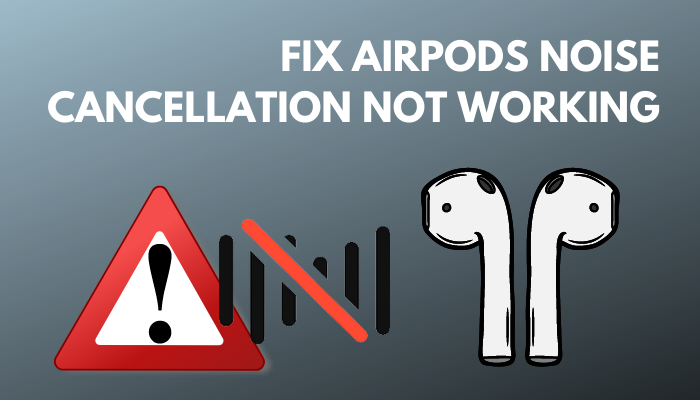
Let’s begin!
Follow our guide to fix AirPods not showing on Apple TV.
Why is AirPods Noise Cancelling Feature Not Working?
Apple’s AirPods ANC works very effectively to take away any unwanted sounds and ambient noise. These earbuds use both outward-facing and inward-facing microphones to identify and block unwanted sounds.
Nevertheless, the noise cancellation in AirPods fails to work if the ANC feature is disabled somehow. Often the connected device with the earbuds can be outdated and not output noise-free sound.
Finally, dust and earwax can store inside the tips of the AirPods buds. This can cause a loss of bass sound and add unnecessary outside noises.
Here are other causes of AirPods ANC failure issues:
- Outdated firmware in the paired device
- Disabled Active Noise Cancellation
- Disabled Noise cancellation with one AirPod
- Misplaced Earbuds in your ear
- Dirt and debris build up inside the AirPods.
Now that you have understood the potential causes, you can begin troubleshooting the issue with the tested methods I provided below.
How to Fix AirPods Pro Noise Cancellation Not Working
You can quickly solve AirPods Noise cancellation malfunction by updating the latest software on paired devices and cleaning the dust inside the earbuds. Plus, you can re-activate the Noise Cancellation feature and turn on Noise cancellation with One AirPod to eliminate the problem.
The fixes are super easy to perform. So, let’s discuss the approaches below without further ado.
Here are the methods to fix defective noise cancellation in AirPods Pro/Max:
1. Update Firmware on Connected Device
You can pair your AirPods with iPhone/iPad, Mac, Android or Windows devices. However, the ANC feature can be defective if the firmware of the connected device is outdated.
In that case, you must upgrade to the latest firmware in the paired device to enjoy smooth noise cancellation.
Here’s how to update the latest firmware in iOS devices:
- Navigate to Settings and select General.
- Tap on Software Update.
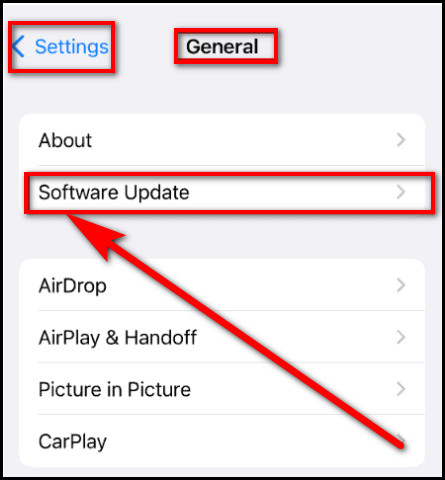
- Choose Install.
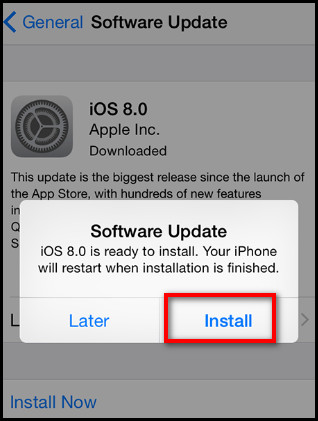
- Enter the passcode of your iOS device.
To update system software on Android devices, go to Settings > About Phone > System Update.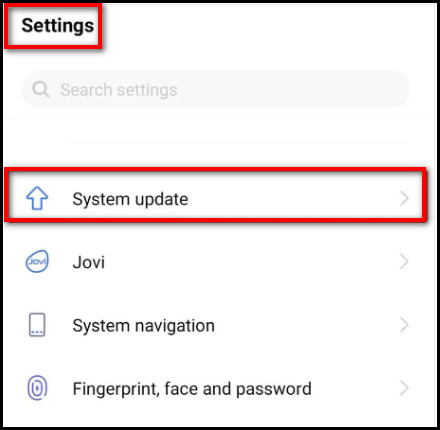 Follow these steps to update system software on Mac:
Follow these steps to update system software on Mac:
- Select the Apple menu and go to System Preferences.
- Choose Software Update.
- Click on Update Now.
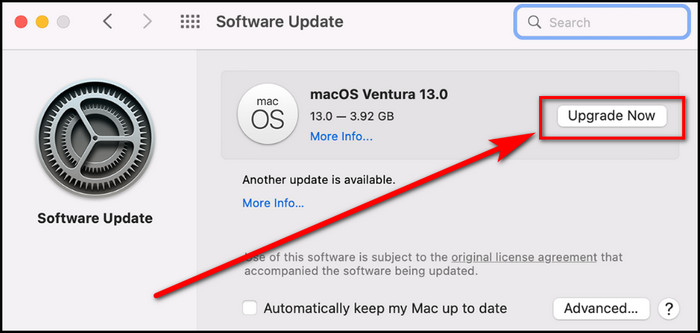
To Update Firmware on Windows PC, go to System > Update & Security > Windows Update > Check for Updates.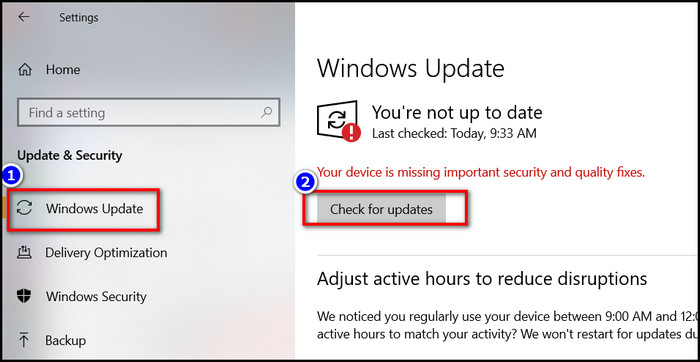
2. Re-enable Noise Cancellation
Without enabling the Active Noise Cancellation option, your AirPods can not suppress unwanted sounds. So, if you find ANC not working in your AirPods, check and turn on the noise cancellation feature.
Here are the steps to activate the noise cancellation feature on iPhone/iPad:
- Swipe from above your device screen to access the Control Panel.
- Press and hold the Volume Button to see the Noise Cancellation option appear at the bottom.
- Tap on it to enable Noise Cancellation.
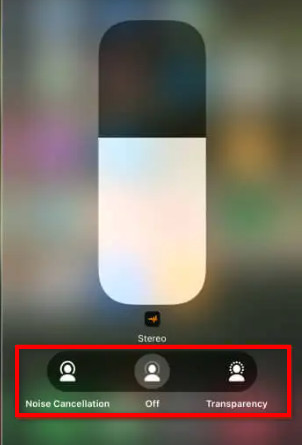
Follow these steps to enable ANC on Mac:
- Click on Volume Icon in the Menu Bar.
- Select the connected AirPods.
- Choose Noise Cancellation.
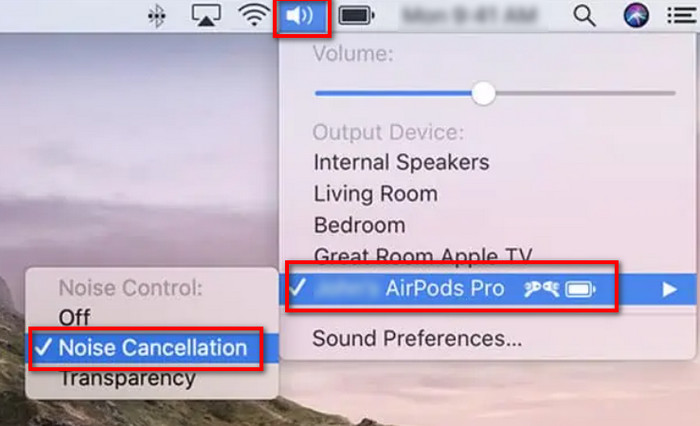
To turn on noise cancellation in Android and Windows devices, long–press the touch–sensitive button on the side of AirPods.
Now, check whether your problem is solved. If not, follow the next method.
Check out the easiest way to fix AirPods not working with Nintendo Switch.
3. Enable Noise Cancellation with One AirPod
In case you want to use a single AirPods only in one ear, you must activate the Noise Cancellation with One AirPod option from Settings.
Here’s how to enable Noise Cancellation with One AirPod on iOS:
- Go to Settings and choose Accessibility.
- Scroll down and tap on AirPods.
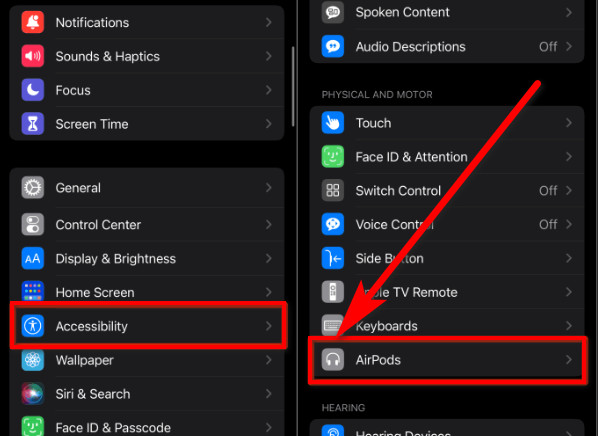
- Toggle on Noise Cancellation with One AirPod.
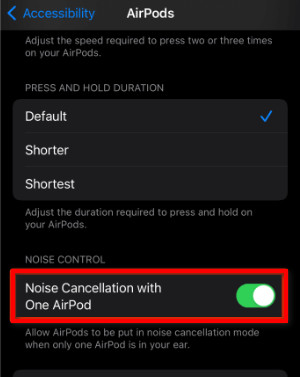
Check your AirPods and test if the ANC feature works now.
4. Clean AirPods Pro
Accumulated dust and debris in the tips of your AirPods can cause unwanted crackling noise. Hence, always keep your earbuds neat and clean.
Use any soft cotton bud carefully to scrub away every dirt from your AirPods. You must never use sharp objects or liquid solutions to clean the earbud’s mesh.
5. Re-adjust AirPods Position
Your AirPods provide the best sound quality and Noise Cancellation when it fits firmly in your ears. So, you must ensure your AirPods Pro ear tips seal your ear perfectly.
With your AirPods Pro, you’ll find two extra ear tips (Small [S] and Large [L]). Wear both ear tips on your AirPods and choose whichever provides the best fit & comfort.
In case you are confused about the accurate placement, you can run the Ear Tip Fit Test on your iPhone.
Here are the steps to take the Ear Tip Fit Test on your iPhone:
- Put the AirPods into your ears.
- Go to Settings and choose Bluetooth.
- Select the info button beside the AirPods button.
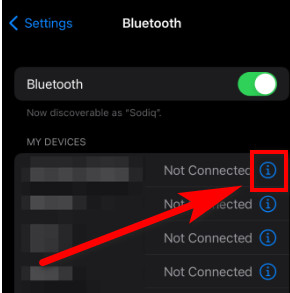
- Select Ear Tip Fit Test.
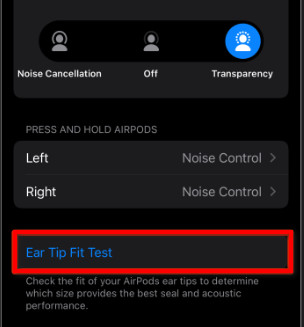
- Tap Continue.
- Hit the Play button.
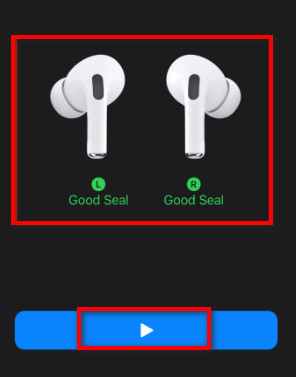
After that, you will hear audio playing. Continue adjusting the ear tips into your ears until you are fully satisfied.
Check out the easiest way to fix AirPods not working with Kindle Fire.
6. Reset AirPods
At last, you can reset your AirPods to it’s default settings to clear out any glitches with active noise cancellation feature.
Take these steps to reset AirPods:
- Put the AirPods in their case and close it for 30 seconds.
- Go to Settings and choose Bluetooth.
- Select the More info icon beside the AirPods button.
- Select Forget This Device.
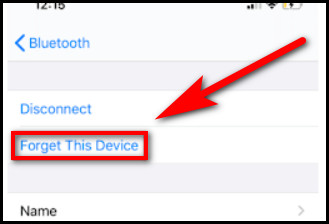
- Long press the Setup button until you see the status light flashing on the AirPods case.

- Tap Connect on your mobile to re-add the AirPods.
Now, test to check whether the noise cancellation is working properly.
Follow our guide to fix AirPods not connecting to iPhone.
7. Sign Up for AirPods Service Repair
If none of those mentioned earlier techniques fix the noise cancellation issue in your AirPods, consider that your earbuds are broken and defective. In such cases, the best option is to seek help from a professional repair service.
Contact Apple Support to sign in for the official AirPods Service Repair to get your problem fixed once and for all.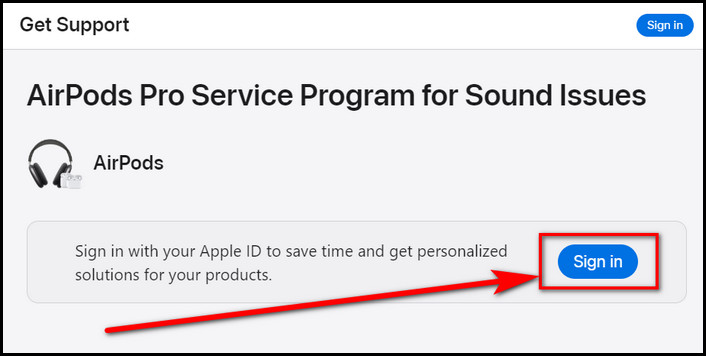
FAQs
Why can I still hear with noise-canceling AirPods?
The noise canceling feature can fail to work due to dust and air trapped between the earbuds. That’s why you may still hear background sound with noise-canceling AirPods.
How do I fix the AirPods pro crackling noise?
To fix the crackling noise in AirPods pro, ensure updated software for the paired device (iPhone/iPad/Mac/Android/Windows) and remove any wireless interference or obstructions between you and your device.
How do you know if noise Canceling is working with AirPods?
To find out if noise canceling is working with AirPods, wear the earbuds and press the touch sensor until you hear Noise-canceling.
Conclusion
Noise cancellation in AirPods has added an extra dynamic to the world of headphones and earbuds. But it can be quite heartbreaking to find the feature defective.
In the end, I hope this article has proved helpful, and you now know the best ways to remove any issues regarding ANC malfunctioning in AirPods.
Feel free to share further queries on AirPods.




