Many people get scammed when buying their long-desired GPU from some online or offline stores. Even if you get the exact GPU, it doesn’t ensure the performance you saw and read on the internet.
So you are thinking about testing the GPU to check whether it performs as it promises. I must say, you are taking the right initiative, mate.

Personally, when I buy a new GPU, the first step I take is checking the GPU is working correctly. I have found many underperforming GPUs after testing. So checking the GPU after buying is a must for me.
In this article, I’ll share three simple methods to check the GPU status I always use.
So without wasting any time, let’s get started!
Check out our separate post on What to Upgrade First: CPU or GPU
Why Would You Check if GPU is Working Properly?
All GPUs may not work as they are specced. It depends on one term, called Silicon Lottery. Because of this, the same GPU might work differently right after getting from the factory. So checking the GPU performance right after buying is quite a must thing to do.
Let me share with you my experience. My friend and I once bought the same GIGABYTE GTX 1050 Ti from GIGABYTE’s official website. We basically had the same computer configuration at that time.
However, when we both tested the GPU, we found that my unit was underperforming than his one. I was super upset and asked for help online.
From the internet, I found that the silicon lottery was responsible for this discrimination.
Due to a manufacturing defect, the same chip performs differently. And no one knows whether they will get an underperforming GPU or not. This scenario is called the silicon lottery.
There can be some other defects such as damaged fans, connecting ports, etc. So I highly recommend you check the GPU right after getting your hands on it.
Here’s a complete guide on how to know if a CPU is Compatible with My GPU
Methods to Check if GPU is Working Properly
Graphics cards are the only option for playing games and any graphical intensive tasks. So it is important to know the procedures to check if the GPU is working the way it should, as your GPU is a key factor in ensuring the system’s stability for a long time.
Here are the methods to check if the GPU is working properly:
1. Check Hardware
The first thing you need to do is check the hardware and look for any physical damage. This checking includes fans, copper heat pipes, and all outer components.
Start checking whether there are any broken or non-spinning fans or not. Your GPU won’t perform well or may even fail when the fans are not functioning. So make sure every fan is working as it should be.
If the fans seem perfect, check the copper heat pipes. Make sure there isn’t any bend or damage on them. These heat pipes play a vital role in GPU performance. So your GPU won’t deliver the performance when the heat pipes are damaged.
Follow our guide to know how hot can a CPU get without Heatsink.
2. Check the Temperature
Before checking the temperature, you must check whether your system detects the GPU or not. You can check this by following some simple steps.
Here are the steps to check if your GPU is detected:
- Open the Windows search menu by pressing Windows + S.
- Type Device Manager and hit Enter.
- Navigate to Display adapters and expand the section.
- Right-click on the GPU and select Properties.
- Check as the Device status box says This device is working properly.
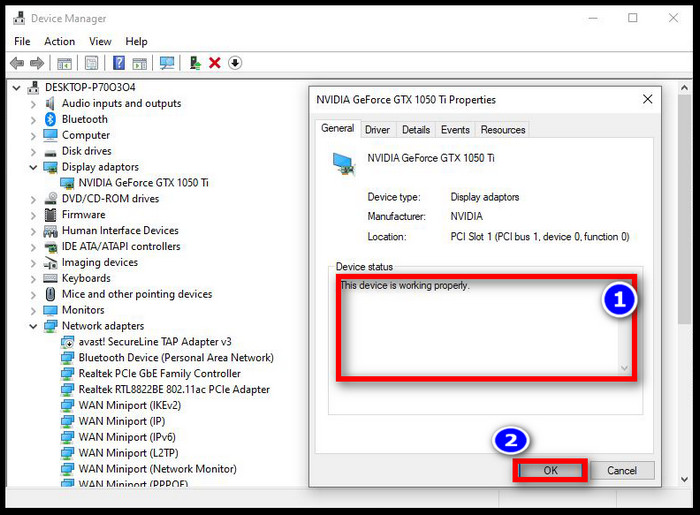
So, your system has detected the GPU, and it works flawlessly. Now it’s time to check the temperature of the GPU. You just need to perform some GPU-intensive tasks.
You will find tons of benchmarking tools on the internet. Choose any GPU benchmarking tool to put the GPU in stress mode.
I’ll suggest using the Furmark GPU Stress tool. This is a very intensive test for your GPU. It will determine the internal heating issue as you have already inspected the hardware first.
Here is how you can perform a stress test:
- Open Furmark GPU Stress tool.
- Click on the GPU Stress Test button.
- Press the Go button to start the test.

You will hear a loud fan noise coming from the GPU in the first few seconds. That means your GPU fans are responding to the increase in the GPU temperature.
Use a temperature monitoring application to monitor the temperature hike of the GPU. In case you see an excessive temperature rise, that means fans are not enough to cool down the GPU adequately.
However, your GPU is good to go when it sustains the performance while not heating up that much.
Also, check out our separate post on can you return a CPU with bent pins.
3. Game Test
Your GPU looks promising as you have come this far. The final test determines whether the GPU works properly by gaming for some hours. You will get an idea of how well the GPU performs under continuous load.
Make sure to play some heavy games that use GPU properly. Play those games for hours and check the temperature and how much the GPU sustains its performance.
In case you don’t have any game to play, try using the Benchmark Heaven. It will check the temperature and tell you how well your GPU will perform while gaming. For better results, you can even tweak graphics quality and resolution.
You might see some problems like a sudden crash of the computer and lines with multiple colors appearing on the screen when you have an older PC. These lines indicate that the GPU has artifacts, aka Visual Errors. It only happens when the GPU temperature goes too high.
Check out our expert’s recommended best RGB Hub and fan splitter cable for your ultimate rig.
Frequently Asked Questions
What is a stress test for GPU?
The stress test is a way of checking the overall performance of the GPU by increasing the power usage. There are several stress test tools available for GPU. You can easily determine whether your graphics card performs as it should via a stress test.
How hot is too hot for GPU?
Usually, 90 to 100 degrees is the hot range for GPU. Your GPU will start throttling after 85 degrees of Celsius. So 80 to 85 degrees Celsius is the safe limit for the graphics card.
Is overclocking the GPU safe?
Yes, it is safe to overclock the GPU. However, your GPU temperature will increase, and so the stress. But don’t worry. Unless you push too hard on the GPU, you are good to overclock.
Wrapping up
So that’s about it. I hope those three methods help you determine if your GPU is perfectly working.
Thanks for reading this article. In case you have any questions left on your mind, please comment below to let us know. I will be back with a proper answer.
Till then, have fun. Peace!




