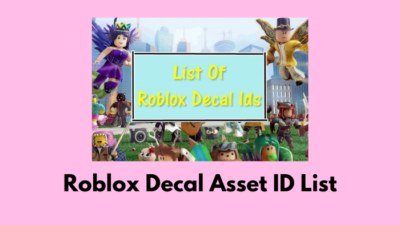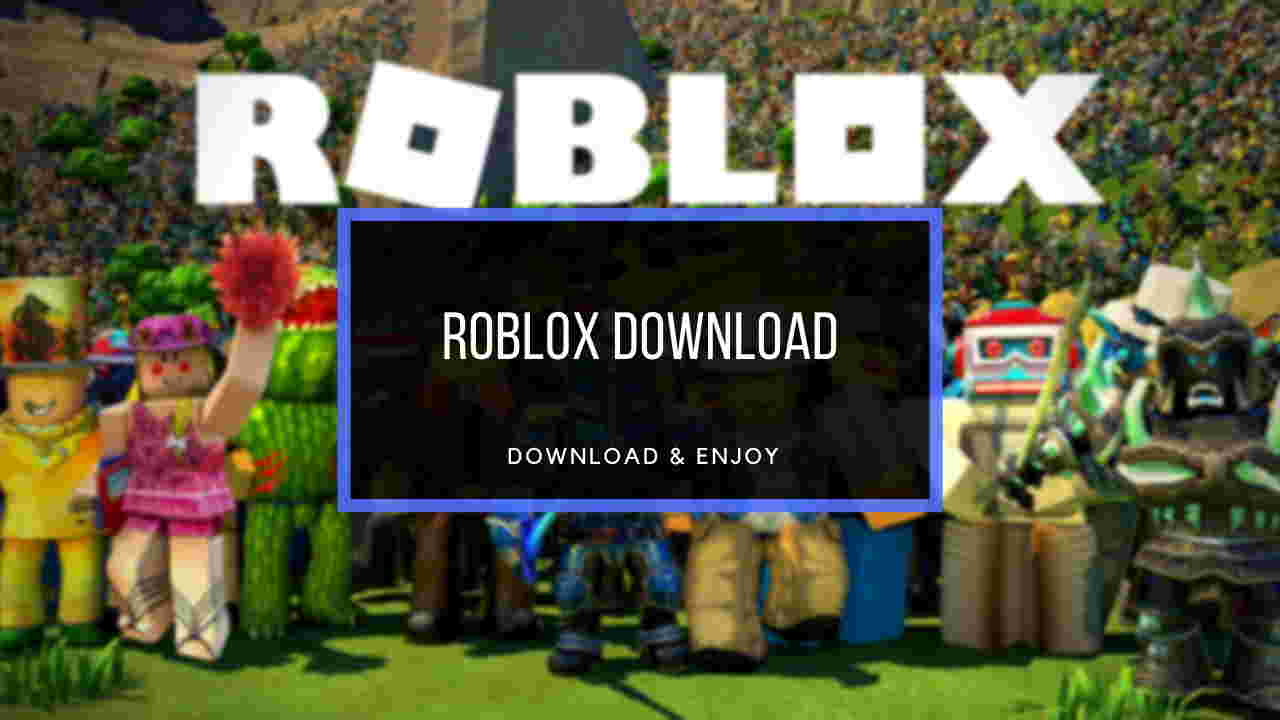So, Roblox is not letting you join any games and shows a Connection Error Message?
Not to worry. With five years of experience in fixing all error codes for this game, I assure you that if you apply all the methods in this guide, it will definitely solve this error.
Go through this article & you’ll jump back into your favorite game in no time. Let’s dive in.
What Causes Roblox Error 279?
The error code 279 appears in Roblox for Windows computer or laptop users due to the connectivity issue or Windows Firewall restrictions. If you’re experiencing such an error on mobile, an unstable internet connection might be the culprit, especially when you’re using mobile data.
Usually, ID=17: Connection attempt failed error occurs when you attempt to rejoin the same server before Roblox disconnects entirely from the previous site. There are some other similar server connection related errors in Roblox, such as error 267 and error 503.
Here are the main reasons for error code 279 in Roblox:
- Unstable Network Connection: Unreliable internet often causes connection interruption.
- Firewall Protections: Roblox can encounter server connecting issues due to firewall restrictions.
- Server Maintenance: If Roblox’s server goes under maintenance, games won’t connect to the server and will show an error code.
- Corrupted Cached Files: Roblox’s temporary cached data can corrupt and obstruct the game connection, resulting in error code 279.
How to Fix Roblox Error Code 279 (ID=17)
You must establish a good server connection to resolve Roblox Error Code 279 (ID=17). To fix the issue, restart your router, disable Windows Firewall & antivirus temporarily, perform port-forward, disable ad-block in the browser/ use a different one, or reinstall the game.
Below I have thoroughly discussed these & some additional methods to resolve this issue.
But before we begin, make sure to check whether Roblox servers are down or not, as this error can also appear when the official servers are down due to maintenance.
Here are the steps to fix Error Code 279 in Roblox:
1. Perform a Port Forwarding
Since error code 279 is primarily a connection-based error for Roblox, there’s a chance that the lack of open ports in your network is causing this issue. Fortunately, opening a proper set of ports on your network via port forwarding can resolve such problems.
To do a perfect Port Forward for fixing Roblox error code 279:
- Open your Router control panel and log in as Administrator.
- Navigate to the Port Forwarding category and enter the IP address of your system.
- Enter 49152-65535 in the port range section.
- Select UDP ports as the protocol.
- Restart your Router once you are done.
Now, launch Roblox, join a game, and check if the issue persists or not. If the solution is fruitless, keep reading to learn about further solutions.
2. Reboot Router
It is always recommended to restart your router once a week to have a fresh connection. For the power cycle of the router, most connectivity issues get resolved, like Discord being stuck on RTC connecting or GTA 5 not launching.
So, before proceeding to more methodical approaches, let’s reboot the router as a basic step and check if it resolves the Roblox code 279 error.
Here are the steps for rebooting the router to fix error 279 in Roblox:
- Find your router and unplug the power cable from the power socket.
- Wait for about 1 minute and replug the socket.
- Hold a few minutes to turn the router’s lights to green & reconfigure.

- Reconnect to the network & turn on Roblox.
If your router was the culprit, the connection should be established, and error code 279 should be fixed. However, if this basic task fails, follow the additional solutions below.
3. Clear Windows DNS Cache and Reset Winsock
If your DNS server does not respond on Windows, it can create connectivity issues and throw errors. We will refresh the DNS server, which is responsible for storing temp data to make online services perform faster.
In addition, we will also reset Winsock, which is an essential communicator between your PC and the internet. It stores a catalog of info about various servers, and if it gets corrupted, this can lead to the code 279 error on Roblox.
Follow the steps to clear the DNS cache and reset Winsock to fix error code 279:
- Press Win + R keys on your keyboard to open
- Type cmd and hit enter.
- Copy-paste the following codes in the cmd & press enter.
ipconfig /flushdns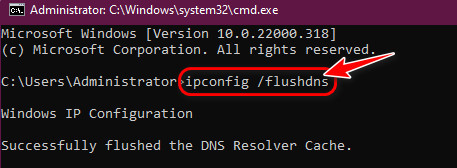
ipconfig /release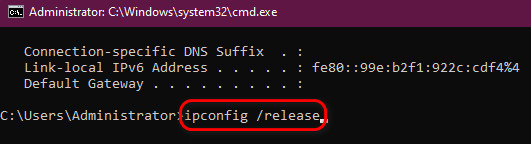
ipconfig /renew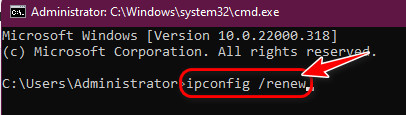
netsh winsock reset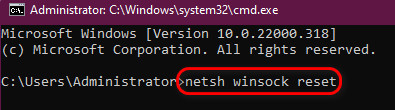
After completing the operation, reboot your system and verify if the Roblox works again. If it still shows the error code, continue reading to learn other solutions.
4. Turn Off Windows Firewall and Disable Antivirus
If the router restarts or a fresh DNS doesn’t resolve the Roblox Error Code 279, ID=17, then the problem lies in another place which is blocking the game server connection.
So we will temporarily disable Windows Firewall and Antivirus to verify if they are the reason behind the error code in Roblox in your case.
First, close the Browser, temporarily disable Windows Firewall, and launch the game.
To turn off Windows Firewall to mitigate Error Code 279, ID=17 in Roblox:
- Open up the search bar and type Windows Firewall.
- Click on Windows Defender Firewall.
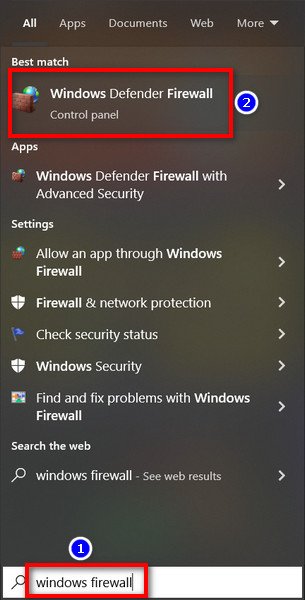
- Select Turn Windows Defender Firewall on or off from the left panel.
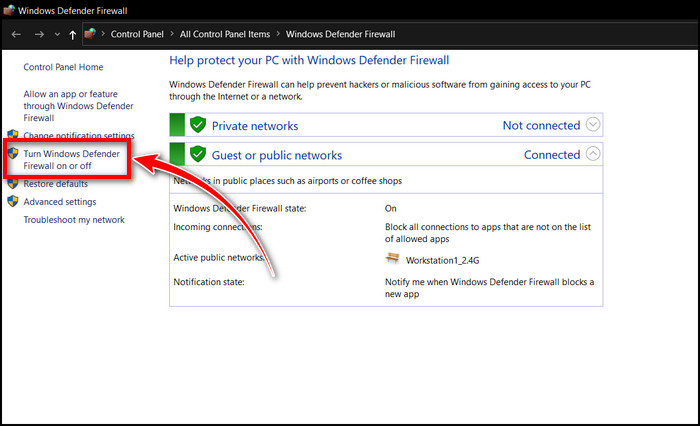
- Checkmark the Turn off Windows Defender Firewall for both Public and Private sections and click OK.
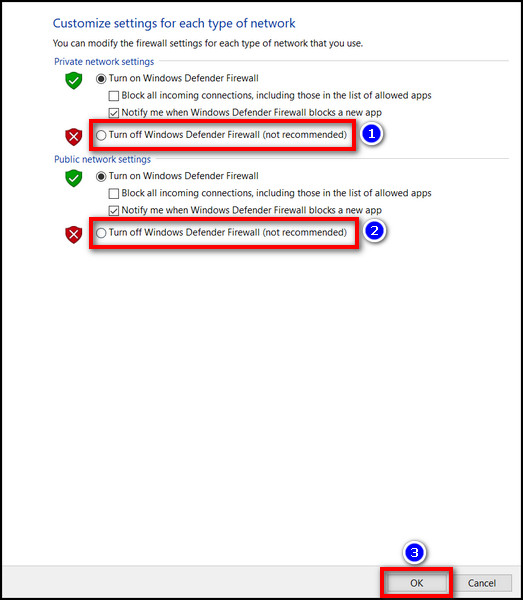
Now try to join a game and check whether the issue has been fixed or not.
Additionally, you might have seen by now that third-party antivirus doesn’t allow you to play certain games.
In that case, please try to disable or remove antivirus like Kaspersky from your PC. It depends upon you whether you will disable it permanently or temporarily.
If this still doesn’t fix error code 279 on Roblox, turn off the ad-blocker in your web browser, which brings us to the next method.
5. Disable Ad-blocker Extension in Your Browser
Third-party add-ons or extensions like ad blockers can make you not play any online game.
No website wants you to block their income source, and Roblox agrees with it, too. So it doesn’t allow players to play games when they detect ad blockers. So, disabling any ad blocker you have installed on your browser is better to verify if you can join the Roblox games again.
The sequential steps to disable ad blockers varies depending on the browser. But in general, go to the Extensions settings, which should be in the More tools option, and disable the toggle for any ad blocker extension.
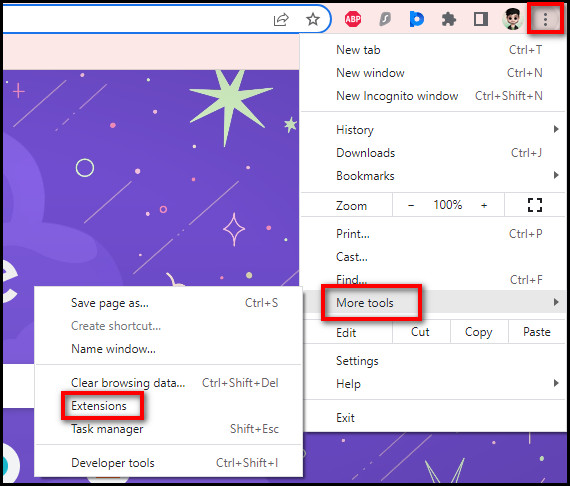
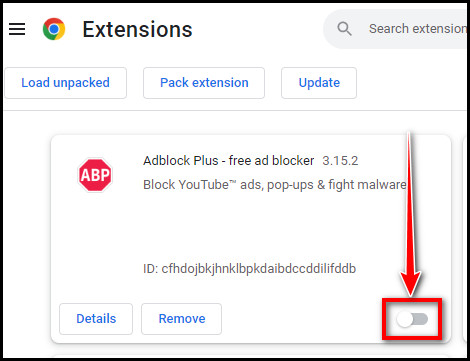
Additionally, you can switch to a different browser application or clear the cookies and cache of your default web browser.
I recommend you play the Roblox game on Google Chrome, Safari, Mozilla Firefox, Opera, Brave Browser, Vivaldi Browser, or UR Browser.
6. Switch to a Stable WiFi Connection
Mobile data connections are often unstable and hamper loading game assets or establishing a connection to the server.
As a result, when you use mobile data to play on your smartphone, you might encounter the dreaded Roblox error code 279 id=17 on mobile(Android, iPhone, or iPad).
In such circumstances, I would recommend switching to a more stable WiFi network that consumes less battery than a typical 3G/4G mobile internet.
7. Reinstall Roblox
Reinstalling the game client might remove any corrupted game files and allow you to have a full gaming experience.
If you don’t know how to uninstall this game from your device, follow my steps to fix Roblox failed to connect ID 17:
- Search for the Control Panel on your Windows search bar.
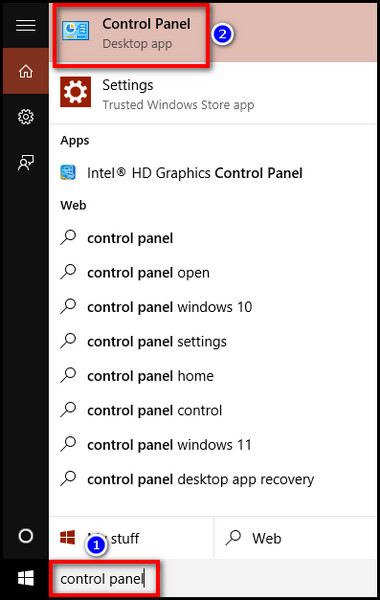
- Select Programs > Uninstall a Program.
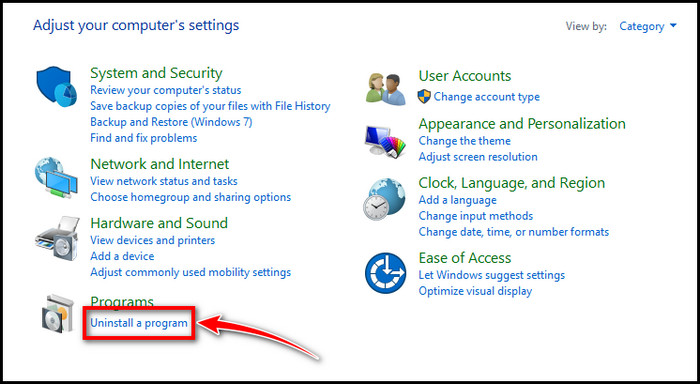
- Look for Roblox, right-click on it & hit Uninstall.
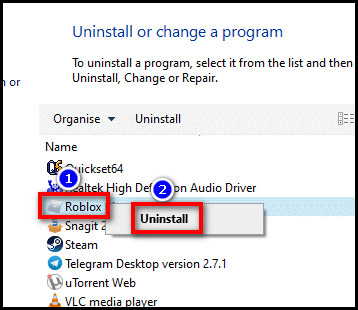
Now download the latest version of Roblox Player, and you are all set.
Besides that, like joining someone’s world in Minecraft in Java and Bedrock edition, Roblox also has two editions. So, if you encounter error code 279 in the Roblox player edition, consider switching to the Roblox app, which is available on MS Store as a UWP app.
How to Fix Error Code 279 of Roblox on Mac
While Windows is more protective & the firewall blocks suspicious connections, on Mac, the firewall usually doesn’t cause any issues regarding server connection. In addition, there is no headache with Winsock settings.
However, to fix the code 279 error for Roblox, clearing the DNS cache often resolves the issue.
To clear the DNS cache on Mac:
- Press Ctrl + Alt + T to open Terminal.
- Type the commands below in the Terminal according to your macOS version.
| macOS version | Command |
|---|---|
| macOS 10.11 (El Capitan) and newer | sudo dscacheutil -flushcache; sudo killall -HUP mDNSResponder |
| macOS 10.7-10.10 (Lion, Mountain Lion, and Mavericks) | sudo killall -HUP mDNSResponder |
| macOS 10.5-10.6 (Leopard, Snow Leopard) | sudo dscacheutil –flushcache |
| macOS 10.4 Tiger | lookupd -flushcache |
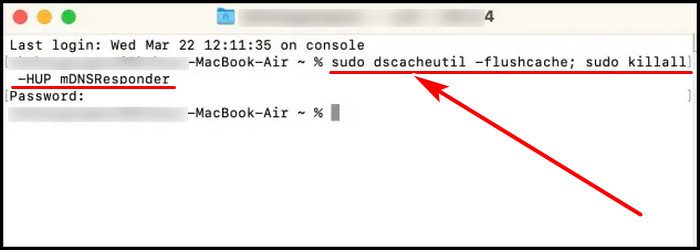
This is the reliable way to fix 279 error code on Mac.
How to Fix Roblox Error Code: 279 on Android or iOS
If you are a mobile gamer and encounter a disconnected issue in Roblox & getting ID=17: Connection attempt failed error, you have to use VPN, clear cache, or reset APN to resolve the problem.
Use VPN
Error 279 in Roblox happens due to struggling to communicate with your device and server, you can bypass the restriction by using a VPN. A VPN will often skip the connectivity issue and establish a proper connection between our device & server.
Clean Cache
Like Windows, clearing Roblox cache files often resolves the code 279 issue. Unfortunately, iOS doesn’t allow you to remove cache files manually. To workaround that, you have to uninstall the Roblox and reinstall it.
For Android mobile, do as follow to remove cache:
- Navigate to Android Settings, find Apps, and tap it.
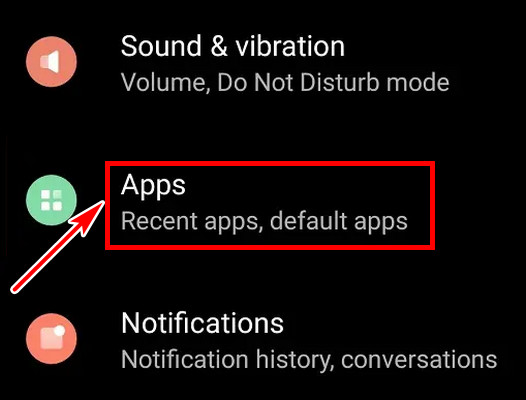
- Scroll down, search Roblox, and select it.
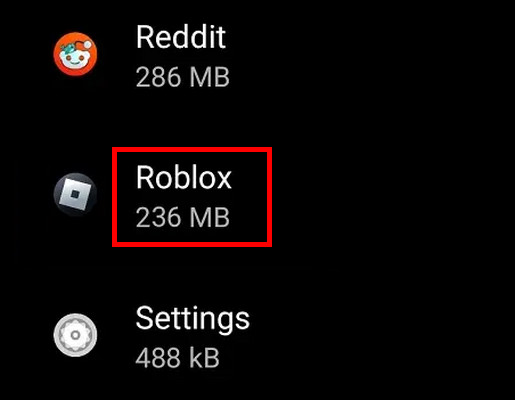
- Tap Storage & Cache from the info section.
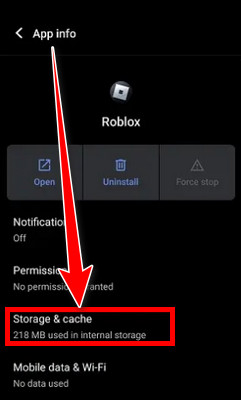
- Hit Clear cache.
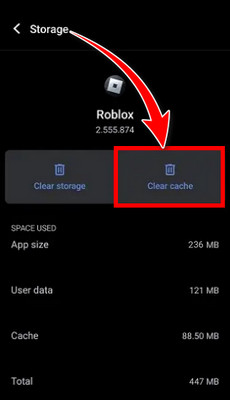
This will fix the code 279 issue on Roblox on your mobile device.
Frequently Asked Questions
How to Reset APN in iOS?
You can reset your Access Point Network in iOS to fix error code 279 in Roblox. To do that, on iOS, open Settings app > Cellular > navigate to Cellular Data Network > scroll down and tap Reset settings.
Why does Roblox keep losing connection?
The reason behind Roblox losing connection may be low bandwidth or some technical issues from Roblox itself. Unstable Wi-Fi or cellular networks can also be the culprit for frequent disconnection issues. In addition, corrupted cache files can conflict and cause connection issues.
Why do you see error 279 on your Roblox mobile?
You can encounter Roblox error 279, ID=17 failure on your smartphone app when using mobile data to play the game. Try switching to a stable WiFi connection to avoid such occurrences. Moreover, clearing cache files or reinstalling the game often resolves the error.
Is Roblox a name of a virus?
Roblox is a gaming platform for playing games. It can be played on a web browser, by downloading the game from MS Store or on mobile. However, there is a virus named Roblox, which is often misunderstood as the game.
Final Thought
Imagine you want to play Roblox during summer vacation, and this Error Code pops up. It would be dreadful.
But don’t worry at all.
By following the fix I’ve provided you in this post, you will be able to fix any connection loss or failure errors very quickly.