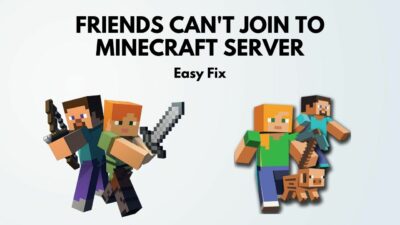Among 180 Million Minecraft active players, 20% of people cannot connect to Minecraft servers. Reports show that they fail to connect to the server because of a time-out error.
I have also been through this situation, man! But, with a hefty 9 hours of non-stop research, I came up with the seven most straightforward steps to fix the Minecraft io.netty error message.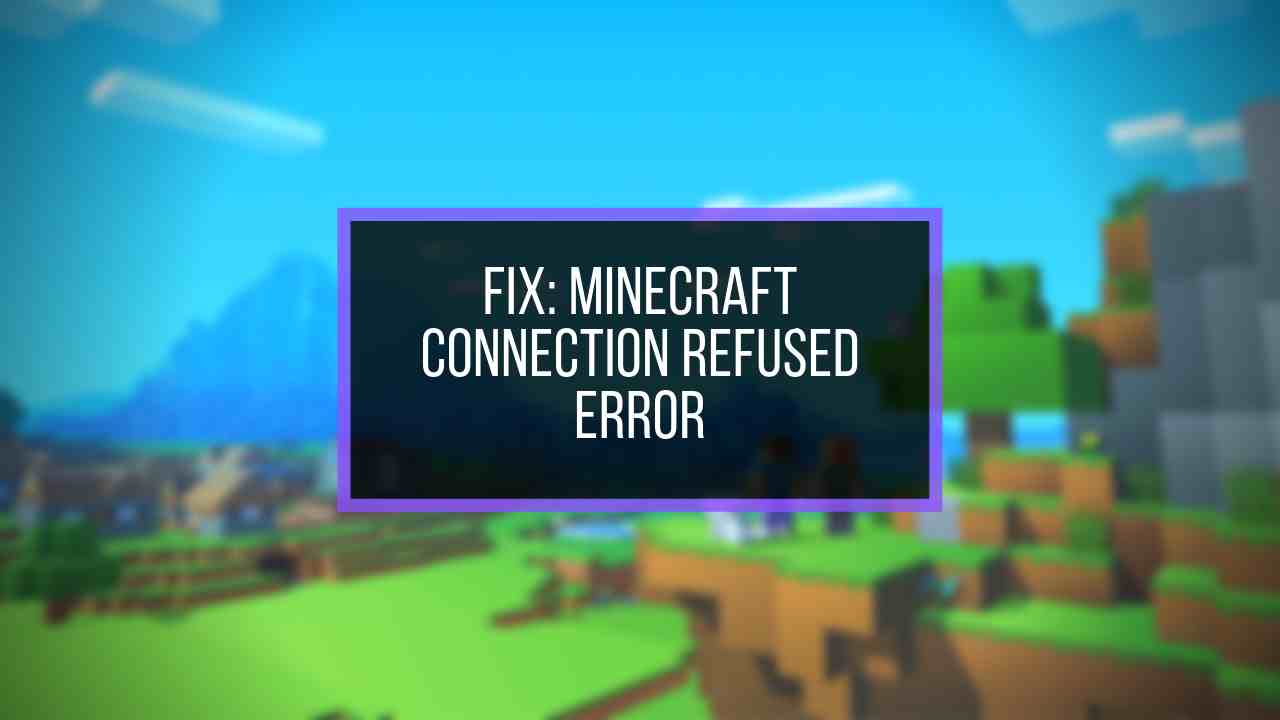
Keep reading, I will demonstrate why Minecraft fails to connect to the server and how to fix io.netty.channel.abstractchannel annotatedconnectexception connection immediately.
Why does Minecraft say IO Netty channel AbstractChannel AnnotatedConnectException?
Minecraft says io netty annotated error because of a lack of connection between the host PC and the server. Basically, Minecraft can’t connect with the server due to unwanted traffic off networks. Try the Port forwarding method to get rid of the disconnection problem.
Io.netty.channel in Minecraft is a Connection Timed Out Error where you cannot connect to a game server due to the lack of connection between the host and the server. The leading cause for the error is the Common IP Connectivity issue.
Connection timed out is not limited to a single server. If you try to join the multiplayer server, you will most often see the error message.
A couple of other causes include Backdated JAVA program, server blocking by the Windows Firewall, and Unstable Software.
Due to the wrong IP of the port, io.netty.channel.abstractchannel Minecraft error can be triggered in no time. It is seen that the IP address attached to the correct port is used for forwarding your connection to the client-server.
In rare cases, the IP changes from time to time, and multiple users might get connected to the same IP.
If you want you can also fix your LAN card. Apart from that, if you have any antivirus installed, I would suggest you whitelist Minecraft. JRE Blocked by Antivirus can cause a serious issue leading to this problem.
Sometimes the Minecraft server did not allow friends to connect for several reasons, like the io netty abstract error.
How to Fix io.netty.channel.abstractchannel$annotatedconnectexception in Minecraft
To fix the Minecraft io.netty.channel error, you should add exceptions to your Windows Firewall, remove unstable applications & plugins, change the IP addresses, and check your internet connection. Besides, ensure the Java and Minecraft application is updated to the latest version.
In the beginning, it may seem complicated to you. But keep reading, as you can fix Minecraft’s abstract channel error in minutes without any confusion. 
Here are the methods to fix Minecraft io.netty.channel connection refused error:
1. Add Exceptions to Firewall Settings in Minecraft Folder
Adding exceptions in Firewall settings is the best option for fixing the io.netty.channel connection timed out issue.
As mentioned earlier, VPN and Windows Firewalls sometimes block you from accessing the Minecraft game server. Add some exceptions in the Firewall to avoid abstractchannel annotatedconnectexception connection refused error.
Also, check out my complete Minecraft biomes list to explore the unknown. You can quickly find any biomes using the Minecraft Biome Finder.
You can see biomes, jungle temples, slime chunks, spawn chunks, buried treasures, etc, with different colors on the map.
Consider the following steps to add exceptions to Firewall Settings:
- Go to the Windows search bar and type Windows Security.
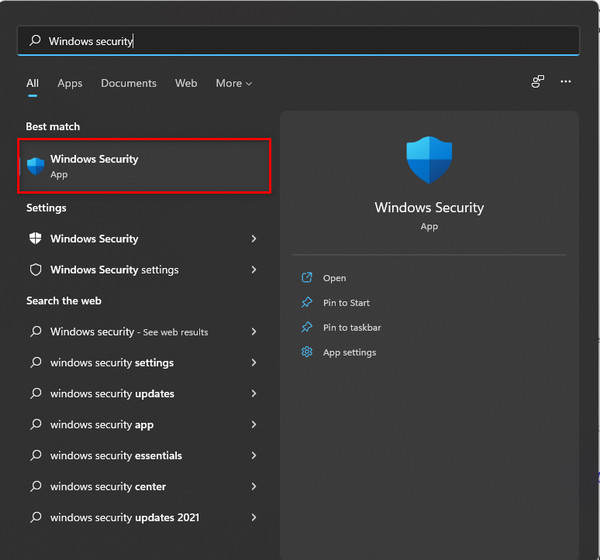
- Navigate to Windows Security in the left pane and then select Firewall & Network Protection option.
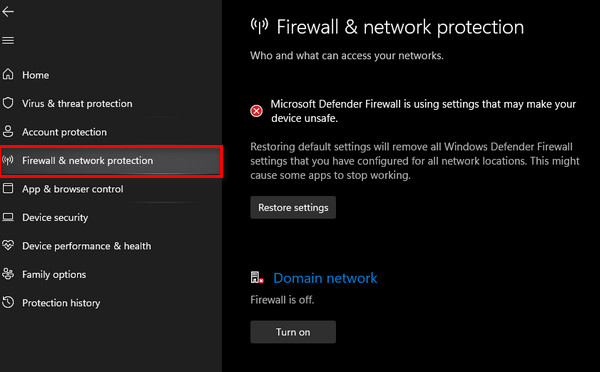
- Move down and select Allow an App through the Firewall option.
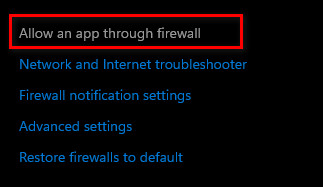
- Click the Change Settings option.
- Select the Allow another app option again.
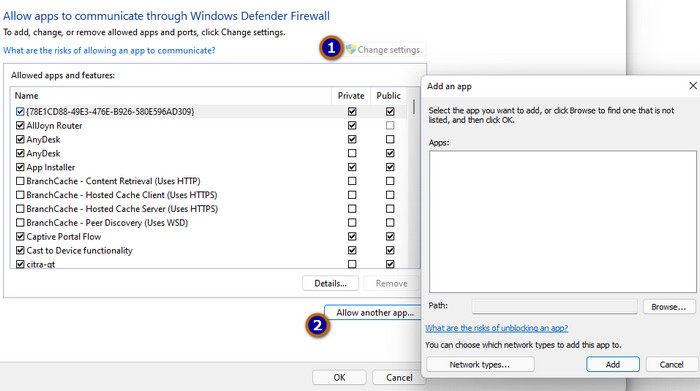
- Browse to the game installation directory folder and choose the launcher executable.
- Repeat Steps 5 & 6, but this time, browse to the directory folder where you have the Minecraft servers installed.
- Open the Minecraft servers folder maxwell (Minecraft Server folder).
- Repeat the process and allow the Java executables, located inside the folder.
- Repeat step 4 and instead of clicking Allow another app, simply scroll down to the list of Java Platform SE Binary.
- Allow all the Java Platform SE Binary options both by Private and Public networks.
Now, you can open the Minecraft launcher to see if the error is solved or not.
Quick Note: If Minecraft LAN stops working, you may encounter the Minecraft io.netty.channel error.
2. Delete Unstable Software
Some unstable software conflicts with the game after installing it on your computer. On many websites, you can check the software that isn’t compatible with the Minecraft game.
Besides, you should remove false plugins and add 100% authenticated plugins only.
One of the incompatible software is the Virtual Ethernet with Hamachi. In this case, It would be wise to disable or delete the software.
Open the Command prompt and type ipconfig. Find a configuration named Virtual Ethernet Connection with Hamachi. Note down the Addresses and go to the search panel to delete Virtual Ethernet Software with Hamachi.
Add your IP and port number to the server and solve Minecraft ionetty issue. You can also set up a Hamachi server if you are trying to play with your friends.
3. Add IP Address and Select the Suitable Working Port
Add your IP and port number to the Minecraft servers. Minecraft’s connection refused issues will occur if the IP address and port you are using are dynamic in nature. Change your IP address and add it to the Minecraft Launcher to deal with minecraft.io error.
I recommend using the port forwarding method. You can also check your IP configuration from the command prompt.
Here’s how to add an IP Address and select the suitable working port:
- Run the Command Prompt as Administrator.
- Type the command ipconfig and note down your IPV4 Address.
- Browse to Minecraft Servers folder > Maxwell (Minecraft Server folder) > Minecraft Server at the same time and open Server Properties text document.
- Note down the Server Port, open Minecraft, and go to the Play Multiplayer option.
- Select the server you want to join and select Edit.
- Type the IPv4 address and click Done. Connect to a server using this IPv4 address.
- Refresh to apply changes.
Pro Tips: You can also use the Minecraft Resolver tool to repair Minecraft out-of-memory problems.
4. Reset Your Internet Router
Resetting the router is the most straightforward solution. If your Internet Modem/router causes problems, you will likely notice Minecraft errors. You should always check your internet connection before connecting to the server.
Try powering off your Router by pressing the reset button for a couple of minutes and power back on to restart your Router. If that doesn’t work, reset your router’s settings and set it up freshly. Try to connect to a server after resetting the router. 
Remember: Poor internet connection hampers the server and host data exchange. Also, The game server you are trying to connect needs to be in the same region.
5. Use a Trusted VPN Connection Source
Minecraft may be banned in your region. If this is the case, Windows Firewall can block Minecraft servers for this reason, leading to being unable to connect to the server. The same goes for VPNs. Changing servers frequently using VPNs may block the Host server.
You can use trusted VPN apps that don’t block your Minecraft game server. Simply change the region’s settings to overcome io.netty.channel.connecttimeoutexception timed out error.
6. Update Java software
Minecraft requires the latest version of JAVA in order to work correctly. You can’t use backdated Java software.
If you try to connect to the server with outdated Java, the missing elements will conflict with Minecraft. As a result, you will see java.net.connectexception connection refused no further information.
Java.net.connectexception connection timed out no further information error is seen on Windows 10 more precisely.
A Learn to Mod account is necessary to join a Minecraft server. Java.net connectexception Minecraft error means you do not have a Learn To Mod account. It can be fixed by updating the Java software to its latest version.
7. Reinstall Minecraft
This error can occur on both single-player and multiplayer servers. Use a trusted VPN to get rid of the Abstract Channel Error.
Sometimes your Game data is seen as corrupted, and causes you many problems like Minecraft disconnection error. Uninstalling Minecraft and simply giving it a fresh installation will help all Minecraft players.
To uninstall Minecraft, navigate to Control Panel> Uninstall a Program> select Minecraft to uninstall. 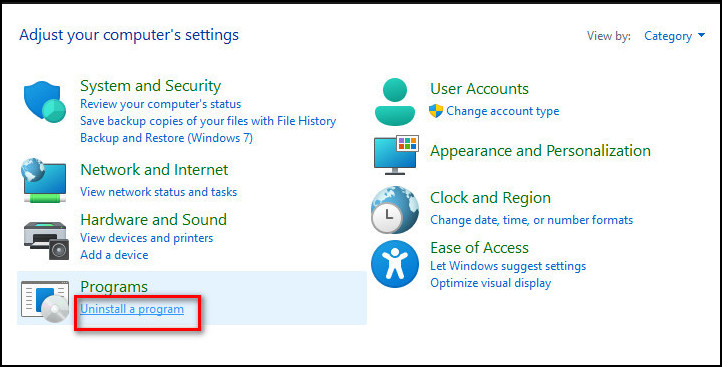
Get the latest version of Minecraft and try to connect to the game server to fix io netty channel abstractchannel annotatedconnectexception.
Frequently Asked Questions
What is the error in IO Netty abstract?
The IO Netty abstract error of Minecraft indicates that your network server is down, though the individual configuration is working fine. The reason behind the problem is how the player sets his game.
Why is your connection refused on Minecraft?
Minecraft refuses a player’s connection when the server is offline. When the server is unavailable, it will prevent all connections. However, ensuring the server is back online will resolve the issue.
What does connection time out mean on Minecraft?
Connection time out on Minecraft means that the application is unable to access the internet properly. While facing this issue, you won’t be able to access your account. Several reasons can lead to this problem, including an unstable internet connection.
Final Thoughts
Connection refused: no further information error is a big problem for Minecraft fans. If you can fix the failed to connect to server error once, then you will never face this error again.
I hope you have resolved the io netty channel error by following the instructions I described earlier. Still, facing an issue with Minecraft? Leave a comment below for further assistance.