So, you might be wondering about Minecraft not loading or starting on your PS4. If it is, do not panic.
As a Minecraft specialist, I will guide you through various troubleshooting methods in this post to help you solve the Minecraft loading issue on PS4 and figure out what is causing it.
So,
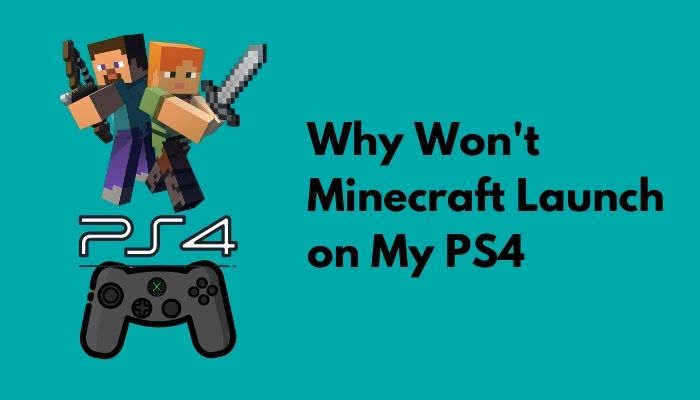
why is Minecraft not launching on PS4?
Keep reading the whole post and precisely follow the instructions.
Why does Minecraft Not Load?
Minecraft does not load because of the newer version of Minecraft Bedrock Edition. Also, this issue occurred for several reasons: outdated system files, corrupted game files, buggy mods, game launchers fault, outdated drivers, etc. These factors are the most common problems that gamers face.
To avoid this issue, make sure your system files and drivers are up to date, that you don’t have any bug or buggy mods in-game, and that your device meets the minimum system requirements for Minecraft.
Check out our separate post on how to find spawn chunks in Minecraft.
Does Minecraft still work on PS4 in 2021?
Yes, Minecraft is still working and available on PS4. You can play Minecraft via physical discs or a digital download through the PlayStation Store. A split-screen gaming feature is available in Minecraft on PlayStation 4. This feature allows you to explore Minecraft with your friends. It is also possible to play with other Minecraft-running devices on a cross-platform basis.
Minecraft is one of the most widely played video games on the market. It features engaging gameplay that does not need a high level of expertise. That is why it is easy to understand why Minecraft is one of the most popular games in the world.
How to fix Minecraft PS4 Launching Issue
Some issues like Minecraft, not loading, or Minecraft stuck on the loading screen irritate a lot of gamers. This problem is not a new issue for gamers. It has been a game issue for a few months after updating the new version of Bedrock Edition.
You need to follow some solutions to fix your Minecraft not loading, or Minecraft stuck on loading screen issues. These solutions are tested and very effective to prevent these issues.
Here are the steps to fix the Minecraft PS4 Launching Issue:
1. Restart Minecraft
Sometimes, a simple restart of your game can resolve a lot of technical issues. Restarting your game can be quite helpful and practical in resolving a variety of issues.
To restart Minecraft, first, you need to close the game. To close the game:
- Return to the main menu.
- Navigate to the Minecraft App.
- Click Option to open the Edit folder, then click Close Application.
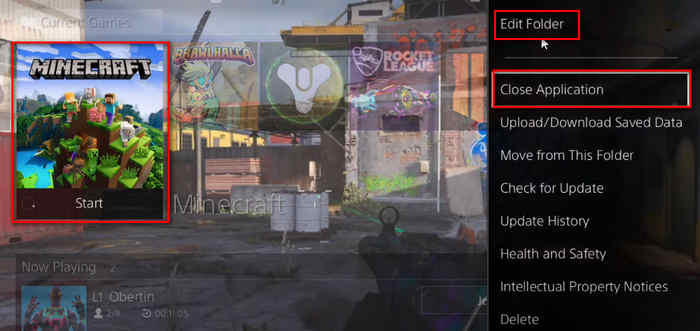
Typically, this is sufficient to resolve your Minecraft loading issue. Check to see if this solution works for you. If that doesn’t work, try one of the alternative solutions listed below.
2. Reboot your PS4
If restarting the game doesn’t fix the problem, try rebooting your PlayStation 4. Simply turn off your PS4; do not put it on Rest Mode as this will not correctly close your PS4.
Generally, a system reboot can solve your specific problems. Rebooting your system works wonders for many technical issues. The Minecraft not loading or stuck on launching issue resolved by Rebooting the PS4 console.
Follow these simple steps to reboot your PS4:
- Turn of the PS4.
- Remove the PS4 power cord and wait a minute or two.
- Reconnect the power supply.
- Turn the PS4 on and wait for it to start up.
Read more on how to Fix PS4 Error ws-44949-0.
3. Disable Discord Overlay
Discord is a popular voice chat app for gamers. This app allows gamers to interact with other gamers.
While playing a game, you can use Discord messaging and voice chatting features. It’s simple to use even when gaming because you may open and close it at any time. Most gamers use this app or software.
Sometimes this app feature called Discord Overlay may conflict with your game. It causes Minecraft loading issues or launching issues on startup. To prevent this problem, disable the Discord Overlay option simply.
Follow the steps below to disable Discord Overlay:
- Open User Settings.

- Select Overlay on the APP SETTINGS section.
- Enable or Disable the in-game Overlay.
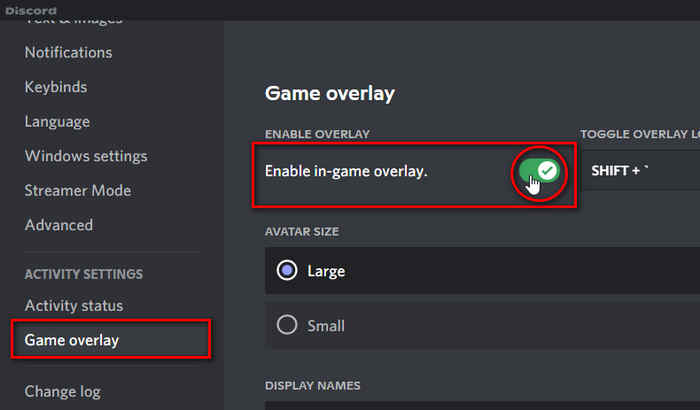
4. Disable Mods for Minecraft
Mods are common when playing Minecraft because it gives a variety of them. Mods are widely accessible for Minecraft, and it is common to utilize them.
You may have a more enjoyable Minecraft experience by using mods. But sometimes, it causes your loading or launching issues and also causes other unknown issues. Disabling mods, according to some gamers, helped them fix the issue number.
So, if you’re having trouble with a mod, consider disabling it and restarting Minecraft to see if it fixes the problem.
Also, check our exclusive tutorial on Minecraft kill command.
5. Update Drives & Launchers
Drivers are most important to run a game perfectly. If your game drivers are outdated, it may cause the Minecraft launching or loading issue on your PS4. An outdated game driver can create many issues. So, make sure all of your drivers are up to date constantly.
If your drivers are up to date already but cause game launching issues or Minecraft stuck on loading screen issues, it can be the reason for using an older version of the Minecraft game launcher. To solve this problem, you need to update your game launcher.
Update your Minecraft game launcher and check to see if this solution works for you. If that doesn’t work, try one of the alternative solutions listed below.
6. Update PS4 System Software
Your System Software may be the cause of your Minecraft loading screen issue. As a result, ensure your PS4’s system software is up to date.
Updating the system software can fix many issues. To use the most recent system software version, you must maintain your console up to date.
Follow the steps to update the PS4 system software:
- Open the PlayStation home screen
- Choose Settings.
- Select System Software Update to install the most recent update. Now, PS4 will scan for and install any available system software updates.
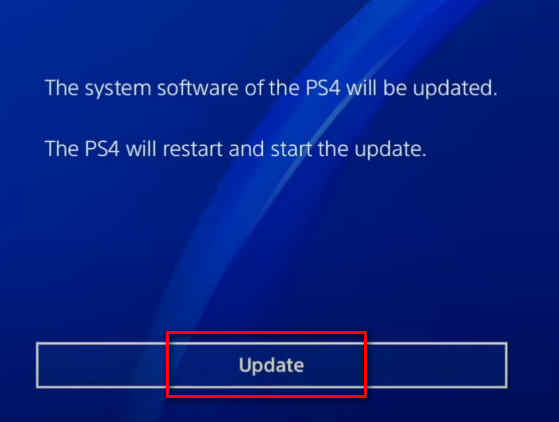
Now, restart the PS4 after the installation is complete, and open the Minecraft game to look for the error.
7. Update Minecraft
Another reason is buggy or corrupted game files that can cause Minecraft not to load correctly. To prevent all kinds of game issues, game developers keep releasing fixes to fix these issues.
So, you need to update the game to solve the game launching or loading issues. First, you should see if your Minecraft has any updates. If updates are available, make sure you update the game correctly.
When a game contains several flaws that make it impossible for players to enjoy the game, the creators release a series of updates to address the issues.
Follow the steps below to check the updates Minecraft on PS4:
- Open PlayStation Home screen.
- Choose a game by pressing the Options button on the controller.
- Select check for update.
8. Reinstall Minecraft on PS4
The best way to fix the Minecraft not loading on the PS4 problem is to reinstall Minecraft. Sometimes, uninstalling and reinstalling the game can fix all kinds of game issues.
Remove any folders and file restorations after uninstalling Minecraft to avoid problems with your existing installation. After removing the game, reinstall it.
Follow these steps to uninstall Minecraft on PS4:
- Open Settings and Select storage.
- Press the Options button to select Minecraft and select delete.
If you have a disk on Minecraft, remove it first and insert it again.
- Select Minecraft after opening the library.
- Select the newest Minecraft version to upgrade and reinstall.
- Choose a storage system and select Applications.
Final Thoughts
After following the steps above, I hope you can now fix your Minecraft loading issue or launching issue on PS4. If all of those solutions do not work for you could use PlayStation Support in this scenario to see what the experts have to say.
I hope you find this post helpful. Feel free to share your experience with your friends and other readers.

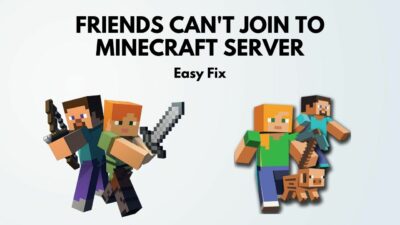
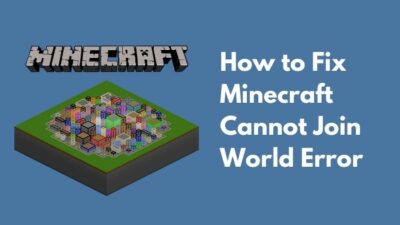
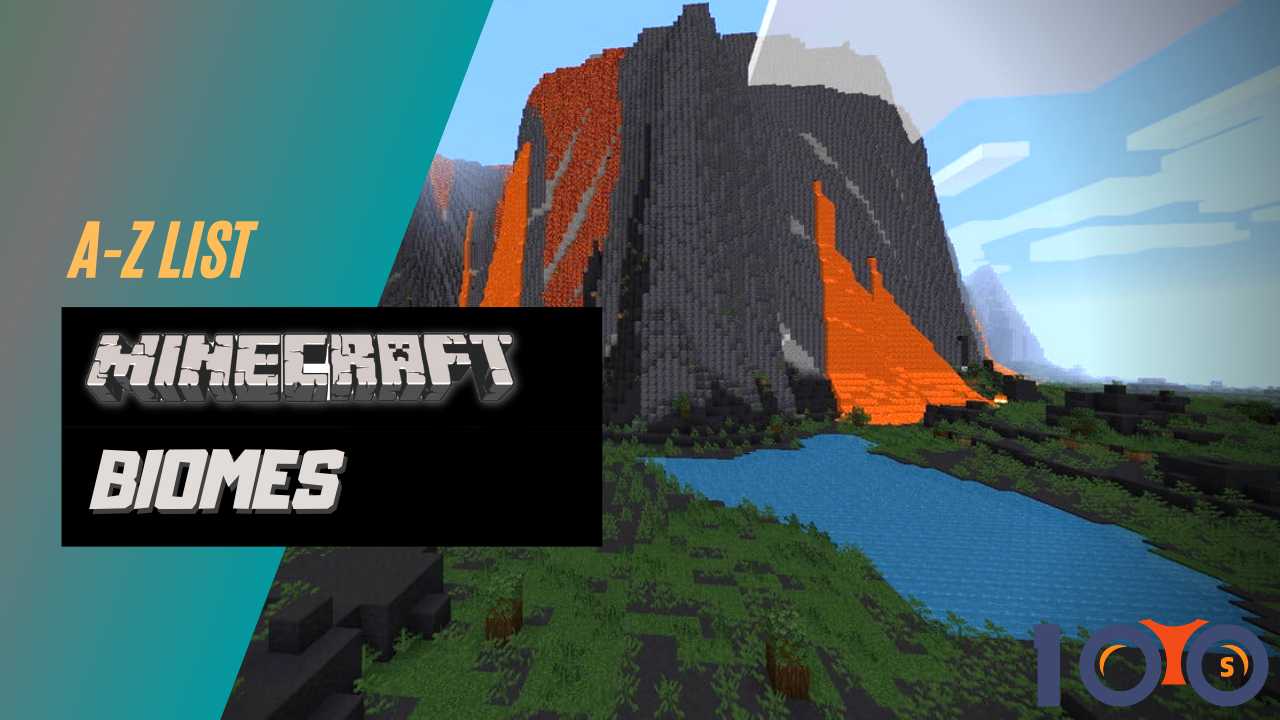

It’s still not working correctly 😕 I’ve done these steps multiple times and yes it may fix the problem short term but long term no. I’ve even gotten it where my downloaded content just randomly undownloads itself. I’ve been going to blogs and even on the bug page for minecraft and this is happening to many many ps4 users. It’s not our fault at this point as clearly a pattern is emerging. If you are a indeed a “minecraft specialist” then please can you talk to the company about getting the real issue fixed. I have an 11 year old sister and 5 year old niece who love to play but these issues prevent them from enjoying the experience. Minecraft itself is an awesome game that I love to play with my family. Please help the ps4 users.
P.s sorry if I sound like a Karen here. Just really frustrated at not getting help from the company.