Trying to log in to Discord but no success?
You are not the only one. A lot of people face the same issue.
The good thing is, there are easy fixes.
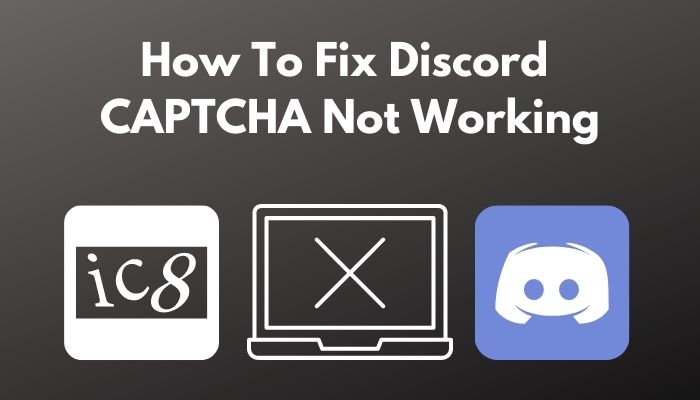
Why is Discord CAPTCHA not working?
Keep reading the whole post to learn more.
Why does Discord Uses CAPTCHA?
Discord is a hugely popular communication platform nowadays. It achieved massive success for its simplicity and customizability. In fact, most gamers depend on Discord for communication.
It is a primary duty for such a massive communication platform to keep it free from unwanted activities and spam. Discord needs to make sure only real people are using Discord and not any bots.
Otherwise, regular users will be getting spam and unwanted messages from bots. It also puts the platform at a greater security risk.
Hence, it is necessary to keep bots and scripts away from the app. CAPTCHA is an efficient method to do so.
A CAPTCHA is an array of letters and numbers that are hard to read. Sometimes there are pictures and symbols instead of letters and numbers.
CAPTCHAs are made such that only real humans can solve them, not any bots. So by using CAPTCHA, Discord tries to block bots and scripts from creating or logging in to Discord.
Follow our guide to fix discord email does not exist while logging in.
How To Fix Discord CAPTCHA Won’t Work Issues
Sometimes, while creating an account or logging in to Discord, the CAPTCHA does not work correctly. It could be due to many reasons like network issues, app issues, or simply user input errors.
Whatever the issue may be, there are some easy fixes.
Here are the steps to fix Discord CAPTCHA not working:
1. Use Discord desktop version on same WiFi
If you are trying to log in to Discord from your smartphone, but it keeps giving you CAPTCHAs, the IP address might be an issue.
You might be using a shared IP address, or you might log in to multiple Discord accounts from the same IP address or network. In both cases, Discord tries to verify that you are an actual human.
Here’s a complete guide on how to fix Discord crown not showing up.
So you have to go through CAPTCHA. But if the CAPTCHA is not working on your phone, there is a way to remove it.
Here’s how to do it:
- Make sure you are connected to the same WiFi network as your smartphone.
- Download and install Discord on your desktop.
- Log in to Discord.
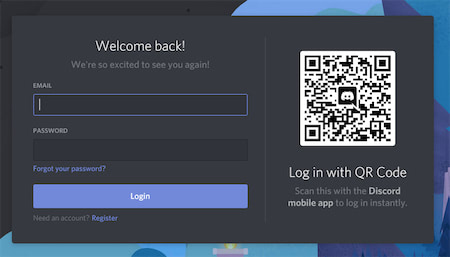
- Use Discord for a while (text or voice chat with someone or on a server).
- Get your smartphone.
- Log in to Discord on your smartphone.
This time, Discord will not ask for CAPTCHA on your smartphone as you already used the same WiFi network to connect to the account using your desktop.
2. Update your smartphone OS
One common reason for Discord CAPTCHA not working on smartphones is that the smartphone OS is outdated.
Operating system updates come with the latest security patches and bug fixes. It also updates the software policies.
So there is a possibility of Discord CAPTCHA conflicting with the out-of-date smartphone operating system. It is especially true for Android devices, which sometimes run older versions of the operating system.
Make sure you have the latest security patches installed. If you own an Android, make sure it uses the latest Google Play Services.
Then Discord CAPTCHA should work flawlessly.
Bought a new pair of AirPods, but AirPods won’t work with Discord? Check out the latest fix now.
3. Re-install Discord
Sometimes, the cause of the issue is some bug that got triggered while using the Discord app.
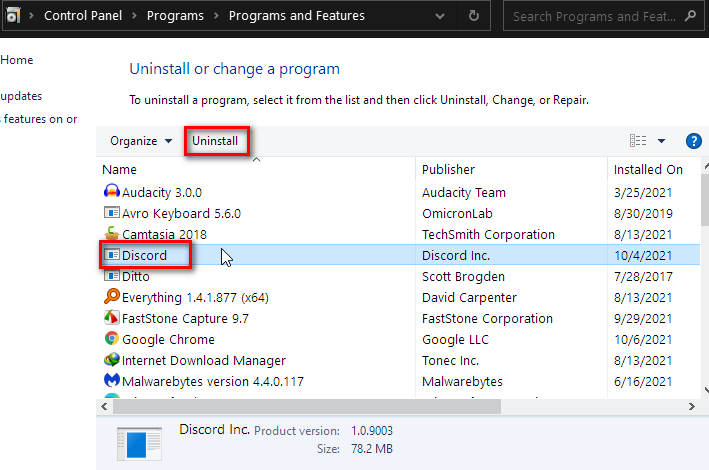
In such a case, the best way to solve the issue is to uninstall the phone and install it again from the official website or app store.
4. Stop using VPN or proxy server
If you use a VPN or proxy server while logging in to Discord, CAPTCHA is more likely to show up.
It is possible that you have turned on the VPN for some reason and forgot to turn it off. When you try to use Discord, Discord sees you logging in to your account from a completely different place than you usually do.
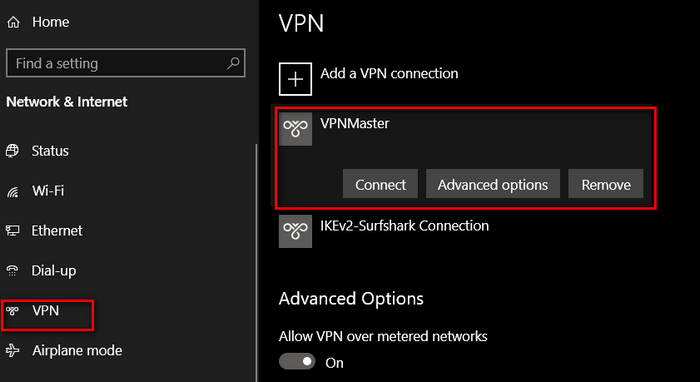
So Discord gives you CAPTCHA to solve to avoid any security risks.
The same is true for proxy servers.
Moreover, if you are using a free VPN, you will get a shared IP address used by many people across the globe. So Discord will see multiple Discord accounts trying to log in from a single IP address.
Therefore, make sure you are not using any VPN or proxy server on your desktop or smartphone.
Facing error discord, you can quickly fix ip ban on discord from our detailed guide.
5. Use verified email
If you use verified email and two-factor authentication, Discord will treat your account as more secure than those who do not have it.
So Discord will use less or no CAPTCHA at all when you try to log in. For most users, using a verified email along with two-factor authentication is the way to go.
Here’s how to verify your email:
- Click on the cog icon to go to Settings.

- Select My Account from the left menu.
- Click on Resend Verification Email.
- Open your email inbox.
- Open the latest mail from Discord.
- Click on the link inside the mail to verify your email.
To enable two-factor authentication, follow the same procedure as above to go to the ‘My Account’ menu.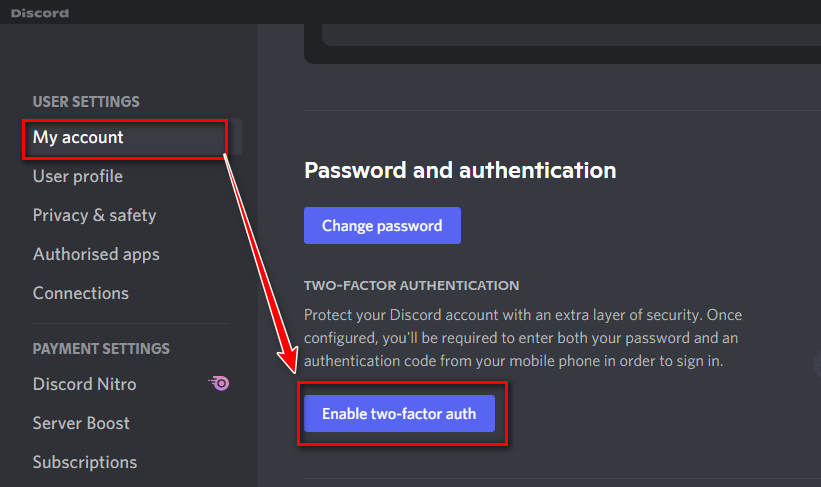
Then click on the blue Enable Two Factor Auth button and follow the instructions.
6. Remove conflicting browser extensions
If you use the web version of Discord and face CAPTCHA issues, the problem might be with a browser extension.
The browser extension might interfere with the CAPTCHA or cause security issues. So the best way is to remove the browser extension that causes the issue.
But how to find the culprit browser extension?
Here’s how to find it:
- Go to your extension settings from the browser.
- Turn off an extension.
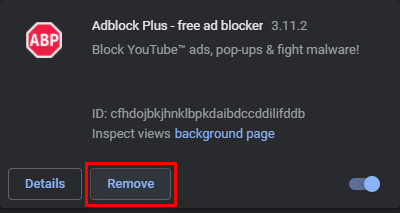
- Check if Discord CAPTCHA works.
Repeat the steps until you find the one browser extension that is causing all the trouble. Then remove that browser extension altogether.
Check out the easiest way to fix Discord custom status not showing.
What is a CAPTCHA Discord?
With the correct bot or script, you can automate a lot of tasks efficiently. While that makes the life of a lot of people more manageable, it can also be misused by many.
People can design bots to spam or harass people online and send unwanted messages or links that contain harmful content. It can cause a lot of trouble for many.
So in some cases, it is necessary to block the bots from doing a specific job. It is especially true for submitting forms online.
Whether you are trying to open an account or log in, it happens through an online form. If bots are written to automate submitting forms, they can create thousands of fake accounts within minutes.
It can cause severe damage to any online website or service. So CAPTCHAs are used to prevent bots from submitting forms.
CAPTCHA contains hard-to-read numbers and letters. It’s tough for a bot to figure out what the CAPTCHA says. But humans can figure out the CAPTCHA with little effort. So it reduces the chance of getting attacked by bots.
But bots these days are becoming cleverer. So the efficiency of the CAPTCHA needs to be increased. Hence most CAPTCHAs these days use pictures or symbols. It requires particular user input instead of just mere typing in.
So bots have a hard time figuring out what the CAPTCHA demands. Discord uses the CAPTCHA to refrain bots from logging in to Discord.
How to Fix CAPTCHA Problems
As bots get smarter every day, the difficulty of CAPTCHA also increases. So it has become more challenging than ever for humans to solve a CAPTCHA.
Not only that, sometimes there are some issues with the CAPTCHA. Despite solving it correctly, it does not work.
Whether it is an issue from the server-side or you, there are some tips you can follow to ease the process.
Here’s how to fix CAPTCHA problems:
- Make sure the CAPTCHA is not expired. If you open a CAPTCHA and solve it after a long time, it will not work. CAPTCHAs have little expiration time. So reload the CAPTCHA and solve it again.
- Take care of similar-looking characters. Some characters look alike, and it is difficult to distinguish them. Try the different combinations that you can think of in such cases.
- Check if the caps lock is turned on. Most CAPTCHAs are case-sensitive. So make sure you are not mixing small and capital letters.
- Use the audio version. If you have difficulty reading or deciphering the CAPTCHA, use the audio icon. It will read out the CAPTCHA for you, and you can type it in.
Read more on how to fix discord screen share no audio.
FAQ
Question: Can you bypass CAPTCHA?
Answer: You can sometimes bypass CAPTCHA depending on how the CAPTCHA is implemented. For instance, some websites or apps use CAPTCHA to prevent using the same account from multiple locations. In such cases, using the account from the exact location, you can bypass CAPTCHA.
Question: Do you put spaces in CAPTCHA?
Answer: You do not put spaces in CAPTCHA unless otherwise stated. Different letters and numbers have spaces between them to help the user to figure out the characters quickly.
Final Thoughts
Sometimes CAPTCHAs can be hard to solve.
It is especially true when you are in an emergency and trying to log in to some service like Discord.
It might be that you are solving the CAPTCHA correctly, but there is some issue from the other side.
Whatever the case might be, there are some easy ways to fix or bypass CAPTCHA.

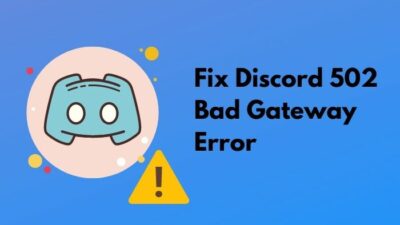



It is saying the CAPTCHA failed.please try again it is saying