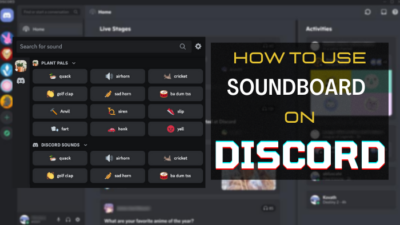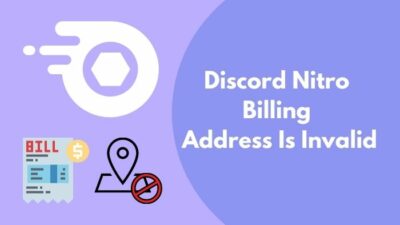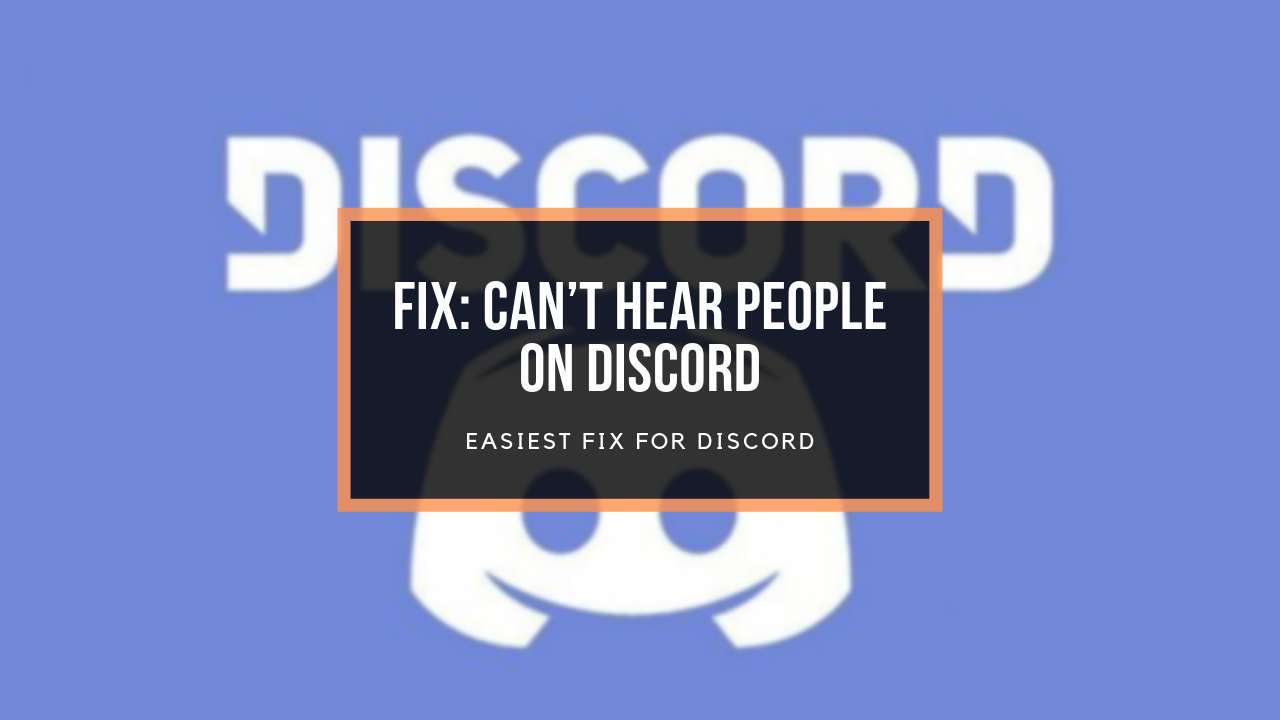Discord has dominated the communication platform for gamers for quite some time now. And during pandemics, when people had literally nothing to do started to play online games more or have a little chitchat and fun time with a huge community in Discord servers.
As the number went up, new issues came to the surface. One of the most reported ones was that their Discord was unable to connect to the internet, resulting in their Discord getting stuck on the connecting screen. The solution to this issue is quite simple: you need to allow discord through the Firewall.
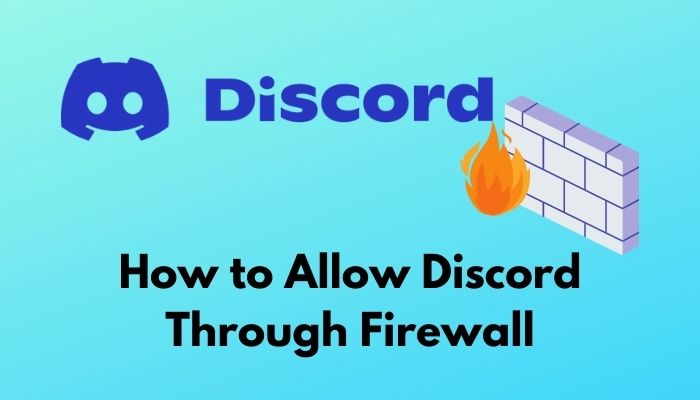
As I have been using Discord for quite some time, I have recently faced the issue after updating the Discord to the new version. Also found out that I needed to allow Discord through Windows Firewall. Believe me, it is a piece of cake.
What is Windows Firewall?
In this article, I will lighten your shoulders from searching over the internet and wasting your precious time on such an easy task. Stay tuned to the end of this article so that you can easily allow Discord to pass through Firewall.
Why do You Need to Allow Discord Through Firewall?
Discord being totally online-based application, needs various network permissions to work properly and set a communication bridge with their servers. After the new update, many users had their discord stuck on the connecting screen, which happens if discord cannot connect to the internet.
In the new updates, they may be tweaked some settings which may be caused Windows Firewall to think Discord to be malicious for your computer. Now that triggered Firewall protection which cuts off the internet connection for Discord. As a result, you see Discord get stuck on the connecting screen.
But you can solve this issue just by overriding Firewall protection for Discord, which will enable Discord to set communication to it’s servers again and give it full functionality.
Check out the easiest way to Fix Can’t Change Discord Username.
How to Allow Discord Through Firewall
To enable the full potential and functionality of Discord, it requires a full-time internet connection. But unfortunately, sometimes Firewall stands before Discord disabling its network connection. So you need to bypass Firewall rules for Discord.
Here are the steps to allow Discord through Firewall:
- Open the start menu by pressing the Windows key on your keyboard.
- Search for Windows Defender Firewall With Advanced Security and open the application.
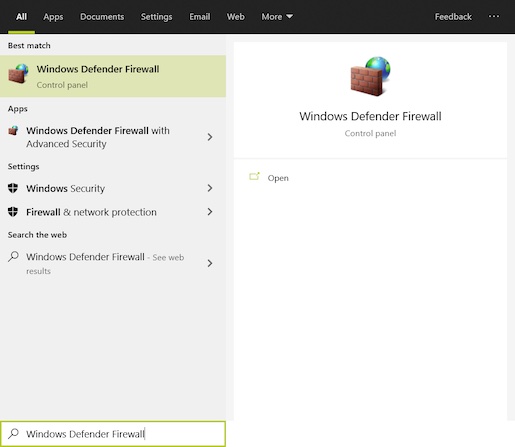
- Click on Inbound Rules or Outbound Rules from the left side of the window.
- Find the option New Rule from the right-hand side and click on it.
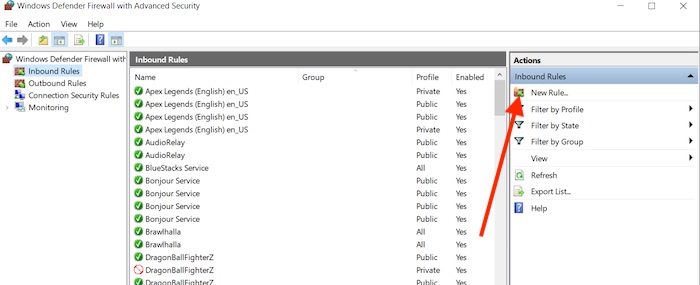
- Select Program and hit the Next button.
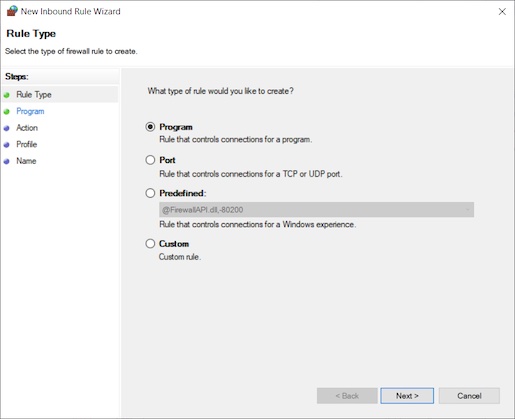
- Click on Browse under This program path.
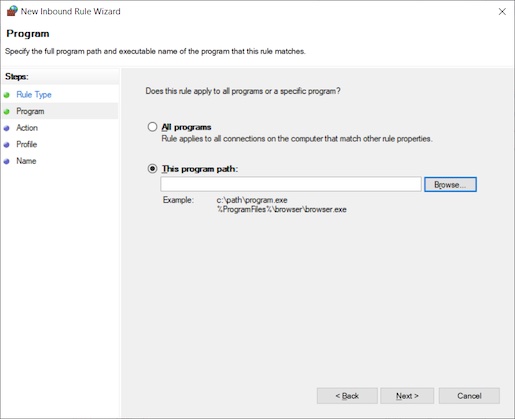
- Go to the folder where you installed Discord.
- Select the Update.exe file and open it. Generally, the installation path is C:\Users\YOURUSER\AppData\Local\Discord for most users.
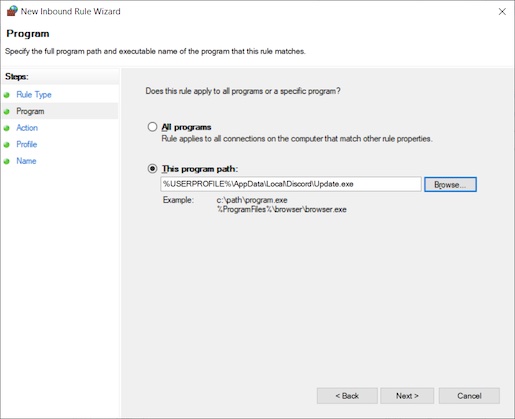
- Click on Next.
- Select Allow the connection and hit the Next button.
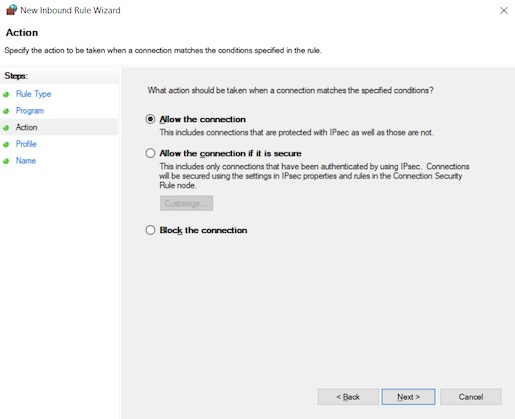
- Select all the boxes saying Domain, Private, and Public and click on Next again.
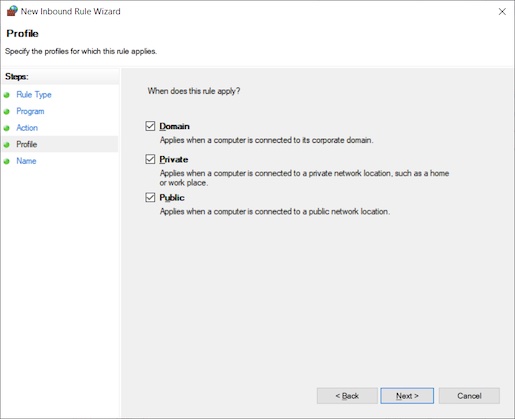
- Set the Name as Discord and hit the Finish button.
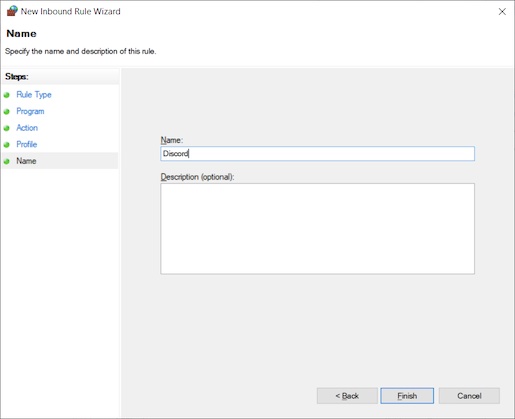
- Click on Windows Security from the right side of the toolbar.
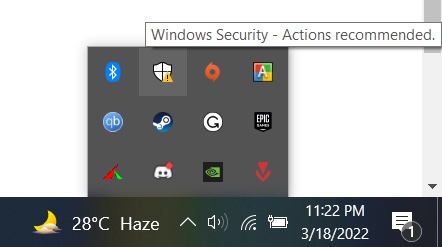
- Go to the Firewall & network protection section and find Allow an app through firewall.
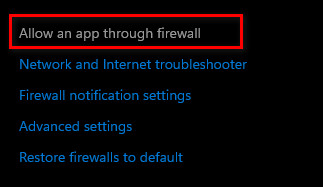
- Find and make sure that Discord is selected and both Private and Public boxes are checked.
- If they are not checked, click on Change Settings and give tik in those boxes. Now hit the OK button.
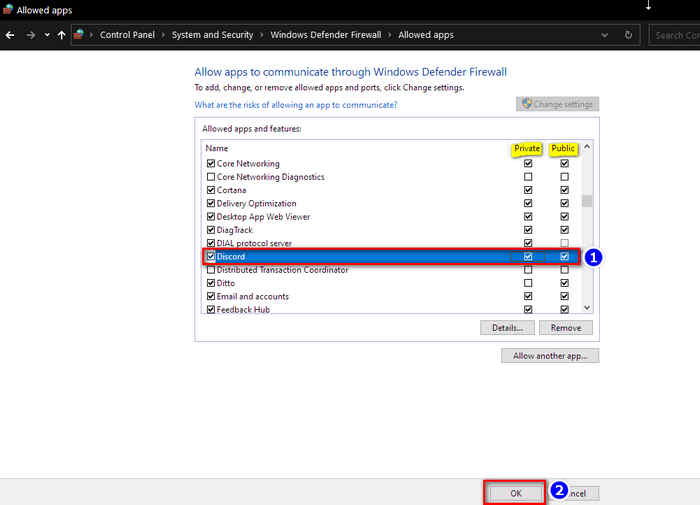
Now you are all set and ready to go. Your Discord should be working as good as it should. Just restart your computer after all the procedures to rule out every malfunction. You have successfully bypassed all the system rules for Discord and allowed it to reign freely over the internet.
Note: if you have additional third-party anti-virus, you will need to allow Discord through that anti-virus firewall. You will be able to do it easily as it will be very simple. If you can’t find the firewall option, then search in your anti-virus help and support option, and hopefully, you will get there.
You may also like to read: How To Change Discord Sounds.
Conclusion
If you followed all the procedures accordingly, you allowed your Discord through the firewall without any doubt. If you got further questions regarding Discord, feel free to ask us, and we will try to give you the best answers and solutions. Happy reading, guys.