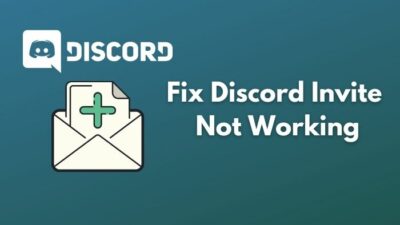Imagine you’re playing Warzone and voice chatting through the Discord server. So, while your squad was going through an intense moment, you heard a fart or air horn sound.
And the whole team burst out in a laugh!
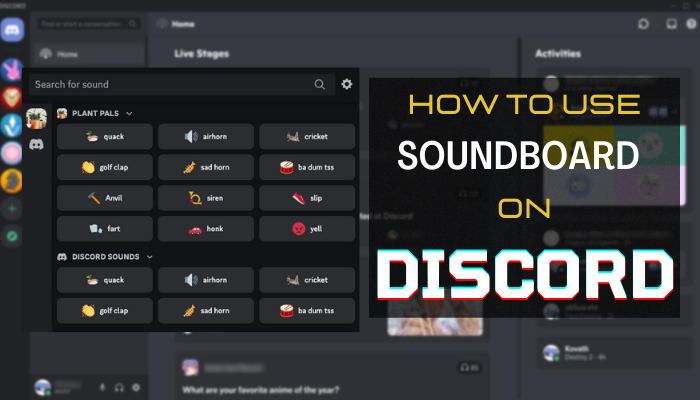
Yes, that’s one of the reasons people use Discord Soundboard. In this article, I’ll show you how to use it properly.Let’s begin!
How to Use Discord’s New In-App Soundboard
Go to your preferred server and click on the voice channel. Once you’re on the channel and connected, you’ll see a music icon in the bottom left. Click on that Soundboard icon, and you’ll see the default sounds that you can play. So, click on those sounds to play while you’re voice chatting.
Note: Soundboard is only available to desktop users. But mobile users can listen to the sounds only but can’t play because the mobile Discord app lacks this soundboard feature.
Discord merged the soundboard for users recently on April 7, 2023. But you can play only a limited number of sounds on regular Discord. However, Discord Nitro has many sound effects and other features.
Besides playing sounds on the Discord server, you can have fun with the soundboard while having a voice conversation. When you’re already voice chatting, click the Open Soundboard icon or music icon. Then play any sound you like.
Now let’s see the steps for using Discord’s new soundboard.
- Go to your preferred Discord server.
- Navigate to the voice channel of the server.
- Once you’re connected, you’ll see a music icon on the bottom left.
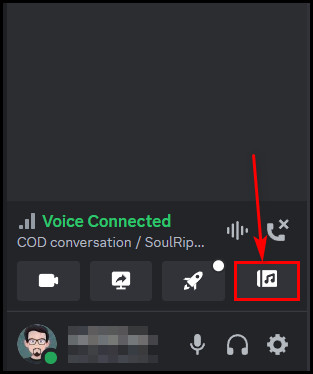
- Select that icon, and a few sound options will appear.
- Click on any sound to play on the voice chatting channel.
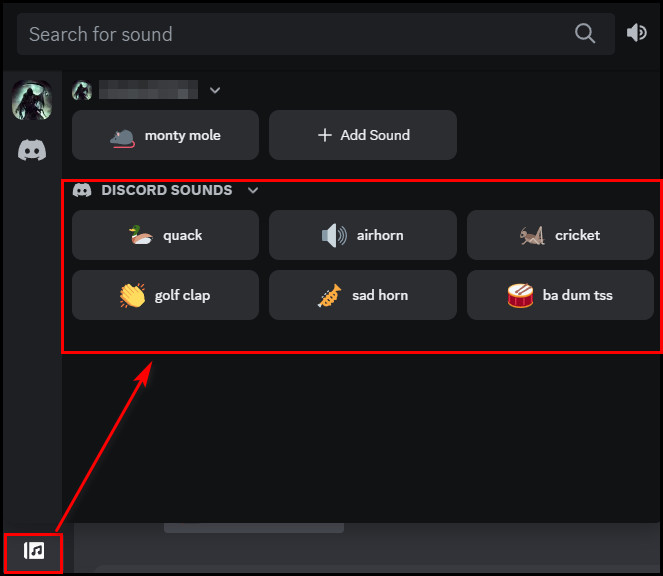
Now, all the members who are online and connected to the voice channel will hear the sounds you will play. But the channel won’t hear anything if someone turns on the Deafen option. Moreover, there is another way you can use the soundboard. Let’s explore that method too.
- Call someone on Discord.
- Once you’re connected and having the voice conversation, click on the music icon from the bottom left side.
- Play any sound from the default sounds by clicking on it.
That’s it, and the other person will hear those sounds. By default, you’ll get six sounds: quack, airhorn, cricket, golf clap, sad horn, and bd dum tss. However, you can also add sound to the soundboard library.
How to Add or Upload Sound to Discord Soundboard
To add or upload more sound to the Discord soundboard, go to the server where you want to upload the sound. Click on the server name drop-down icon from the top left. Go to the Server Settings > Soundboard. Select the Upload Sound button and click the Browse button to select the Sound.
Choose the sound from the store where you save it, and once you select it, click on the Open button of the file explorer. Now, give the file a name in the SOUND NAME field, and it’s mandatory. You can also select a related emoji if you want. Then hit the Upload button.
Note: You can upload any sound by maintaining the Discords Terms of Service and Community Guidelines. And those added sounds can only be playable on the servers. You must get a Discord Nitro subscription to play those uploaded sounds on one-to-one chat.
Let me show you the procedure to upload sounds on Discord with the proper steps.
- Go to the Discord server where you want to add sounds to the soundboard.
- Click the down arrow icon beside the server name from the top left.
- Go to Server Settings > Soundboard.
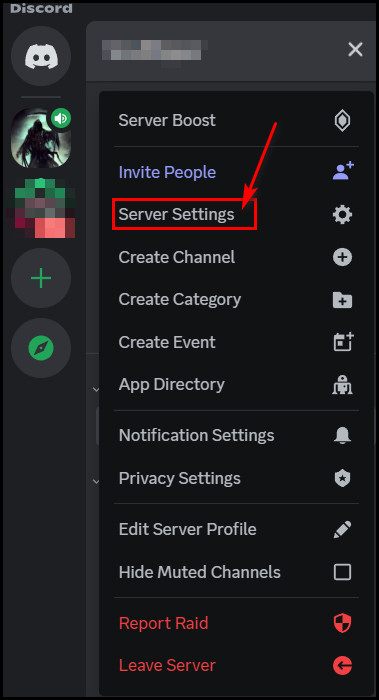
- Select the Upload Sound button, and a new window will appear.
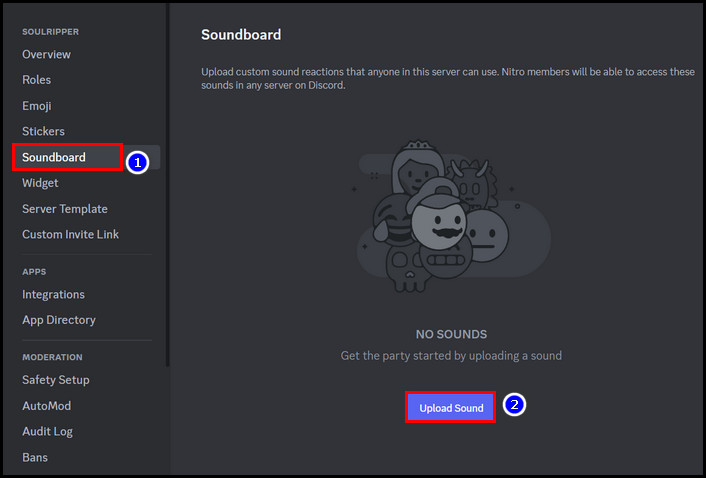
- Click on the Browse button to select the sound.
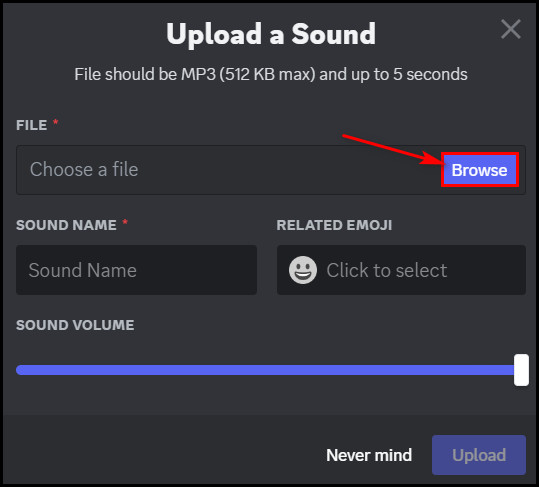
- Choose the file, select it, and hit the Open button from file explorer.
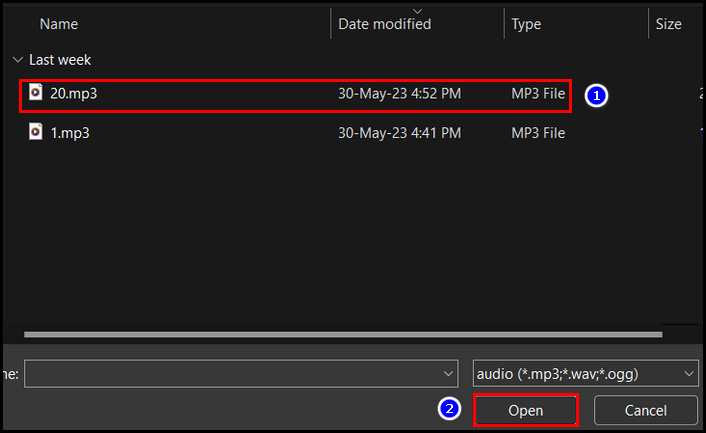
- Give the sound a name in the SOUND NAME field.
- You can also add relatable emojis and adjust the sound level.
- Hit the Upload button.
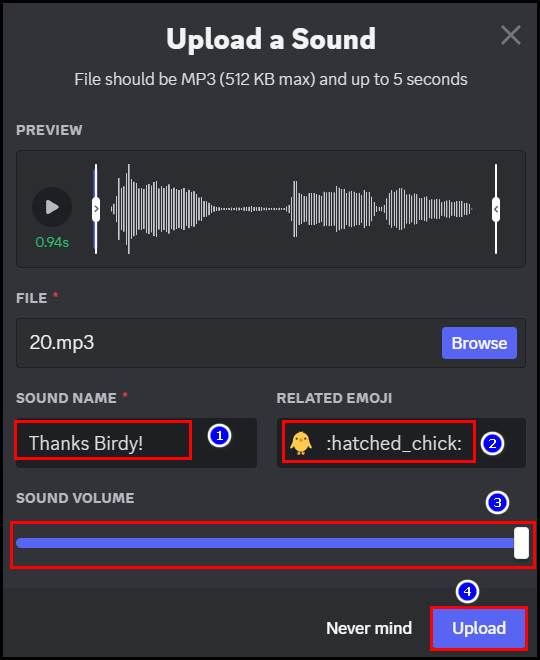
Done! Now enjoy playing the uploaded sounds while voice chatting on the server and listen to your friends burst out in a laugh.
Moreover, if you want to use other soundboard apps, you must set up those before using it. But how to enable those soundboards? Let’s find out!
How to Setup or Enable Soundboard on Discord
To set up some soundboards on Discord, you might need to install a virtual audio device or VB cable. Then go to Discrod’s Voice & Video settings and set the CABLE output as your Discord mic. After that, you must route the microphone via the virtual audio device.
There are several best Discord Soundboard apps out in the app market. Some apps are free, and others are paid but offer free trials. Among these apps, Resanance and Soundpad include a VB cable in the installation package.
So, if you want to install these apps, you don’t need to install VB-cable separately. But installing the VB cable or virtual audio device is mandatory for other apps, and you must go through some other steps.
Here are the steps to setups soundboard apps:
- Download & install the virtual audio device or VB cable for your Windows or Mac system.
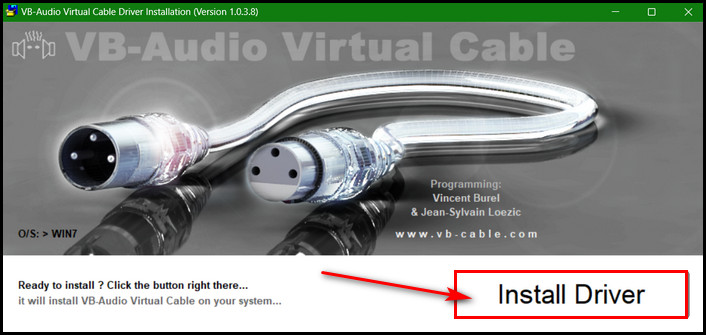
- Launch the Discord app and click the Settings or Cog icon beside your profile name from the bottom left pane.
- Navigate to App settings > Voice & Video > INPUT DEVICE.
- Select Cable Output for Input Device.
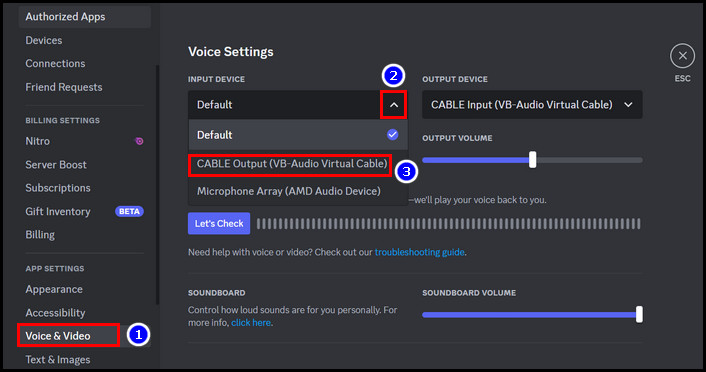
- Launch Windows Settings by pressing Win key + I.
- Go to System > Sound.
- Select the Microphone as the input device.
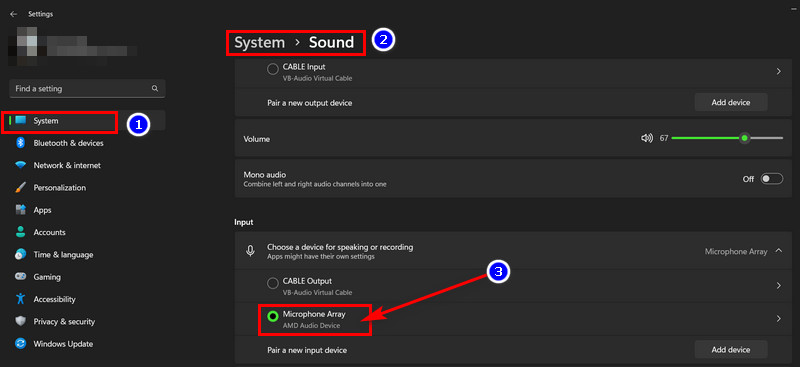
- Press Windows key + R and type mmsys.cpl. Then press Enter key.
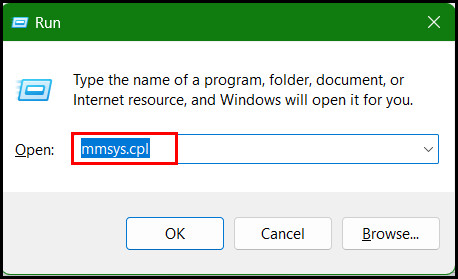
- Click on the Recordings tab and double-click on the Microphone.
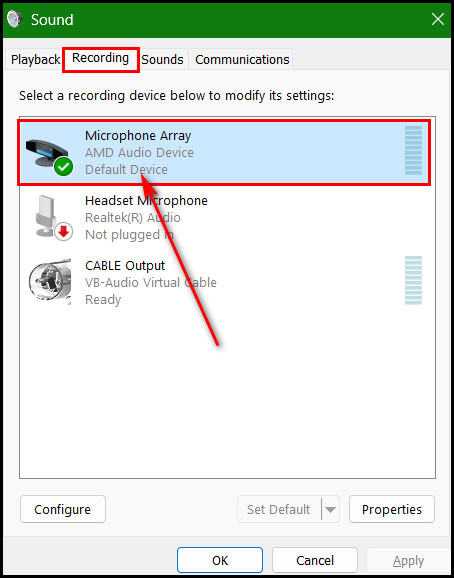
- Select the Listen tab and tick mark the box beside Listen to this device option.
- Under the Playback through this device section, choose Cable Input from the drop-down menu.
- Select Apply > OK.
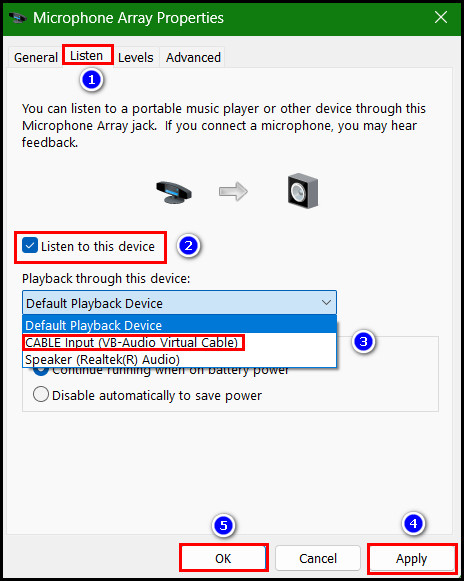
Great! Now you can open the Discord soundboard app and play any sound you want. Let the sound make fun!
Speaking of setting up Sounboards on Discord, you might need a microphone too. There are several best microphones available for Discord. So, go for one and create content with Discord.
How to Manage Soundboards Sound for a Discord Server
To manage sound from a Discord server, you must hop into the Server settings. Then go to the Soundboard option from the left pane. You can remove the sound by clicking the cross button; otherwise, choose the pen icon to modify the sound name, change the emoji, or adjust the sound.
Pretty easy stuff, right?
Besides, you can also allow members to edit or remove the custom emoji. You can even hand over the sound managing control to the members.
Now let me show you how to manage soundboard sound for a Discord server and how to give soundboard modification access to the server members.
Manage Soundboard Sound for a Server
- Navigate to the server and go to the Server Settings.
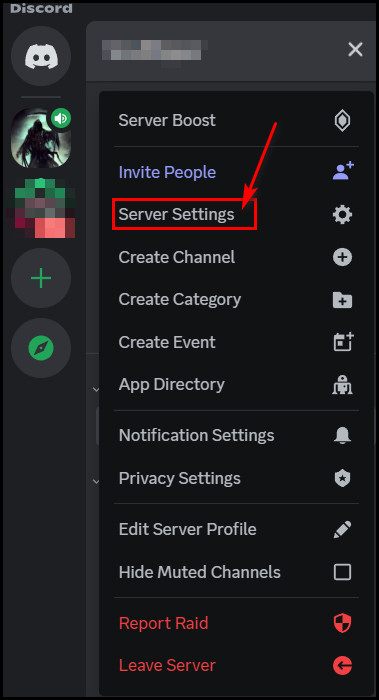
- Click the Soundboard option from the left pane.
- You’ll see a cross and pen icon on the right side when you take the cursor over the sounds. Click on the cross icon to remove that sound from the soundboard.
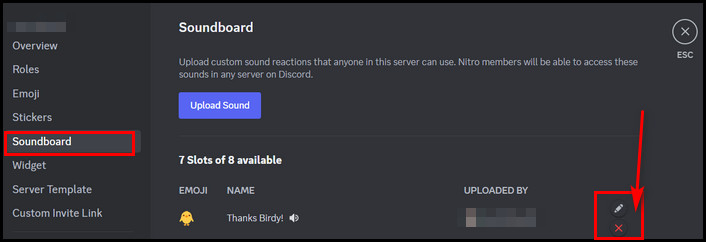
- Select the Delete button from the confirmation prompt to remove the sound.
- Choose the pen icon to modify changes like sound name and relatable emoji. You can also adjust the volume of the sound.
After the proper modification, click the Save button to save the changes.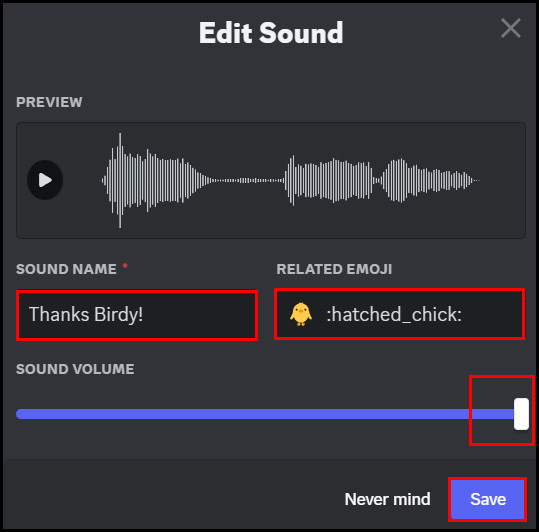
Give Access to the Members to Modify Soundboard Sounds
You can also allow the members to edit or remove custom-added sounds from the server. But for that, you must enable the Manage Exression feature for the members as an admin.
- Go to the server and click on the Server Settings.
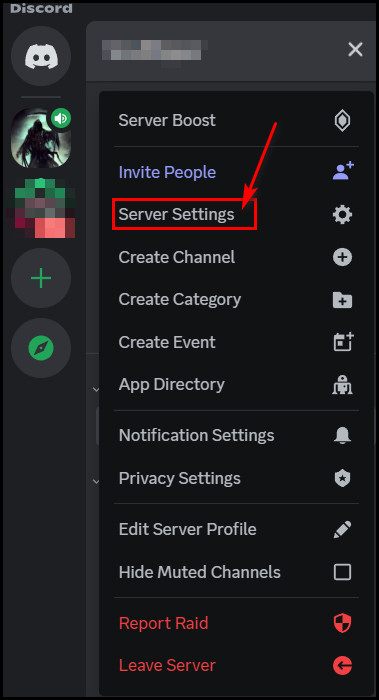
- Navigate to Roles > Default permissions.
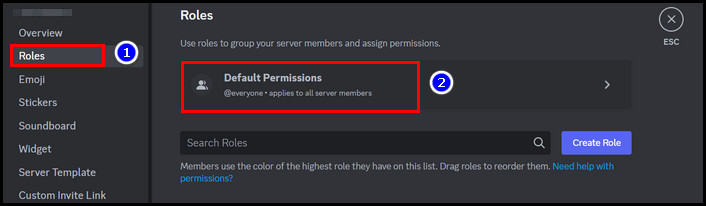
- Choose Members and select the Permissions tab.
- Go to the search permissions section and search for Manage Expression.
- Once it appears in the search result, toggle the button to allow the members to modify soundboard sounds and expressions.

Give or Remove Soundboard Permissions to Discord Server Members
As a server admin, you can allow or restrict soundboard permission to any member. You can enable any member to use the soundboard from the server settings.
- Navigate to Server Settings and select Roles from the left pane.
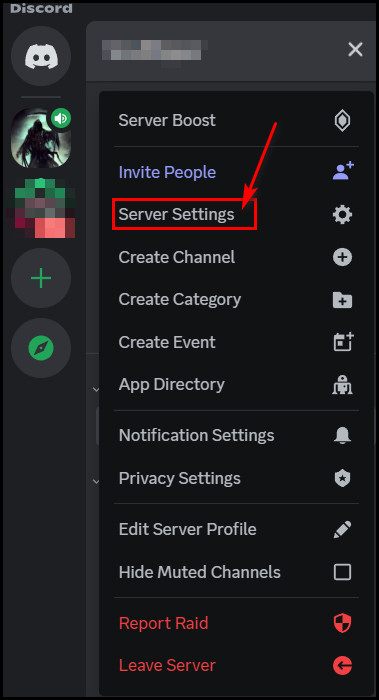
- Select Default permissions > Members.
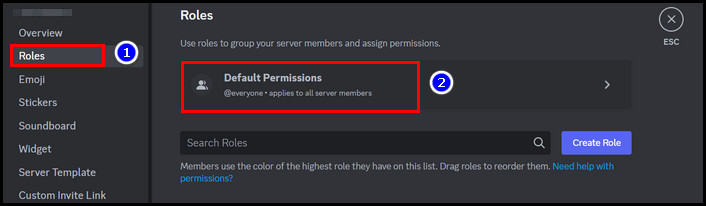
- Click on the Permission tab and go to the search section.
- Search for the Use Soundboard option.
- Hit the Use Soundboard option’s toggle button to give soundboard usage access to the members.
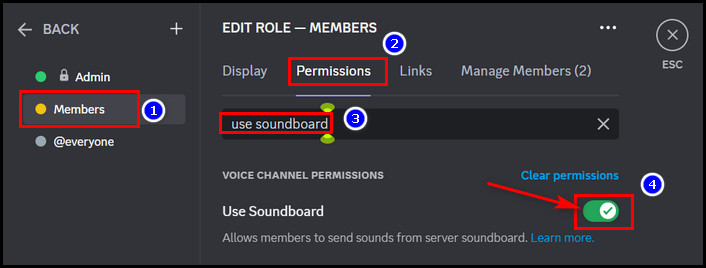
To remove the access, just toggle the button in the off position.
How to Use Best Third-party Soundboard Apps on Discord
There are several Discord Sounboard apps right now; among those, Voicemod, Clownfish Voice Changer, Resanance, Exp Soundboard, Mixer, etc., are the top ones. The procedure is pretty simple for all, but still, I’ll show you how to use other soundboard apps on Discord.
For example, I’ll show the steps for using Voicemod and Clownfish soundboard app.
Use Voicemod Soundboard App on Discord
- Download and install the Voicemod app from the official website.
- Launch both Discord & Voicemod apps.
- Click on the cog icon (User settings) from the bottom left.
- Select Voice & Video beneath the APP SETTINGS section.
- Click on the INPUT DEVICE drop-down and choose Voicemod microphone.
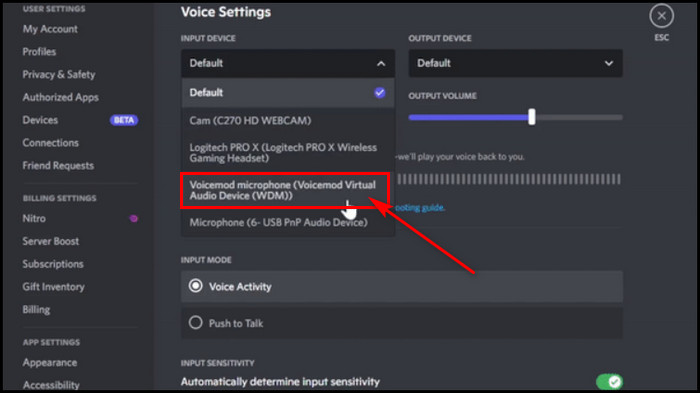
- Turn off the Automatic determine input sensitivity option.
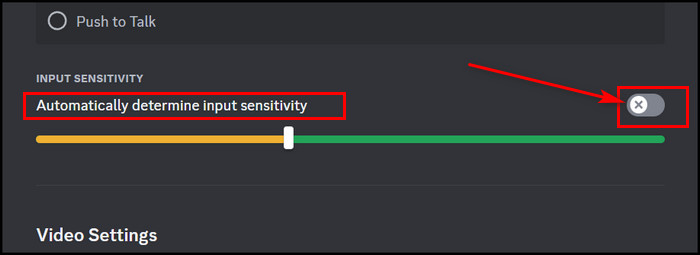
- Scroll down and look for the Echo cancellation option.
- Click the toggle button to disable it.
- Choose None for Noise Suppression.
- Disable the Automatic Gain Control option by toggling the button from the right side.
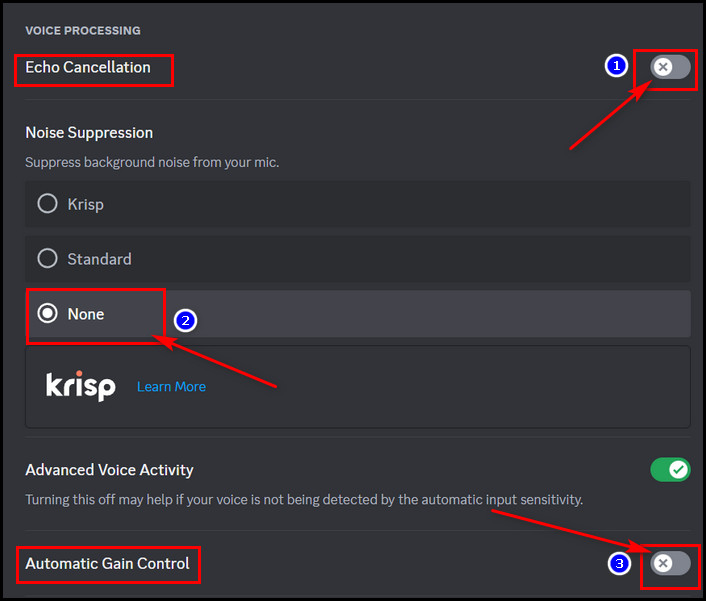
After that, start using the Voicemod soundboard on Discord!
Apart from this, the Voicemod app may not work sometimes due to some problems. But you can fix Voicemod’s working issue with Discord by applying some methods.
Use Clownfish Soundboard App on Discord
- Go to the official website and download the Clownfish Soundboard app.
- Install it and launch the app.
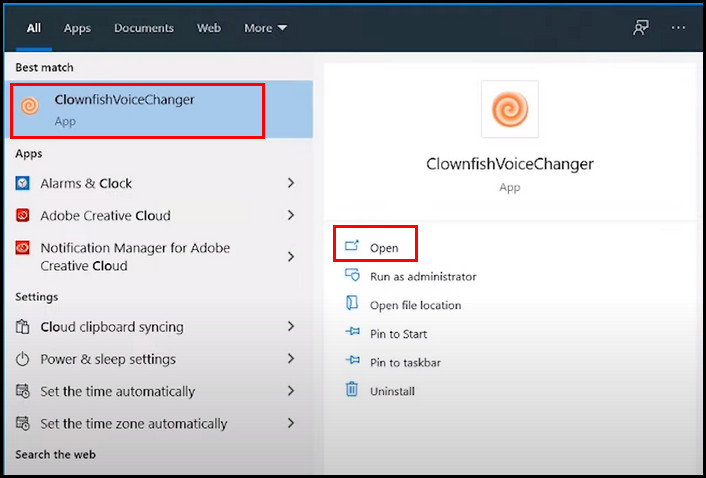
- Open Discord on the PC and click the show hidden icon arrow button.
- Double-click on the Clownfish soundboard icon to open it.
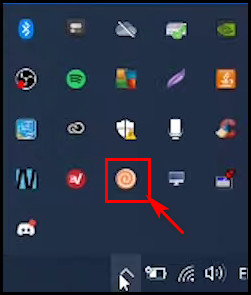
- Right-click on the Clownfish soundboard icon and choose the Set Voice Changer option.
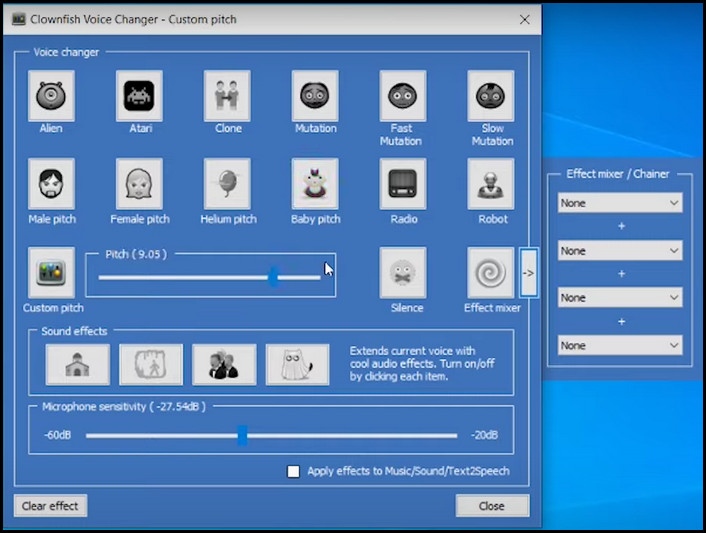
The Clownfish app will open, and you’ll see many voice-changing options. You can also select the Custom Ptich option to adjust the voice. If you can’t hear the voice changing sound effects, right-click on the Clownfish app icon from the Toolbar’s hidden arrow icon.
Choose the Hear microphone option from there.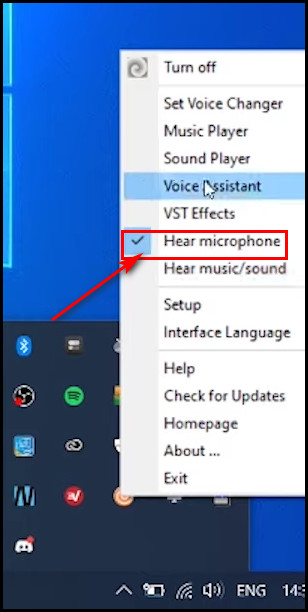
FAQs
How to use Soundboard on Discord Voicemod?
Go to Discord settings and click on the Voice & Video under the APP SETTINGS category. From there, change the input device to Voicemod Virtual Audio Device. Then select the headphones as the output device. After that, test the sound effects.
How can I add sound to Discord Soundboard?
To add sounds on Discord’s Soundboard, go to Server Settings > Soundboard. Click on the Upload button from the right pane. Choose the sound from the device storage. Give the sound a name, add relatable emoji, and then hit the Upload button.
How can I give members access to modify Discord Soundboard?
Go to the Discord Server Settings. Then navigate to the Roles > Default permissions. Select the Members option and click on the Permissions tab. Scroll down and looks Manage Expression option. Once found, click the toggle button to give soundboard modification access to them.
Wrapping Up
Soundboards in Discord are a great way to have fun while voice chatting on servers. And voice-changing effects will make your gaming content more enjoyable than others. However, you can also make fun by playing funny sounds while gaming.
In this article, I have shown how to use the soundboard app properly. However, if you need more help, don’t hesitate to comment below.
Good day!