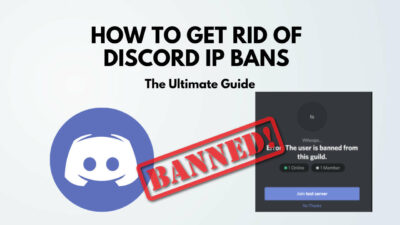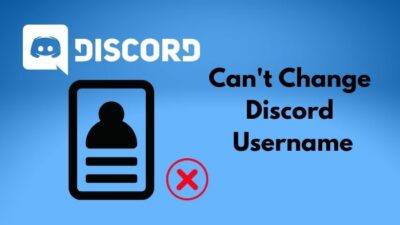Are you trying to join a Discord server using the invite link, and it is not working?
Well, others have faced the situation too. So you are not alone.
Luckily, there are ways to fix the issue. I will show you how to do it.
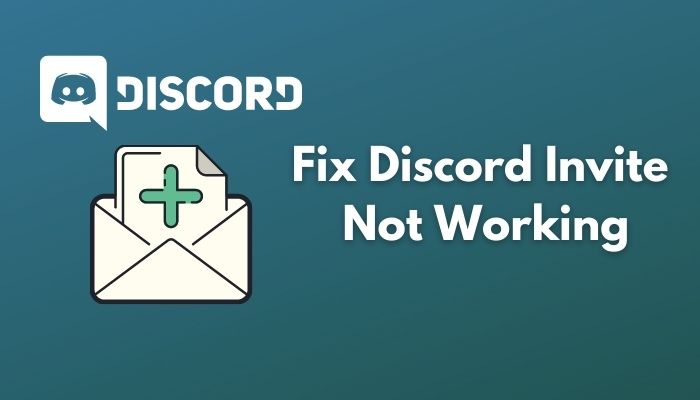
Why are my Discord invites not working?
Keep reading the whole post to learn in detail.
What Is Discord Invite?
Discord is a great way to communicate with friends. It is one of the biggest and most popular platforms nowadays.
Discord has a server system where a large number of users (for example, thousands) can come together and communicate. Due to such a massive scale of users, some steps are made to stop spammers from infiltrating the servers.
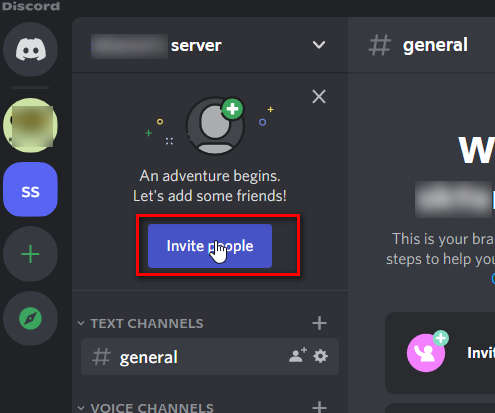
That’s where the Discord invite comes in. It allows the server owner or moderators to generate links or codes that other users can use. When other users click on the link or paste the code, they join the server instantly.
However, there is a catch. Invite link or code has an expiry date and time. A server owner or the administrators can set up the expiration date of the invite.
There is also the scope to limit the number of users who can use the invite. If a selected number of persons use the invite, new persons will not be able to use the invite.
That’s how Discord makes sure the invite process stays clean.
Also related: Fix Discord Nitro Gift Not Working.
How To Fix Discord Invite Not Working
Often, the Discord invite does not work. The following message might appear:
It could be due to many reasons. Whatever the reason might be, there are easy fixes.
Here’s how to fix the Discord invite not working:
1. Check invite code
The very first thing you need to make sure of is that the invite link or code is exactly the same as shown. If you try to type the invite code or paste the wrong link, it will not work.
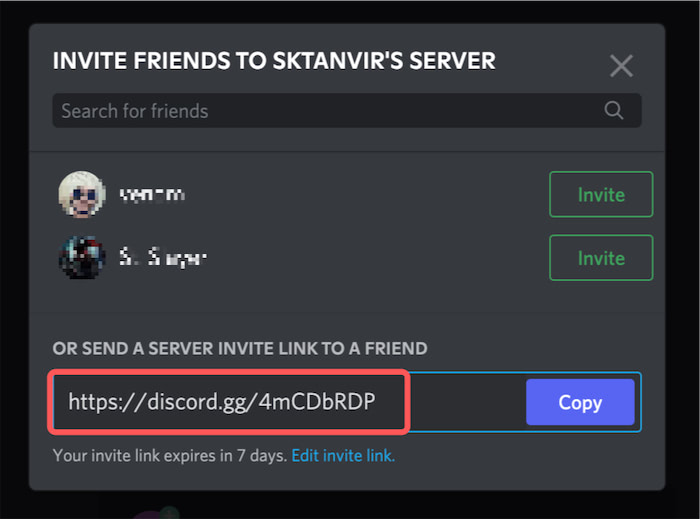
More importantly, the invite code or link is case-sensitive. Hence you need to use the exact same link or code to make it work.
Check out our separate post: Fix Discord Nitro Link Not Working.
2. Check the invite expiration time
As I have said above, Discord invites have an expiration time. The person who generates the invite can set it to one of the following: 30 minutes, 1 hour, 6 hours, 12 hours, one day, or never.
So if the Discord invite is not working for you, you can ask the server admin or owner to check the expiration time.
They can generate new invites as follows:
- Go to the correct server.
- Click on the server name to extend the drop-down.
- Click on ‘Invite People’.
- Click on the ‘Edit invite link’.
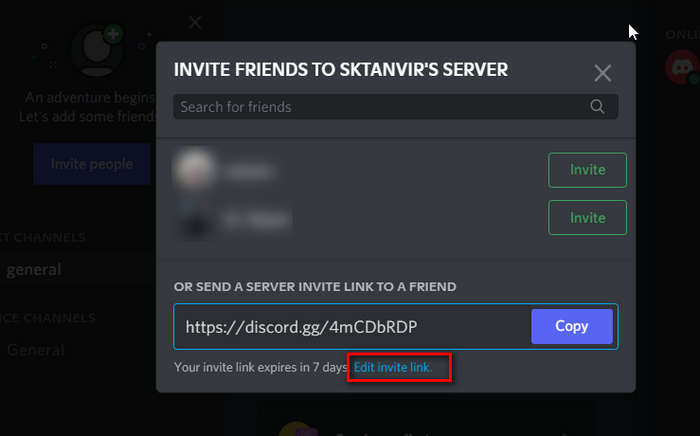
- Select new expiration time under the ‘Expire after’ drop-down.
- Click on the ‘Generate A New Link’ button.
- Click on the invite link to copy it to the clipboard.
Now try to use the new invite, and it should work for you.
3. Check the invite usage count
There is a setting where the server owner or administrators can set the number of times people can use the invite. It is done to control the number of new members in a server.
The following limit counts are supported: 1, 5, 10, 25, 50, 100, or no limits.
If the number exceeds, you will not be able to use the invite. In such a case, ask the server owner or administrators to generate a new invite.
4. Check server count
Discord has a limit of how many servers you can join from an account. For regular users, the limit is 100. But if you are a Nitro user, the limit is double that is 200.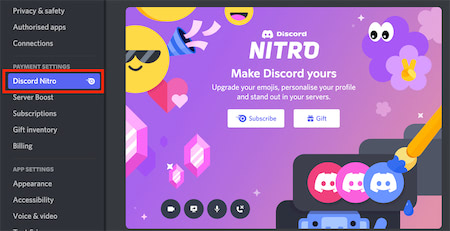
So if the invite link or code is not working for you, you can check if you are already a member of 100 (or 200) servers.
If so, you need to leave a server before you can join the new server.
5. Check if you are banned
The last reason the invite is not working for you is you are banned. The ban could be from the server or from Discord itself.
If it is from the server, you will not receive any notifications regarding the ban. You can unban yourself by communicating with the server owner or administrators.
However, if it is from Discord, you will receive an email. The email will tell that you have violated Discord terms of service and conditions. In such cases, it is pretty hard to get unbanned.
One important thing to note here is that Discord bans are IP bans. That means whether you are banned from the server or Discord, you will not be able to enter the same using the same IP address.
Changing devices, opening new accounts will not work as you are still using the same IP address. The only way around it is to use a VPN or web proxy server.
You may also like Fix Discord Stream Volume Slider Not Working.
Do Discord Invite Links Expire?
Due to the architecture of Discord, it is essential to control the way users can enter a server.
If everyone is allowed to enter servers without seeking any permissions, it becomes an issue. Also, manually verifying every user is quite tedious.
So the best possible scenario is to use invite codes or links with the expiry time and usage count. And that’s what Discord does.
Discord allows the server owner or administrators to generate invite links or codes. Other users can click those links to enter the server.
While creating the links, Discord gives the option to choose an expiration time and set the maximum number of users who can use the link. After the set amount of users have used the invite link, it will expire.
Not only that, Discord even allows the server administrators to edit the settings later. They can extend and change the invite expiration time easily. There is an invitation dashboard to keep track of the invite links.
How Do I Manage Existing Invites On Discord
If you are the server owner or one of the administrators, you can easily manage the existing invites on Discord. You can revoke an invite from the invite dashboard of the server.
The invite dashboard provides you with various information. It shows the user who generated the invite and for which channel. It also shows the number of times it has been used and the time left to expire.
Here’s how to delete an invite:
- Go to the target server.
- Click on the server name on the top left to extend the drop-down.
- Click on Server Settings.
- From the left menu, select Invites under User Management.
- Hover over any of the invites, and you will see a red cross appear.
- Click on the red cross to delete or revoke the invite link/code.
Related guide: How To Fix Discord CAPTCHA Not Working.
How To Generate A New Invite On Discord
Since Discord is predominantly based on servers, inviting users on servers is a vital step. The good thing is, Discord offers a lot of flexibility when it comes to invites. You can select an expiration time, set the maximum number of uses and also manage them.
There is also the temporary membership option that allows a user to join your server temporarily. The moment the user disconnects, they lose the membership unless you assign them a role.
Here’s how to generate a new invite:
- Go to the target server.
- Click on the server name on the top left to extend the drop-down.
- Click on Invite People.
- Click on the blue Edit invite link option.
- Select new expiration time under the ‘Expire after’ drop-down. There are fixed times like 1 hour, one day or the permanent option like Never.
- Select a new maximum use number. You can choose a fixed number or set it to infinity (unlimited uses).
- Select whether you want temporary membership or not.
- Click on the Generate A New Link button.
- Click on the invite link to copy it to the clipboard.
Now you can share the invite link to other users, and they will be able to join as per your settings.
Another thing to note is that you can generate invite links on a channel basis. That means the invite link settings for one channel will not affect the others.
FAQ
Question: How do I fix an invalid Discord invite?
Answer: You cannot change the invalid Discord invite Unless you are the server admin. Only admins can edit invite links.
Question: Why can’t I join a Discard server when I’m not banned?
Answer: You can’t join a Discord server when you’re not banned, maybe because you have reached the maximum number of servers (100 for regular users, 200 for Nitro users).
Question: Are Discord bans IP bans?
Answer: Yes, Discord bans are IP bans. That means you will not be able to go around the ban by creating a new account or changing the device. You will need a new IP address or use a VPN.
Final Thoughts
Discord invite is a great way to populate servers with new members.
However, sometimes it causes trouble
The good thing is, they have easy fixes.