Are you infuriated that you can’t change your Discord username for some reason? Are you tired of trying, but Discord won’t let you change your username?
Then this post will show you the solution to your problem.
Discord profiles are pretty customizable, yet users still face issues while changing their usernames. I also met this issue a while ago while changing my Discord username but, after spending hours looking for a solution on the internet, I finally found it’s solution.
Why is Discord not changing the username?
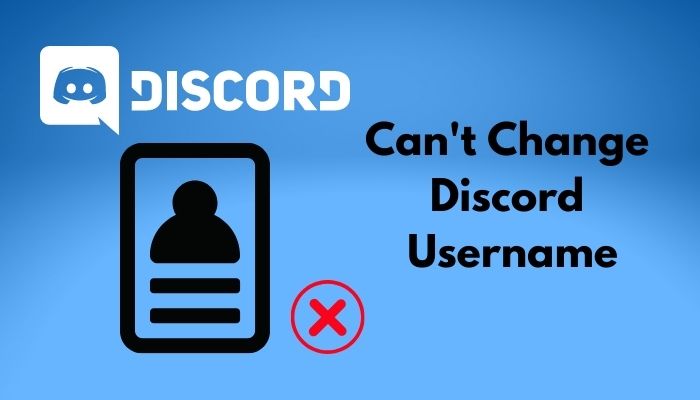
This post will explain everything about Discord’s username changing policy and why you can’t change your Discord username. I will also show you the methods to fix this issue later.
Don’t skip any part, and stay with me through the whole post.
Why Can’t You Change Discord Username?
There are several reasons if you cannot change the Discord username. Usually, changing your username isn’t that much of hard work but, when your username-changing attempts don’t compromise Discord’s terms and conditions, you’ll face difficulties changing your username.
I’ve researched users’ issue of can’t change the Discord username and pointed out the reasons behind this issue. I’ve listed those issues below with explanations for your better understanding.
Go through the reasons below and figure out which one of them is causing you the trouble.
Here are the reasons behind can’t change Discord username issue:
Same Username Error
Suppose you’ve chosen the same username already being used by many users. In that case, Discord will show you an error saying, Too many users have this username and terminate your attempt of changing the username.
Discord is pretty flexible about user profile customization. But, when many users use the same username, it can create a misunderstanding and complicate the user environment inside Discord servers and user community.
That’s why Discord doesn’t allow you to change your username if so many users are already using it.
Changing Username Too Fast Error
Another reason why you can’t change your Discord username is changing it several times in a row in a short period.
Discord lets the user change their username two times in an hour. And there is no way to bypass this condition.
If you’re continuously changing your username, it can raise a red flag to Discord admins and violate the community standard. To prevent this incident, Discord limits the users’ ability to change their username in a short amount of time.
Backdated Discord App
If you’re trying to change your Discord username but cannot do so, then the reason behind it may be a backdated Discord app that hasn’t been updated in a while.
Discord push daily updates to fix the bugs inside it and keep the users’ experience top-notch. But if your Discord client hasn’t been updated, it won’t have the latest features and additions offered by the Discord developers.
As a result, your app will not cope with the Discord remote server as it should, and you’ll face various issues. The inability to change the Discord username is one of them.
Unstable Internet Connection
Last but not least, the Discord app requires seamless connectivity to keep being functional but, if you’re using a lousy internet connection, Discord will face difficulties connecting with the servers and relaying your account activities to them.
A lousy internet will also hamper user experiences like poor voice and video calls connection, RTC connection issues, and inability to load videos.
Also, Discord is based on the VoIP platform, and it requires continuous connectivity with the internet; a minor inconvenience will affect your actions, like changing the username.
Check out our separate post on how to Change Discord Sounds.
How to Fix Can’t Change Discord Username
Let’s talk about the real reason you’re here for. Enough with the reasons why you can’t change Discord username. Let’s fix this issue once and for all and elevate your Discord user experience.
There are several reasons why you cannot change the Discord username, now is the time to fix them and change your username to a new one.
You’ve already seen the reasons behind today’s issue, and now I’m listing the methods to fix them with simple step-by-step guidelines. Follow the guidelines and apply them to resolve your issue and change your Discord username.
Here are the methods to fix can’t change Discord username:
1. Use Uppercase and Lowercase Letters Inside Username
As I told you, Discord doesn’t let you change your username if many users are already using it. Select a different username or write down the username in a mixture of uppercase and lowercase letters.
If Discord is showing you that Too many users have this username error, and you cannot change your Discord username because of this, write down your chosen username in the respective field but spell it with a mixture of uppercase and lowercase letters.
For example, if your preferred username is Battleduck. After writing it inside the username field while trying to change it, Discord says the too many users using it. Just spell the username like BaTTleDuck or B@ttleDucK.
Following the above method will fix your issue.
Related guide: How to Change my Discord Tag without Nitro.
2. Wait Before Changing Username Again
If you’ve changed your username already but, unfortunately, there’s an error, then wait for some time before changing it again.
You can easily change your Discord username, but if you’re suddenly seeing Changing username too fast error, you need to slow down your username changing frequency.
Discord lets you change your username twice in an hour. If you’ve misspelled the username or want to change it again, wait for an hour at least before doing it again.
3. Update the Discord App
If you’re facing an error while changing your Discord username, check if the Discord app is updated to the latest version.
Checking for Discord app updates or updating the Discord app is pretty straightforward, and I’ve made you a guideline for that. Follow the step-by-step guide below to do it yourself.
Here are the steps to update your Discord app:
- Open the Discord app.
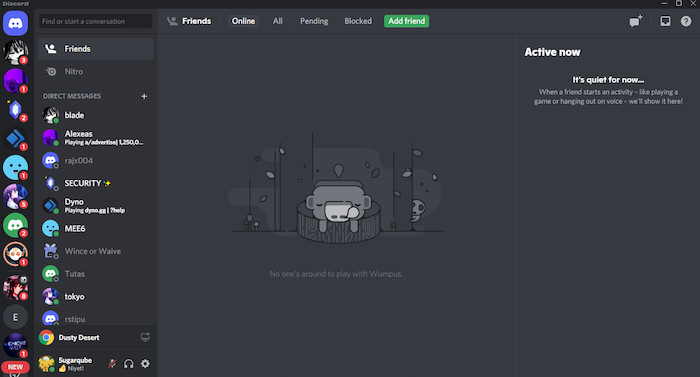
- Click on the up-arrow on the Windows taskbar.
- Right-click on the Discord tray icon.
- Click on Check for updates.
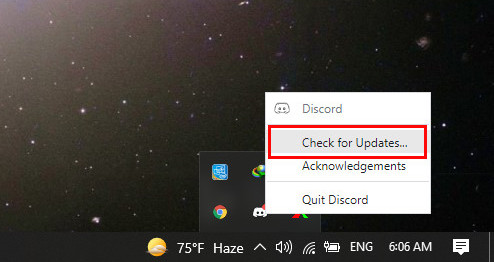
If there are any updates for the Discord app, they’ll be automatically downloaded and installed.
Also read, how to Change Profile Picture on Discord.
4. Use a Stable Internet Connection
Always remember to use a stable internet connection to use the Discord app.
I told you before that Discord is a VoIP-based social communication platform, and it needs a seamless internet connection to function. But an unstable internet connection will interrupt the data exchange between Discord, and it’s remote server, and these interruptions are the reasons why you can’t change your Discord username.
So, check your router and its configuration and see if there are any issues with your internet conection. If you can’t fix the problems yourself, contact your network admin and ask for their help.
How to Change Discord Username Easily
Changing Discord username is a straightforward job. As long as you follow all the rules and regulations of changing your Discord username, there will be no problem completing this job.
I’ve prepared a step-by-step guide demonstrating how to change Discord username. Follow the simple steps below sequentially, and you will be good to go.
Here are the steps to change Discord username:
- Open the Discord app or sign in to Discord if using the web version.
- Click the gear icon beside your username to open Discord user settings.

- Click the Edit button beside username inside the My Account section.
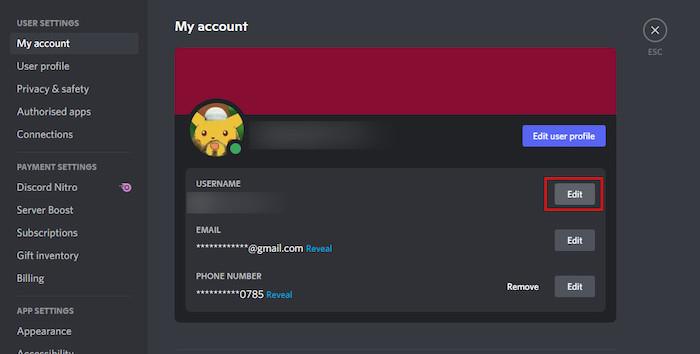
- Type your preferred username in the Username field.
- Type in your password into the Current Password field.
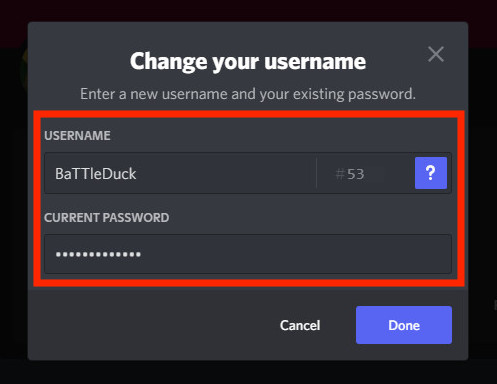
- Check the new username for any errors.
- Click on Done, and your new username will be saved.
You have to remember that the usernames are case-sensitive, which means the capitalization of letters will make the same username different. For example, user#1234 and USER#1234 are two different usernames for two separate accounts.
FAQ
Q: How can I change my nickname on Discord Mobile?
To change your name on Discord mobile, go to the Discord server first>click on the server name at the left corner>select Change Nickname from the menu>enter a new nickname and click on Save.
Q: What is my Discord username?
To see your Discord username, open the Discord app first and hover the cursor over your avatar. It’ll reveal your username along with the user ID, and clicking on your username will automatically copy it. Also, you can go to settings> My Account to see your user ID.
Conclusion
In this post, I’ve included everything about why you can’t change your Discord username and explained all the reasons behind it. Go through the reasons and find the one causing you trouble. Then go to the fixing section and apply the solution to fix the issue.
If you’ve any further queries, comment below. Our experts will get to you right away!

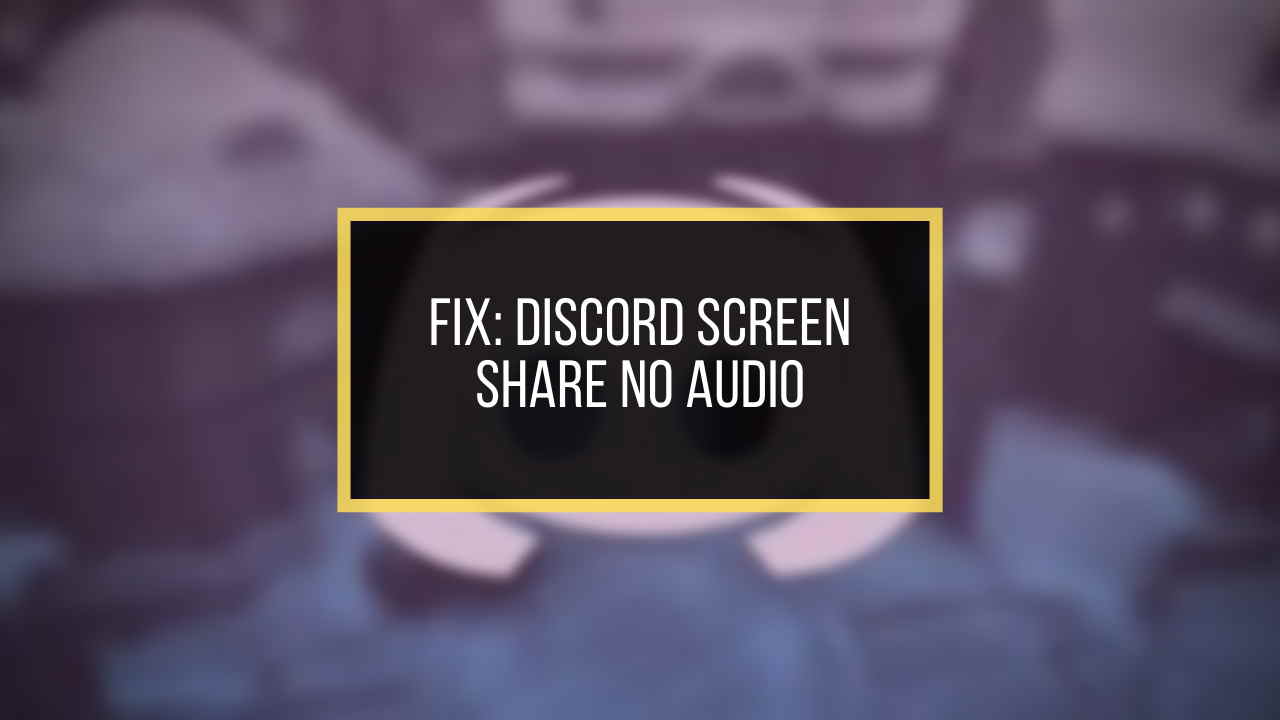


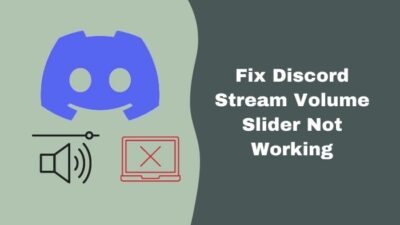
Thank you so much for the help. Actually I was changing my Username too fast because I was thinking about names and got carried away.
Glad that you found our post helpful.