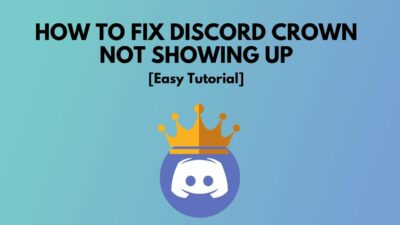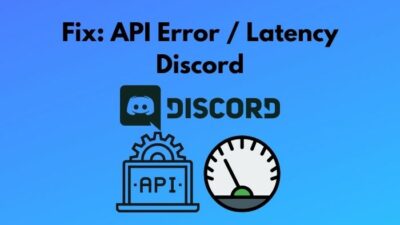What happens when this Discord’s ping is insanely high, like 5000ms?
Well, you won’t be able to hear others’ voices, or others won’t listen to yours! Plus, the voice sound gets scrambled.
This Mount Everest-size ping is enough to spoil the gameplay and turns the situation very frustrating. But don’t worry. I’ll explain the reasons behind this high ping and elaborate 8 tested methods to fix this issue. Let’s begin!
Why Discord’s Ping is High?
Discord’s ping can be remarkably high due to connection issues on the internet. However, when the Discord servers are down, this could trigger high ping, but it’s uncommon. Other reasons, such as heavily loaded networks or background processes, can spike Discord’s ping.
If you’re a gamer, you know how vital the ping is, and having a low ping is like a blessing. Anything below 50-100ms ping is average; if it’s below 20ms, good lord, it’s extraordinary!
And the same thing goes for Discord. If the ping crosses the average mark, it’ll make your voice sounds like a scrambled robot. Plus, it’s possible that others won’t hear your voice or you won’t be able to listen to theirs.
So, the outcome will be disastrous gameplay without proper communication.
Now, let me show you all the reasons for high Discord ping like 5000ms:
- Internet connectivity issue.
- Heavily loaded network.
- The router or other network equipment gets overheated.
- Bugs with Discord’s beta app versions.
- Outdated drivers.
- Discord cache problem.
- Issues with VPN or proxy server.
- Disabled hardware acceleration on older devices.
These are the common reasons you’re facing high ping issues with Discord. Now, let me show you how to resolve the spiked ping problem on Discord.
But before getting into that, there is another problem you might face with the video call. Just like scrambled voice call due to high-ping video call can get failed to. In case that occurs, follow this guide to fix video calls not working on Discord.
How to Troubleshoot Discord 5000ms Spiked Ping Problem
If Discord’s ping spiked at 5k, you must look for issues in the network. Moreover, running the router nonstop will overheat it and give a high ping problem. So, check your router, and turn it off if it overheats. Plus, look for if the Discord server is down or not.
Sometimes users face this sort of problem when they use a beta app. So, check your app version to see if it’s stable or beta. Moreover, you can turn on the hardware acceleration option from the Discord app to push more hardware resources to the app to sort out the ping issue.
Now, let me show you the fixes with the proper steps.
1. Look for Internet Problem
Trouble on the internet is the first thing you might want to look for when Discord’s ping is massive. When the internet connection is down, or there are problems in the server, it will surely spike the ping.
The Internet can be faulty for weather, an overloaded network, or a faulty router. It’s a fact, and I am a victim of a faulty internet connection due to bad weather. I had to switch several ISP due to bad weather where I live in.
As a DSL service user, I had to rely on the internet provided by a telephone cable. So, when the weather was bad the net connection became wonky! And Discord ping got crazy too.
That’s why I switched to a fiber optics connection, and all my problems were solved. If you’re using such a poor connection type for the internet, change it asap. And if you’re using one and having high ping on Discord, do the followings.
- Open the browser and search for speed test in Google. Go to the speed test website by Ookla and test your net speed. If the result shows the net rate is too low with high ping, contact the service provider for a quick fix.
- If you’re using any VPN or proxy server, disconnect it now and check your Discord ping. Sometimes VPN connections slow down the net and trigger high ping.
2. Flash DNS Resolver Cache
If you’re having problems like Discord’s high ping with good internet, you can cast some magical fix, which is flushing the DNS resolver cache. First, you must reset the network adapter, then manually put the Preferred DNS server and Alternate DNS server.
- Press Windows key + R and type in ncpa.cpl.
- Click on the OK button or hit Enter. It’ll take you to the Change Adapter settings page on Control Panel.
- Right-click on the network adapter and select the Disable option.
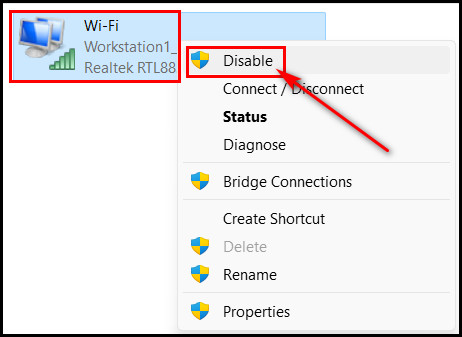
- Wait a minute and right-click on that again.
- Select the Enable option to turn on the network adapter.
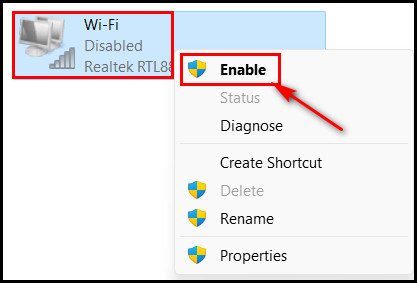
- Go to Network and Sharing Center and select the link button on the connections.
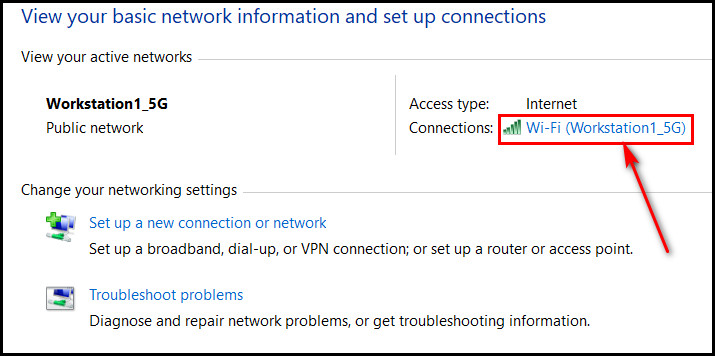
- Select the Properties button.
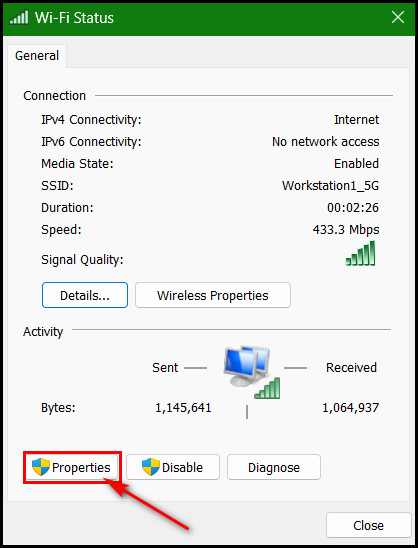
- Click on Internet Protocol Version 4 (TCP/IPv4) and select the Properties button.
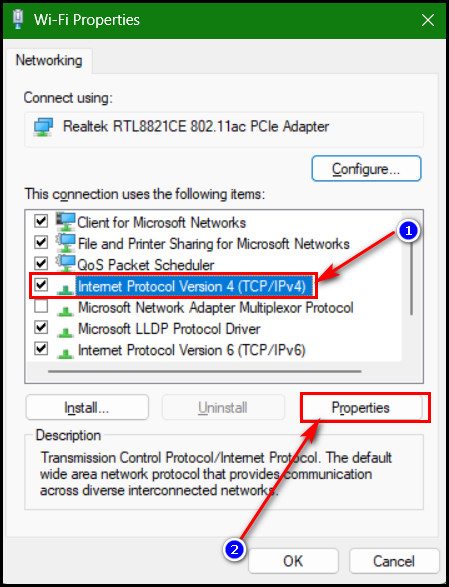
- Select the General tab and click the radio button to select the Use the following DNS server addresses option.
- Input 8.8.8.8 in the Preferred DNS server and 8.8.4.4 in the Alternate DNS server.
- Click OK and exit from the Control Panel.
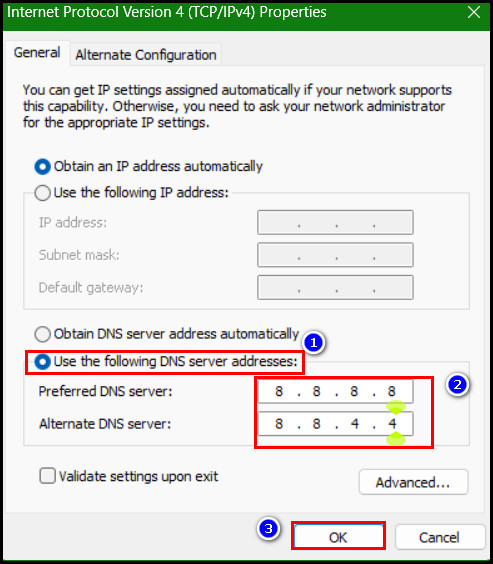
- Launch CMD with admin rights and type in ipconfig /flushdns.
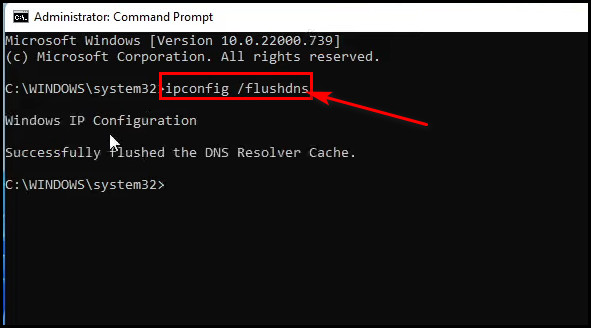
After that, hit the Enter key to run that command. Check Discord’s ping issue. I bet it’s gone now.
3. Wait if Discord Server is Down
Well, it might sound highly uncommon that Discord servers are down. But you can’t entirely deny this issue because it might happen once a month. Even I experienced this Discord outage issue while playing Valorant with friends and chatting using the Discord server with my fellow gamers.
And all of a sudden, everyone becomes like in the movie “A Quiet Place.” Not even a sound from the players. So, after a while, I found that the entire Discord server has gone down.
So, why I added this to the fixing list?
Because it’s a legit reason behind high ping, and one thing can fix it, and it’s “Wait” till the Discord company fixes it.
Speaking of down server, sometimes you won’t be able to get anything while you’re searching on Discord. But don’t close Discord for that because there are quick methods to fix when the search is not working problem in Discord.
4. Close High Resources Eater Background Apps
If many background apps are running and some are using system resources like the internet in a high amount, you must close them asap. So, when Discord runs on high ping and the internet connection seems fine, look for the running background app. And once you find such apps, end the task for all of them.
Here are the instructions to close or end tasks for high resources using background apps:
- Press the Windows key + R and type resmon.exe in the Run dialog command box.
- Hit the Enter key, and it’ll launch Resource Monitor.
- Click on the Network tab.
- Look for high bandwidth using background apps.
- Right-click on the process and select the End process option.
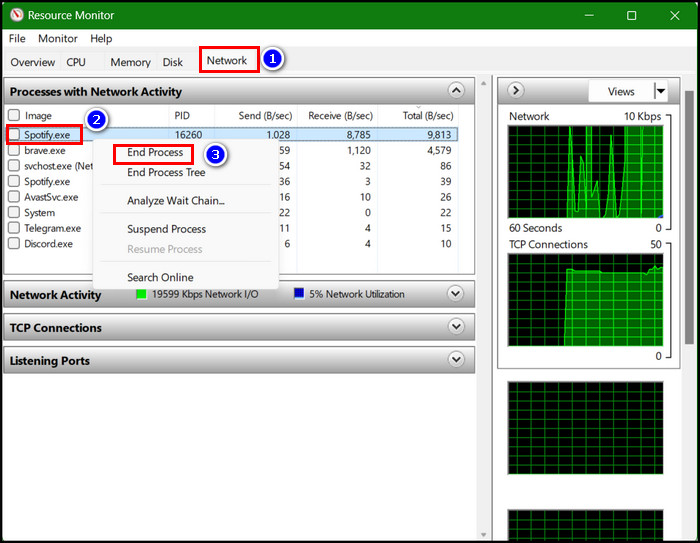
- Do the same for all the other high internet-using processes.
Now relaunch Discord and look for the ping issue.
Speaking of the high ping issue on Discord, sometimes you might face similar problems, such as messages won’t load. Just like solving the ping issue with quick fixes, you can also resolve the message loading problem on Discord.
5. Turn On Hardware Acceleration for Discord
If you’re using an old laptop or PC, you might have a high ping issue with Discord. The fact is that a slow-paced PC sometimes can’t provide enough resources to the Disocrd app. So, what to do?
The solution is you can go for another one to resolve the high ping issue. Or else you can turn on hardware acceleration for Discord from the settings. The feature will push more resources to the Discord app. Let me show you how to turn that on.
- Click on the cog icon or Settings from the bottom left side.
- Scroll down and go to Advanced > APP SETTINGS.
- Click on the toggle button to turn on Hardware Acceleration.
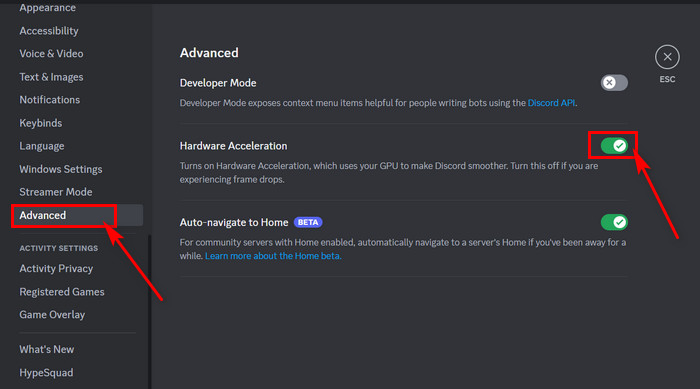
I believe the Discord ping issue would be gone now if Discord didn’t have enough hardware resources.
6. Clear Discord Cache File
Sometimes due to loaded-up cache files, the ping can spike up. Cache files help to load apps faster by providing the content quicker. But if that cache gets full, it can’t do that faster. As a result, the app might misbehave, or issues such as high ping might appear.
That’s why you must clear Discord’s cache files to resolve this issue.
From PC
- Go to Windows search and type %appdata%.
- Hit the Enter key afterward.
- Locate & open the discord folder.
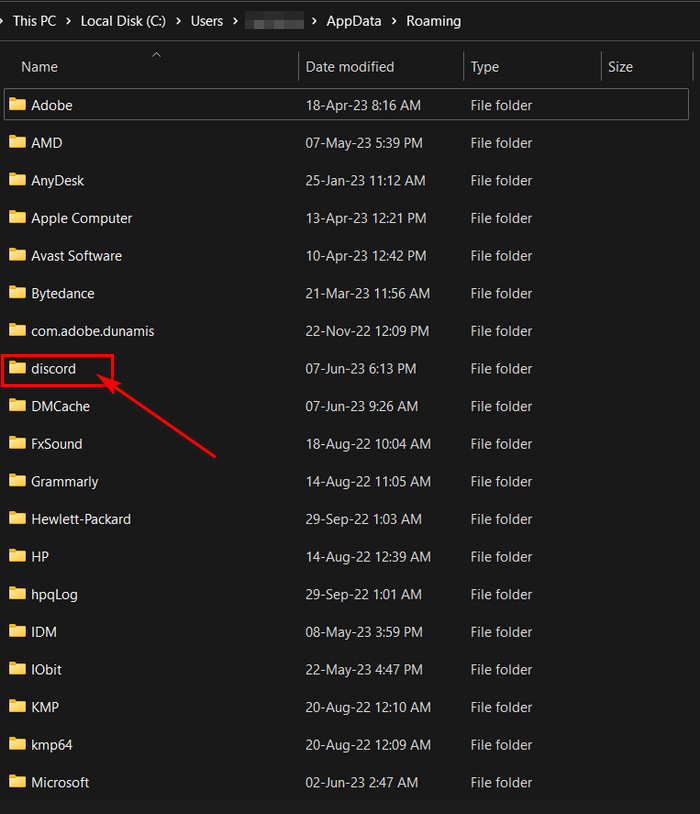
- Select Cache, Code Cache, and GPUCache folders.
- Right-click and click the Delete icon.
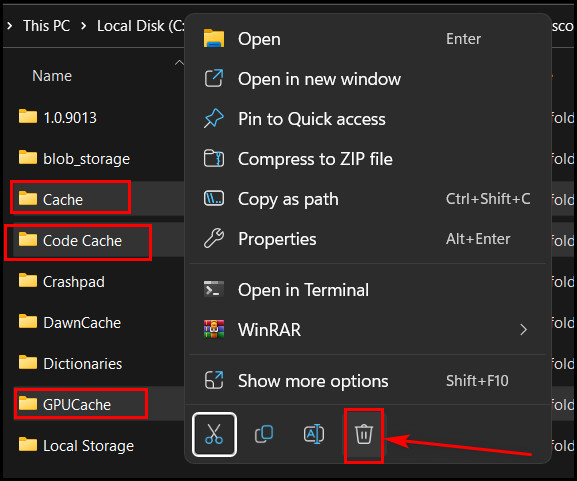
After clearing up those Discord cache files, relaunch the Discord app.
From Android Mobile
- Tap & hold the Discord app icon and select App info.
- Touch the Clear data option.
- Choose Clear cache and tap the OK button to confirm.
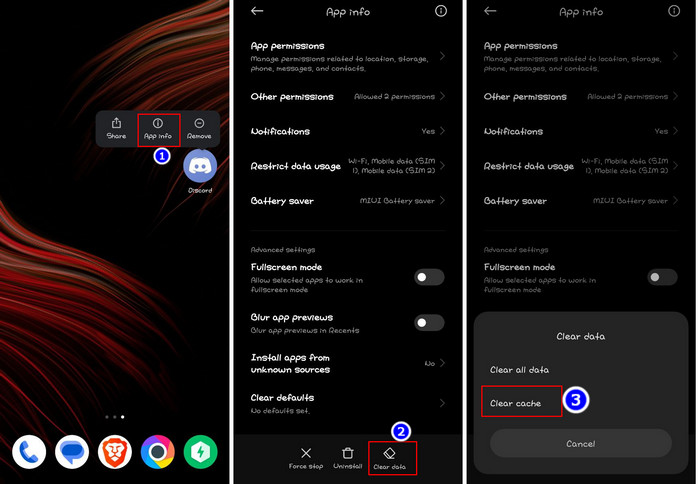
From iPhone or iPad
- Open Settings and tap on the General option.
- Go to the iPhone Storage option.
- Swipe down and locate Discord.
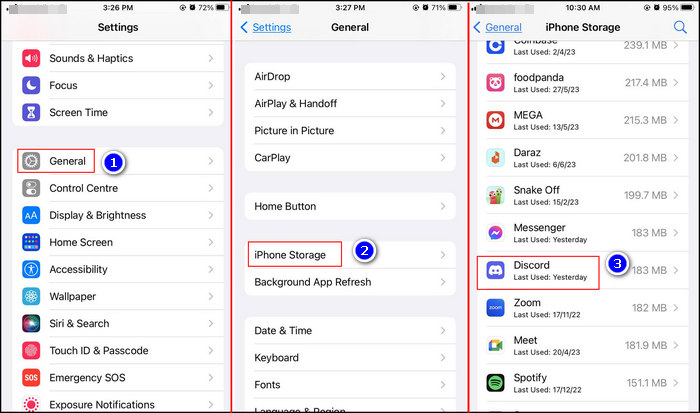
- Tap on it and touch the Offload App button.
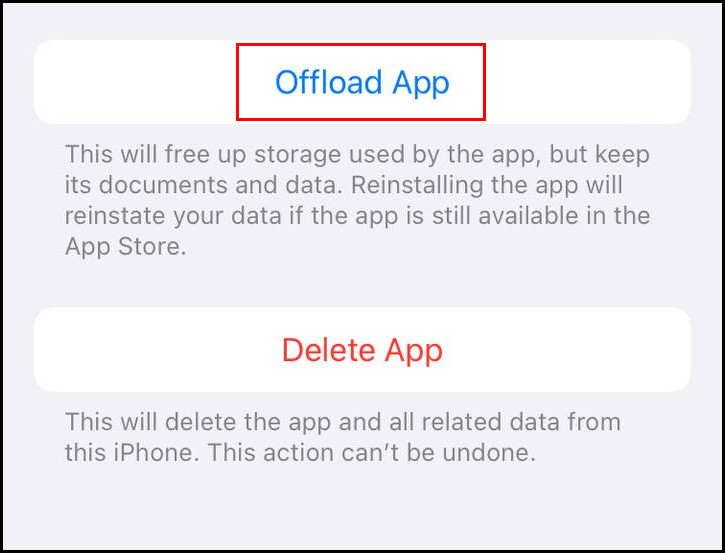
From Mac
- Click on the Go > Go to folder Window.
- Copy & paste the following location and hit Return from the keyboard.
~/Library/Application Support/discord 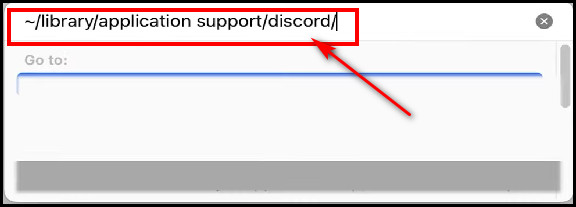
- Select & delete the Cache, Code Cache, and GPUCache folders.
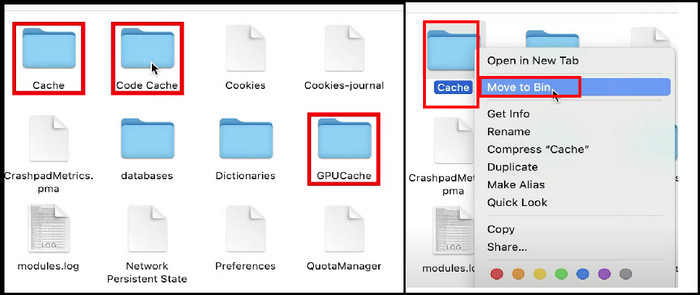
You can also right-click and choose the Move to Trash option or simply drag and drop the folders into the Dock’s Trash.
After clearing cache files, you won’t face a high ping issue on Discord if those loaded-up cache files are causing the problem.
7. Update Drivers
You must update backdated drivers because backdated drivers are prone to cause trouble. And backdated drivers, such as network drivers, might spike the ping for Discord. So, update the network driver and other Discord-related drivers.
- Right-click on the Windows start icon from the Taskbar.
- Click Device Manager to launch it.
- Expand the Network adapter section and right-click on the network driver from the list.
- Choose the Update driver option.
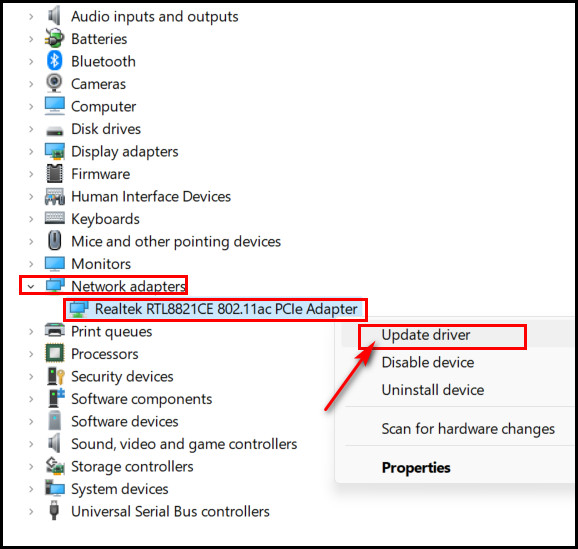
- Select the Search automatically for drivers option to update the driver automatically.
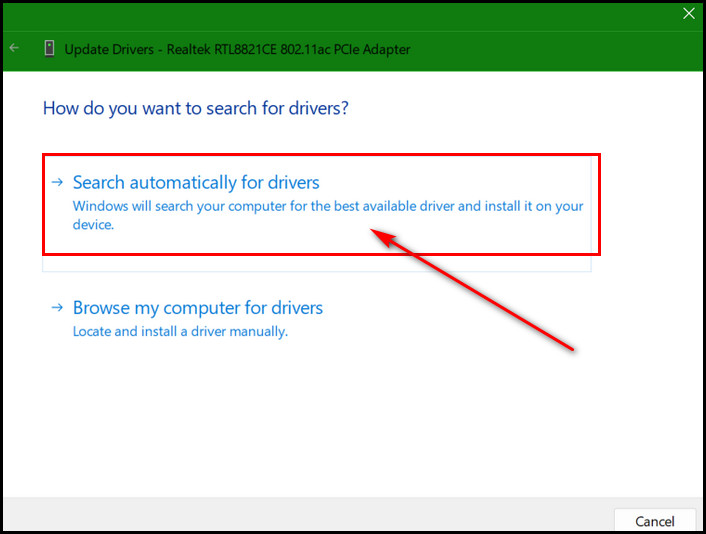
You can also manually update the drivers. Go to the laptop or PC motherboard manufacturer’s website. Then search for the model and download the latest driver. Then install it.
If you have successfully updated the drivers for Discord, one thing might refuse to update for some reason. And that’s the Discord itself! But where there is a problem, there is a fix because you can easily resolve Discord not updating issue.
8. Discord App Version
There are three types of Discord app versions — Stable, Public Test Build, and Canary. The Canary and Public Tes Build or PTB versions are the alpha and beta versions of the app. So, people using these two versions mainly test the Discord app to discover bugs or other problems.
But the problem is Stable, and the PTB version’s icons are the same. That’s why people mistakenly use the PTB instead of the Stable version without notice. So, problems like high ping issues might happen.
That’s why you must check which Discord app version you’re running. If you’re using the PTB version and having a problem with the ping, uninstall it and download the stable version.
FAQs
Why does Discord give high ping sometimes?
Discord gives high ping sometimes due to poor internet connection. If you’re using a DSL connection and the weather is awful, you might face massive packet loss. The Discord server outage or bandwidth-hungry background apps can skyrocket the ping.
How many versions of the Discord app are available?
There are a total of three Discord app versions available. The Public Test Build (PTB) and Canary are the beta and alpha versions among these. These are for the people who like to test and fix bugs in the app. The third one, the Stable version, is the final released version.
What does Discord’s Hardware Acceleration feature do?
In Discord’s settings, you’ll find the Hardware Acceleration option under the Advanced segment in Discord’s settings. When you enable this, it’ll pull more hardware resources to make Discord smoother. It can utilize the network, CPU, and GPU better than ever. But it can cause problems sometimes.
Final Words
Discord ping spikes to 5000ms can be a pain while gaming because you won’t be able to hear teammates. In this article, I scraped down all the major reasons behind this and showed how to lower ping on Discord.
According to the victims of this high ping, this phenomenon is mainly caused by network trouble. But other reasons are not to be blown away, so I have given all the possible fixes. Yet, leave a comment if you need further help. Best of luck!