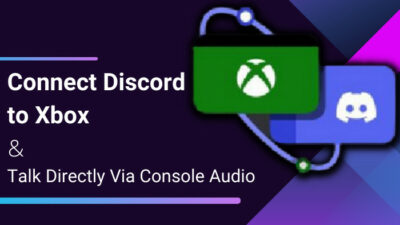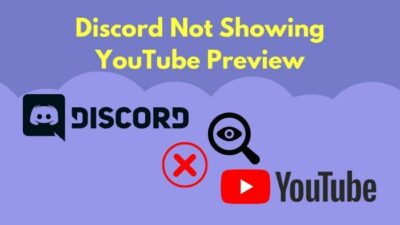Although the Discord app/web service is pretty solid from a technical perspective, it’s still not 100% error-free. Every now & then, Discord users have been reporting on various issues. Some of those issues get fixed on their own, while others require a bit of troubleshooting.
The Message Failed to Load error on Discord falls in the later. Not to worry, this issue is pretty easy to resolve as long as you stick to the troubleshooting steps I have provided in this write-up.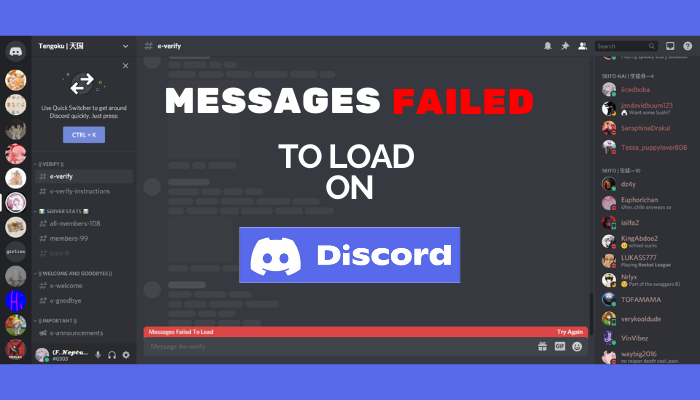
So without any more delay, let’s get started.
Reasons for Messages Failed to Load Error on Discord
Before we start to fix the error, we need to know why the error occurred in the first place. The most common reason for such errors is related to network issues. Inconsistent internet connection, packet loss, server timeout, etc can make it hard for Discord to load chats.
Keep in mind this same error message can be displayed if you get banned from the server. So, if you did any giggity-giggity-crability-giggity on a Discord server, you might have been banned.
But let’s not jump to any conclusion yet, as there are various plausible reasons why you might be getting the said error message on your Discord app depending on your platform.
Here are some probable causes for Messages Failed to Load error on Discord:
- Discord server outage or timeout.
- Unstable internet connection.
- Technical bugs or glitches in the app.
- Improper Windows/Mac settings.
- VPN.
- Outdated app.
- Corrupt Discord cache files.
Furthermore, the Windows Firewall can often detect Discord’s EXE files as unauthorized content and prevent Discord from establishing a network connection. As a result, you might get the dreaded Message Failed to Load error on your end.
Fix Discord Messages Failed to Load Error
When you get Messages Failed to Load error on your Discord app, you won’t be able to send or receive messages until you resolve the underlying issue. To do so, force close the Discord app using Task Manager & ensure you have a stable internet connection. Then clear Discord’s cache file and launch the app.
Also, make sure your computer’s Windows Firewall is not blocking the Discord app. While you’re at it, disable any VPN and anti-virus you installed on your PC. And when you’ve finally managed to resolve the issue, keep the discord app up to date so that this error doesn’t occur again.
But before we start talking about how to prevent the error in the future, here’s how to fix the Message Failed to Load error on Discord:
1. Force Quit & Restart the Discord App
Let’s start our troubleshooting with the simplest method, restarting the Discord app. If you’re using a Windows PC, press Crtl+Shift+Esc to open the Task Manager. Or simply right-click on the taskbar and select Task Manager.
Now select Discord(32-bit) from the processes list and hit End task. Then double-click Discord’s shortcut from the desktop to launch the app, or search for Discord in your Windows search bar and run the Discord program.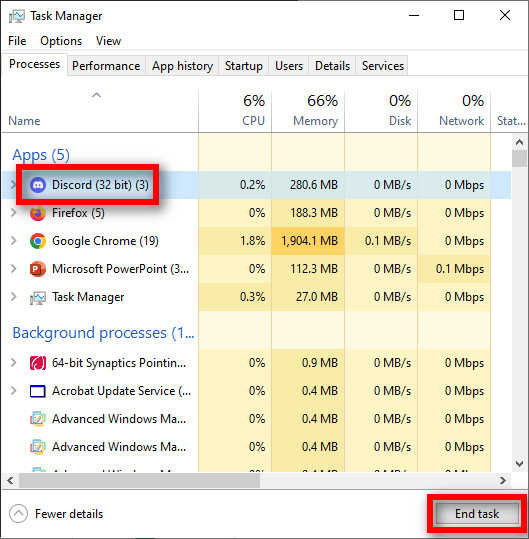
For Mac users, select Other > Activity monitor from the Launchpad. Now find and select all the Discord processes and click on Force Quit. For Android/iOS users, minimize the Discord app and close the background process. Then reboot your device and run Discord.
If the messages still fail to load, move on to the next method.
2. Check the Discord Server Status
No matter how much you try, you won’t be able to fix the error message if the Discord servers are at fault here. So in case the chat is still not loading on Discord after rebooting the app, make sure the servers are up and running.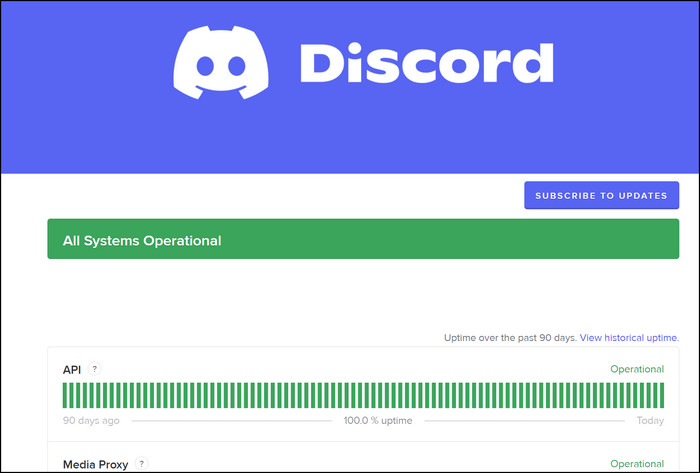
Head over to discordstatus.com to see whether everything is operational. If not, wait until all the servers come back online. But in case everything is showing green but you’re still getting the error message, try the next solution.
3. Diagnose Your Network Connection
As we’ve already discussed, internet connection issue is one of the most probable reasons why you might be getting the Message Failed to Load error on Discord. When Discord, along with other apps, is having trouble establishing an internet connection:
- Restart your router.
- Toggle on and off the Airplane mode if you’re using a mobile device.
- Switch to another WiFi connection.
- Keep the network drivers up to date.
- Flush the DNS.
Furthermore, on mobile devices, try switching between WiFi and cellular network to check if the messages load.
4. Switch to Text Channel
A Discord server usually consists of multiple text channels. Network instability or packet loss can often prevent Discord from loading server/channel contents. If such an issue arises, try switching to another text channel, as it might prompt Discord to reload chats from the server.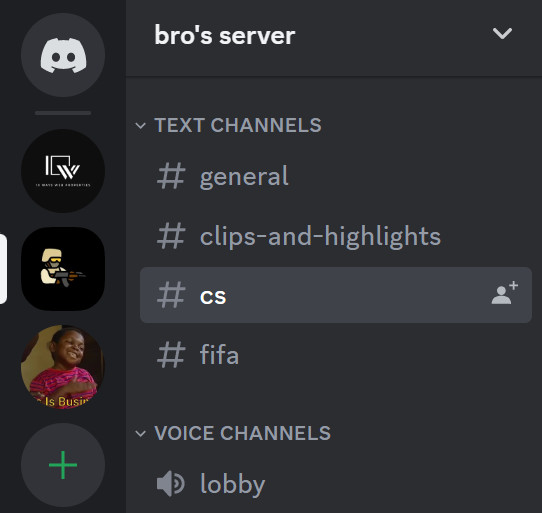
5. Clear Discord Cache
Outdated or corrupt cache data can also interrupt application behavior and prevent apps from properly loading new content. A similar thing can happen with your Discord app, so consider clearing the cached data from your device. Here’s how:
On Windows
- Press Windows Key+R and type %appdata%/discord.
- Hit the Enter button on your keyboard.
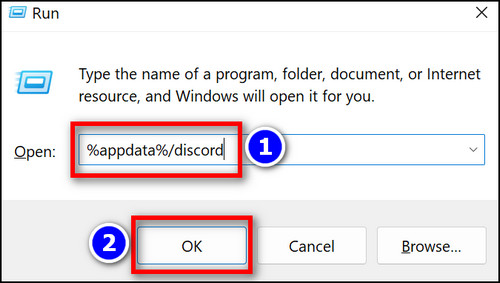
- Delete the Cache, Code Cache, and GPUCache folders.
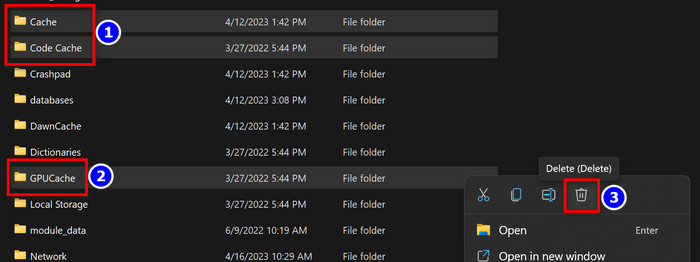
On iOS
- Tap on the profile icon inside the Discord app from the bottom right corner of the screen.
- Scroll down and tap on Clear cache.
On Android
- Go to Settings > Apps & notifications and select Discord.
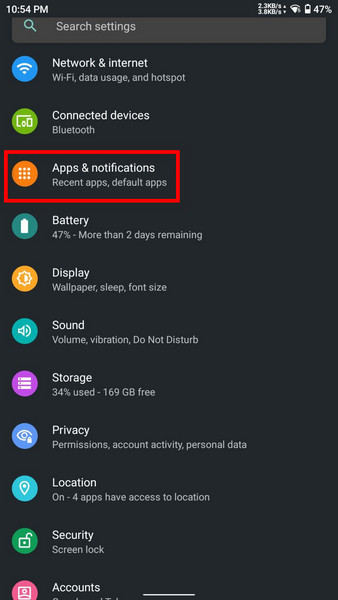
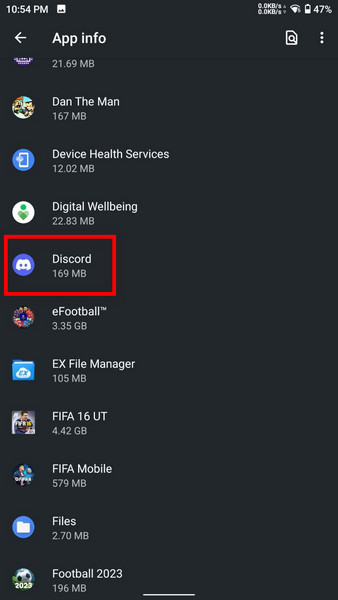
- Tap on Storage & cache > Clear cache.
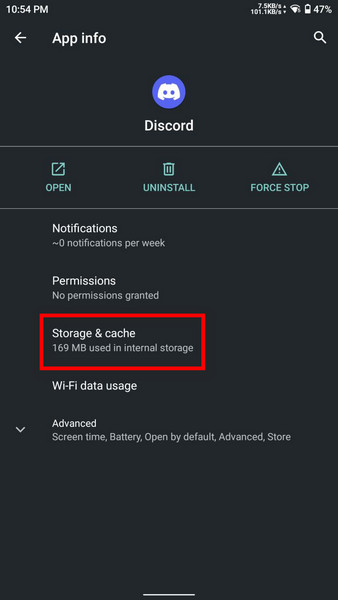
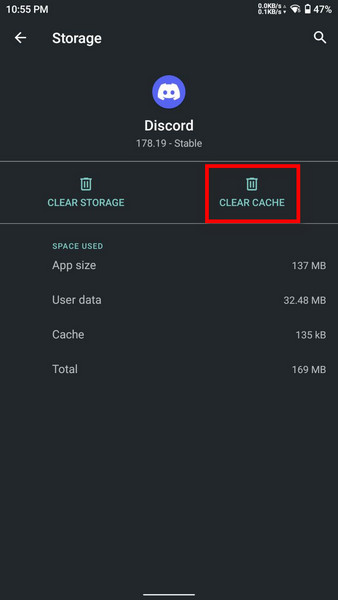
The steps for Android devices can vary based on models, but you should get a general idea about how to clear the cache on any Android device.
6. Update Discord
Usually, the Discord app always checks for an update or updates the app in the background to avoid any technical issues. But for some reason, it can fail to download and install the latest version of the program. In that case, you might face unexpected error messages.
So to resolve such issues, follow these steps to update the Discord app:
- Search for discord from the Windows search bar.
- Select Discord to open the app.
- Press Ctrl+R.
This will force the program to check for any available update.
7. Reinstall Discord
If the above-mentioned solutions don’t work for you, try reinstalling the Discord app as a last resort.
Press Windows Key+S and type apps & features. Now hit Enter and find Discord, it can also be named as Update. Select Discord/Update and click on Uninstall. Then open your browser and go to Discord’s official page to download the app.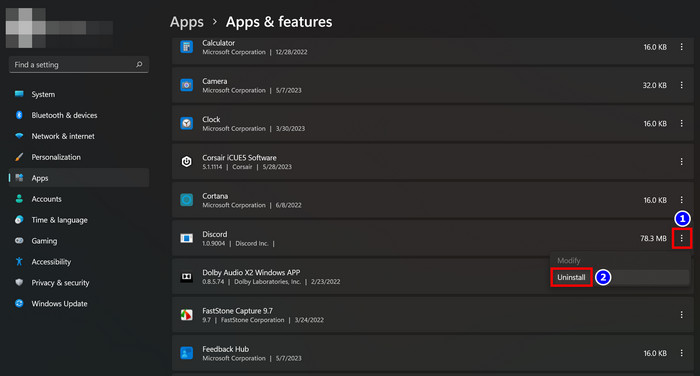
Install the setup file and complete the installation process. After you’re done, log in to your account and check if the messages are loading.
Frequently Asked Questions
Why won’t Discord load anything?
Due to server connection or improper OS configuration, the Discord app may not load items in a chatbox. It can also happen when the Discord cache files get corrupted.
What to do when Discord messages aren’t loading on mobile?
The most effective way to troubleshoot any Discord issue is to restart the app and update/re-install it if the said issue persists.
In a Nutshell
- Discord chat errors can occur for various plausible causes, such as server outage, network instability, outdated cache files, Windows Firewall restriction, etc.
- You might have to wait a few hours if the error originated from the server side.
- In case this error originates from your end, restart your router and PC. Also, ensure the Discord app and network drivers are up to date.
- When all else fails, contact Discord support.