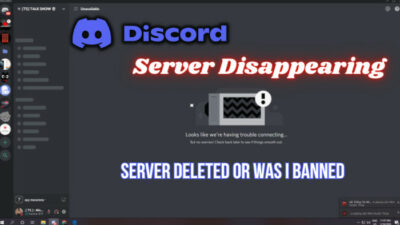Playing games with friends is a compulsory requirement for consoles like Xbox. And cross-platform support with Discord brings another level of flexibility.
I have a lot of friends who play games on Windows OS, and we use the Discord platform regularly. Thus, I must connect my Discord account to my Xbox console to join the voice channels with my playmates.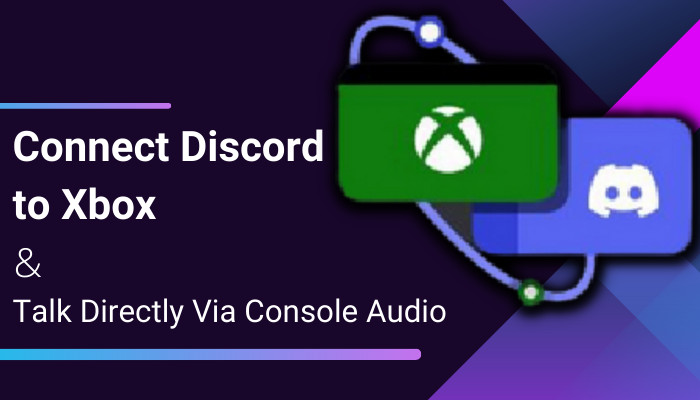
Therefore, I’ll share how I connect my Discord account with my Xbox console to join voice channels or make individual calls.
Easily Setup Discord in Xbox X & S Series Console
Unlike Windows, Microsoft or other console makers don’t allow much flexibility. Since the consoles have the sole purpose of gaming, playing games with friends and family, whether near or far, is obvious.
And in most cases, friends don’t stay near your house. People make playmates from far away, like一 different cities and even other states. Thus, They need a medium to connect.
Therefore most gamers choose Discord as their primary communication platform because it is the most anticipated communication platform among subsequent communities. The functions and features are very specialized to attract gamers as well.
Then isn’t it obvious to keep discord connectivity in the Xbox?
Yes, it does, fortunately. Whether you own an Xbox X or S series console, you’ll find the discord connecting option in Linked Social Accounts. You’d need two apps installed on your smartphone to link your Discord account to the Xbox console: Discord & Xbox. 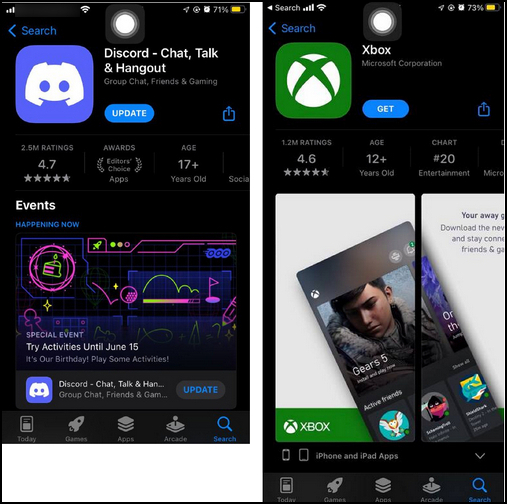
Here is the step-by-step process to connect a Discord account to the Xbox console:
- Select the Settings tile on your Xbox Home.
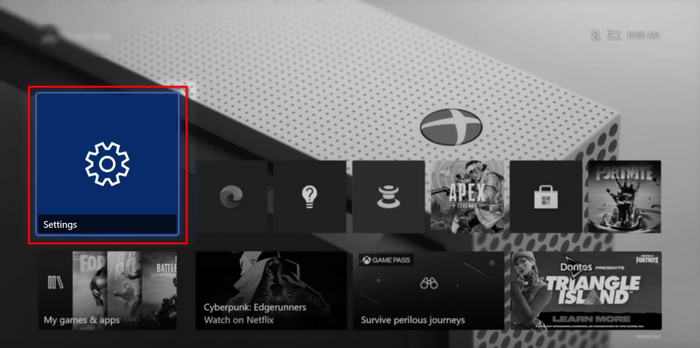
- Head to Device and Connection from the left pane.
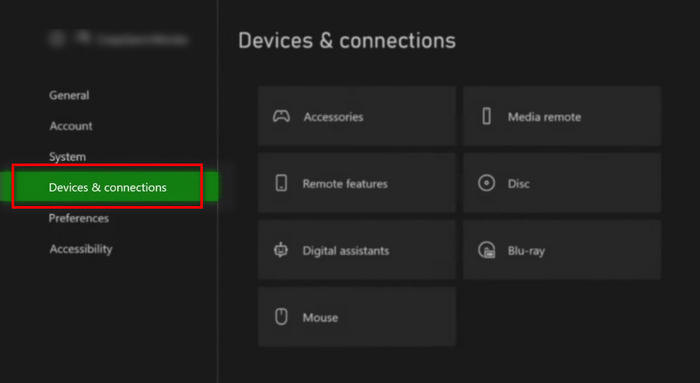
- Go to Remote Features.
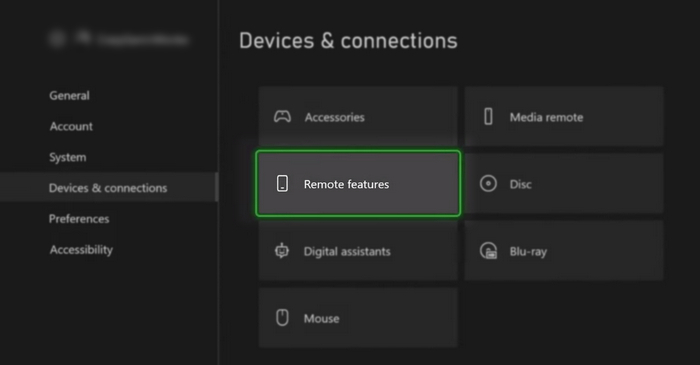
- Tick the box saying Enable remote features.
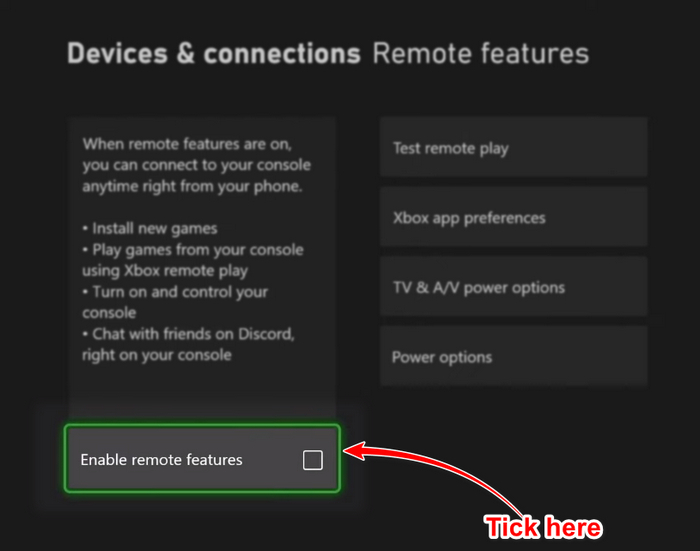
- Hit Next, and Select Close.
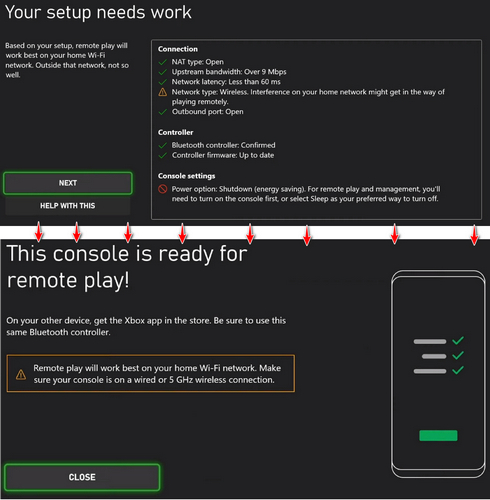
- Go back to the settings options.
- Select Account from the left pane.
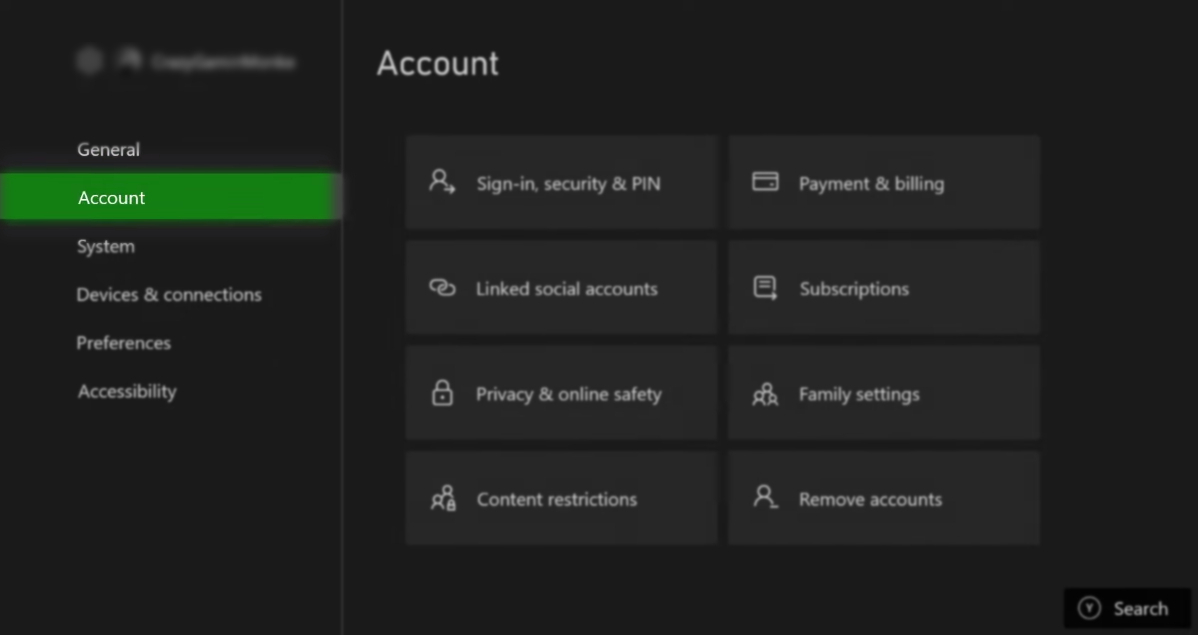
- Open Linked Social Accounts in Account.
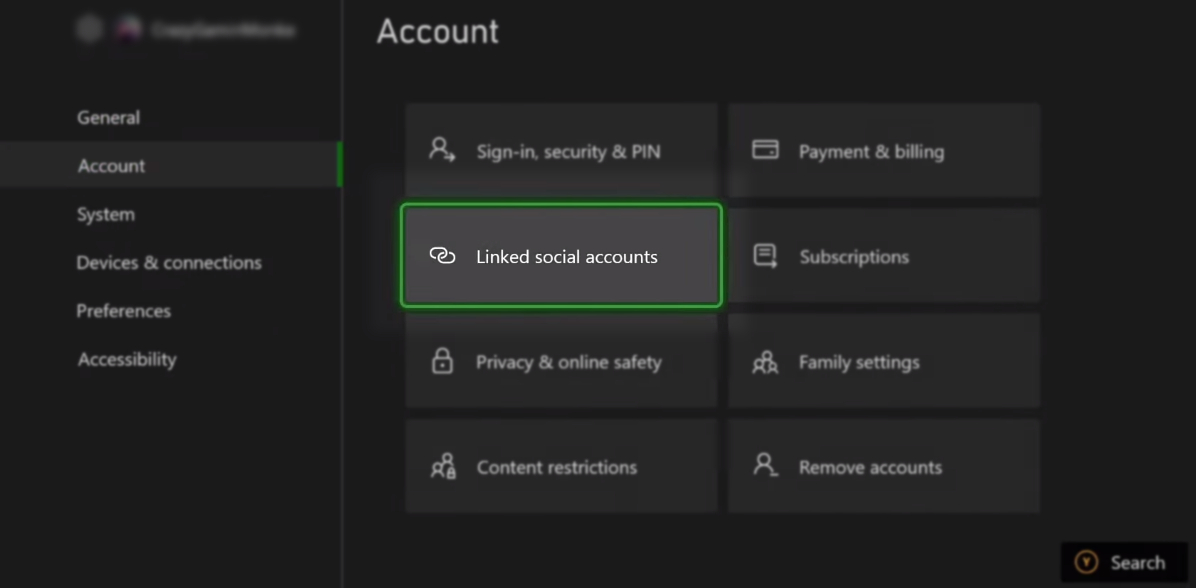
- Choose the link button under Discord.
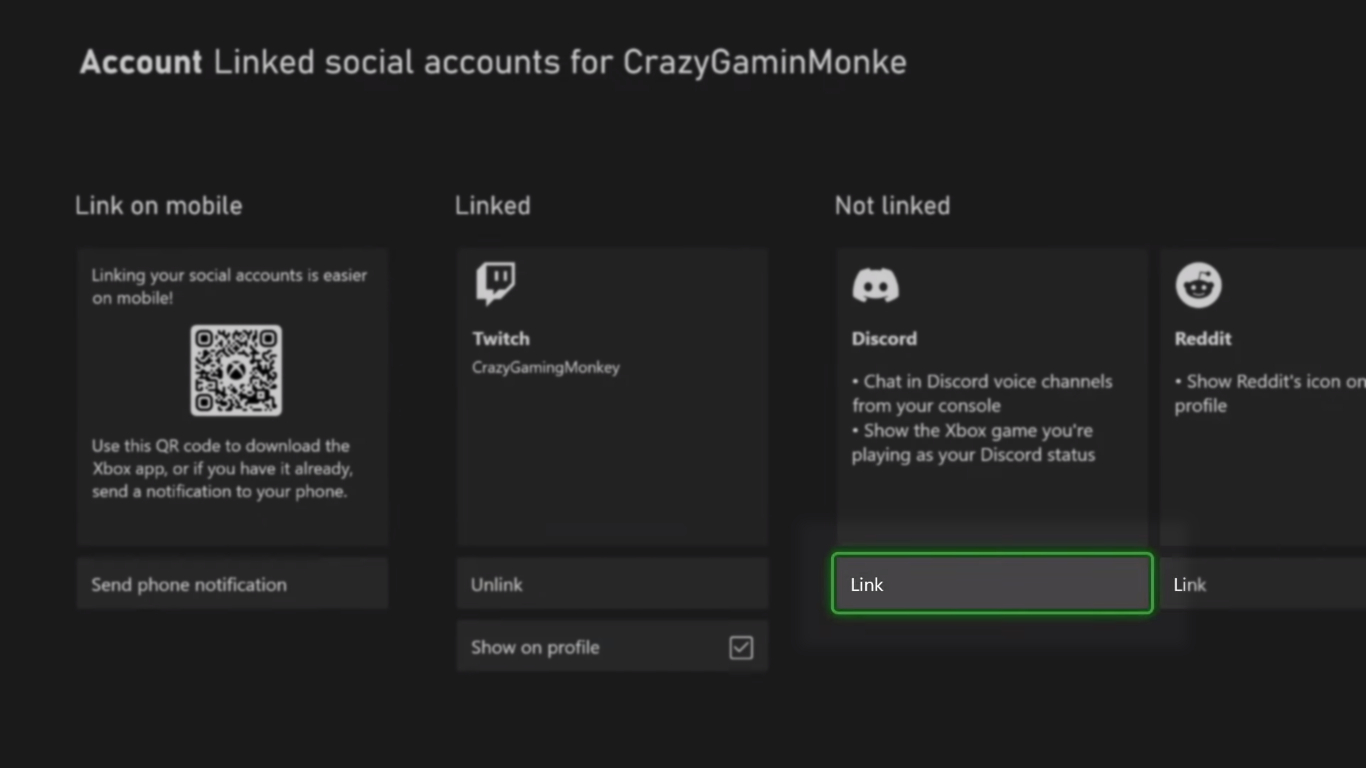
- Select the Continue on console option, and remember to sign into your Discord and Xbox Accounts on your smartphone’s apps.
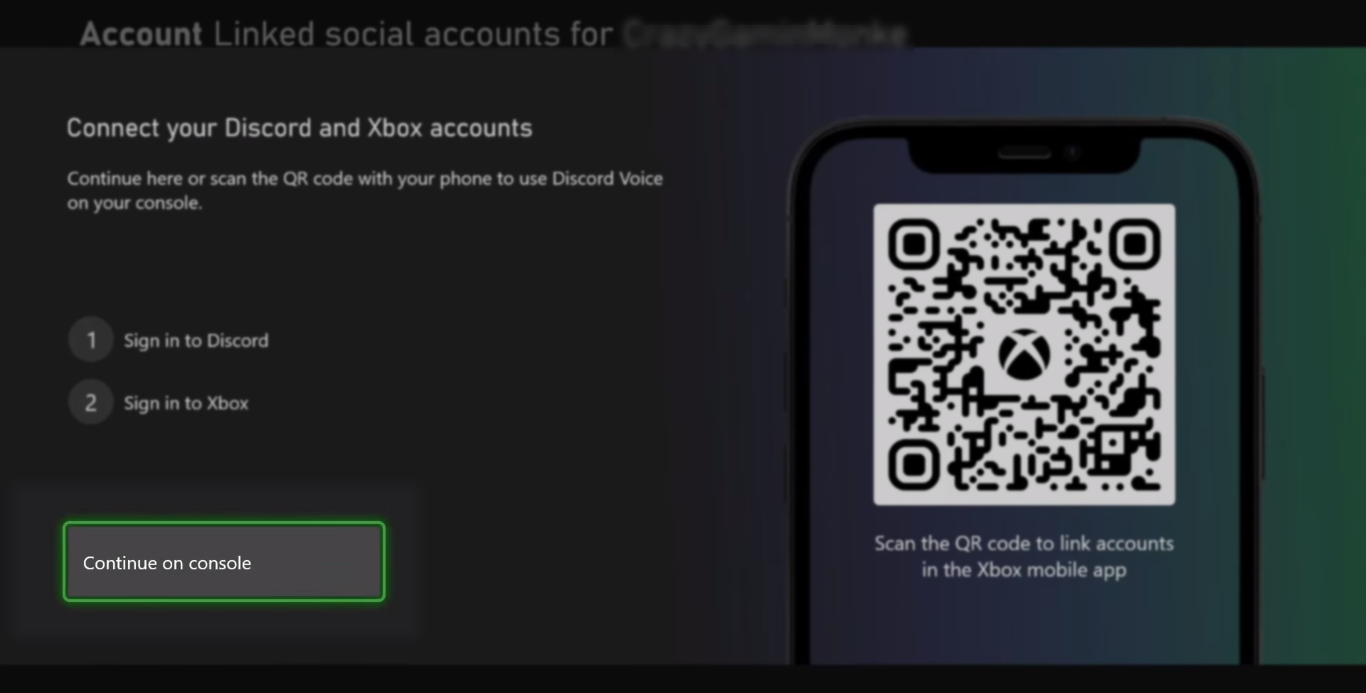
- Open Discord App on your Phone and tap on the profile at the bottom right.
- Scroll down a little and select the Scan QR Code option.
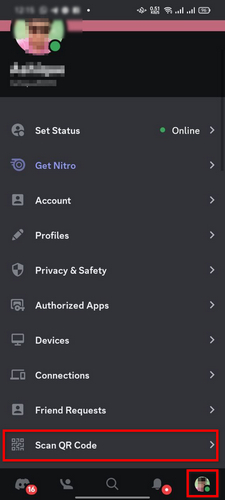
- Scan the QR code from the console to continue to log into your discord account in the Xbox console’s Edge browser.
- Click on Authorize at the bottom.
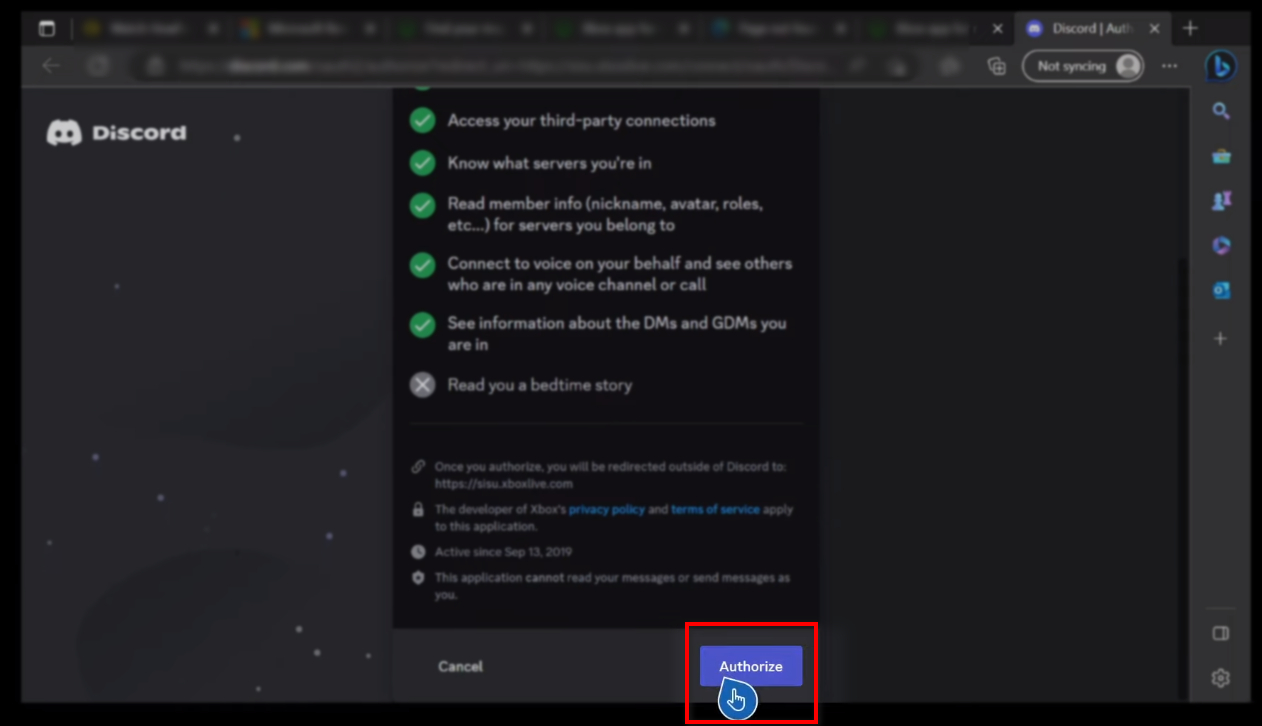
- Confirm your Microsoft account by signing in MS account again.
- Tick the box saying Show on profile, where you’ll notice Discord is in the Linked section.
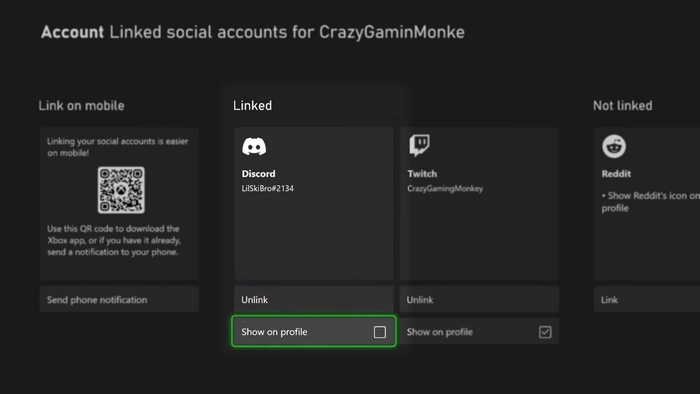
- Head back to Xbox Console home.
- Pick up your phone and open the Discord app.
- Tap on the profile icon at the bottom right corner.
- Touch on the Connection option.
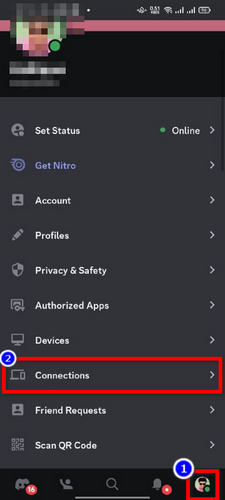
- Hit the ADD button in the top right corner.
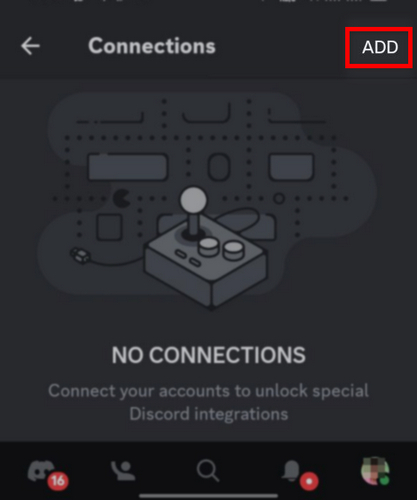
- Scroll down and choose Xbox.
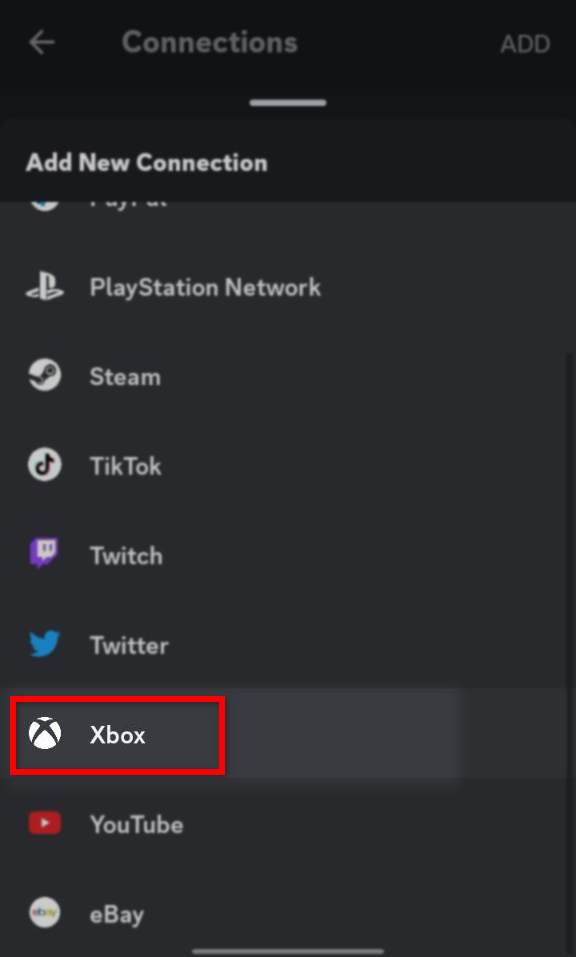
- Tap on the Get Started button.
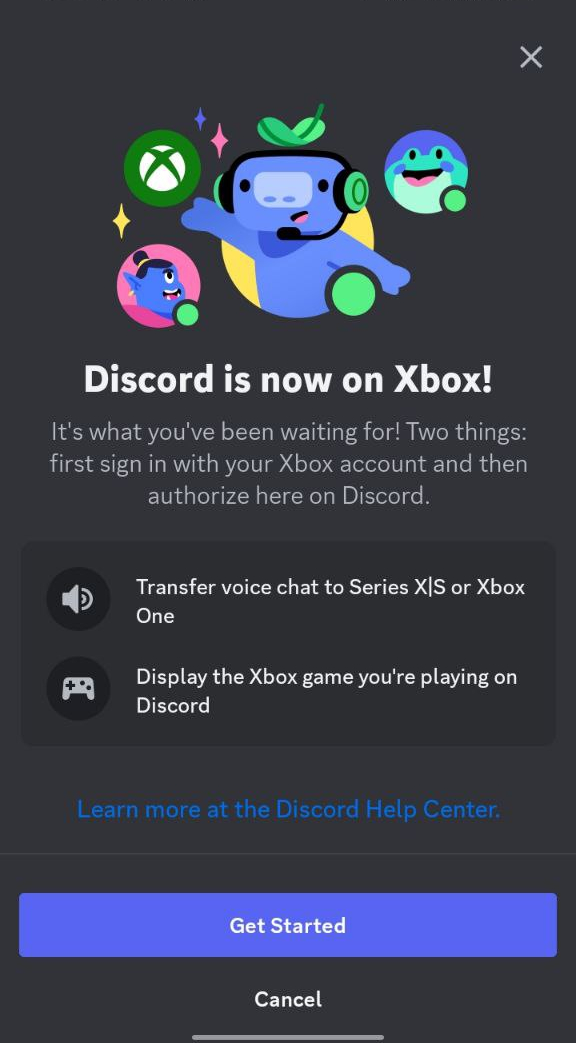
- Pat the Continue button at the bottom of your screen.
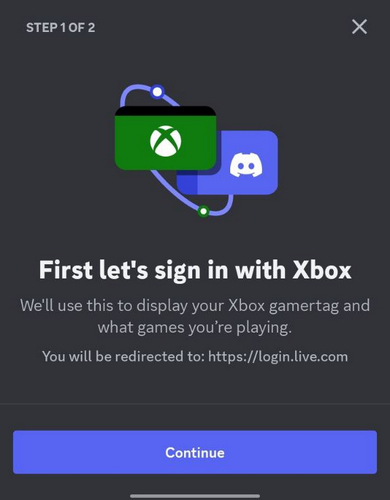
- Sign in to your Microsoft Xbox account through your browser.
- Continue setup with the Authorize and Continue button at the bottom edge.
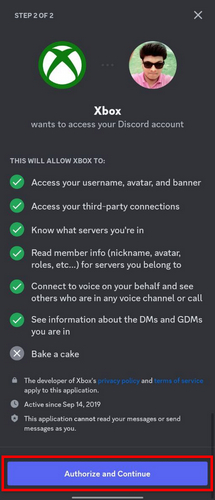
- Touch the Continue button in the Xbox app. (auto redirected)
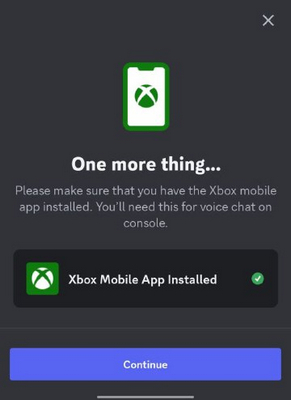
- Finish with the Done button below.
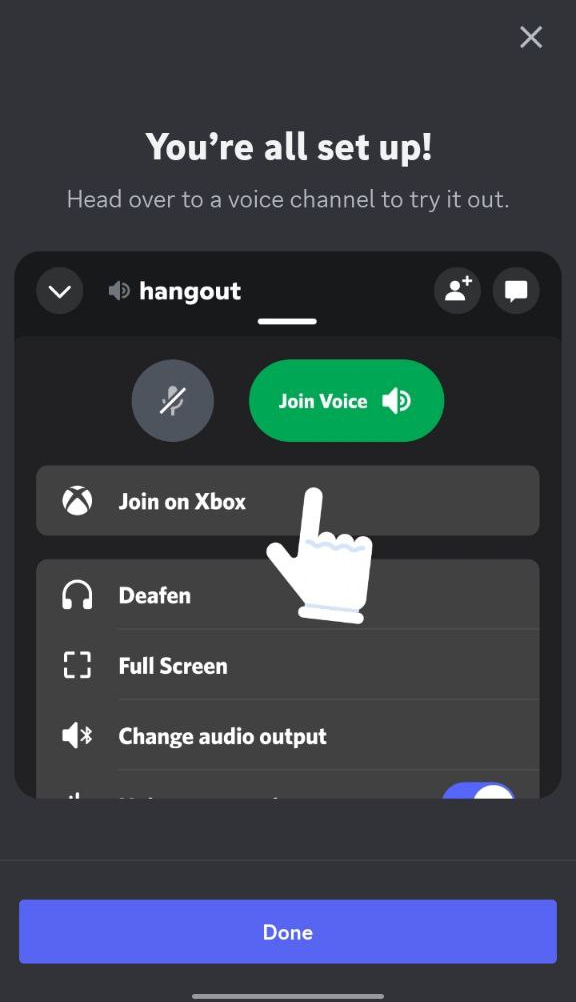
Now you are good to go with your Xbox console and your Phone. Your Discord account is connected to your Xbox, and you can easily connect to your friends while gaming on the Xbox console.
But making a call through Discord in your console is not as seamless and robust as a phone. The further sections of this article will help you with that.
How to Connect Individual Discord Users Via Xbox Discord App?
Although you’ve connected your same discord account to your Xbox console, it won’t allow you to make a direct call to your discord friend. You won’t find your friend’s name or conversation in the console.
But, Can I use the Xbox console sound system to speak with your friend?
Fortunately, you may not be able to make a direct call with your console, but you can simply transfer the voice from your phone to the Xbox. The catch is you must MAKE that call from your phone first and then transfer it to the console.
Here is the process to transfer a direct call voice to the Xbox console:
- Open Discord Application on your phone.
- Tap on the Direct Messages at the top left corner.
- Head to your friend’s conversation.
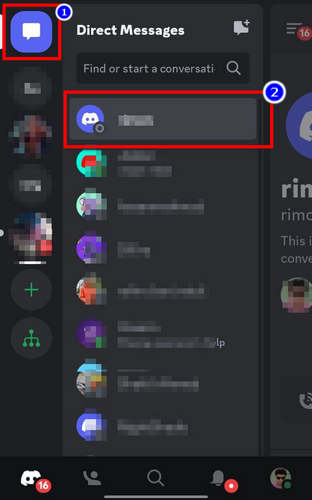
- Tap on the Call button at the top right.
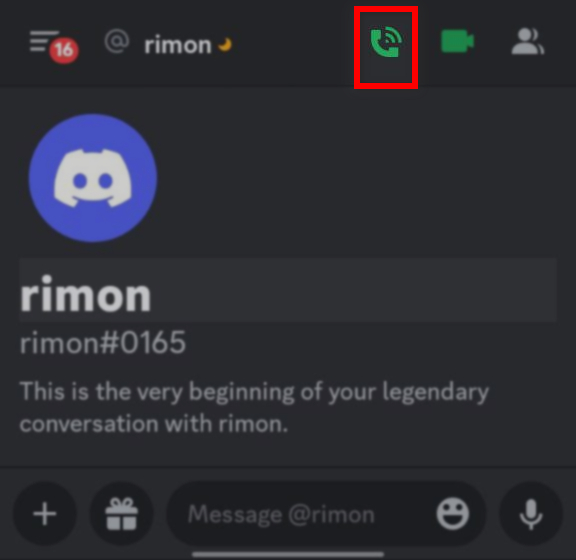
- Swipe up by holding the mini bar above the Mic button.
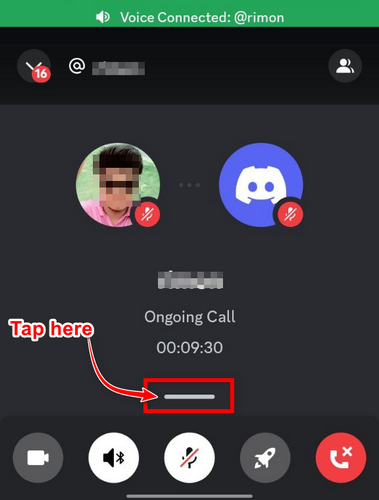
- Tap on the Transfer to Xbox option.
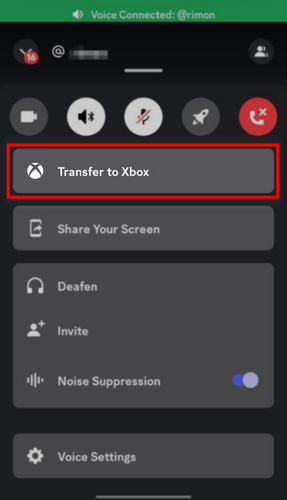
Note: Your Smartphone and Xbox console are required to be connected to the same WiFi. Or else your Phone’s Xbox app can’t find the voice transfer console.
- Confirm the call transfer by hitting on the Transfer Voice button.
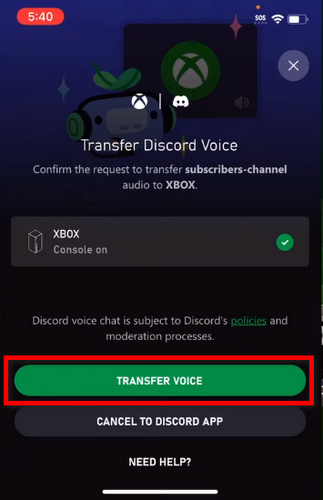
- Tap on the Return to Discord App button to return to the text conversation.
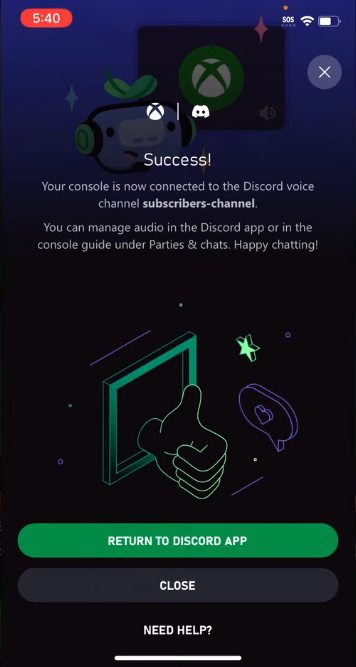
Now you can choose the discord overlay position, mute, deafen, or disconnect the call from the Xbox console. You can also control the mic settings from here. As you can connect wireless audio systems to Xbox, you might face issues connecting Airpods to Xbox.
But what if you want to join a voice channel through the console?
Fortunately, Xbox’s Discord offers better flexibility in this case, which is explained briefly in the next seduction of this article.
How to Join a Voice Channel in Xbox Discord Application?
Recently, joining a voice channel has become easier with the Xbox console. You can view all the open voice channels of your Discord account on Xbox without the help of your smartphone.
However, the private voice channels are still inaccessible through the console, and you can still join those private voice channels by transferring the call from the phone, as I showed to transfer direct calls in the above section. But first, I’ll show how you can join the non-private voice channels on the Xbox console.
Here is how to join non-private voice channels from the Xbox console:
- Press the Menu button (☰) and switch to the Parties & Chats option.
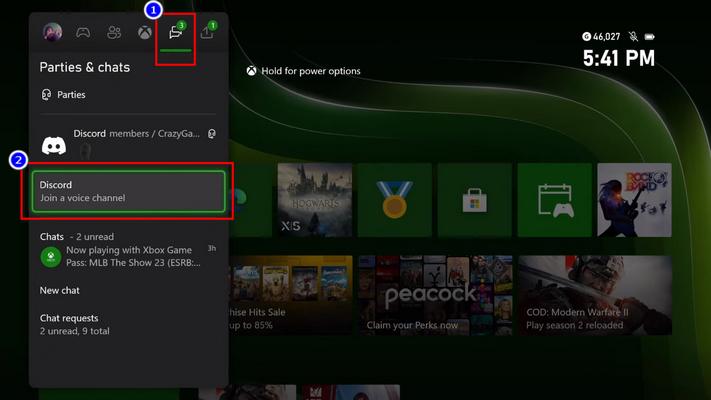
- Open Discord (Join a Voice channel).
- Choose your preferred Server.
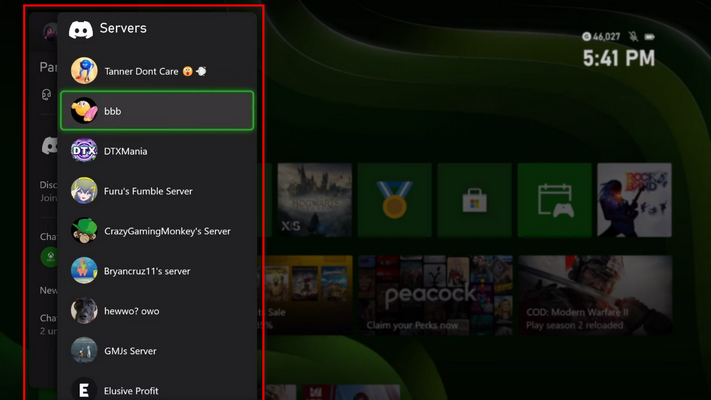
- Select a Voice channel you want to join.
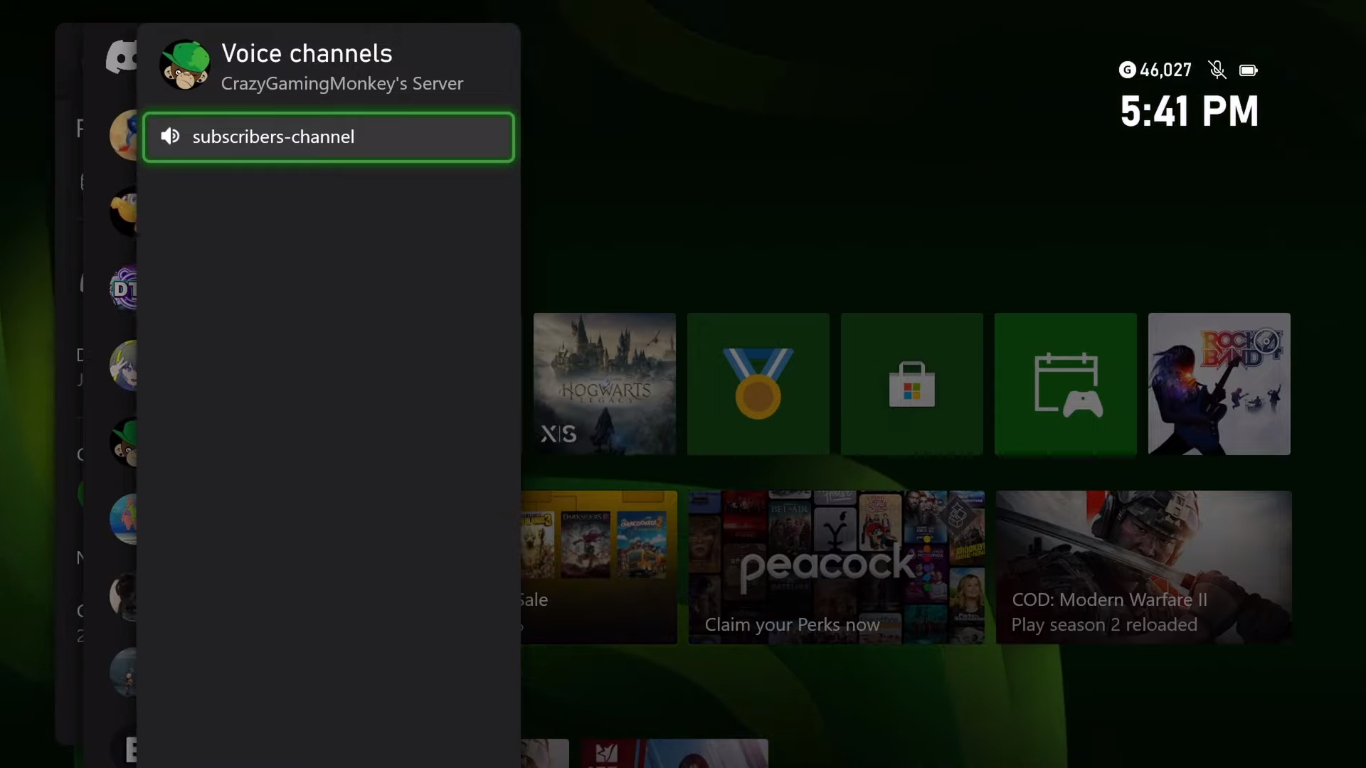
- Configure the mic and relevant voice settings in the control window.
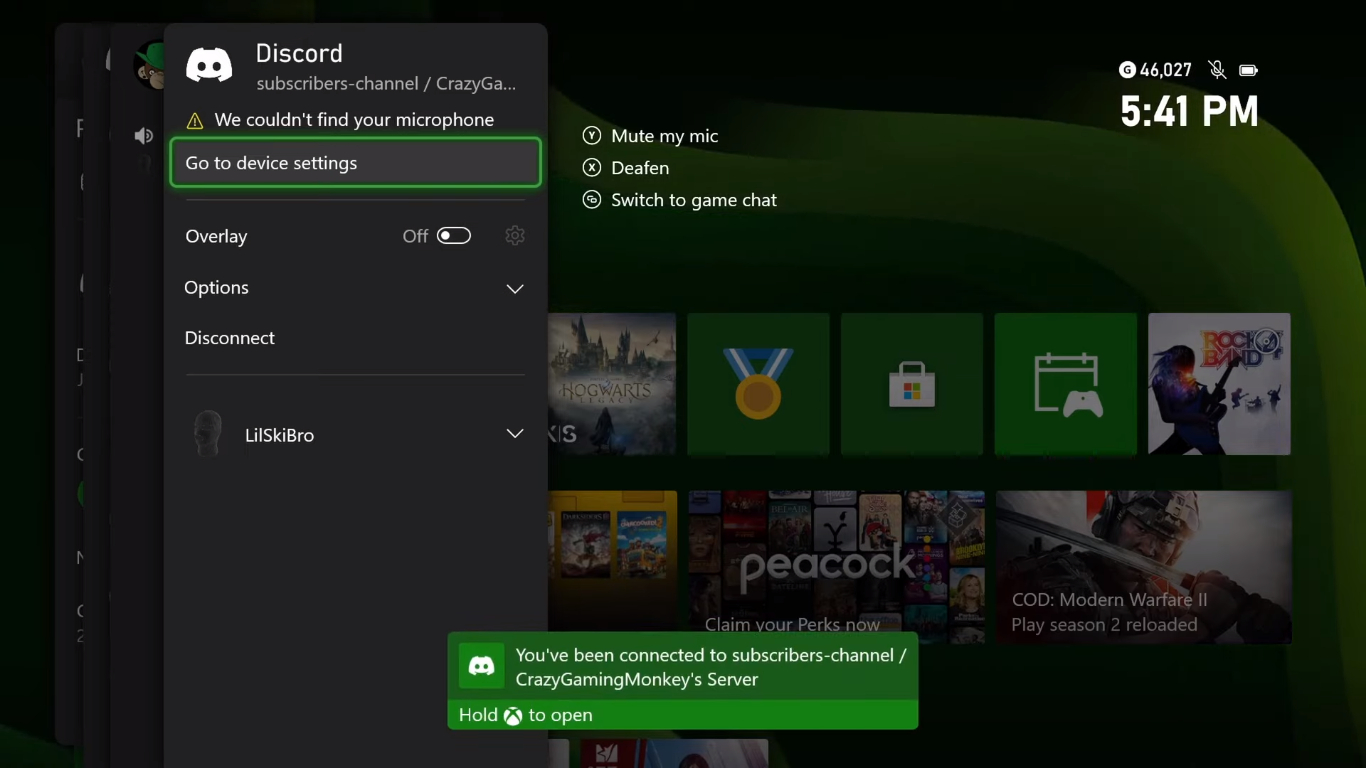
You should configure your Console’s audio system on the first attempt to join an individual call or channel. Or maybe you can not hear audio from the Xbox party voice.
The support for the Discord voice channel to join directly from the Xbox console was not present. The user had to join the voice channel from the phone and then transfer the call to Xbox via Xbox app on the smartphone.
However, you still need your phone to join a Private channel/Server, and calls are required to transfer to Xbox with Xbox Mobile App. So, you might ask how to join Private Voice channels on Xbox.
Private Channel’s Voice Transfer:
It’s as simple as making a direct call and transferring it to Xbox. Find your preferred Private voice channel from your phone and Join (ensure you have access or role). Tap or swipe up the visible mini bar above Mic > touch the Transfer to Xbox option > Tap on the Transfer Voice button to confirm.
Note: Your Smartphone and Xbox console should be connected to the same WiFi to transfer the private voice channels to the Xbox console.
FAQs
Is Discord safe for kids?
Discord recommends a must be at least 13 years old, but best to avoid any social media before 15-17.
Can you play games in Discord?
Discord doesn’t offer any game to play directly, but you can show the gaming activities through the app.
Is there a kid version of Discord?
Unfortunately, there is no Kid-friendly Discord version available yet. Only users over 13 years old are allowed to use Discord.
Can I download Discord App from MS Store on Xbox?
There is no UWP app or discrete app support in Xbox, although there is a Microsoft Store.
Conclusion
The setup process of connecting Discord to an Xbox console is severe but linear. What if users could install the actual Discord UWP Discord since Windows Store on the Xbox console?
I guess that could be easier and simple even if the user can’t actually type through, but making a call from Xbox could have been robust. Tell me what is your opinion on that in the comment box below.