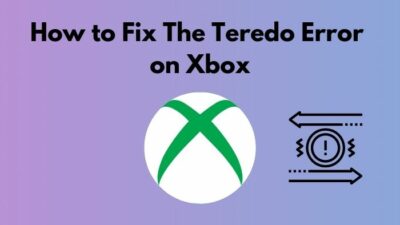You truly have to love Xbox for its compatibility. Unlike Nintendo and PlayStation 5, Xbox actually cares about its customers.
Think about a service that will serve you in your Xbox series and one console also on your PC, also on your mobile phone! Yes, anything you buy from the Microsoft store, you can access all of them in your console, pc, and mobile phone simultaneously.
And if you have game pass ultimate, you can access all of the EA play games plus new AAA titles on launch. And XBOX also shares the same platform for PC and XBOX for their first-party games!
I mean amazing, right? But Xbox also has its own share of problems. And mainly because of the user experience on the console and because of the Xbox app.
Can I play my Xbox sound through my phone?
Many people are facing problems regarding the party chat on the Xbox app on all of their platforms. I personally faced the problem in my Xbox series console.
When I first got my Xbox, I had to go through a lot to fix these issues, and the whole internet suggestions were really confusing. As a fellow member of the team green, I will help you out so you can fix the problems with ease.
So keep reading till the end to get your desired fix.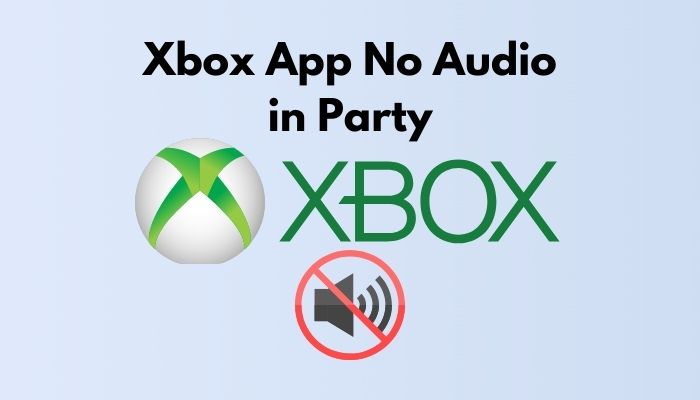
Also, check out our separate post on how to fix Xbox Series X error code 0xe0e8000f.
Can you Listen to Game Chat and Party Chat on Xbox?
Yes, you can listen to both the game chat and party chat on your Xbox. However, if you keep the game chat or the game sound on 100%, you will have difficulties listening to your friends over the party chat.
A multiplayer game can’t be played without Party Chat, in my opinion. When playing a multiplayer game with others, it’s critical to stay in touch, regardless of the platform. Party Chat is one of Xbox One’s most notable additions, which is also available now in the new generation of Xbox consoles. In-game conversations had been supported in games before, but this was superior since it was accessible on all major platforms and provided incredible control. Because in party chat, you have control over your party chat volume, game volume, and if you are streaming songs through a streaming platform, you would have control over that as well.
Crossplay, on the other hand, has brought with it dozens of new problems. Party chat for voice communications used to be a simple matter if everyone was playing on Xbox. In the gaming community, Discord is the most popular method of voice communication. However, Xbox does not yet have an official app for Discord on its platform.
Also, check our exclusive tutorial on how to fix Xbox Series X won’t turn on.
Though in recent news, there has been a positive establishment that Discord is coming to popular gaming platforms. You can already connect your Xbox and PSN accounts in the discord app. This gives us gamers a feeling that anytime soon, we will be getting the Discord application on the Xbox store. But for now, the only way to communicate with your friends is to use the party chat through the Xbox application. Using your phone to join Discord is an option, but if the audio isn’t coming out of the same source as your game, you may be unable to hear what’s going on. Fortunately, if one of you is playing on Windows 10 or Windows 11, there is a simpler method to accomplish so. There is no Xbox Game Pass, Xbox Live Gold, or anything else required to use party chat in Xbox app, which is available on various platforms.
Now you may ask, Why can’t I hear my friends at the Xbox party?
When you join an Xbox party, you may see that some players are immediately muted, which is a common phenomenon. Alternatively, you may have muted the party. While you’re at the party, try tapping the X key to see if you can pick up on any sounds. If you can hear the game but not the microphone, then this is a problem.
Here are the steps to adjust the volume in Xbox:
- Press the Xbox button.
- Navigate to the System tab.
- Go to settings.
- Click on Audio and Adjust the volume.
Make sure the volume of your headset and game audio is adjusted correctly. It’s possible to communicate with another player while playing a game such as Fortnite or Roblox. To do so, go to Fortnite or, if you are playing a Rocket League game, go to the home menu by clicking the small button with three lines on it, then go to the left of your screen and tap on the party chat button, or game chat if you want to communicate with the player while playing the game.
Also, check out our separate post on how to fix Xbox Series X error code 0x8b0500b6.
How to Fix Xbox App no Audio in Party
In online games, voice chat is the most effective method of communication. Gamers on the Xbox may be acquainted with Game Chat not functioning from time to time, which may be a hassle. If you don’t want to miss the first game of the day, you’ll need to rectify this issue soon.
If voice chat isn’t working at your party, here are a few typical reasons why it might not be working on your Xbox app.
A common reason would be that Xbox Live services were unavailable for a while. Parties on Xbox Live may not function correctly at times owing to server problems. If you have a poor wifi signal or a sluggish or laggy internet connection, you may not be able to use voice chat.
You may not be able to participate in voice chat or join parties if you have a restricted Xbox Live profile. Having a strong privacy setting on your Xbox Live account might lead to these issues.
Voice conversations may be rendered unusable if a NAT problem is present. If your Network Address Translation (NAT) type is not set to Open, this will occur. To change the NAT type on your console, you must first be able to access your router’s user interface and make the appropriate changes there. Meaning you have to open ports on your router to make your NAT open.
Now that we know the reasoning let’s get into troubleshooting.
Here’s a complete guide on how to Hard Reset Xbox Series X/S.
Here are the steps to fix Xbox app no audio party:
1. Check Xbox Live Status
If Xbox servers are down or unreachable in your area, then you will have difficulties hearing your teammates. Most of the time, you will not hear anything that they will say to you.
Here are the steps to check Xbox live status:
- Go to your browser.
- Search for Xbox live status.
- Click on the official Microsoft website.
- Log in with your Microsoft account.
- Wait for the result to load.
You will see all the services marked green if the servers are up and running. You will see the yellow warnings if some services are unavailable. On the other hand, you will see red signs if there is any major outage going on. If the servers are down, you cannot do anything but wait until servers are all backed up online.
Also, check out our separate post on can you use a PS5 Controller on Xbox.
2. Check your Headphones
If you cannot hear anyone from your party or while gaming, then it could be that your headphones are all worn out. Meaning if the headphones are not in working condition, you will not be able to hear anything.
But if you can hear what your friends are saying, but they cannot hear you, then you need to check your mic as well. You can easily check your mic through the voice recorder app. There is also a mic checker option when you connect your headphone to the Xbox controller.
3. Set your Headphone as the Default Device
If you are on PC and have difficulties hearing your friends through the Xbox app, you might have to set your headphones as default in your sound settings.
Here are the steps to set your headphones as default settings:
- Go to the bottom system tray on your PC.
- Right-click on sounds.
- Select playback.
- Right-click on your Headphones.
- Set as default.
Now you should be able to hear your friends through the party chat. If you are still facing difficulties, follow the next step.
Also, check our exclusive tutorial on Xbox Game Bar Not Starting on Windows 11.
4. Uninstall the Xbox App
Using the Xbox app on a PC can be quite hectic. The app still feels unfinished with a clunky and unresponsive UI. Most of the time, when you face any bug, the only solution is to uninstall the Xbox app and reinstall it again.
Here are the steps to uninstall the Xbox app:
- Go to setting on your windows PC.
- Select Application.
- Navigate to Xbox Application.
- Uninstall the Xbox application.
After uninstalling the application, go to the Microsoft Store and install the Xbox application again. Then try to open a party with your friends. Hopefully, it will work.
Check out our separate post on disable SuperFetch in Windows 11.
Final Thoughts
Communication is essential to a successful gaming party. Communicating is vital, no matter how skilled you or your friends are. Furthermore, a game session wouldn’t be complete without some lighthearted conversation.
Hopefully, with this guideline, you can fix your issues. And if you have any more queries, you can always reach out to us.