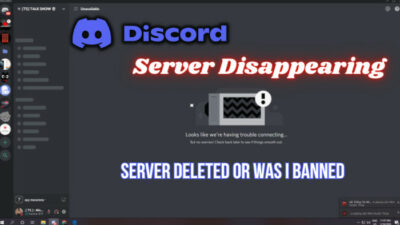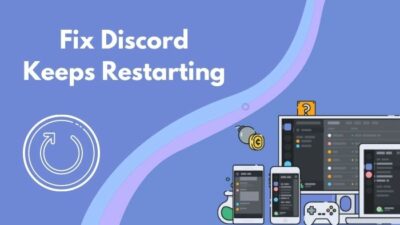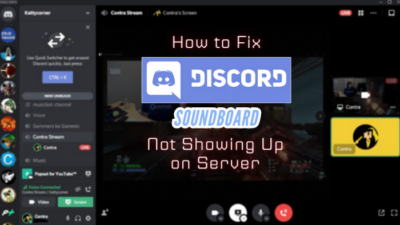Valorant is mainly known for its hip-fire headshots, hyper-natural flicks, and Nail-biting bomb plants. This fast-paced 5v5 tactical shooter is also developed by the same studio as LOL — Riot Games.
But similar to League of Legends, the Discord application freezes when you close Valorant after playing. Frustrating right?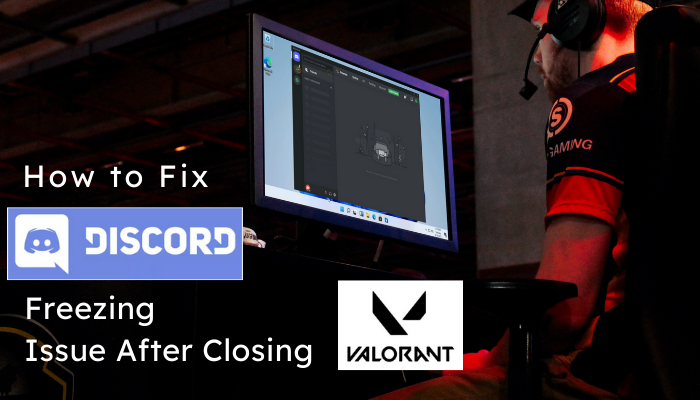
Well, don’t be. This issue is quite easy to solve. Just grab your coffee and apply the fixes. And it won’t bother you anymore.
How to Stop Discord from Freezing After Closing Valorant
Lately, Discord repetitively freezes for a few seconds while playing Valorant or in the background or closes them after some time. It mainly happens for overly conflicts and errors in the Debug feature.
Also, Discord’s Hardware Acceleration option stops the app from working when your hardware isn’t properly equipped.
The Discord app also stuck occasionally, when you minimize either of the games and try to send messages in your server/chat. However, you can solve all these issues very quickly by following 3 simple solutions.
Here are the 3 fixes for Discord Freezing issue with Valorant:
1. Disable Debug Logging
The Debug Logging option saves the Debug logs on your PC that you can upload later to Discord authority. However, this option interferes with the Valorant client. That’s why you need to disable this option if your Discord app stops after closing Valorant or League of Legends.
To Disable Debug Logging:
- Open your Discord app and go to your user settings.
- Go to the Voice & Video option in the App Settings sub-menu and scroll down.
- Turn off the Debug Logging option slider.
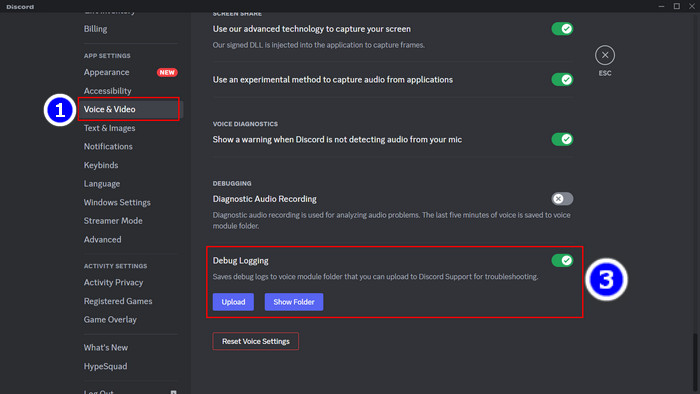
- Close Discord and restart your PC.
Unfortunately, the Discord mobile app or the web version doesn’t have the Debug Logging option. So you need a desktop client to disable this feature.
2. Deactivate Hardware Acceleration
Discord’s hardware acceleration ensures better performance by using the extra processing power. However, this hardware acceleration technology conflicts with your Valorant game client. Also, Discord uses up to 200MHz of my processor speed when I run it in the background during gaming.
But in critical gaming moments, the processor transfers most of its power toward the gaming application.
So ultimately Discord freezes for lack of processing power. That’s why you should disable the Hardware Acceleration if you have a low to mid-end gaming rig.
Follow this process to disable hardware acceleration:
- Open Discord and go to your Profile settings.
- Click the Voice & Video sub-menu.
- Toggle off the Hardware Acceleration slider.
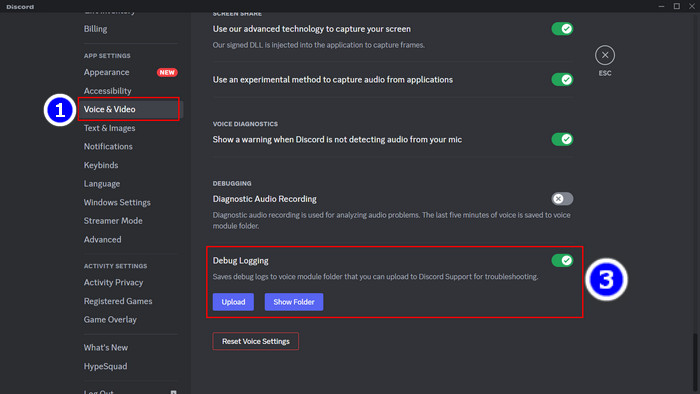
- Close Discord from the task manager then reopen it.
Now you won’t see the lagging issue with Discord while playing League of Legends or Valorant.
3. Check Valorant Updates on Twitter
If any of the above fixes doesn’t solve your issue, the game, or Discord app itself has a problem. You can easily get that news from the Valorant Updates and Discord Twitter account.
Quick Tips to Optimize Discord for Gaming
Discord is a great app for communicating with friends during gaming. However, you need to optimize Discord if you want a hassle-free experience communication during gaming. Because without optimization, Discord will crash or freeze at a vital moment.
Here are some pro tips to optimize Discord for gaming:
- Always keep Discord up to date. Because developers solve most of the previous app issues with new updates.
- Disable Hardware Acceleration if you use Discord and play competitive games together because Hardware Acceleration requires extra processing speed.
- Enabling Legacy Mode will help you configure old audio hardware (headphones, mics, etc.) smoothly.
- Delete the Discord caches from time to time. Because unnecessary cache files create lagging and slow the app response time.
- Don’t use too many bots on your server. Otherwise, the app becomes heavy and will freeze frequently.
These are some pro tips that I follow myself to optimize Discord for gaming. These tips will make your user experience with Discord hassle-free.
FAQs
Does Discord affect gaming?
From my experience, Discord uses up to 200MHz processor speed while running in the background. It won’t usually impact gaming. But if you use too many bots in your server or have an outdated app it can affect your gaming experience.
Why is Discord so unstable?
Discord becomes unstable mainly for an unstable internet connection, faulty app configuration, corrupted cache file, etc. Also, any internal error can make it unstable.
Can Discord detect PC games?
Discord usually detects your game when you enable the activity status feature and shows it to your friends. Turning off this feature will stop Discord from accessing your game data.
Wrapping Up
Discord’s freezing or lagging issues with Riot Games are quite common. But you can easily solve this issue by disabling the Debug Logging and Hardware Acceleration feature from your PC. If that doesn’t solve your issue, you should check the server status of Discord from Twitter.
After applying the fixes, I’m sure Discord stopped freezing after closing Valorant or LoL. Comment if you don’t understand any of the methods above. And for everything else, stick with 10scopes.