Although Discord has a huge team behind it providing bug-fixing patches regularly, a few sneaky little bugs are still seen in our apps. And getting caught in the infinite restarting loop is one of them.
Like some users, I also faced this problem, but luckily, the solution is pretty straightforward.
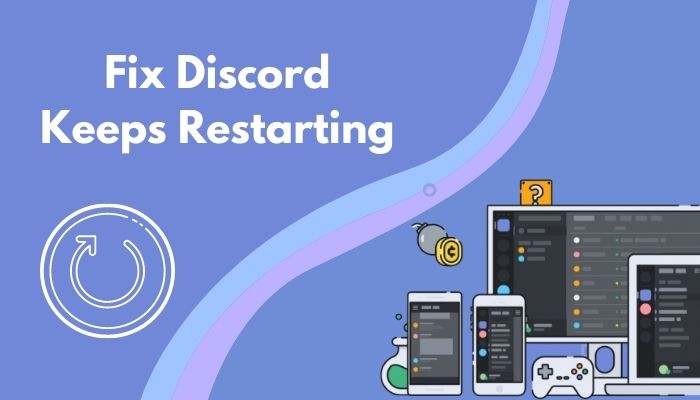
In this article, I’ll give 5 definitive solutions to the Discord keeps restarting problem.
Let’s begin!
Why does your Discord Keep Restarting?
Your Discord keeps restarting because you are having network issues or the Discord servers are down. Additionally, corrupted or damaged cache data and insufficient memory on your device can force Discord to reopen continuously.
Below I’ve provided all the reasons why Discord keeps opening and closing, so you may understand what you have to do to fix this issue.
Here’s why your Discord keeps restarting:
Low Device Memory
The Discord app gets caught up in the restart loop if the device it is installed in has insufficient space. So, free up some memory before running the program if that’s the case. Also, running too many applications at the same time can cause memory issues.
Corrupted Cache Files
Old and damaged cache files can make Discord open and close again and again.
Faulty Internet Connection
An unstable internet connection is also responsible for forcing Discord to restart continuously.
Discord Server Issue
Occasionally, the Discord servers go down when there’s a new patch. In that case, the app keeps disconnecting and keeps restarting.
Now that you know why your Discord application is caught up in an opening and closing loop, let’s solve the problems one by one.
How to Fix Discord Randomly Restarting
To fix Discord’s continuously restarting problem, remove the old cache files, close the app completely from the Task Manager & reopen it and change the Discord server. Also, use the app in Legacy mode and disable Hardware Acceleration from Discord settings.
Now, I will describe five proven and working solutions to solve your Discord problem within a few minutes. So, without further delay, let’s jump into the main discussion.
Here are the steps to solve Discord’s randomly restarting issue:
1. Delete the Cache Files
First and foremost, you can delete the Discord app cache files to diminish Discord’s continually restarting issue. It is the most convenient and effortless solution. This method will remove the corrupted cache files and download fresh data automatically when you launch Discord.
Here’s how to delete the Discord cache files on your PC:
- Press Windows + R on the keyboard to open the Run program.
- Type %appdata%\discord in the textfield and click OK.
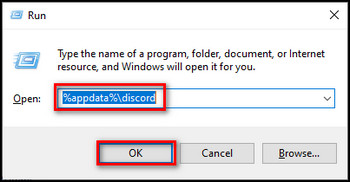
- Hit the Enter key to navigate the location.
- Find and open the Cache folder.
- Press Ctrl + A on your keyboard to select all the files and delete them.
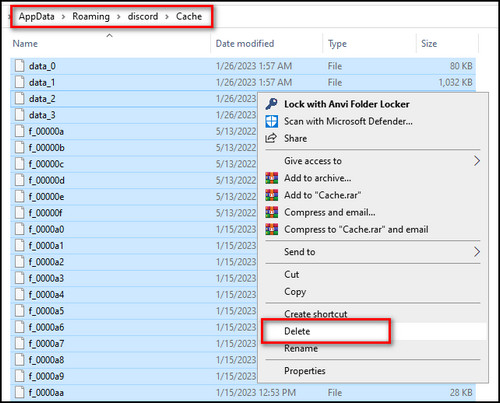
- Navigate to the Discord folder and open Local Storage.
- Press Ctrl + A on your keyboard to select all the files and remove them.
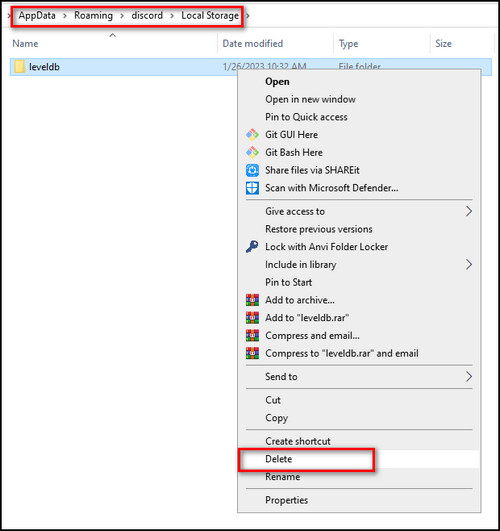
Now open the Discord app and check whether your problem is solved. If not, try to apply the following solutions.
2. Close Discord using the Task Manager
Occasionally, when you open Discord, the process that’s supposed to launch it gets bugged out forcing the app to restart continuously.
That’s why restarting & refreshing Discord will stop all the background processes and start them again from scratch.
Here’s the process to close Discord using the Task Manager:
- Open the Task Manager by pressing the Ctrl + Shift + Esc keys on your keyboard.
- Find and select the Discord app under the Processes.
- Click on the End task button at the bottom of the right-side corner of the Task Manager window. Or, right-click on it and select the End task.
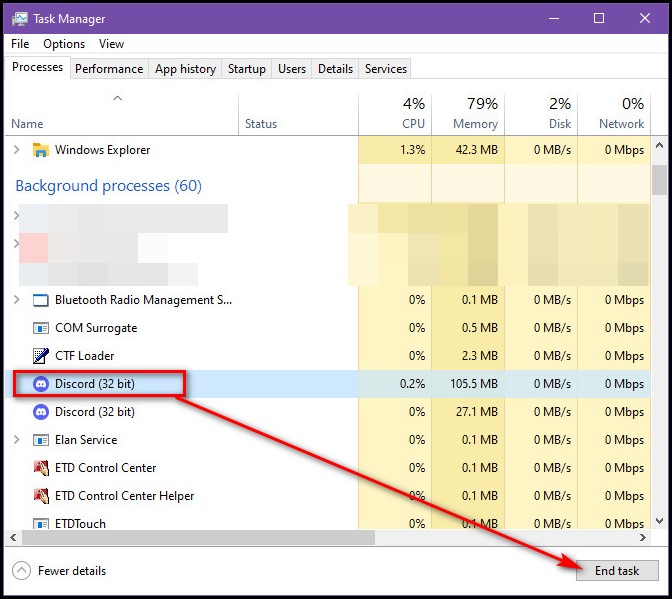
- Reopen Discord and check to see whether your problem is solved.
3. Change the Server Region
Discord server region is one of the leading causes for the app to restart on its own. So, to solve the problem, simply change your Discord server region.
If you are an admin on your server, you can do it by following some easy steps. But, if you are a regular user, you can request the server admin or moderator to change the server region.
Here are the steps to change the server region on Discord:
- Open the Discord app on your PC.
- Select your Server.
- Click on the Edit Channel under the Voice Channels.
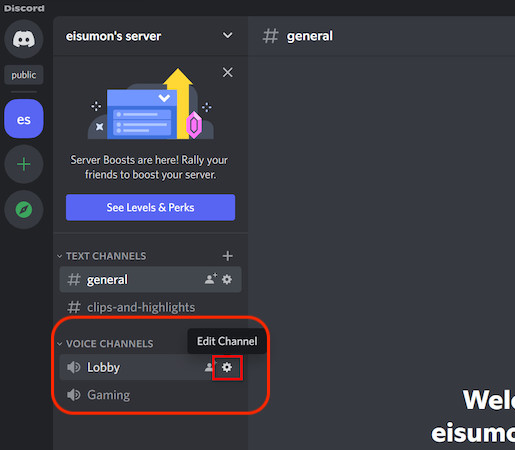
- Scroll down and find the Region Override.
- Choose another server and save the changes.
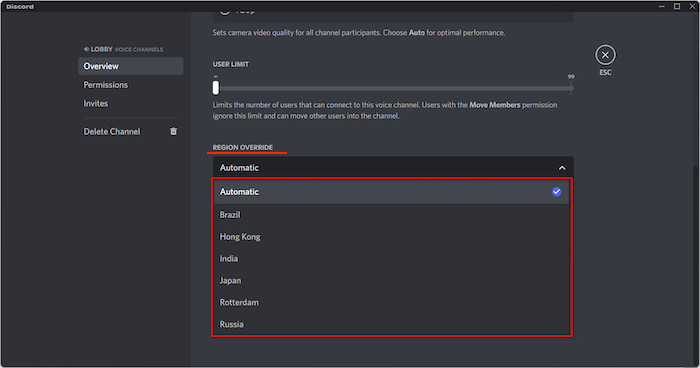
4. Enable Legacy Mode
By enabling the legacy mode, you can solve the Discords’ constant opening and closing problem on your PC.
This solution also helps you to solve the Discord crashing problem.
Follow the instructions below to enable the Legacy Mode:
- Open the Discord app on your PC.
- Click on the gear icon to open the User Settings.

- Choose the Voice and Video tab on the left-side panel.
- Find the Audio Subsystem.
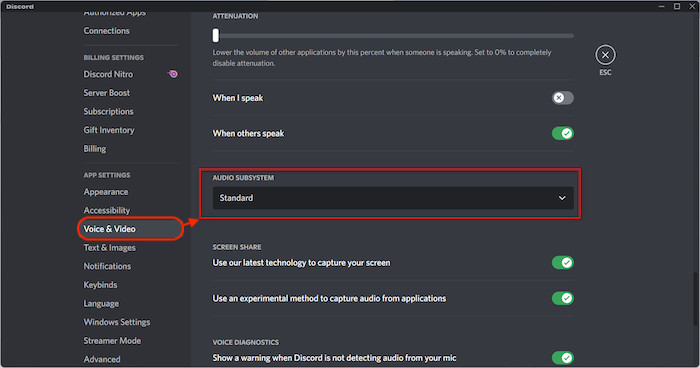
- Choose Legacy on the drop-down menu.
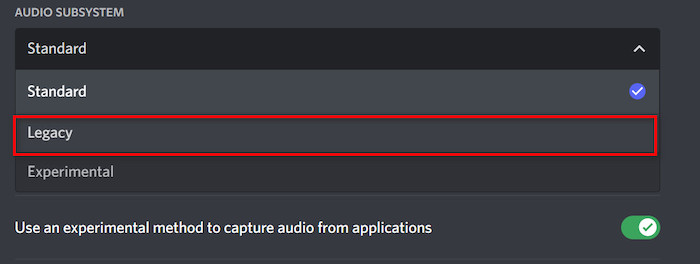
- Click on the Okay button to apply the changes.
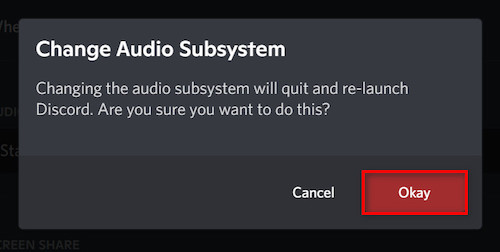
After enabling the Legacy mode, your Discord will restart automatically. Now, check to see whether your problem is solved. If not, follow the next solution.
5. Disable Hardware Acceleration
Last but not least, disable your Discord Hardware Acceleration to stop the app from continuously restarting.
Here’s the process to disable the Hardware Acceleration:
- Open the Discord app on your PC.
- Click on the gear icon to open the User Settings.

- Choose Voice and Video tab on the left-side panel.
- Find the Hardware Acceleration.
- Turn off the toggle button to disable Hardware Acceleration.
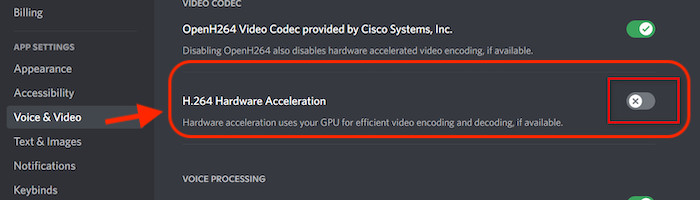
FAQs
Why is Discord always restarting?
Your Discord always restarting because of network issues, the Discord servers are down or corrupted cache data.
How do I fix Discord restarting?
To fix Discord restarting, delete the Discord cache files, close the app from the Task Manager & relaunch it, change the Discord server, use the app in Legacy mode and disable Hardware Acceleration from Discord settings.
Why is my Discord crashing so much?
Your Discord is crashing because one or more processes in the app are not opening correctly, or the cache data got damaged. Deleting the cache files and reinstalling Discord will resolve the issue.
Final Thoughts
This guide describes five proven and working solutions to solve your PC’s constantly restarting Discord problem. You can solve your problem within a few minutes by applying these techniques.
Also, if you have other queries regarding Discord, then feel free to share them in the comments below, and we’ll get back to you.



