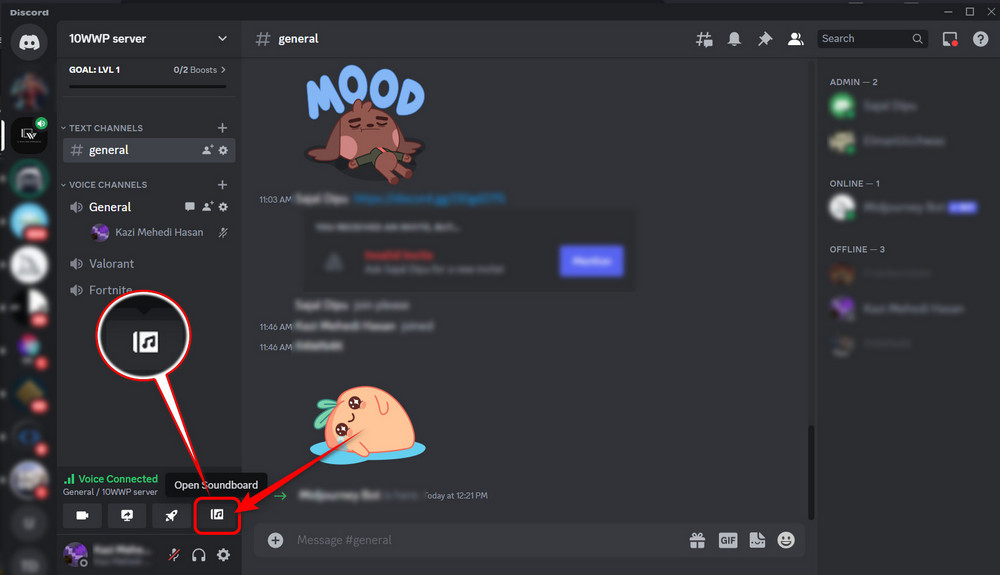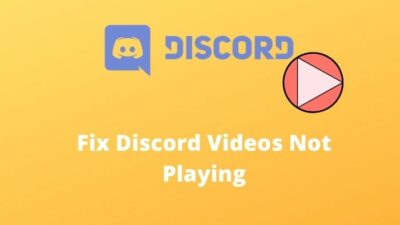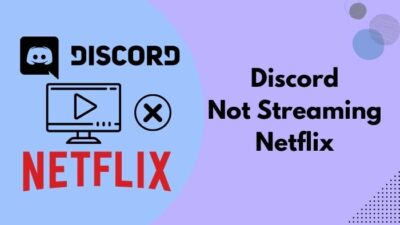Reacting with a short audio clip in a voice channel adds a new dimension to a gamer assembly. Or it could be a casual hangout with your buddies as well.
When someone talks, act in response with air horns, slowly closing doors, birds chirping, drum rolls and so much more. This is what soundboard is all about — Fun & Refreshment.
But where is it?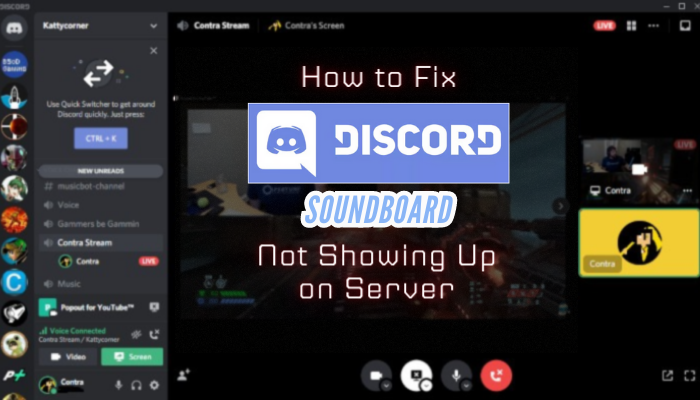
This is a real struggle for many users, as the soundboard is not appearing on the server. This is where I come in; to help you fix the problem right away. So, follow along.
Key Takeaways
- Soundboard is still in the early stage of development.
- Servers with not more than 50 members are eligible to use the soundboard feature.
- Permission to use a soundboard is mandatory to integrate on a Discord server.
- An incompatible soundboard will not work and break this feature.
- Update or perform a clean install or Discord should fix any soundboard issues.
I See No Soundboard on Discord Server, Why?
Soundboard not working on the Discord server due to incorrect server permission, outdated Discord app version, more than 50 people on the server, incompatible soundboard, or non-desktop app environment.
See, all the reasons I stated above are often overlooked, but the effect is real, leading up to a non-existent soundboard in the Discord server. For example, in two instances I did not find any soundboard option in different channels on my work server.
Little did I figure out, it was the number of members and missing permission that explained why there was no sign of a soundboard.
Besides, mobile operating systems such as iOS and Android are not yet ready for soundboard implementation.
Fix Discord Soundboard Not Showing Up on Server
To fix the Discord soundboard not showing up on the server try using the desktop version, use soundboard permission, limit members to 50, use compatible soundboards, and finally do a clean reinstall and reconfiguration of the soundboard.
Use Discord on the Desktop
Before moving on to methodical fixing approaches, be sure that you are using Discord on your desktop. Why?
Because, at the moment, only desktop versions support soundboard in a discord server. No mobile platform, be it iOS or Android, are compatible with this feature. It seems these mobile operating systems might join the party later, as the soundboard is marching in a preliminary stage.
That said, with a heart leaving much to be desired from Discord, install it on your computer and unlock the brand-new voice reaction feature a.k.a. soundboard!
Enable Discord Server Permission for Servers
To begin with the soundboard on the Discord server, correct permission is mandatory. An admin needs to enable this feature from server settings.
By default, it may not be turned on. Allow everyone in the server or selected roles as per preference to enjoy the Discord soundboard.
Follow the below steps to enable Use Soundboard feature on discord:
- Go to your Discord server.
- Click on the server name in the top left corner.
- Press on Server Settings.
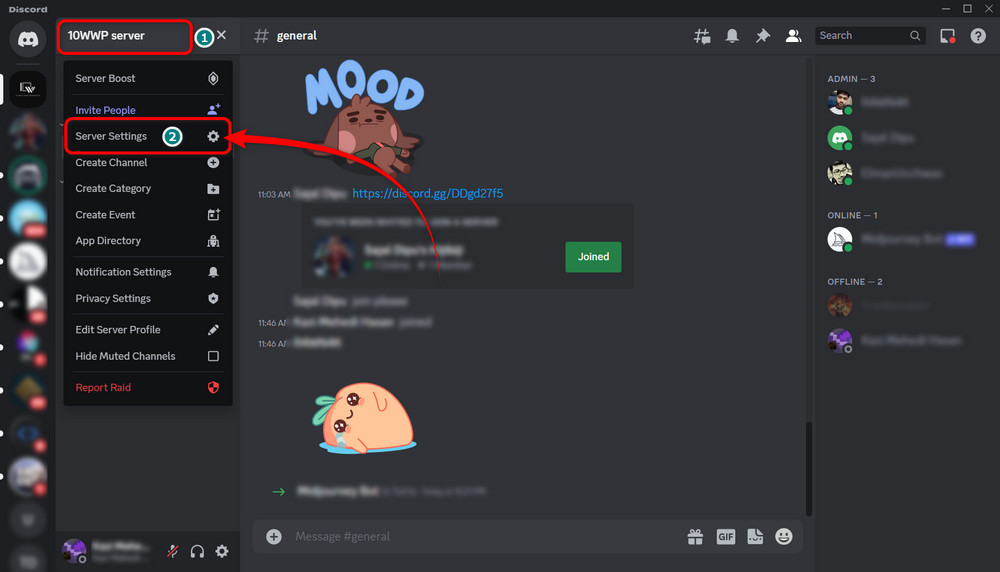
- Navigate to Roles > Default Permissions.
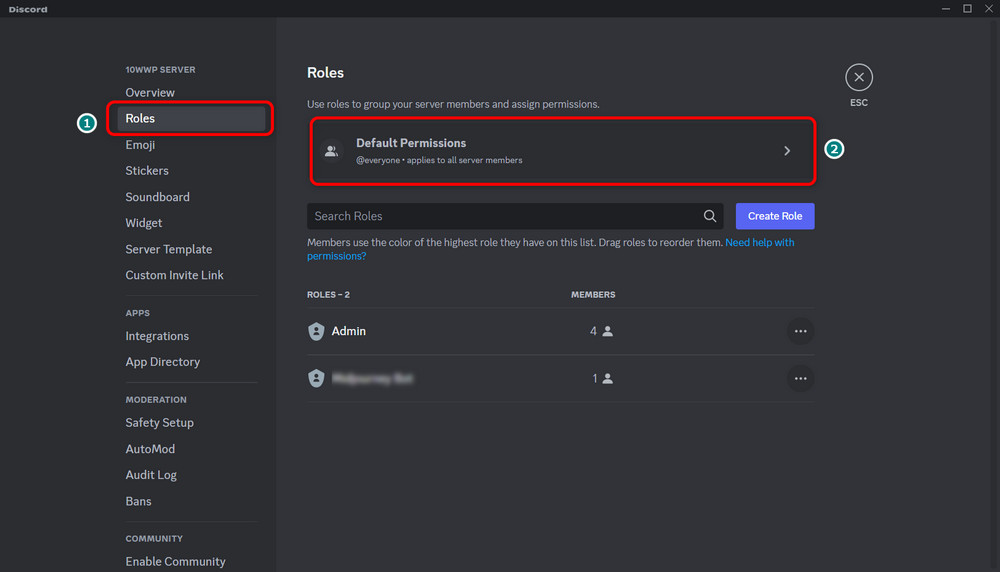
- Select everyone from the left and scroll down in the permission tab to find Use Soundboard. Toggle the switch on to let members take advantage of this feature.
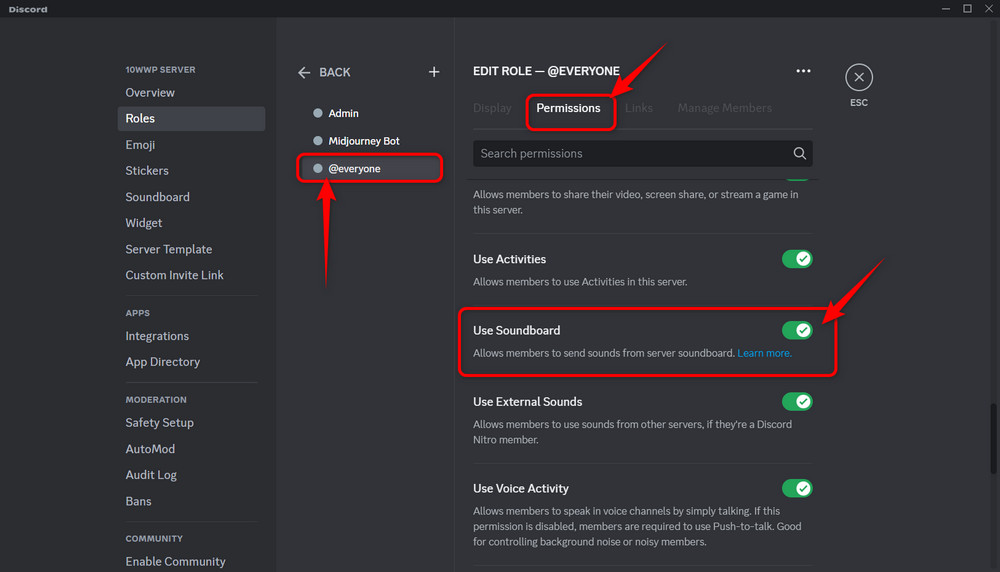
Only Keep 50 Members On A Discord Server
As being in the early development and experimental stage, servers with up to 50 members support the discord soundboard at this moment. It is, however, likely to change in the foreseeable future. Though, confirmation has yet to be made from Discord developers. But it’s apparent, analyzing the previous records.
So, if your server has too many participants beyond the 50 members threshold, start removing them and meet the requirement. Doing this should allow you to access the soundboard in the Discord server.
Use Compatible Soundboard
Out of a rich pool of soundboards out there, Discord only supports a handful of them. So if you are thinking of every soundboard being flawless, that’s an illusion. So, it’s crucial to check soundboard compatibility to use the feature flawlessly. Soundpad, Voicemod, and Jingle Palette reside among the best soundboards for Discord.
Disable Discord Community Feature
Turning off the community feature in the Discord server fixed the soundboard bug for a noteworthy number of users.
To disable the discord community feature:
- Head to Community from the Discord Server Settings.
- Go to Overview and click on Disable Community from the right side.
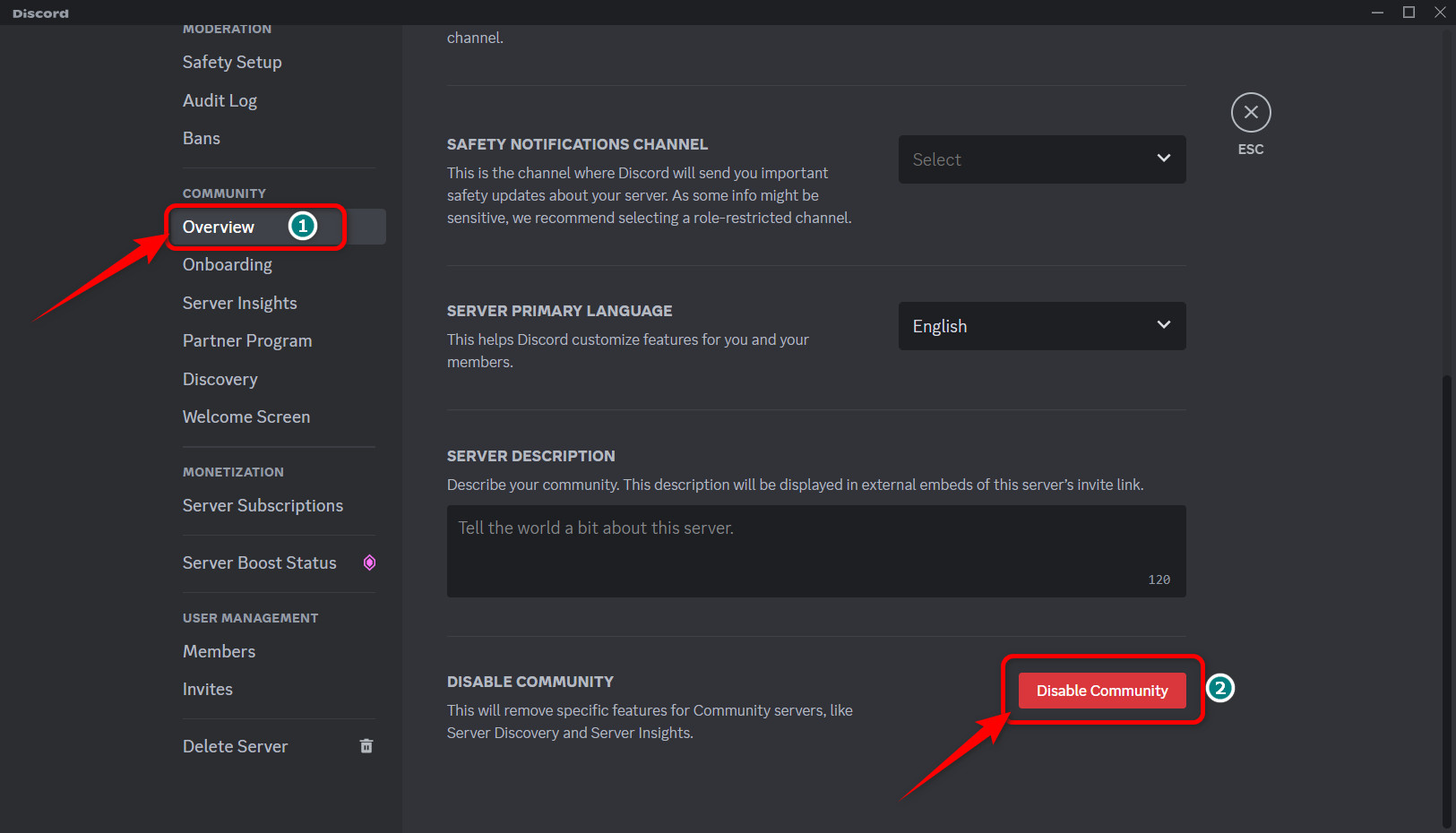
Reinstall Discord & Set up Soundboard From Scratch
If you’ve made it this far and still have no luck with the soundboard feature, it’s time for a clean reinstallation. First, uninstall Discord from your computer, and remove old user and app data. And finally set up the soundboard. Execute these steps sequentially.
Step 1: Uninstall Discord
- Press Win 🪟 + S and type control in the search box.
- Click on Uninstall a program.
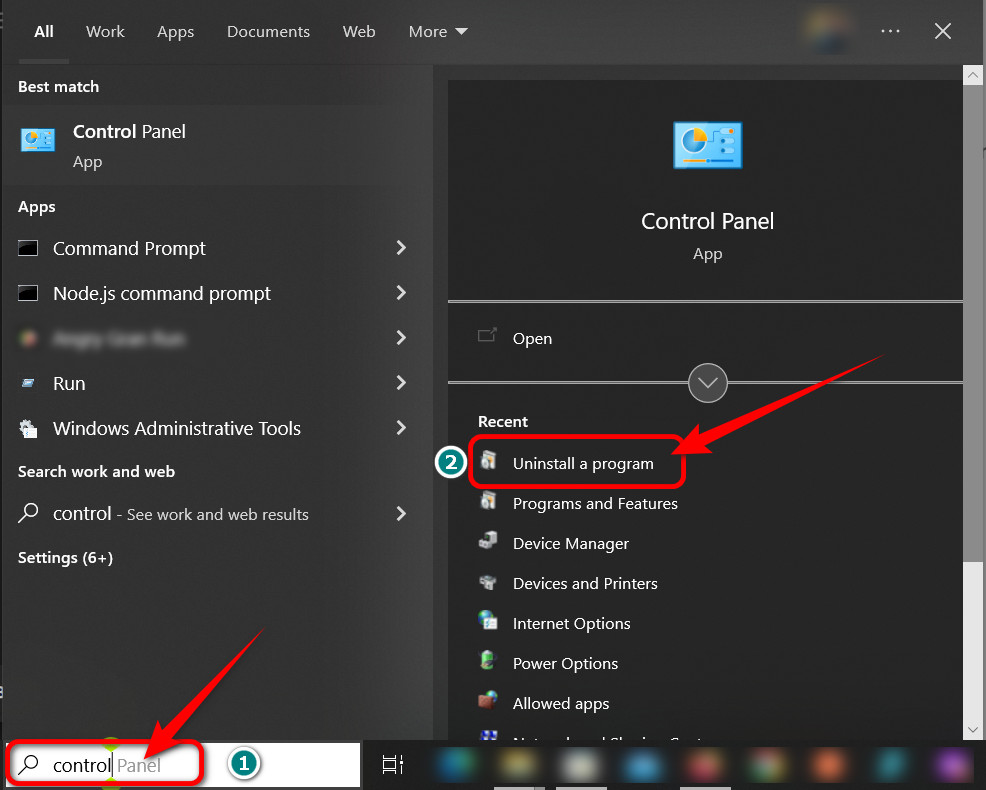
- Select Discord and click on Uninstall from the top.
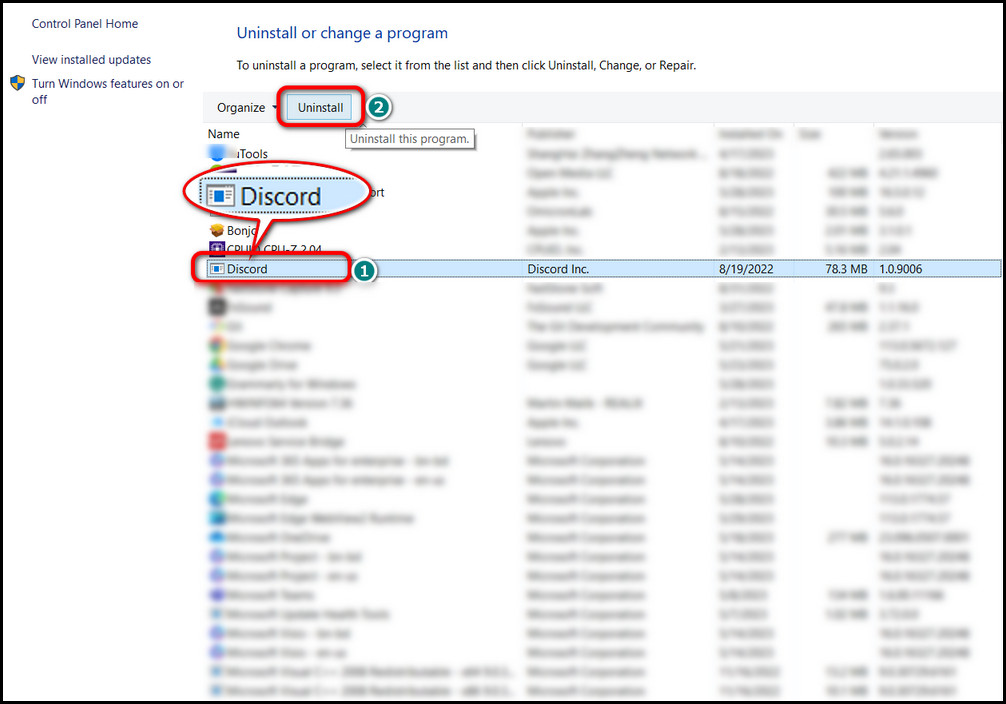
Step 2: Clean-Up Previous App Data
- Hold down Win 🪟 + R and write %appdata% then hit Enter.
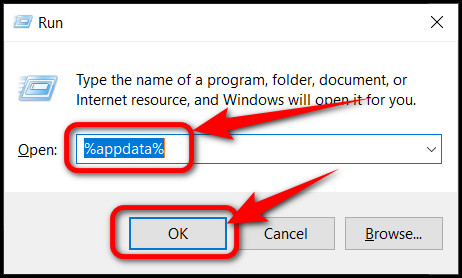
- Locate and Delete the discord folder.
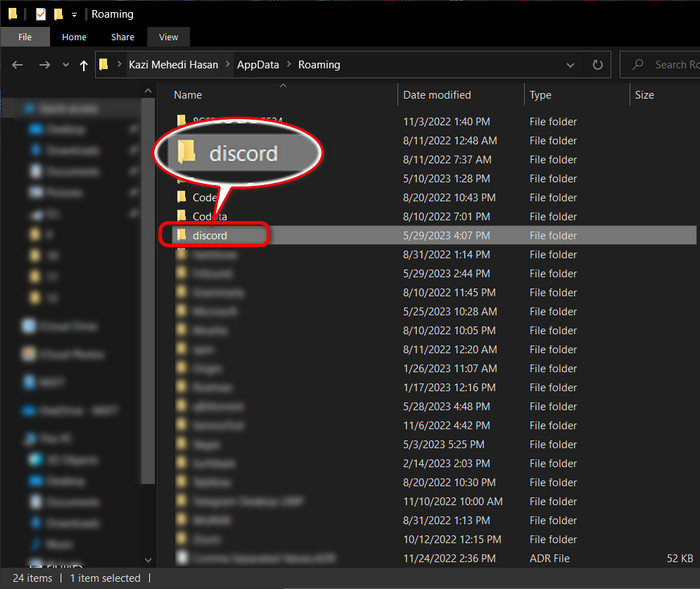
- Open Windows Run again and type %localappdata%.
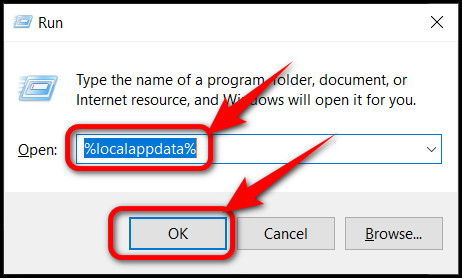
- Delete the Discord folder.
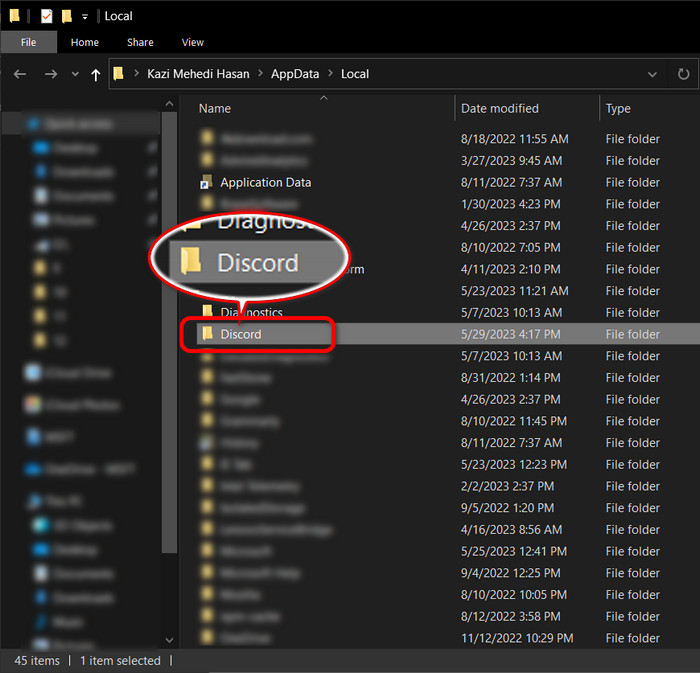
Step 3: Re-configure Soundboard
- Go to the Discord download page and click on Download for Windows.
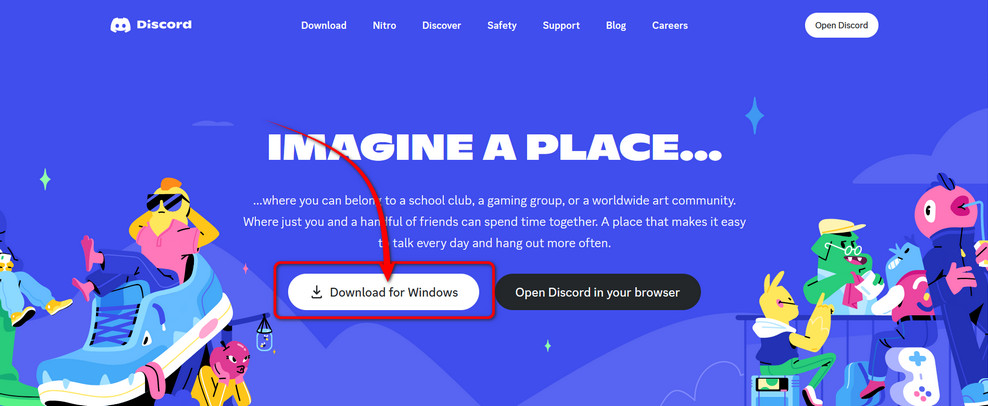
- Install, login, and open the application.
- Get to your Discord server’s settings.
- Access Soundboard and upload an mp3 file, with a maximum duration of 5.2 seconds being not more than 512KB in size.
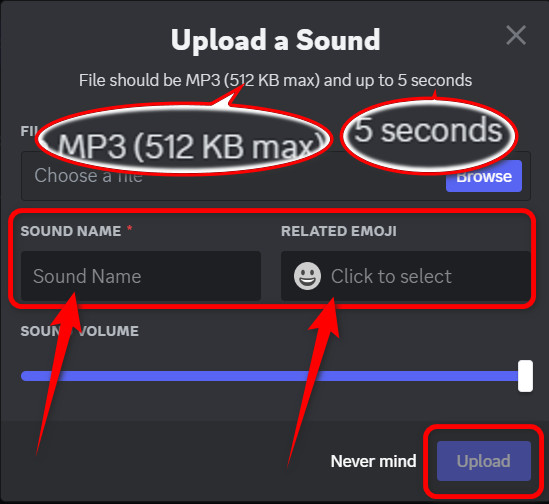
- Give the soundtrack a name, assign a related emoji, and confirm the upload.
Once you complete the configure stage, go back to your server, join a voice channel, and you should notice the soundboard icon!