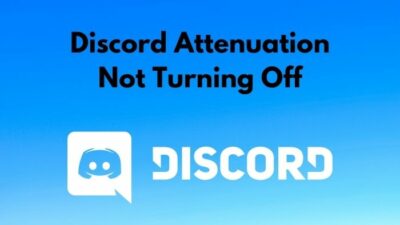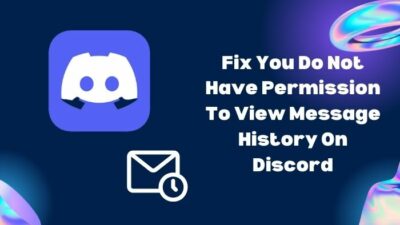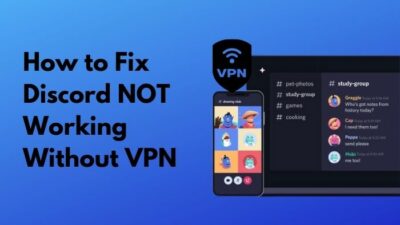Isn’t it really wholesome to watch Netflix with your close ones through Discord screen share?
But the sudden black screen in the streaming window ruins the joyful watch party. After facing this frustrating Netflix streaming problem on Discord, I thoroughly researched the working solutions.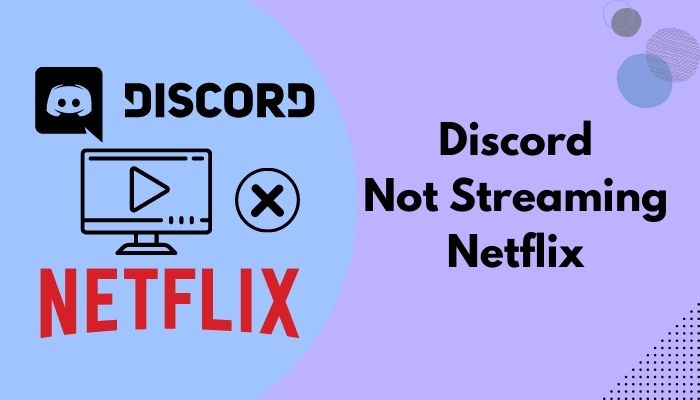
In this post, I’ll guide you through the latest process of streaming Netflix on Discord. Keep reading.
Why Won’t Discord Let You Stream Netflix?
Discord on your phone won’t allow streaming any DRM-protected content, and Netflix videos are DRM protected. But you can stream Netflix videos on Windows or MAC OS. If you still face a black screen, it’s probably because of the browser’s hardware acceleration.
The reason behind it is the DRM (digital rights management) restriction. Netflix does not allow streaming its content through platforms like Discord or other communication services. Netflix mentions it in the Terms of Use.
Fun fact, we have seen that the Discord stream of Netflix content through a phone only broadcasts the sound and a blank screen with subtitles.
Here are the reasons Discord won’t stream Netflix videos:
- DRM-protected environment in Android & iOS platforms.
- Faulty App Data of Discord App or Cache.
- Enabled Hardware Acceleration of browser.
- Netflix app from the Microsoft store blocks Discord streaming.
- OpenH264 and H.264 hardware acceleration of Discord.
Other than that, if you try to stream Netflix using the Discord desktop app, you only have to turn off the browser’s hardware acceleration and add the browser to Discord Activity Status.
How to Stream Netflix on Discord Desktop App & Web
To stream Netflix on Discord, install the Discord desktop app and manually add the Netflix web browser to the Discord Status. Then disable hardware acceleration on the browser and Discord app as well. Remember that you can’t stream Netflix on mobile apps due to DRM.
However, the screen resolution depends on the Discord Nitro subscription. You’ll only be eligible for 4K 60FPS max streaming if paid for Nitro, else free users are capped at 720p 30FPS.
You have to disable hardware acceleration on the browser where Netflix is playing. Additionally, manually add the browser as a game in the Discord Activity.
With all these in mind, I have prepared the step-by-step guide below so that you can easily and quickly set up a Netflix stream through Discord. Let’s get started.
Here are the steps to stream Netflix on Discord:
1. Install Discord Desktop App
Netflix streaming on Discord works only through the desktop app. You can’t stream Netflix using the Discord web version or the Android and iOS apps.
Go to the Discord download page and download the latest version of the Discord desktop app.
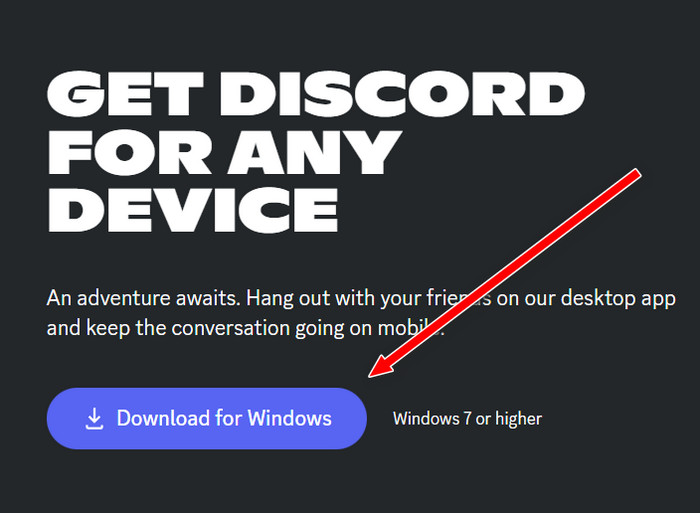
After installing the app, log in using your Discord credentials (or sign in by scanning a QR code from the mobile app) and proceed to the next step.
2. Add the Web Browser to Discord
Integrating your browser as a game in the Discord app will ensure Netflix streaming better. It will also create a shortcut in the Discord desktop app for quick access.
Discord Activity is a nifty feature that shows the game the gamers are playing on the Discord profile. In this way, others can see what their Discord friends are playing. Alongside that, it also helps to share the screen of the game in a more optimized way.
Since the browser is not a game, you need to manually add the browser to Discord to avoid issues while streaming Netflix.
Follow the steps below to add a web browser to Discord Activity:
- Click on the Settings icon from the bottom left to go to User Settings.
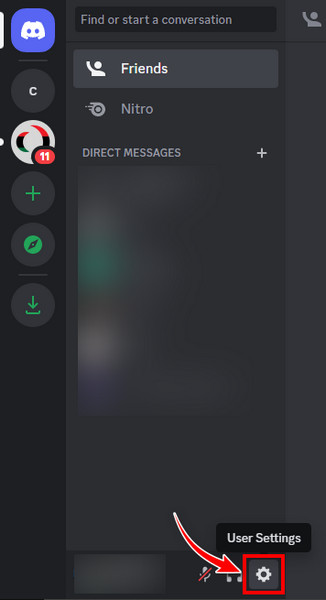
- Go to the Activity Status from the left.
- Click on Add it! from the window. You will see a list of apps.
- Add your browser from there. Here I used Google Chrome as an example.
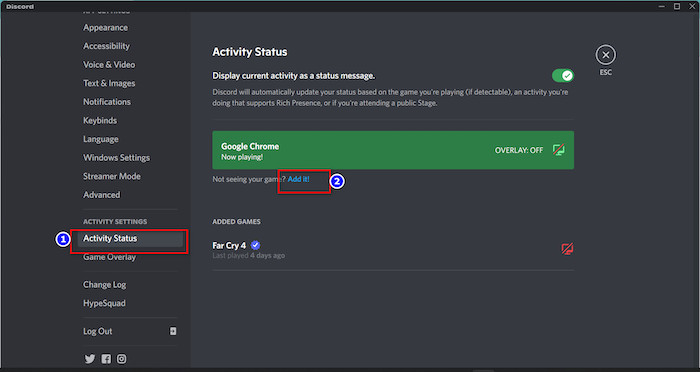
Now you need to disable hardware acceleration in the next step, which is another crucial step to stream Netflix on Discord without a black screen error.
3. Disable Hardware Acceleration on the Web Browser
Hardware acceleration helps to browse the web and watch favorite TV shows smoothly on the browser. However, when you’re trying to share the browser screen, it’ll cause issues.
Hardware acceleration causes the Netflix black screen issue while streaming on Discord. So, let’s turn it off and enjoy movies and TV shows.
Below I’ve shown the steps to turn off hardware acceleration on three browsers like Google Chrome, Microsoft Edge, Mozilla Firefox, etc.
Follow the steps below to disable browser hardware acceleration:
- Launch Chrome and click on the three dots from the top right corner.
- Select Settings from there.
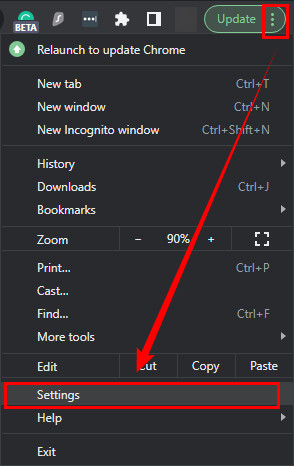
- Move to Advanced > System from the left pane.
- Turn off the toggle for the Use hardware acceleration when available.
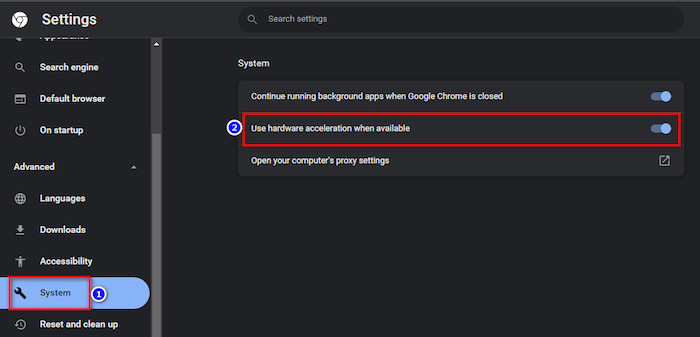
If you’re using Mozilla Firefox, open the Firefox browser and go to Settings > Manage more settings > General section. Scroll down and enable the checkboxes that read Use recommended performance settings and Use hardware acceleration when available from the Performance tab.
On Microsoft Edge, click on the three horizontal lines from the top right corner. Then go to Settings > System and Performance. Turn off the toggle. Use hardware acceleration when available.
Now all that’s left to do is start streaming Netflix. Let’s do that in the next step.
4. Go Live on Discord
As I’ve said above, you need to play Netflix using the browser. So, launch the web browser which you’ve added to Discord Activity in Step 2 and visit the Netflix web version.
Then follow these steps to start streaming Netflix on the Discord app:
- Go to the Discord server where you want to stream.
- Click on the screen icon in the lower left corner, present above your username beside the browser’s name.
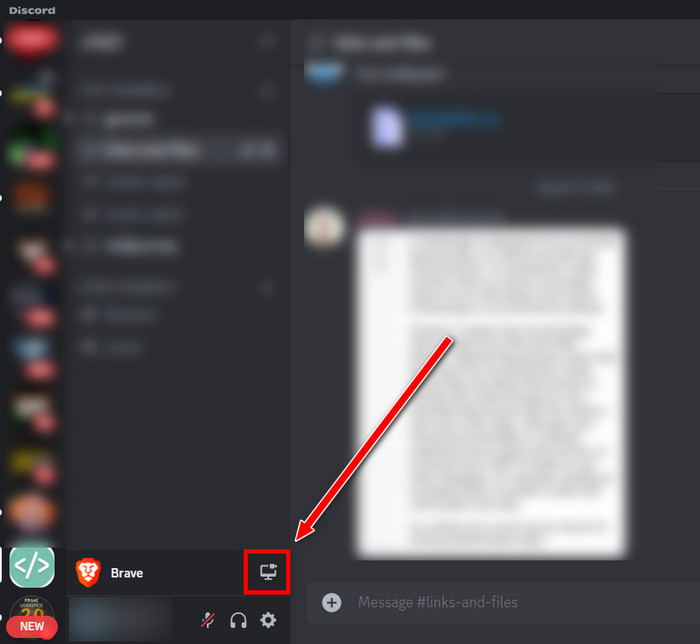
- Select the Netflix browser tab in the Screen Share pop-up.
- Set the resolution and stream quality.
- Select the voice channel you’d like to host the stream on.
- Click on the Go Live button to start streaming your favorite Netflix shows and movies with friends on Discord.
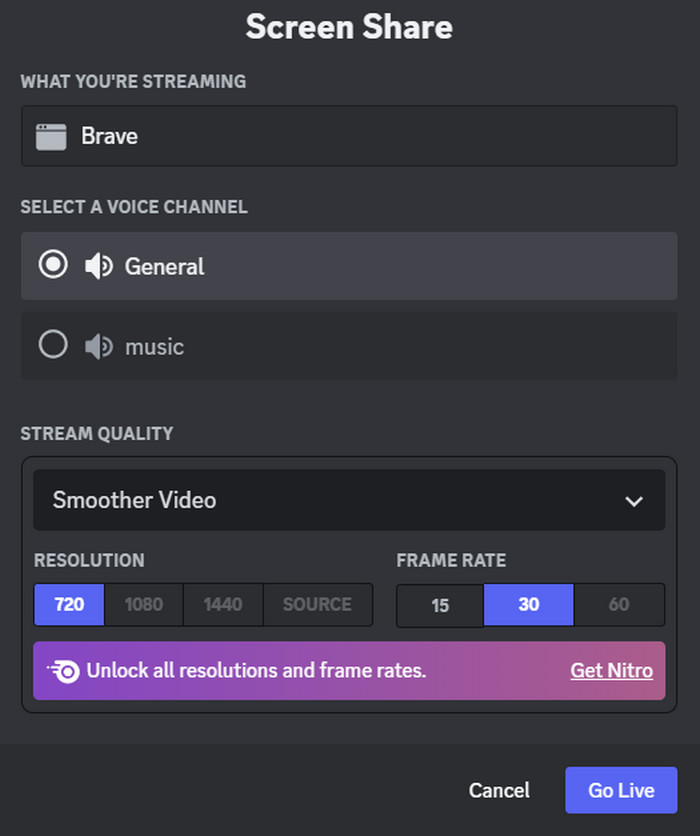
In this way, you can stream movies from Netflix on the Discord desktop app from PC or Mac without any black screen.
But if, for underlying reasons, you still get the black screen problem on Discord, keep reading the next section, which contains additional fixes.
Pro Tip: If you run your discord in a web browser, you don’t need to turn off hardware acceleration separately. You can also share your Netflix tab easily from discord web, barely with issues.
Fix Discord Not Streaming Netflix or Showing Black Screen
To fix the black screen on the Netflix Discord stream, turn off the hardware acceleration on the browser playing Netflix and add the browser to Discord Activity. If you still face problems, close all running apps and clear the Discord cache.
If you’re doing it through the Discord desktop and Netflix web version, then there are some common reasons and fixes that might remove the black screen issue. Then you’ll be able to enjoy shows with friends on Discord.
Here are the methods to fix Discord not streaming Netflix:
1. Close Unnecessary Background Apps
Running background programs that aren’t necessary for the moment will result in a black screen while streaming Netflix using Discord. This is one of the most common causes of the issue.
Close the Discord app from the background—end Task from the Task Manager or the hidden icon arrow from the bottom right of the Taskbar.![]()
Restart the Discord app and rescue unnecessary background apps or other conflicting apps if you face a problem like Discord stream not working or loading the Netflix screen.
2. Clear Discord App Data
Free up Discord cache to avoid various issues, including streaming blank screens. Remember to close the Discord app before you perform the cache-cleaning process described below to gain a successful outcome.
Here are the steps to clear Discord data:
- Close the Discord app from Background.
- Press Windows + E to launch File Explorer.
- Type %appdata% in the address box and hit Enter.
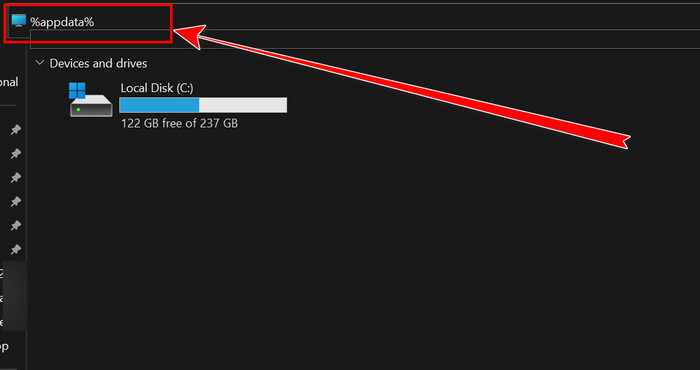
- Locate the Discord folder and right-click on it.
- Delete the folder.
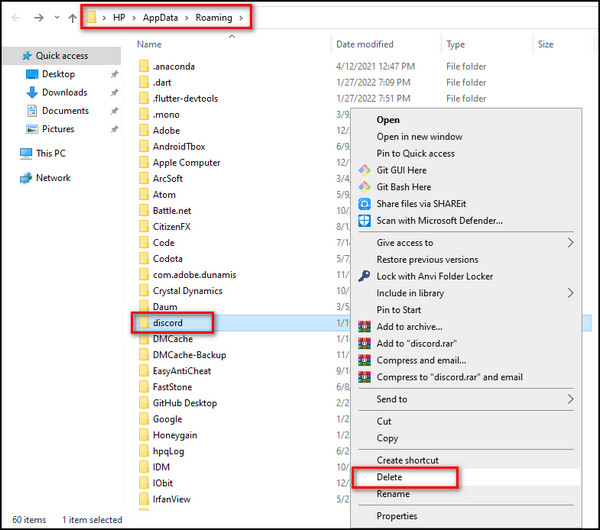
Warning: Your saved discord data will be wiped out once you perform this step. Back up your data if there’s something important.
3. Tweak Discord Video Settings
The video settings of your Discord application play a massive role while sharing the screen. Read the subsequent steps.
Here are the steps to change video settings for full functionality:
- Launch Discord from your desktop.
- Click on the Settings icon nearby your profile.
- Select Voice & Video from the left menu.
- Scroll down to the Video Codec option and switch the buttons from green to gray.
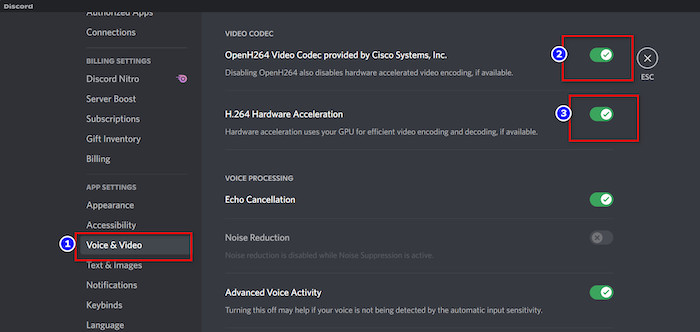
- Go through a bit lower to the Screen Share.
- Enable Use our latest technology to capture your screen.
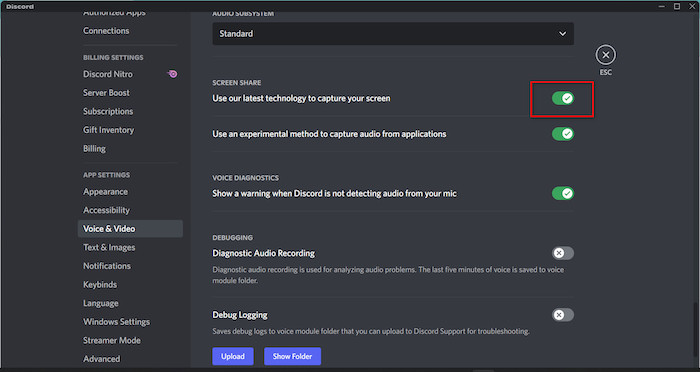
Note: You need to turn off OpenH264 and H.264 hardware acceleration.
Now you should be able to host a watch party, excluding interruptions. You can turn these settings back on to check if it performs better.
4. Run Discord as Administrator
Discord often needs administrative access to perform properly. So, you might as well run Discord as an administrator.
Press Win+S to bring up the search and type Discord. When you see Discord on the search results, select Run as administrator from the right pane of the search window.
After granting Discord administrative access to your computer, check if you can share content on Discord, i.e., your screen on Discord. You should not be getting a black screen.
Frequently Asked Questions
Is Streaming Netflix shows on Discord even legal?
Unfortunately, no. It is not legal to stream Netflix. But knowing the procedures is fine, so you can apply them to enhance your tech knowledge.
Can I Stream Netflix from my Mobile Discord App?
Streaming Netflix from mobile Discord is not possible Due to DRM limitations, you can’t share from Discord mobile. You can’t even play videos in a browser without a Netflix app.
How to Watch a Netflix Stream on Discord?
Join the server where your friend is streaming his Netflix. You’ll notice a Live icon when the stream starts. Click on it, then join the stream. That’s enough to host a watch party on Discord.
Final Remarks
The last thing I would like to add is that sharing Netflix content is strongly prohibited if that’s not among the screen owners. I explained the process only to help you in case of emergencies, and don’t abuse those findings.
However, if you have difficulties completing the procedure, feel free to connect with me through the comment box.
Share this article with your friends if you find it useful. Enjoy watching with your friends on Discord!