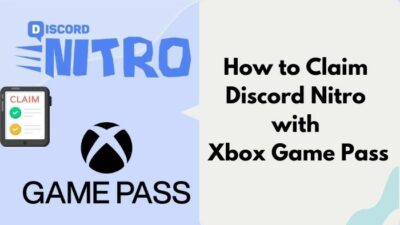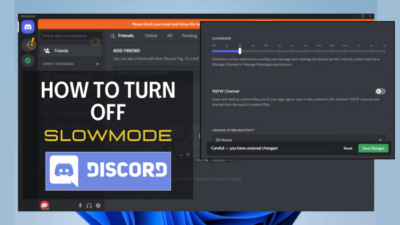The other day I was scrolling on Discord and suddenly I remembered that my friend shared something earlier in the week. Naturally, searching is easier than scrolling all the way up, so I did that. And then I found that the search bar wasn’t returning any results.
Just a quick glance on Reddit revealed that many others were facing the same issue. Does that mean the search is broken?
So, join me as I explore this bug and take a look at how you can resolve this issue right in this article.
Why Discord’s Search Stops Working
The majority of the errors take place due to Discord’s server error. If the servers are down, then not only search but you cannot perform even the basic functionalities.
A forum search revealed that many users are getting 404 Not Found when searching the contents of their messages. That indicates that the client is having difficulty getting a search result back to you.
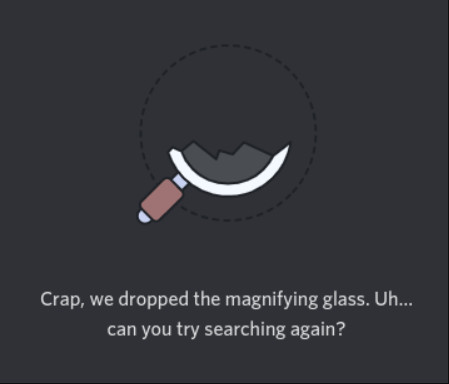
There can be problems with your internet connection too. All this time you swore to Discord and it turns out that your internet connection is to blame.
Another less common issue is the presence of an old Discord app. Maybe the client itself does not support the advanced search capabilities so no wonder you are getting an error back.
Besides if you stream(which is all the rage these days), Discord has a Streamer mode. This can poke with Discord’s Settings and break the search feature.
How to Fix Search Not Working on Discord
First, narrow down how you encountered this error in the first place. Was it on a PC, Mac, or your phone?
Once you do that, see if this is an issue that is limited to your geolocation. You can check this by going to Discord’s status page. This is run by the Discord devs and provides users with a nice status page that shows how its core services are holding up.
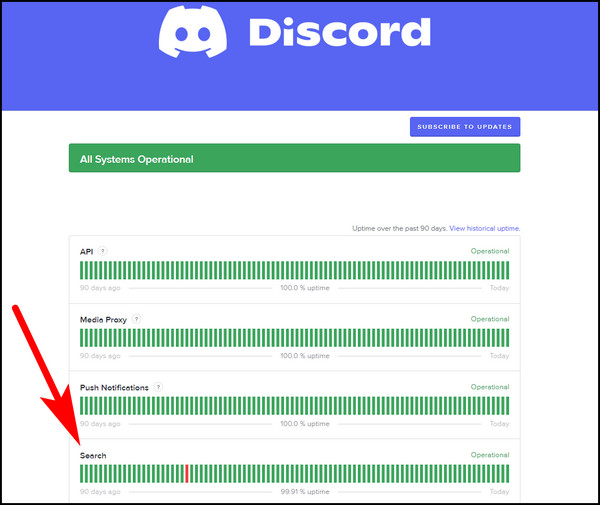
Take note of the separate section for Search. This is where you will find if search is down globally or just not working for you.
It was just a few months back (April 2023) when I faced searching issues. That was when the devs stated the search was down temporarily.
If that’s the case, just wait it out. A major outage will mean that Discord’s devs will already be out to fix it.
But what if your peers can access Discord and you are only the one missing out?
Then that indicates a problem on your end. This could be the Discord client or your internet connection.
So, let’s see how you would fix this.
Solution 1: Check the Internet Connection
Yes, I know I sound like that guy you call on tech support. But do ensure you have a stable internet connection before using Discord.
Just play any random Youtube video to test this and see if you experience any slowdowns. Then you already know who to call.
Once the internet connection is back to normal (in the event of a downtime), try running Discord again and see if you can use the search again.
Solution 2: Restart Discord
The tech support tips strike again. Yes, close Discord and fire it up again. I don’t know the sorcery behind this, but this can again (potentially) fix the issue.
I do have an idea why this works. Once you restart Discord, the app assets are loaded back into the memory, which can make a broken app work magically. But do not expect miracles though.
Solution 3: Try Searching Within a Time-Period
Discord’s search has some built-in commands that give you a specific result back. Here you can search for a specific person, texts from a specific date, and mentions in a specific channel.
For example, if I wanted to find anything related to Apex Legends before the 31st of January, I could type out something like this.
If the normal search does not give you the result that you want, you can try searching using these. The best part about this is you can chain commands together to make the search tool more powerful.
| :before | Returns result before the date |
|---|---|
| :after | Returns result after the date |
| :during | Returns result for the said date |
| :from | Search someone using their username |
| :has | Search for attachments such as images, videos, and links |
| :in | Search text in a specific channel |
Solution 4: Try Clearing the Cache
This is the tried and tested method for fixing most Windows-based applications. Similar to other apps, Discord also produces temporary files that help it to run. These can get corrupted over time and wreak havoc when you try to run the app.
Okay, let’s see how you can delete these temporary files.
On Windows 10 and 11
These steps will help you to clear Discord’s cache on Windows:
- Search for the app data folder on File Explorer using this: %appdata%.
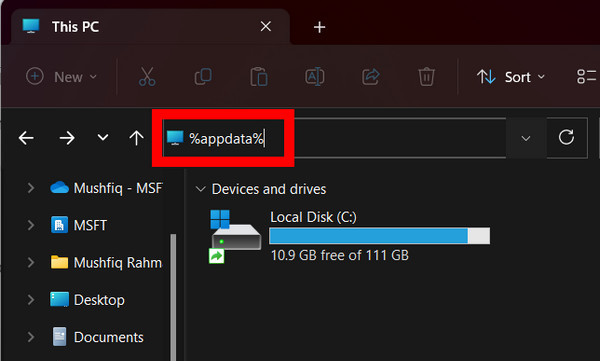
- Find the folder named discord and double-click to enter.
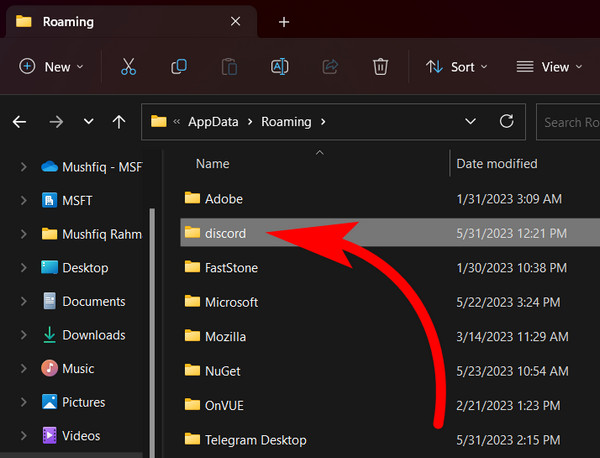
- Right-click on Cache and select Delete.
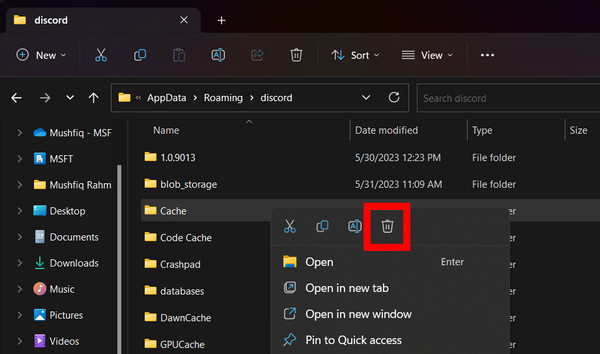
On Mac
Follow these steps to clear Discord’s cache on Mac:
- Open Finder.
- Navigate to Go > Go to Folder.
- Enter this location and press Go.
/Library/Application Support/Discord- Select Cache, Code Cache, GPU Cache, and click on Move to Bin.
You can permanently choose to delete these files if you want. Otherwise, they will occupy your Mac’s storage space.
On Android
Users on Android can do the same thing and clear Discord’s temporary data.
- Press and hold Discord’s icon on your home screen and tap on App Info.
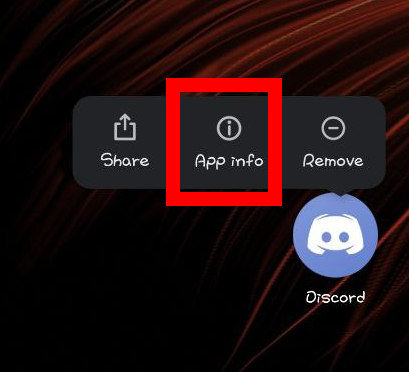
- Tap Clear Data.
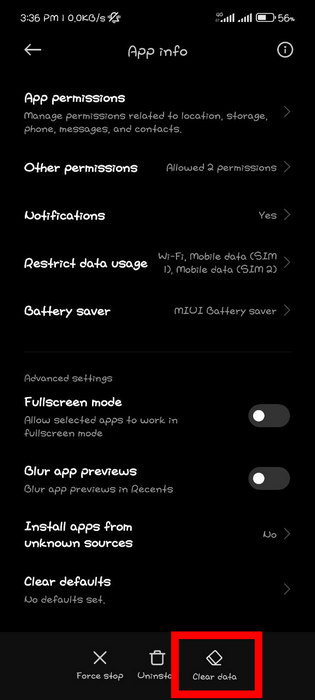
- Press Clear cache, and follow the system’s prompt.
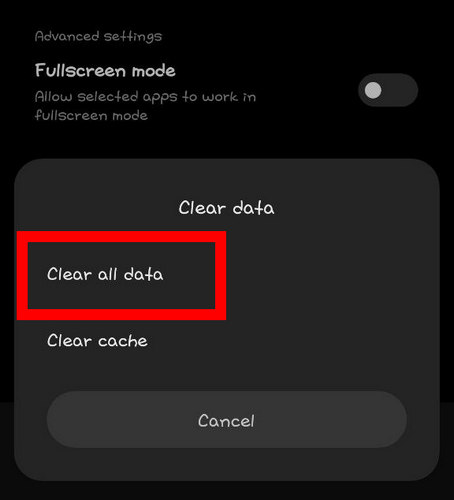
On iOS
Apple calls deleting temporary app data offloading. You can do the same for Discord.
- Open Settings.
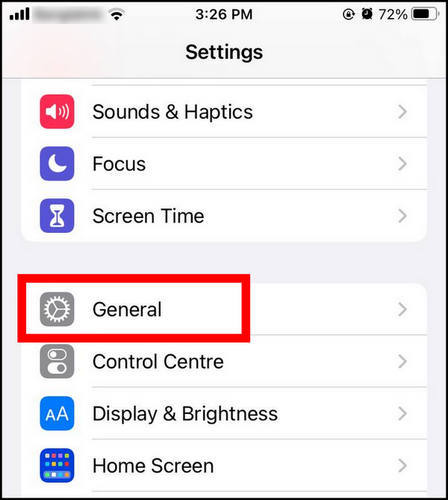
- Navigate to General > iPhone Storage.
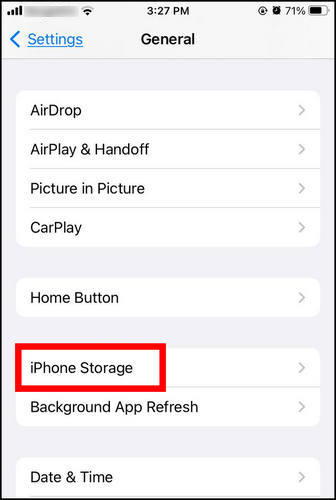
- Scroll down and find Discord and tap on it.
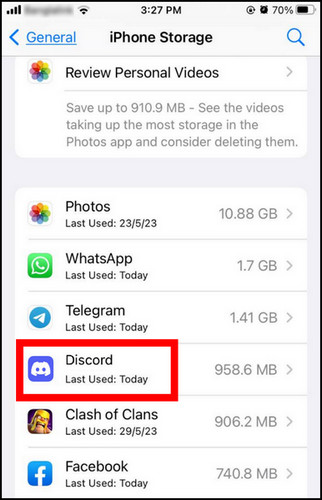
- Under its settings, tap on Offload App.
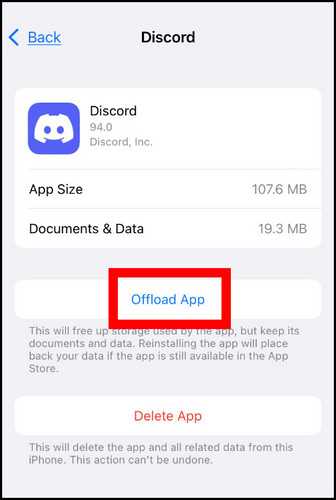
Once we have applied the magical potion, re-open Discord. Does the search work now? If not, look at the last few steps below.
Solution 5: Remove Extensions
Discord has a wide library of excellent extensions. Netflix, OBS, and Robinhood are a few big names on this list. While these improve the experience of using Discord if you install too many of them at the same time they can slow down considerably.
Better Discord is one extension you can remove and see how that fares for you. Many people on forums have faced slowdowns due to this particular extension.
The steps below show you how you can uninstall extensions from Discord:
- Search for Better Discord from the Start Menu. Once you find it in the search result, click to open it.

- Once Better Discord’s installer opens up, click the Next button after accepting the conditions.
- Select Uninstall BetterDiscord in the next window, and click on Next.
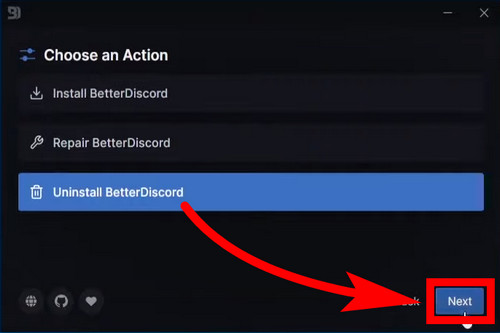
- Choose Discord’s version and press the Uninstall button.
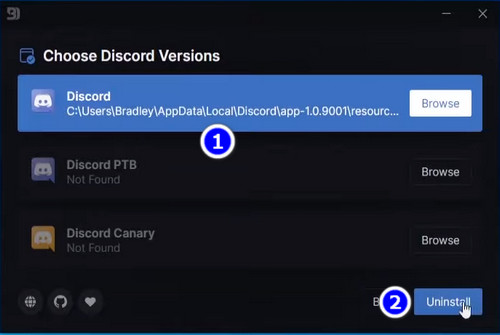
Once the extension is removed, Discord relaunches again by itself. This is where you try to search and see if it works.
Solution 6: Exit Streamer Mode
Streamer mode lets you hide your personal information such as a gamer tag while you stream on Twitch or any such platform. This mode can potentially restrict what Discord can view when you search for something on the app.
Hence switch it off and see how that affects Discord’s search capability.
Follow these steps to disable Streamer Mode on Discord:
- Click on the gear wheel and open Settings.
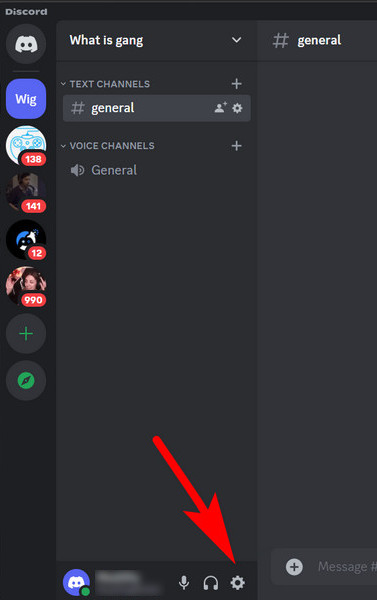
- Find Streamer Mode on the right and click it.
- Turn off the toggle near Streamer Mode.
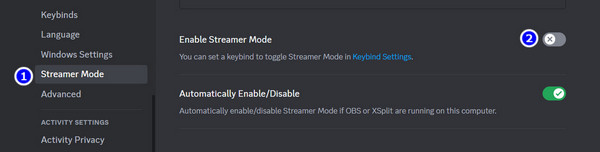
It is a good idea to see close Discord and then reopen it after you have done this. This ensures that Discord reloads with the new Settings from scratch.
Additional Fixes
By now you should be able to figure out whether the problem lies with the Discord app or its servers. If you have exhausted all the fixes and the search still does not work for you, try these common fixes. These are nothing revolutionary and you may already be familiar with all of it.
Reinstall Discord
A fresh install of Discord is necessary if the existing files are damaged Then reinstalling it will fix any such problems that are present.
These steps will uninstall Discord from your computer:
- Search for Discord from the Start Menu.
- Click on Uninstall.
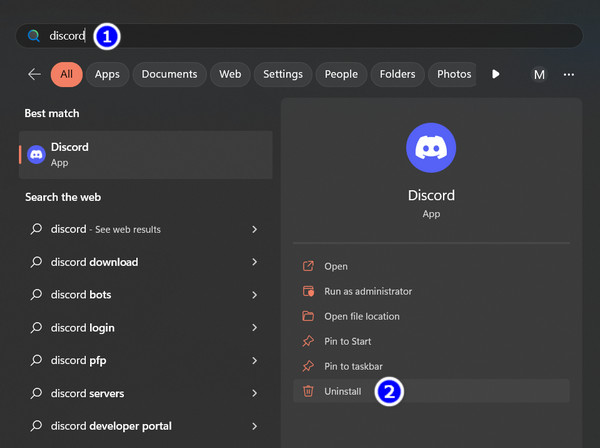
- Follow the on-screen instructions and complete the uninstall.
Now go ahead and download the latest iteration of Discord. Install it and see if the search issues are fixed. Then that would indicate the installed version of Discord earlier had some bugs and got fixed with a new update.
Clear Background Processes
Applications hogging the CPU and memory can slow down other apps running with them. This can happen with Discord too. If you feel Discord is not working the way it should normally, try closing the processes that you no longer need.
On my computer, I have the Intel Diver Utility open all the time. Though it does not consume all the resources, I close it every time to save some resources.
To do this open Task Manager (Ctrl + Alt+ Del), right-click on a specific process, and click on End Process. 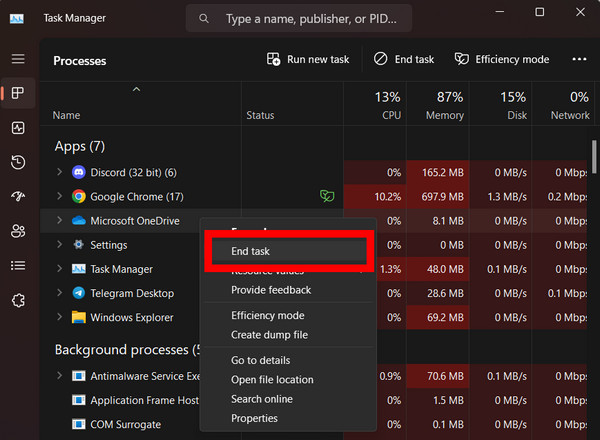
Restart your PC
I will not say that restarting the computer will magically fix searching on Discord, but weird things happen on computers, right?
But, a clean reboot clears the memory, so any data that was causing the problem earlier will no longer be there. So try this out too.
Frequently Asked Questions
Why is Discord message search not working?
Discord can experience server troubles which render the search button useless. In such events, look out for server downtime and take Discord support’s help.
Why Discord search show dropped the magnifying glass?
This indicates Discord experienced an error and cannot return a result. This can be a backend issue that goes away automatically when the servers are back online.
Final Words
So, did you get the search to work again?
Unless there is a major outage happening on Discord HQ, there should be no reason why this feature does not work for you. Do contact Discord’s support channel and they will provide you with the exact reason why you are facing such an issue.
Comment below to let us know about any queries that you have.
And that brings us to the end of this article.