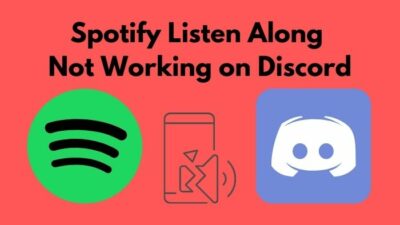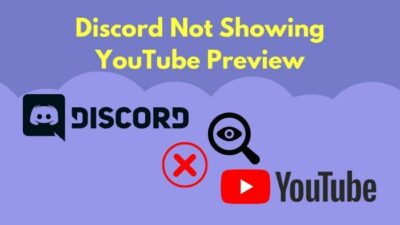At any moment you launch discord, immediately it goes gunning for updates. But as it occurs, sometimes it totally freaks out and gets stuck in an update loop displaying UPDATE FAILED 一 RETRYING IN 10 SECONDS indefinitely. Hence, the discord update failed.

To bail you out of this jarring situation, I’m going to walk you through all the methods you can fix the discord update failed issue.
How to Fix Discord Update Failed Loop
Network issues on the user and server end are the prime reasons behind discord update errors. Apart from that, discord enters a retrying loop when associated files get corrupted or damaged. Also, an antivirus or firewall can cause interruption when discord attempt to update.
But the good news is with appropriate sequential methods you can eventually fix this problem.
Let’s have a look below at the effective fixes for discord update failed error:
Check Internet Issue
Unstable or slow network connection at the user end triggers the discord update failed problem. So, make sure you have a stable internet connection.
Open a web browser and try to load the heaviest sites. If everything goes well, then you have one less thing to worry about 一 soggy connection at your end.
Similarly, if you experience slowdowns and other asset-loading issues in the browser, try to resolve them by contacting your ISP. As a primary fix, try to restart your router.
Once the network issue is sorted out, discord should update flawlessly.
Check Discord Server Status
When you figure out no concern on your end in terms of network issues, chances are the Discord server is out of order.
As part of the regular server maintenance and upgrade, the discord server may stay low. Hence, you face update difficulty. To ensure server status, visit the discord public server status checker.
If you catch the message All Systems Operational in green text, there lies no problem whatsoever with the discord server. You can also see individual server statuses such as API, Media Proxy, Server Web Pages, and others. 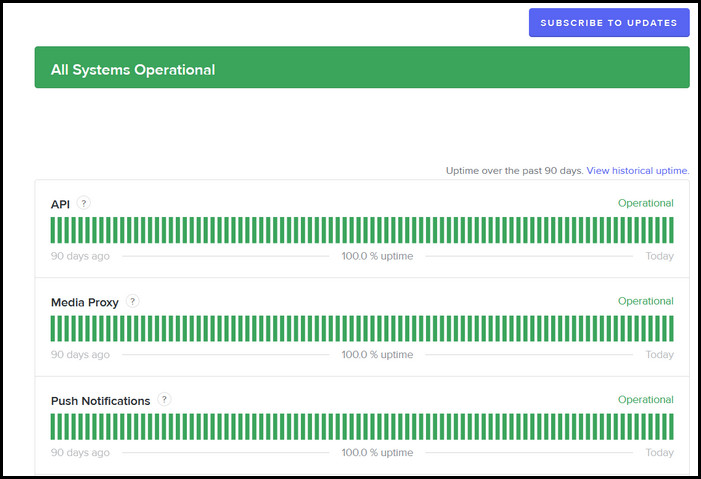
For any out-of-order server that is indicated with red text, you must wait until it is back online.
Restart Discord
Once you rule out connection status from your end and the Discord server, the easiest route you can go is to restart the discord app. Doing this will remove temporary bugs and glitches. Therefore, it is helpful to fix the discord update error.
To restart discord, hold down Ctrl + Shift + Esc to launch Windows Task Manager. Right-click on Discord from the Process tab and select End Task. 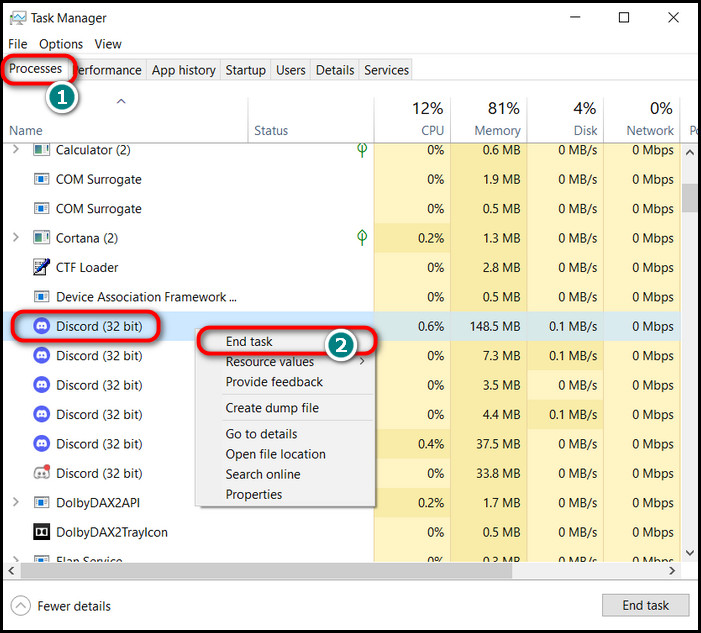 This will completely eliminate discord from the foreground and background process.
This will completely eliminate discord from the foreground and background process.
Now, launch Discord once again, and see whether it updates without a problem.
Launch Discord as Administrator
Lack of administrative permission often prevents discord from updating. That explains why you see it failing over and over again. To resolve this issue, give the discord administrative privileges manually.
But how?
Well, simply right-click on the Discord app icon and choose Run as administrator from the context menu.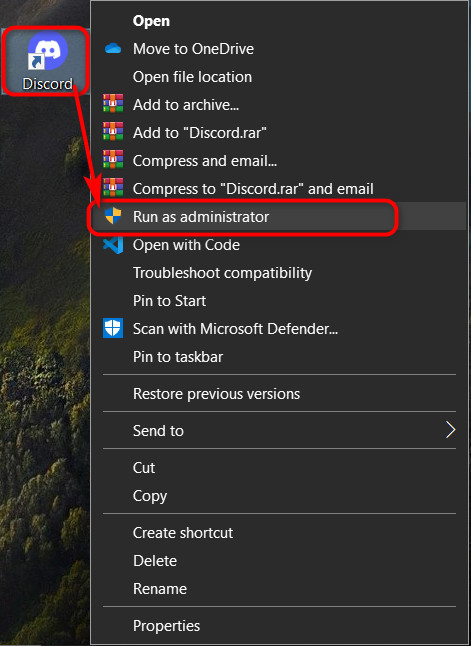 Check whether the update completes this time. If there’s no positive outcome, refer to the next method.
Check whether the update completes this time. If there’s no positive outcome, refer to the next method.
Disable Antivirus and VPN Briefly
Windows Defender or other third-party antivirus and VPN programs often conflict with the discord update. The motivation behind is that these anti-malware programs consider the discord update executable as a virus. As a result, they block the update operation.
That said, you need to temporarily disable built-in Virus & Threat Protection and other antivirus programs while discord tries to update itself.
Follow the steps below to turn off windows defender and third-party antivirus programs:
- Press Win + S to open the Windows Search bar.
- Type virus and click on Virus & Threat Protection from the search result.
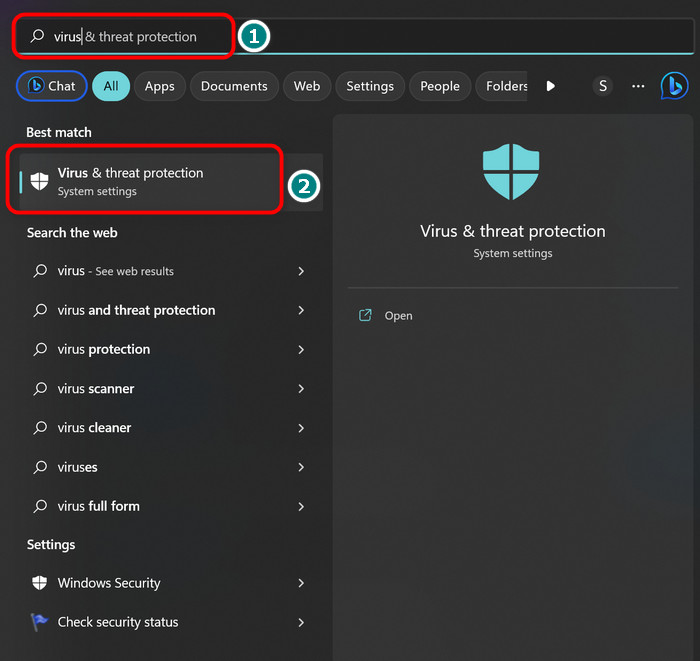
- Select Manage settings under Virus and threat protection settings.
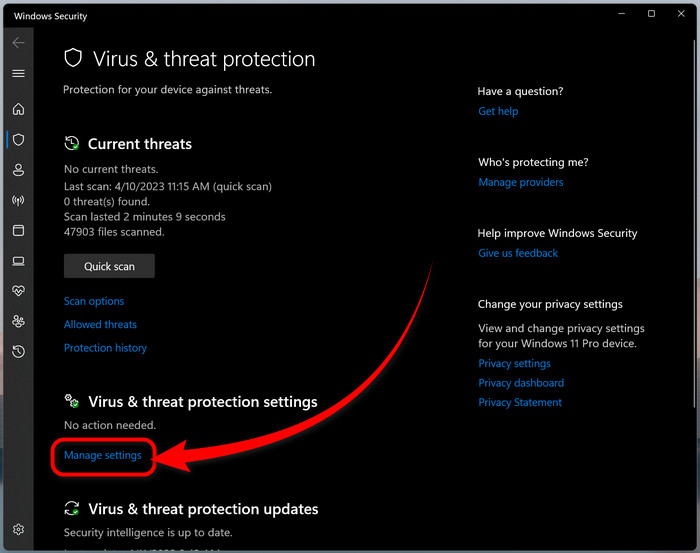
- Toggle off Real-time protection.
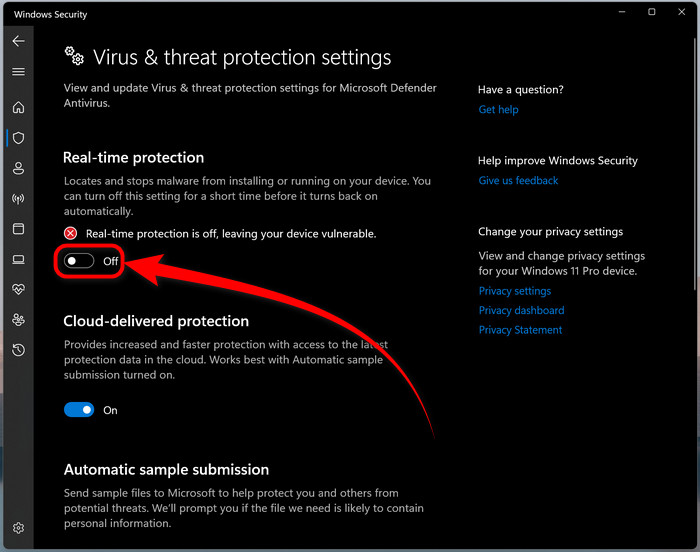
To turn off additional antivirus and third-party VPN, open the Task Manager by holding down Ctrl+Shift+Esc and end them from the process tab.
Allow Discord in Windows Firewall
Microsoft put a firewall on Windows to block any unauthorized activity that transmits through, either going out or coming in. Sometimes, it considers the Discord app an illegitimate program and intercepts the network operation. As a consequence, you see UPDATE 一 RETRYING IN 10 SECONDS message on discord. 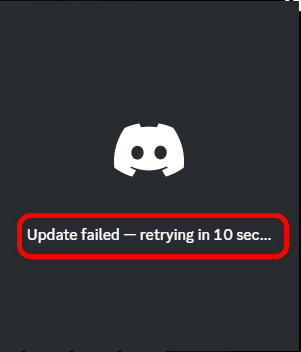
So to fix this error, manually grant network activity for discord in Windows Firewall.
To allow discord in firewall:
- Hold down Win + S keys to fire up the search bar.
- Write firewall and open Windows Defender Firewall from the result.
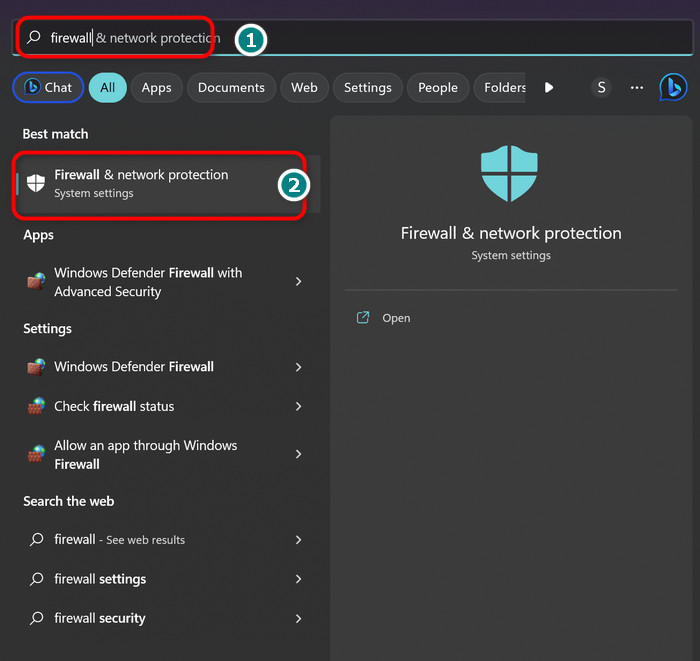
- Click on Allow an app or feature through Windows Defender Firewall.
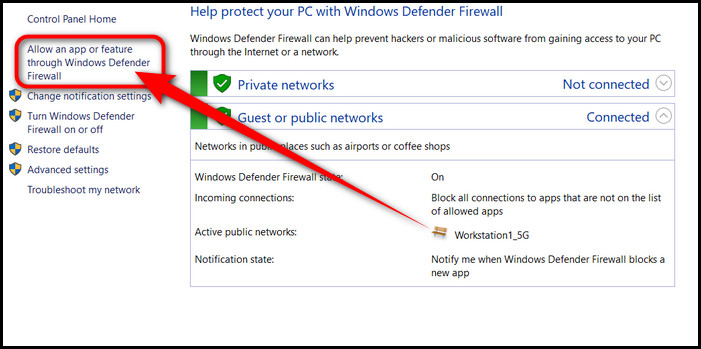
- Select Change settings and allow Administrative access from the User Account Control (UAC) prompt screen.
- Scroll down and find discord.exe.
- Check Private and Public boxes.
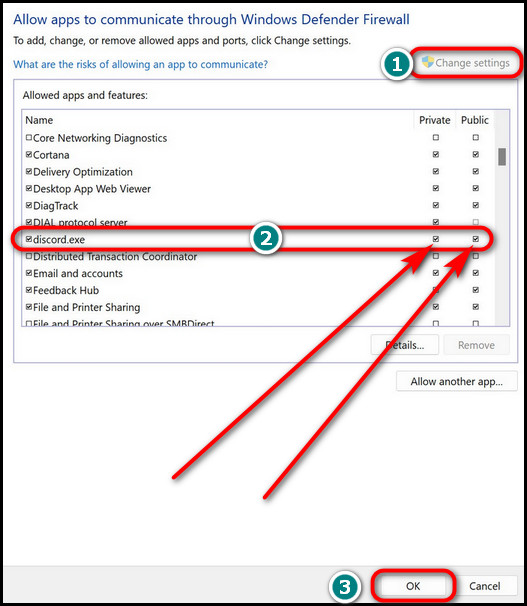
- Click OK to save changes.
Now, launch discord, and it will directly update the app without retrying multiple times.
Make Sure the Date & Time is Correct
Did you know the incorrect date and time and time zones can cause an update failure on discord? As surprising as it sounds, it is indeed a real scenario.
So, set your system time according to the network and your precise location.
- Click the Start 🪟 button to expand the start panel.
- Select Settings.
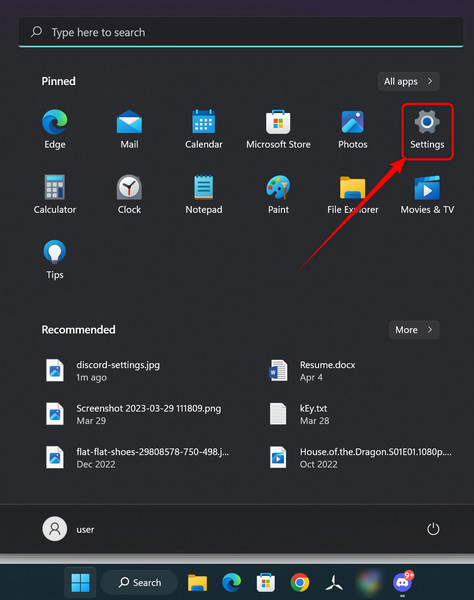
- Access Time & language from the left pane.
- Choose Date & Time.
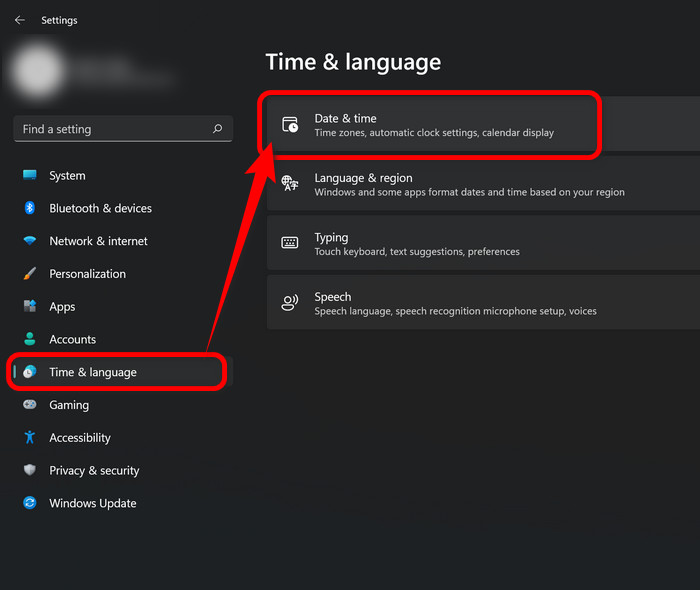
- Toggle on Set time automatically and manually choose the Time zone as per your location.
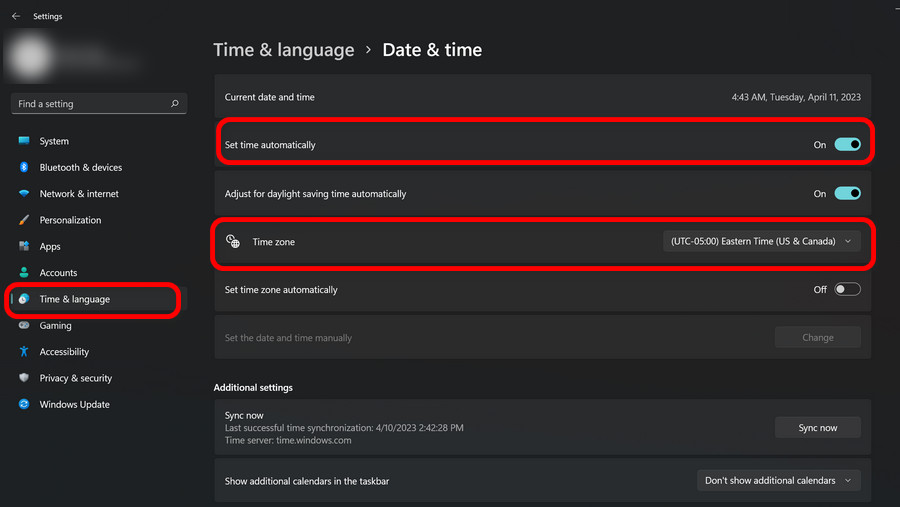
Re-launch discord and the update will start immediately. If the problem seems to be persistent, follow the next method.
Rename Discord Update.exe File
The default updater executable of the discord app can get damaged, hence posing the update failed issue. The good news is you can work around this file and force it to update a fresh copy of the application.
Wondering how?
Simply rename the Update.exe file from the app data.
Here’s how you can find and rename discord update executable file:
- Open the Windows Run console by pressing Win 🪟 + R key.
- Type %localappdata% and hit Enter.
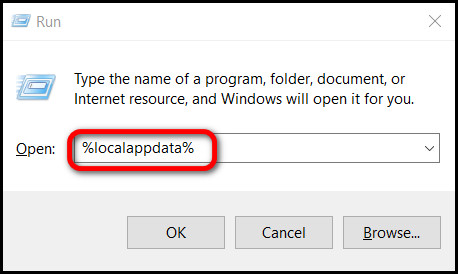
- Find Discord and double-click to open the folder.
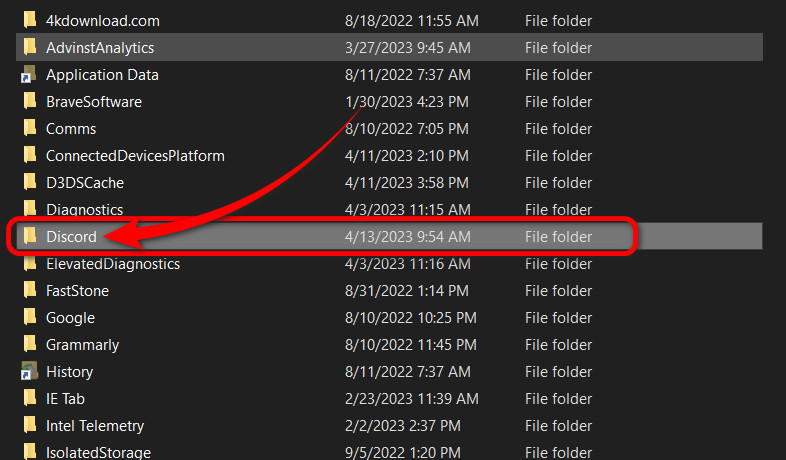
- Locate Update.exe and rename it to OldUpdate.exe.
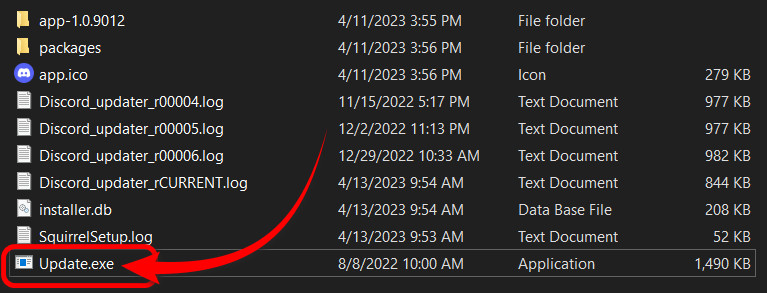
So, the next time you open discord it will thoroughly finish the update.
Clear Discord Cache
Seemingly endless usage of Discord can cause a significant amount of cache build-up due to a feast of images, videos, or GIFs. In the worst-case scenario, such cache files bring bugs into being, hammering basic functionality errors such as audio or update failure.
So, every now and then you should clear these cache or junk files from the app data.
- Hold down Win + R together to access Run.
- Type %appdata%\discord and hit Enter.
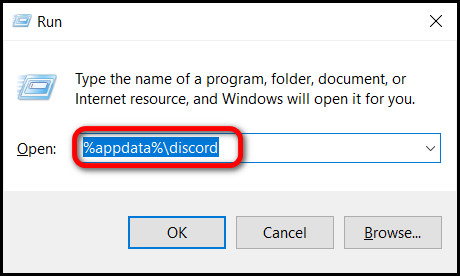
- Delete Cache, Code Cache, and GPU Cache permanently.
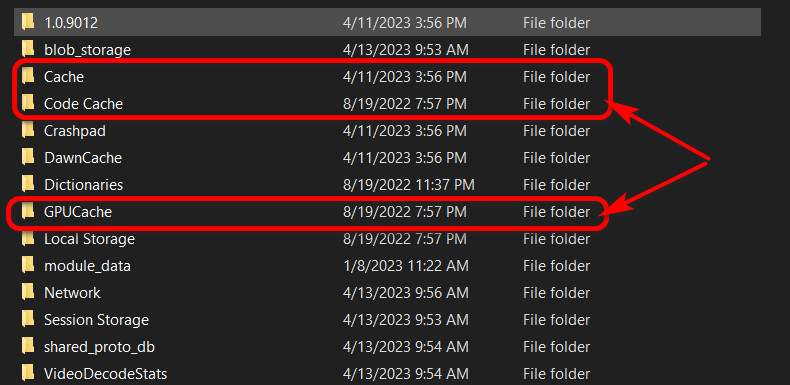
Close the window and launch Discord. It may take a few seconds to fire up. Once it loads, the update should commence and complete perfectly.
Re-install Discord and Clear App Data
If you are reading this fix, you’ve most likely tried every solution I’ve discussed above. So, as the last resort and a failsafe method, you need to uninstall the app and reinstall it again. And that with removing existing app data in between the process.
Below are the steps to reinstall discord and clear app data:
- Click on the battery or WiFi icon in the bottom right corner.
- Select the gear icon to access Settings.
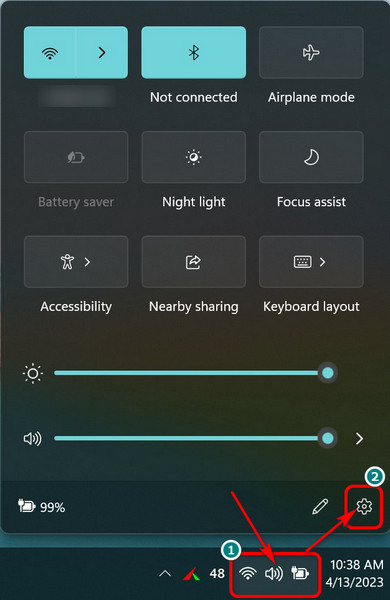
- Navigate to Apps > Apps & features.
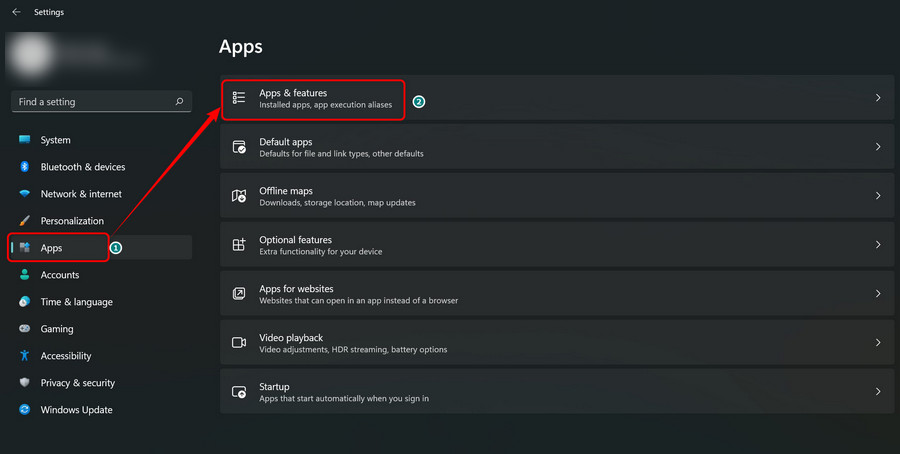
- Scroll down and find Discord.
- Click on the three-dot icon beside it and select Uninstall.
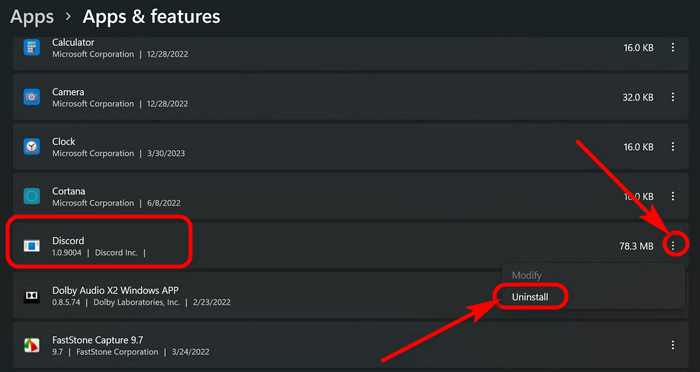
- Fire up Windows Run dialog box by pressing Win 🪟 + R keyboard shortcut.
- Write %appdata% and click OK.
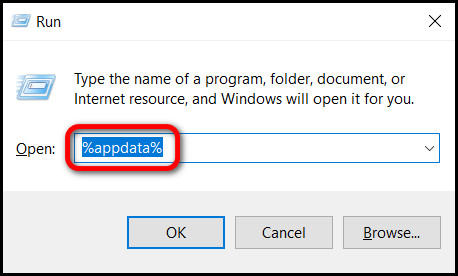
- Delete the discord folder to remove residual files for this app.
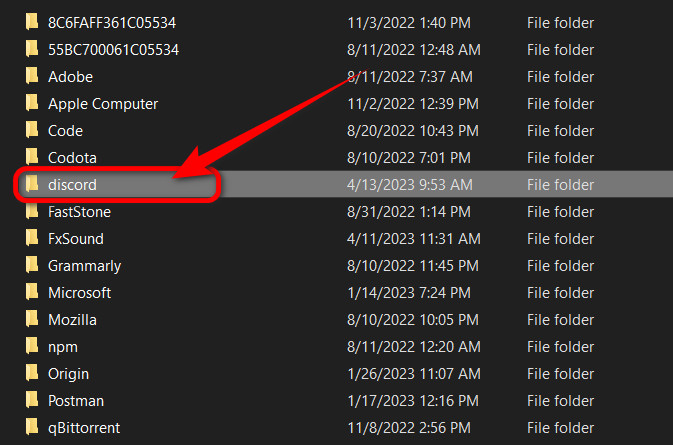
After uninstalling and removing the old data, go to Discord’s website and download the program. Once installed, it should work like a charm with all the functionalities.
FAQs
Why is Discord download failing?
Discord download is failing because of an inconsistent network connection or a server issue. Check your internet speed and retry to download discord.
Why Is My Discord Stuck on Checking for Updates?
Discord is stuck on checking for updates due to an unstable and poor internet connection. Sometimes, however, a corrupted update executable or system file may cause such stagnation.
Ending Remarks
One of the methods above will definitely fix any concern accompanying to discord update. You just have to try them one by one. Most of the time it takes around 5 minutes tops.
If you encounter further difficulty, don’t forget to let me know in the comments. Have a nice day!