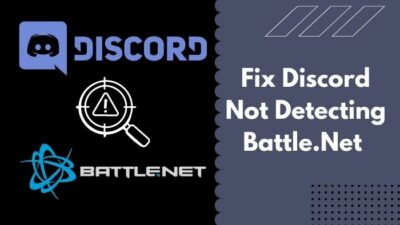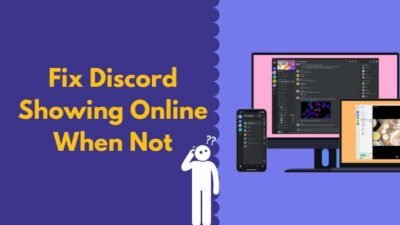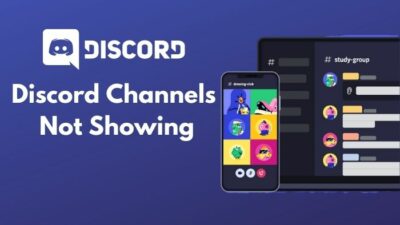Imagine you opened the Discord app, hoping to catch up with your friends, but Discord is stuck at the opening screen and showing API ERRORS/LATENCY. It sucks, right?
I also experienced this problem like you. Then I spent some time figuring out the reasons and finding out their solutions.
There are several reasons behind API error/latency in Discord. But, it’s very easy to fix them and avoid being stuck on the Discord opening screen.
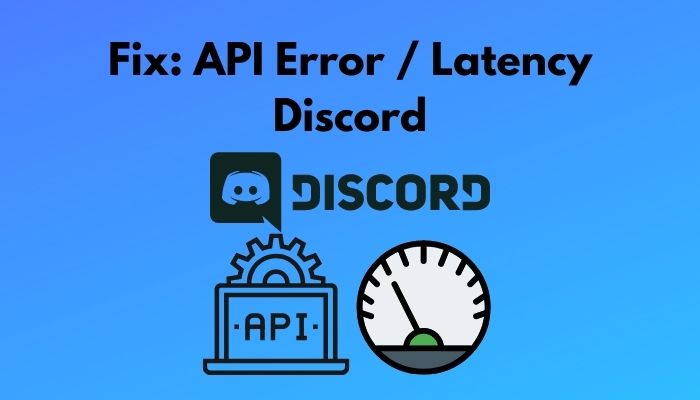
So, why is Discord showing API/Latency error?
In this troubleshooting guide, I will walk you through my Discord API Errors/Latency findings and how to fix them.
What is an API/Latency error in Discord?
Discord needs to run various clusters of Redis nodes to cache user information. These clusters provide a million queries per second to run Discord smoothly. But, when one or two nodes malfunction, Discord’s processes get stuck, and you see a Discord screen with this message.
I’ve told you before that Discord API Errors/Latency is the expression for the interruption between the Discord user client and the Discord remote server.
A lousy internet connection is responsible for it sometimes. But if you want to solve it, you should know what API Errors/Latency is in Discord.
This is a technical emergency that requires attention to make Discord functional again.
The root of this problem can be situated at Discord’s remote server, or it might be caused by unfortunate issues on your end too.
What are the Reasons for API Error/Latency Discord?
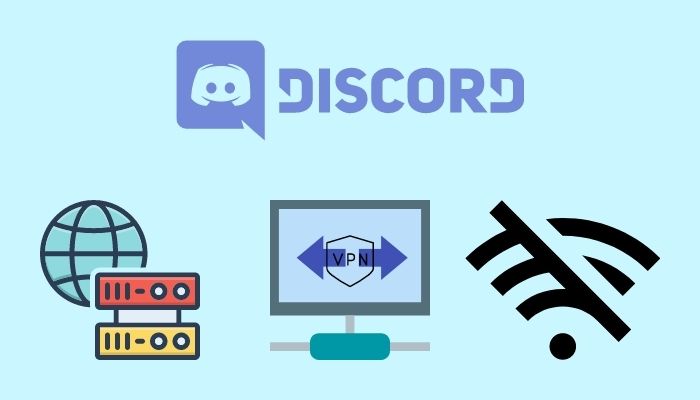
I hope you understand my explanation above about Discord API Error/ Latency. Now I’ll point out the reasons behind this error for your better understanding. That’ll make it easier for you to figure out your issues.
So, several reasons cause the API Errors/Latency in the Discord app. I’ll briefly discuss them one by one below.
1. Proxy Settings
You might use proxy addresses in your internet settings if you need them. But, as a VoIP app, Discord doesn’t support bypassing it’s connection to the client app.
Discord requires a direct connection with the client app to run it’s cloud-based processes seamlessly. When you put a poxy address along it’s way, these processes get delayed, which increases the connection’s latency.
2. VPN Usage
Some tasks might require the usage of a VPN based on your working field. But, as I’ve explained earlier, Discord won’t connect to it’s remote server if you bend it’s connection by using a VPN.
Discord uses User Datagram Protocol to perform it’s interactions with the user. So, it needs to keep that connection secure to run smoothly. VPNs without UDP support cannot provide a secure connection to Discord. So, it’ll terminate it’s operation if you use VPN without UDP support.
Read more on how to Fix Discord 502 Bad Gateway Error
3. Unstable Internet Connection
A lousy internet connection can interrupt the connection between your device and Discord’s server.
The Discord app needs continuous internet access to keep your account up to date about the latest interactions. If it cannot access the internet, it cannot reach Discord’s server and fetch the latest news and notifications for you.
4. Outdated Discord App
An outdated Discord app doesn’t always match up with the latest API of the Discord servers. And, if the latest API doesn’t match, the Desktop clarinet won’t successfully communicate with the Discord remote server.
You’ll also miss a lot of features added in the new versions of the app. It’ll affect your user experience with the Discord app.
5. Firewall Settings
Windows firewall and router firewall defends your privacy from intruders. If the Discord app isn’t allowed in your firewall settings, it won’t be able to connect to the internet over your wi-fi network, and you won’t be able to use Discord.
How to Fix API Error/Latency Discord
I think you have a better understanding of the reasons behind API Errors/Latency in the Discord app now. So, I’ll show you the steps to fix them and get rid of this issue.
I’ve tested all these solutions myself when I faced the API Error/Latency issue on Discord. However, there might be some issues that you cannot fix by yourself as the Discord admins are responsible for them.
You may also like to read: How To Fix Discord Entry Point Error
Here are the steps to fix API Error/Latency problems on Discord:
1. Change Proxy Settings
I’ve explained to you that Discord can’t bypass proxy addresses on your network settings.
Proxy servers don’t allow the Discord app to connect the client and the remote server directly. It bypasses Disord’s VoIP requirements. So, if you’ve enabled any proxy addresses on your network settings, remove that address to use Discord smoothly.
Follow these steps to disable proxy addresses:
- Press Win+R key and open Run.
- Type cpl inside the box and press Enter.
- Go to the Connections tab of the pop-up window and click on LAN settings.
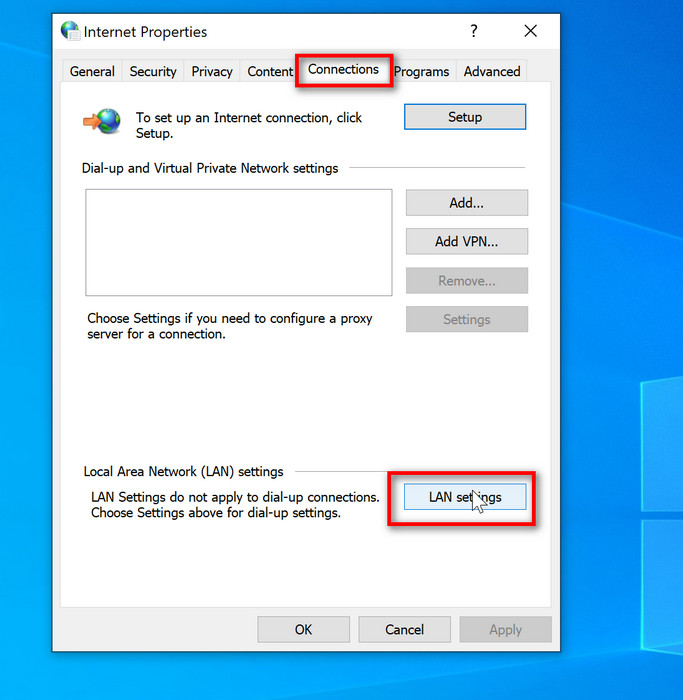
- Select on Automatically detect settings, and uncheck Use a proxy server for your LAN.
- Click on OK to apply the settings.
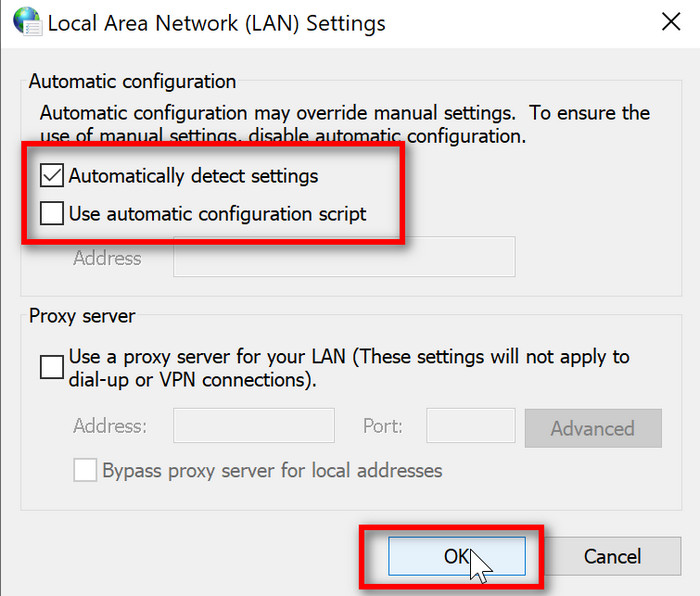
Now, proxy settings are disabled in your network. Re-run the Discord app and see if it’s working.
2. Use a Specific VPN
In the previous section, I mentioned that Discord Uses UDP (User Datagram Protocol) to connect it’s users with the Discord server. And I also told you that it could not make a secure connection through conventional VPNs.
So, if you need to use Discord through a VPN connection, make sure to use a UDP-supported VPN. Otherwise, you’ll get stuck on the loading screen with the API Error/Latency message.
3. Verify Internet Connection
As I told you before, Discord is an app that requires a seamless internet connection to run without any issues.
So, if you’re having any issues, including API Errors/Latency, double-check your connection status. Check your router settings and look if there is any interruption in your network cable or wi-fi signal. If you cannot find any visual defects, contact your network admins and ask for their help.
If you’re trying to use Discord on public wi-fi, I suggest you not do that. As public wi-fi connections are not stable and there are so many users on a single channel. Also, it is not secure for your device, and there is a data breaching risk.
4. Update the Discord App
An outdated Discord app will have new problems until you update it. Because Discord admins frequently add small features and security measures in the app and always suggest to use the updated versions.
The updated Discord app will cope with the latest APIs of the Discord server, and it’ll process the client requests without any delay. So, I suggest you update the Discord app not to eliminate any issues but to elevate your user experience.
You can find the latest version of the Discord app on their website. Download and install it to fix any issues like API Errors/Latency in Discord.
Check out the easiest way to fix Discord not letting me unmute.
5. Allow Discord in Windows Firewall
If you’re using the Windows firewall to protect your privacy, make sure that the Discord app is allowed in it. Otherwise, it can block Discord’s access to the internet at any time.
Follow the steps below to whitelist the Discord app in your firewall:
- Click on the Windows search
- Type Firewall.
- Click on Windows Defender Firewall.
- Click Allow an app or feature through Windows Firewall.
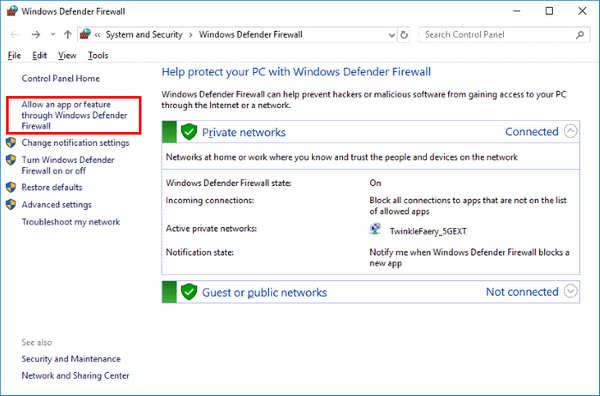
- Click on Change Settings.
- Search for Discord and tick on Private and Public.
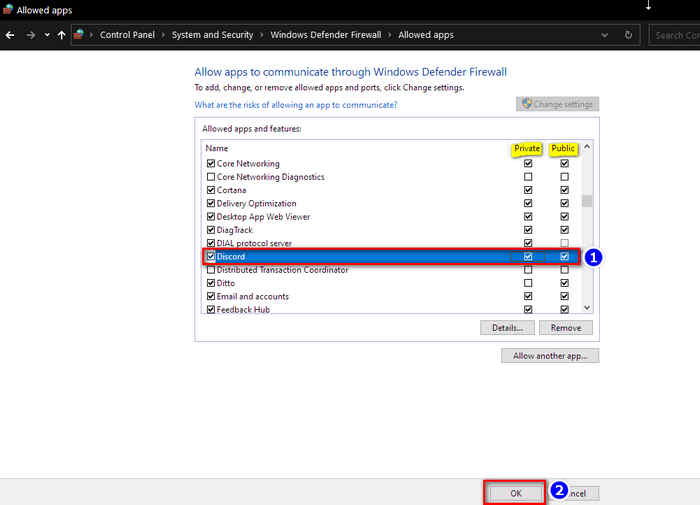
Now, close the window and re-run the Discord app. Look if it’s running on the wi-fi without any issue.
6. Check Discord Status
Sometimes, Discord’s service might be down to perform some maintenance work. Discord admins take down the service to review and apply some new changes and services. You can keep an eye on their Twitter handle for updates.
Also, you can monitor and track when their service is down by going to Discord Status website.
FAQ
Questions: How to fix Discord API Errors/Latency bug?
Answer: Discord API Error/Latency is usually not a client issue. It is an issue with Discord remote server nodes. When these nodes fail to cache user data like push notifications, this error occurs. Discord admins automatically fix these issues. But you can check your connection settings as a precaution.
Question: Can I Fix Discord API Errors/Latency?
Answer: You cannot fix the Discord API Errors/Latency because it is not a client issue. This issue occurs as a result of a Discord server malfunction. Discord admins monitor these malfunctions, and they can fix this problem and make you back online in some time.
Conclusion
Facing a sudden error from the DIscord app can be annoying sometimes. But, with a bit of patience and careful steps, you can fix them all by yourself.
Applying these steps can help you fix other Discord issues related to the internet connection problem.
If your issue is solved, do let us know which steps helped you fix them. If not, write down your problem in detail in the comment section so our experts can help you out.