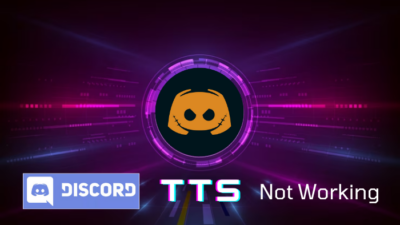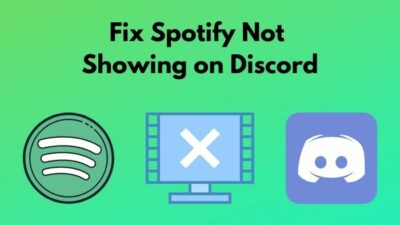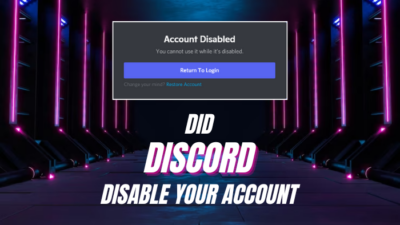Are you trying to install Discord and facing the entry point error?
No need to worry. There are some easy fixes for the issue.
You just have to go through some simple steps to solve the problem.
What is an entry point error in Discord?
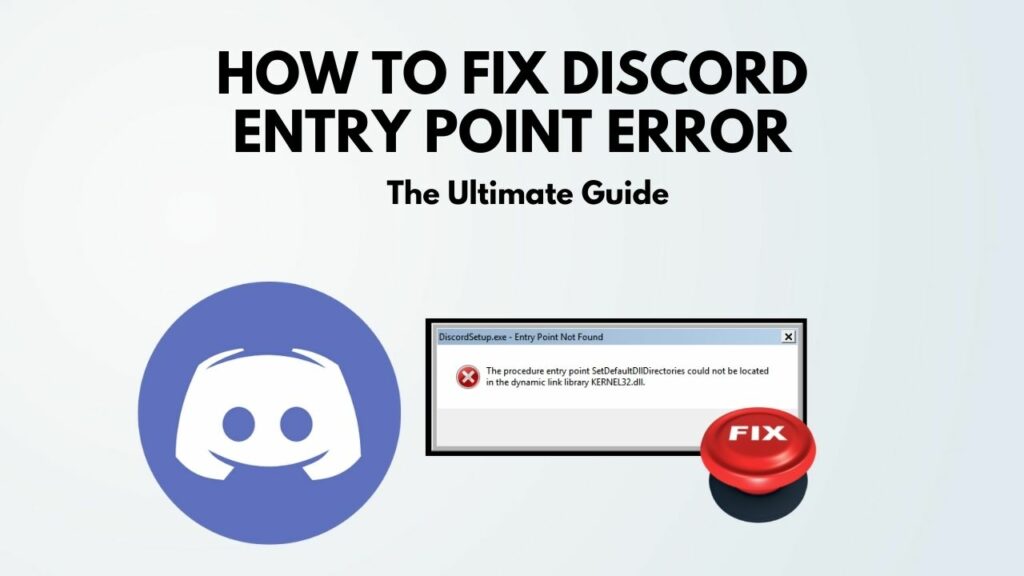
Keep reading the post to learn in detail.
Kernel 32 Error Discord
Before diving into the troubleshooting steps, let’s discuss the error, in brief, to make sure we are on the same page.
When you try to install or set up Discord from Windows 7, it might throw an entry point or kernel 32 error. For most people, the error looks like this:
But what does it mean?
Well, this simply means when the installer is trying to launch, it cannot find some libraries or DLL files it depends on. In this particular scenario, the missing function is the ‘SetDefaultDLLDirectories’.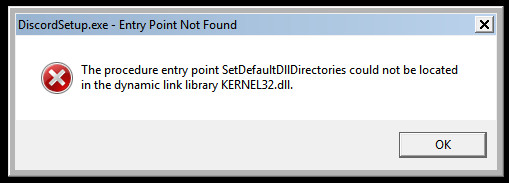
How do we add this function?
Microsoft became aware of the issue and released an update or patch that adds the function and some others to your PC. In 2011, Microsoft released the update for Windows 7.
So basically, you just have to download the patch and apply it.
The function is already present on Windows for more current operating systems like Windows 8.1 or Windows 10, so there is no need to add it manually.
Therefore, the problem persists only on the old Windows 7 operating system where the function SetDefaultDLLDirectories is missing.
How To Fix Discord Setup Entry Point Not Found
Here are the steps to fix the Discord entry point error:
1. Download The Patch File
Go to the attached link and find the correct patch file for your appropriate version of Windows 7. Then download it.
If the download does not start or the link does not work, a possible explanation is that you have to download newer versions of the patch from the Microsoft software catalog.
In such case, go to this link and search for the newer files by version number (KB4457144 or KB2758857):
2. Install The Patch File
Locate the patch file in your storage and open it. Go through the instructions and install the patch.
3. Make Sure No Discord Processes Are Running
Check system tray and task manager processes tab to confirm that all processes related to Discord are terminated.
4. Delete Discord System Folders
The chances are that the system folders are not present yet as you couldn’t install the software. Still, it is the best idea to check for them and if they exist, delete them for a fresh install.
There are two Discord system folders:
- %AppData%/Discord
- %LocalAppData%/Discord
To delete the first one:
- Press Windows button + R
- Type ‘%appdata%’ in the box and hit enter
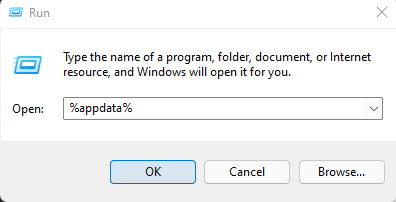
- Browse and find the Discord folder
- Delete the Discord folder
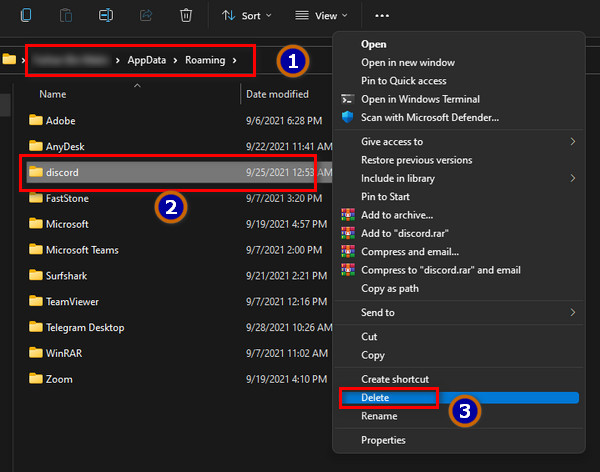
Repeat the same steps. Instead of typing ‘%appdata%’ in the box, type ‘%localappdata%’ and then find and delete the Discord folder as before.
5. Restart PC
Restart the computer to register all the changes.
6. Install Discord
Download the latest version of Discord from the official website and install it.
If there is still an issue, try these additional steps:
7. Terminate All Discord Processes
Check system tray and task manager to terminate all running Discord processes.
8. Find Discord (.exe) File
Find the correct .exe file in the following way:
- Press Windows button + R.
- Type %localappdata% and press enter.
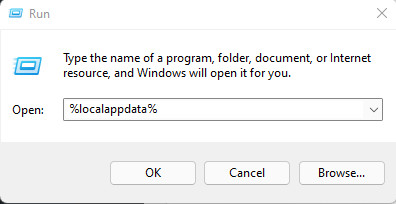
- Go to folder: Discord > (the folder with the most recent version name).
- Find the .exe file.
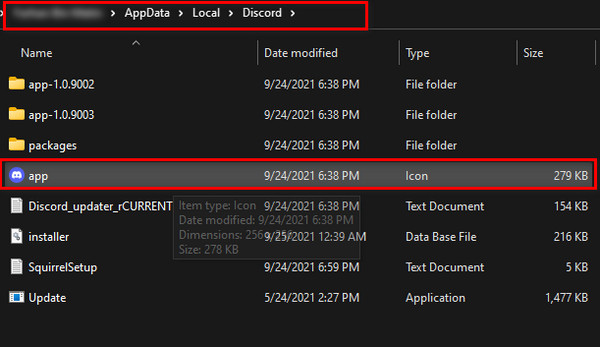
Now that you have found the correct .exe file, you are ready to make appropriate changes.
Read more on how to Fix Discord 502 Bad Gateway Error
9. Run Discord As Administrator
You need to make some changes to the settings of the exe file. Do the following:
- Right-click on the .exe file.
- Click on properties.
- Go to the Compatibility tab.
- Check the box that says Run this program as an administrator.
- Check the box that says Run this program in compatibility mode and select Windows 7 or 8.
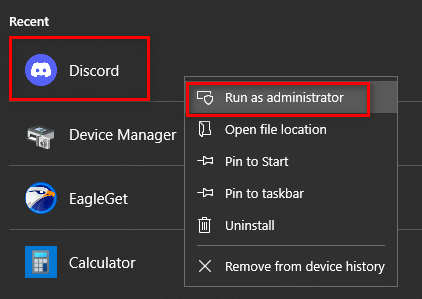
Entry Point Not Found Error
‘Entry point not found error’ occurs due to missing DLL (dynamic link library) files or functions that other softwares use to run. Sometimes the files are present on the operating system but are damaged or corrupted.
Before I mention the steps to fix the entry point not found issue, let me discuss the cause of the issue.
Entry point means the phase where the operating system hands over the control from itself to the particular software you are running.
During that phase, the program looks for all the libraries and files it needs to run itself successfully. If it cannot find or process a particular file or some files for some reason, it throws an entry point error.
Therefore, the operating system’s missing, damaged, or corrupted files or libraries are the main issue.
In most cases, the error dialogue will show the name or names of the files missing or corrupted. You just need to replace or add those files, and you are good to go.
Check out our separate post on how to Fix Discord Screen Share No Audio Problems.
Don’t worry.
There are easy ways to automatically find and replace or add those missing/damaged files.
In most cases, the missing file is a DLL (dynamic link library) file. These files are present on the operating system and used as a shared resource that other softwares can use.
There is a built-in tool in Windows called the System File Check (SFC) to scan and fix such files. The SFC preserves a database of all the required files and compares that to the current files to determine which files are missing/corrupted.
Then the tool will obtain the required files and replace/add them accordingly.
Here are the steps to use System File Check:
- Right-click the Windows Start button
- Select Command Prompt (Admin) or PowerShell (Admin)
- Type the following and press enter: SFC /scannow
- Wait till the process completes
SFC will scan and add/replace the files automatically. Once the process completes, restart the PC.
Follow our epic guide if you can’t hear people on Discord.
Discord Procedure Entry Point Could Not Be Located
If you face the ‘entry point could not be located’ error, you might be using the older Windows 7 operating system. As Microsoft has stopped giving updates and services for Windows 7, many problems arise with using newer softwares like Discord.
In some scenarios, updating a particular software breaks the software, or it just stops working.
However, chances are your operating system is missing an important feature that helps Discord to auto-update.
In such cases, simply installing that feature solves the issue.
To fix the issue, read through the Microsoft support article and download the appropriate file depending on your version of Windows 7:
Once you download the appropriate file and install it, the only thing left is to restart the computer.
Then your Discord software should work and auto-update as usual.
Read more on how to Fix: API Error Latency Discord
FAQ
Question: Why I cannot install Discord?
Answer: If you cannot install Discord, chances are the setup file is corrupted, or you already have a running instance of Discord on your PC. Simply terminating all running processes of Discord and then running the installer will solve the issue.
Question: How do I install Discord on Windows 10?
Answer: To install Discord on Windows 10, go to the official website of Discord and download the setup file from there. Then run the setup file and go through the steps to install Discord.
Final Thoughts
Entry point not found in Discord is an issue that prevails in Windows 7.
The problem exists as Windows 7 is out of maintenance, and sometimes it misses some required files.
Downloading and installing the correct files can solve the issue readily.